Dokumen ini menjelaskan cara menyelesaikan masalah yang mungkin Anda alami saat menggunakan layanan observasi untuk workload SAP di Workload Manager.
ID sistem SAP tidak tercantum di dasbor kemampuan pengamatan
Setelah mengonfigurasi Google CloudAgen untuk SAP untuk kemampuan pengamatan dan memberikan izin yang diperlukan ke akun layanan untuk semua VM yang menghosting berbagai elemen sistem SAP (seperti Layanan Pusat, Server Aplikasi, dan database SAP HANA), ID sistem akan muncul di dasbor kemampuan pengamatan SAP. Jika ID sistem tidak tercantum, periksa konfigurasi dan log agen seperti yang dijelaskan di bagian berikut.
Memverifikasi konfigurasi agen
Anda harus memastikan bahwa semua fitur yang diperlukan dikonfigurasi dengan benar untuk AgenGoogle Clouduntuk SAP.
Untuk mendapatkan status fitur instance agen Anda, jalankan perintah berikut:
sudo /usr/bin/google_cloud_sap_agent status
Output perintah ini merangkum fitur yang diaktifkan dan dinonaktifkan. Bagian ini juga menunjukkan izin IAM yang tidak ada atau masalah konfigurasi. Untuk mengetahui informasi selengkapnya, lihat Memvalidasi penyiapan untuk kemampuan pengamatan Workload Manager.
Periksa log instance VM
Di log instance VM, lihat masalah terkait Agen untuk SAP yang tidak dapat memperbarui informasi sistem SAP. Untuk melihat log, lakukan hal berikut:
- Pilih VM untuk membuka halaman Detail.
- Klik tab Observability untuk menampilkan informasi tentang VM.
Pilih Semua log dan urutkan menurut Error sebagai Tingkat Keseriusan.
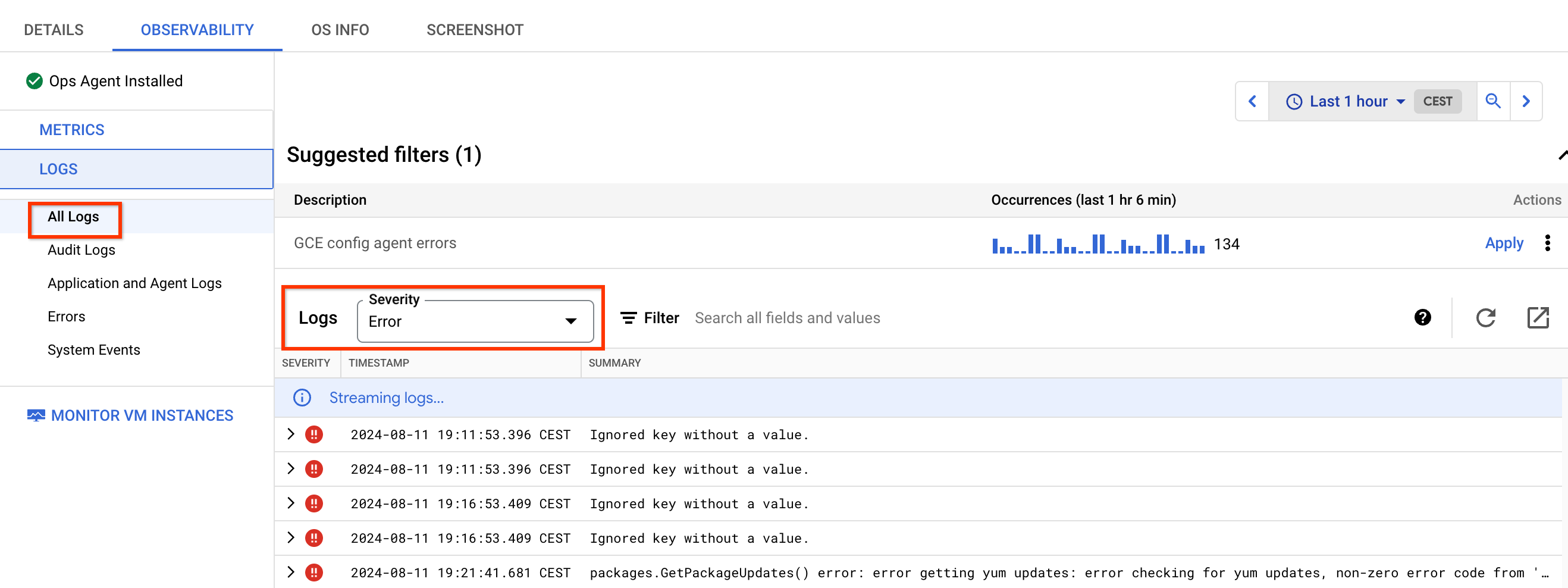
Sebagian besar error ini terkait dengan izin yang tidak ada untuk akun layanan yang terpasang ke VM. Untuk mengatasi error ini, berikan izin yang diperlukan ke akun layanan.
Memeriksa log menggunakan Cloud Logging
Anda harus memastikan bahwa Agen untuk SAP menemukan workload SAP Anda dengan benar. Untuk melihat entri log untuk instance VM yang menghosting agen, lakukan hal berikut:
Di konsol Google Cloud , pilih Logging, lalu pilih Logs Explorer:
Di panel Query, pilih Show query dan masukkan kueri berikut:
jsonPayload.@type:"SapDiscovery"
Jika Anda tidak dapat melihat informasi apa pun dari VM yang menghosting agen, berarti agen mungkin tidak dikonfigurasi atau berfungsi dengan benar. Untuk mengetahui informasi selengkapnya, lihat Mengonfigurasi Agen untuk SAP.
Opsional: Untuk melihat log yang terkait dengan proses saat Agen untuk SAP mengupload data penemuan SAP, gunakan kueri berikut:
-jsonPayload.caller=~"third_party/sapagent/internal/system/clouddiscovery/cloud_discovery.go" -jsonPayload.caller=~"third_party/sapagent/internal/system/sapdiscovery"
Status respons muncul sebagai tidak ditentukan
Mungkin ada beberapa penyebab utama untuk status kesehatan Tidak ditentukan (warna abu-abu) sistem SAP. Status kondisi ini digunakan untuk mengidentifikasi sistem yang tidak dapat dievaluasi dengan benar oleh Workload Manager karena metrik atau setelan tidak ada. Penyebab paling umum untuk status kesehatan ini adalah sebagai berikut:
Agen Google Clouduntuk SAP mungkin dihentikan atau salah melaporkan metrik yang diperlukan. Untuk mengetahui informasi selengkapnya, lihat Memvalidasi penginstalan agen.
Jika Agen untuk SAP sudah aktif dan berjalan serta status sistemnya adalah Tidak Ditentukan, periksa apakah fitur Pemantauan Proses dan Pemantauan SAP HANA diaktifkan dan dikonfigurasi dengan benar di agen, bergantung pada proses SAP yang berjalan di VM. Central Services dan Application Servers memerlukan Process Monitoring diaktifkan, sedangkan database SAP HANA memerlukan Process Monitoring dan SAP HANA Monitoring diaktifkan.
- Nilai default untuk frekuensi pengumpulan metrik Pemantauan Proses yang berubah cepat dan lambat masing-masing adalah 5 detik dan 30 detik. Jika nilai ini dinaikkan di atas nilai default, Anda mungkin melihat status respons sebagai Tidak Ditentukan.
Di halaman Ringkasan sistem, periksa apakah Arsitektur dan Jenis Skala diidentifikasi dengan benar untuk sistem Anda. Jika salah satu atau kedua parameter ini salah, berarti ada masalah mendasar dengan AgenGoogle Clouduntuk SAP atau data SAP yang diupload ke Google Cloud. Untuk analisis lebih lanjut, hubungi Cloud Customer Care. Lihat Mendapatkan dukungan untuk Agen Google Cloud untuk SAP. Google Cloud
Peran untuk setiap VM yang terkait dengan sistem tidak diidentifikasi dengan benar karena metrik
workload/sap/nw/instance/roleatauworkload/sap/hana/ha/availabilitytidak berfungsi dengan benar atau tidak ada. Periksa peran SAP yang teridentifikasi dalam daftar VM di dasbor Aplikasi dan Database.Peran berikut diperlukan untuk setiap jenis arsitektur:
- Arsitektur Terpusat: Layanan Pusat, Server Aplikasi, dan SAP HANA Primer.
- Arsitektur Terdistribusi: Central Services, Application Server, dan SAP HANA Primary.
- Didistribusikan dengan HA: Central Services, ERC, Application Server, SAP HANA Primary, dan SAP HANA Secondary.
Semua VM dalam daftar harus memiliki peran yang ditetapkan.
Pastikan metrik yang diperlukan memiliki nilai yang valid dengan memeriksa metrik di dalam Cloud Monitoring atau menggunakan metode API timeSeries agar nilai terbaru didorong oleh Agen untuk SAP. Jika metrik tidak ada di Cloud Monitoring atau tidak memiliki nilai, status kesehatan akan ditandai sebagai Tidak Ditentukan karena tidak ada cukup data untuk mengevaluasi metrik tersebut.
Pada arsitektur Distributed dengan HA, periksa apakah ada tindakan yang gagal di cluster dan lakukan pembersihan dengan menjalankan perintah berikut:
RHEL
pcs resource cleanup RESOURCE_ID
SLES
crm resource cleanup RESOURCE_ID
Ganti
RESOURCE_IDdengan ID resource yang gagal di cluster.Tindakan yang gagal di cluster dapat memengaruhi metrik
workload.googleapis.com/sap/cluster/nodesdanworkload.googleapis.com/sap/cluster/resourcesserta melaporkan nilai yang salah.Periksa apakah versi Agen Google Clouduntuk SAP sudah yang terbaru dan Anda menjalankan versi terbaru yang tersedia. Versi agen yang lebih baru berisi perbaikan untuk masalah dan bug terkait metrik observabilitas. Metrik yang salah dapat menyebabkan status respons sistem menjadi Tidak ditentukan.
Untuk database SAP HANA yang mereplikasi ke situs sekunder, periksa apakah ada konfigurasi cluster yang valid antara primer dan sekunder.

