This page shows you how to resolve issues that you might encounter when using Workflows.
For more information, refer to monitoring and debugging Workflows.
Deployment errors
When a workflow is deployed, Workflows checks that the source code is free from errors and matches the language syntax. Workflows returns an error if one is found. The most common types of deployment errors are:
- Referencing an undefined variable, step, or subworkflow
- Incorrect syntax
- Incorrect indentation
- Missing or extraneous
{,},",-, or:
For example, the following source code throws a deployment error because the
return statement references an undefined variable, varC:
- step1: assign: - varA: "Hello" - varB: "World" - step2: return: ${varC + varB}
This incorrect source code is used in the following Google Cloud console and gcloud CLI examples.
Console
When a deployment error occurs, Workflows displays the error
message in a banner on the Edit workflow page:
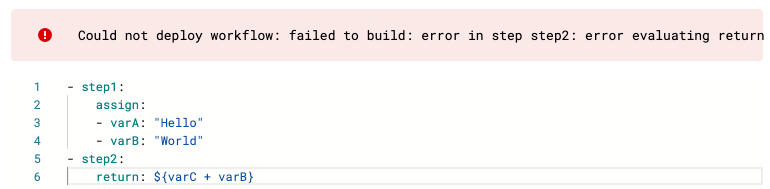 The error message flags the problem in the source code, specifying the origin
of the error when possible:
The error message flags the problem in the source code, specifying the origin
of the error when possible:
Could not deploy workflow: failed to build: error in step step2: error
evaluating return value: symbol 'varC' is neither a variable nor a
sub-workflow name (Code: 3)
gcloud
When you run the gcloud workflows deploy command,
Workflows returns an error message to the command line if the
deployment fails. The error message flags the problem in the source code,
specifying the origin of the error when possible:
ERROR: (gcloud.workflows.deploy) [INVALID_ARGUMENT] failed to build:
error in step step2: error evaluating return value: symbol 'varC' is neither
a variable nor a sub-workflow name
To resolve the issue, edit the workflow's source code. In this case, refer to
varA instead of varC.
HTTP 403 service account permission errors
Your workflow execution fails when an HTTP server responds with an error code
of 403. For example:
Permission 'iam.serviceaccounts.actAs' denied on service account PROJECT_NUMBER-compute@developer.gserviceaccount.com (or it may not exist).
or
SERVICE_ACCOUNT does not have storage.objects.create access to the Google Cloud Storage object. Permission 'storage.objects.create' denied on resource (or it may not exist).
Every workflow is associated with an IAM service account at the
time the workflow is created. To resolve this issue, you must grant the service
account one or more IAM roles that contain the minimum
permissions required to manage your workflow. For example, if you want to let
your workflow send logs to Cloud Logging, make sure the service account
executing the workflow has been granted a role that includes the
logging.logEntries.create permission. For more information, see
Grant a workflow permission to access Google Cloud resources.
HTTP 404 No such object or Not found errors
When using the
Cloud Storage connector,
your workflow execution fails when an HTTP server responds with an error code of
404. For example:
HTTP server responded with error code 404 in step "read_input_file", routine "main", line: 13 { "body": "Not Found", "code": 404, ... }
You should URL-encode object names to be path safe. You can use the
url_encode and
url_encode_plus
functions to encode applicable characters when they appear in either the object
name or query string of a request URL. For example:
- init: assign: - source_bucket: "my-bucket" - file_name: "my-folder/my-file.json" - list_objects: call: googleapis.storage.v1.objects.get args: bucket: ${source_bucket} object: ${text.url_encode(file_name)} alt: media result: r - returnStep: return: ${r}
If you don't url-encode your object name and your storage bucket has folders, the request will fail. For more information, see Encoding URL path parts and Cloud Storage naming considerations.
HTTP 429 Too many requests errors
There is a maximum number of active workflow
executions that can run concurrently. Once this quota is exhausted, and if
execution backlogging is disabled, or if the quota for backlogged executions is
reached, any new executions fail with an HTTP 429 Too many requests status
code.
Execution backlogging lets you queue workflow executions once the concurrent executions quota is reached. By default, execution backlogging is enabled for all requests (including those triggered by Cloud Tasks) with the following exceptions:
- When creating an execution using an
executions.runorexecutions.createconnector in a workflow, execution backlogging is disabled by default. You can configure it by explicitly setting the execution'sdisableConcurrencyQuotaOverflowBufferingfield tofalse. - For executions triggered by Pub/Sub, execution backlogging is disabled and can't be configured.
For more information, see Manage execution backlogging.
You can also enable a Cloud Tasks queue to execute child workflows at a rate that you define and achieve a better execution rate; in that case, you might want to explicitly disable execution backlogging.
Cross-project service account permission errors
If you receive a PERMISSION_DENIED error when attempting to use a
cross-project service account to deploy a workflow, ensure that the
iam.disableCrossProjectServiceAccountUsage boolean constraint is not enforced
for your project and that you have correctly set up the service account. For
more information, see Deploy a workflow with a cross-project service
account.
Resource name must conform to RFC 1123
Your workflow execution fails when an HTTP server responds with an error code
of 400. For example:
"description": "must conform to RFC 1123: only lowercase, digits, hyphens, and periods are allowed, must begin and end with letter or digit, and less than 64 characters."
To resolve this issue, make sure that your resource name follows the DNS label standard as defined in RFC 1123, and that when assigning variables, you are concatenating strings and expressions correctly.
For example, you can't assign a variable like this: - string: hello-${world}.
Instead, do the following:
YAML
- assign_vars: assign: - string: "hello" - string: ${string+" "+"world"}
JSON
[ { "assign_vars": { "assign": [ { "string": "hello" }, { "string": "${string+" "+"world"}" }, ] } } ]
Expressions containing colons
In YAML, expressions containing colons can cause unexpected behaviour when the colon is interpreted as defining a map. Although it can be possible to deploy and execute the workflow, the output won't be as expected.
If creating a workflow using the Google Cloud console, the workflow can't be visually rendered in the Google Cloud console, and you might receive a warning similar to the following:
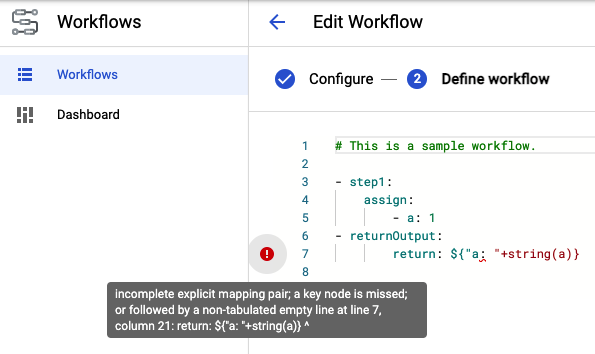
You can resolve this issue by wrapping the YAML expression in single quotes:
Recommended: '${"a: " +string(a)}'
Not recommended: ${"a: " +string(a)}
Map keys using non-alphanumeric characters
When accessing map keys with non-alphanumeric characters (for example, the
exclamation point in "special!key": value), you must wrap the key name in
quotes. If the key name is not wrapped in quotes, the workflow can't be
deployed. For example, if you try to deploy the following source code, a
token recognition error is thrown:
- init: assign: - var: key: "special!key": bar - returnOutput: return: '${"foo" + var.key[special!key]}'
To resolve this, use the following code instead to return the output:
'${"foo" + var.key["special!key"]}'
Multiple expressions in a list
Using multiple expressions inside a list like the following iteration range example is not valid YAML:
[${rangeStart}, ${rangeEnd}])
You can resolve this issue by doing one of the following:
Place the list inside an expression:
${[rangeStart, rangeEnd]}Wrap each expression in single quotes:
['${rangeStart}', '${rangeEnd}']
The result is then a list of two values, as expected.
Customer-managed encryption keys (CMEK)
You might encounter errors when using Cloud KMS with Workflows. The following table describes different issues and how to resolve them.
| Issue | Description |
|---|---|
Permission cloudkms.cryptoKeyVersions.useToEncrypt is
denied |
Either the provided Cloud KMS key does not exist or the
permission is not properly configured.
Solution:
|
| Key version is not enabled | The provided Cloud KMS key version has been disabled.
Solution: Re-enable the Cloud KMS key version. |
| Key ring region does not match the resource to be protected | The provided KMS key ring region is different from the region of the
workflow.
Solution: Use a Cloud KMS key ring and protected workflow from the same region. (Note that they can be in different projects.) For more information, see Cloud KMS locations and Workflows locations. |
| Cloud KMS quota limit is exceeded | Your quota limit for Cloud KMS requests has been reached.
Solution: Limit the number of Cloud KMS calls or increase the quota limit. For more information, see Cloud KMS quotas. |
Requested entity not found when using the Cloud Run connector
Your workflow execution fails when an HTTP server responds with an error code
of 404 when trying to use the connector method,
googleapis.run.v1.namespaces.jobs.create.
This method requires that you specify the location of the HTTP endpoint. For
example, us-central1 or asia-southeast1. If you don't specify a location,
the global endpoint https://run.googleapis.com is used; however, this location
supports list methods only.
To resolve this issue, make sure to specify a location argument when
calling the connector.
For Cloud Run Admin API location options, see
service endpoints.
Resource limits
If you encounter resource limits or an
error such as ResourceLimitError, MemoryLimitExceededError or
ResultSizeLimitExceededError, you can free memory by
clearing variables.
For example, you might want to free up memory that is needed for subsequent
steps. Or, you might have calls with results you don't care about, and you can
omit those results altogether.
YAML indentation
YAML indentation is meaningful and should be at least two spaces per indentation level. Insufficient indentation can cause errors, and a new level should be at least two spaces in from the start of the text in the previous line.For example, the following incorrectly specifies a list item containing
a map with stepName and call items:
- stepName: call: sys.log
Instead, you should indent the subsequent line by two spaces to nest call
within stepName:
- stepName: call: sys.log
Make sure that you use spaces, rather than tab characters, to indent lines.
