이 튜토리얼에서는 상품의 참조 이미지가 있는 상품 그룹을 포함하는 상품 세트를 만드는 방법을 설명합니다. 이 튜토리얼은 사용자에게 온라인(개별) 가져오기를 통해 제품 세트를 만드는 방법을 보여줍니다. 제품 세트의 색인이 생성된 후에는 Vision API 제품 검색을 사용하여 제품 세트를 쿼리할 수 있습니다.
이 튜토리얼에서는 다음과 같은 방법을 알아봅니다.
- 온라인 (개별) 가져오기를 통해 상품 세트 만들기
- 개별 상품 만들기
- 상품 세트에 상품 추가
- 상품 업데이트
- 참조 이미지 만들기
- 유사한 상품 검색
시작하기 전에
이 튜토리얼을 시작하기 전에 적절한 클라이언트 라이브러리를 설치하고, 프로젝트에 대하여 청구 및 API를 사용 설정하고, 올바르게 인증을 설정했는지 확인하세요.
라이브러리 가져오기
Vision API 제품 검색을 사용하려면 클라이언트 라이브러리를 다운로드하여 설치한 후에 다음 모듈을 가져오세요.
Go
Vision API 제품 검색용 클라이언트 라이브러리를 설치하고 사용하는 방법은 Vision API 제품 검색 클라이언트 라이브러리를 참조하세요. 자세한 내용은 Vision API 제품 검색 Go API 참고 문서를 확인하세요.
Vision API 제품 검색에 인증하려면 애플리케이션 기본 사용자 인증 정보를 설정합니다. 자세한 내용은 로컬 개발 환경의 인증 설정을 참조하세요.
Java
Vision API 제품 검색용 클라이언트 라이브러리를 설치하고 사용하는 방법은 Vision API 제품 검색 클라이언트 라이브러리를 참조하세요. 자세한 내용은 Vision API 제품 검색 Java API 참고 문서를 확인하세요.
Vision API 제품 검색에 인증하려면 애플리케이션 기본 사용자 인증 정보를 설정합니다. 자세한 내용은 로컬 개발 환경의 인증 설정을 참조하세요.
Node.js
Vision API 제품 검색용 클라이언트 라이브러리를 설치하고 사용하는 방법은 Vision API 제품 검색 클라이언트 라이브러리를 참조하세요. 자세한 내용은 Vision API 제품 검색 Node.js API 참고 문서를 확인하세요.
Vision API 제품 검색에 인증하려면 애플리케이션 기본 사용자 인증 정보를 설정합니다. 자세한 내용은 로컬 개발 환경의 인증 설정을 참조하세요.
Python
Vision API 제품 검색용 클라이언트 라이브러리를 설치하고 사용하는 방법은 Vision API 제품 검색 클라이언트 라이브러리를 참조하세요. 자세한 내용은 Vision API 제품 검색 Python API 참고 문서를 확인하세요.
Vision API 제품 검색에 인증하려면 애플리케이션 기본 사용자 인증 정보를 설정합니다. 자세한 내용은 로컬 개발 환경의 인증 설정을 참조하세요.
추가 언어
C#: 클라이언트 라이브러리 페이지의 C# 설정 안내를 따른 다음 .NET용 Vision API 제품 검색 참고 문서를 참조하세요.
PHP: 클라이언트 라이브러리 페이지의 PHP 설정 안내를 따른 다음 PHP용 Vision API 제품 검색 참고 문서를 참조하세요.
Ruby: 클라이언트 라이브러리 페이지의 Ruby 설정 안내를 따른 다음 Ruby용 Vision API 제품 검색 참고 문서를 참조하세요.
애플리케이션 실행
1단계: 상품 카탈로그 만들기
사용자는 두 가지 방법으로 상품 카탈로그를 만들 수 있습니다. 하나는 CSV 파일을 사용하는 일괄 가져오기를 통한 방법으로, 전체 상품 카탈로그를 단일 API 호출로 가져올 수 있습니다. 다른 하나는 온라인 가져오기를 통한 방법으로, 상품 세트에 대한 제어 기능을 제공하며 리소스 또는 관계를 한 번에 하나씩 관리할 수 있습니다. 이 경우 주로 상품 세트, 상품, 참조 이미지가 개별적으로 만들어집니다. 또한 온라인 가져오기를 이용하면 일괄 가져오기를 통해 이미 만든 상품 카탈로그를 증분 방식으로 업데이트할 수 있습니다.
이 튜토리얼에서는 온라인 가져오기를 사용합니다. CSV를 사용하는 일괄 가져오기의 예는 빠른 시작을 참조하세요.
온라인 (개별) 가져오기
1. 상품 세트 만들기
상품 그룹의 단순한 컨테이너인 빈 상품 세트를 만듭니다.
요청
빈 제품 세트를 만들고 create_product_set() 메서드를 사용하여 다음 요청을 실행하여 이름을 'PS_CLOTH-SHOE_070318'로 지정합니다.
제품 세트 ID와 표시 이름을 인수로 전달하세요.
REST
요청 데이터를 사용하기 전에 다음을 바꿉니다.
- PROJECT_ID: Google Cloud 프로젝트 ID입니다.
- LOCATION_ID: 유효한 위치 식별자입니다. 유효한 위치 식별자는
us-west1,us-east1,europe-west1,asia-east1입니다. - DISPLAY_NAME: 선택한 문자열 표시 이름입니다.
HTTP 메서드 및 URL:
POST https://vision.googleapis.com/v1/projects/project-id/locations/location-id/productSets
JSON 요청 본문:
{
"displayName": "display-name"
}
요청을 보내려면 다음 옵션 중 하나를 선택합니다.
curl
요청 본문을 request.json 파일에 저장하고 다음 명령어를 실행합니다.
curl -X POST \
-H "Authorization: Bearer $(gcloud auth print-access-token)" \
-H "x-goog-user-project: project-id" \
-H "Content-Type: application/json; charset=utf-8" \
-d @request.json \
"https://vision.googleapis.com/v1/projects/project-id/locations/location-id/productSets"
PowerShell
요청 본문을 request.json 파일에 저장하고 다음 명령어를 실행합니다.
$cred = gcloud auth print-access-token
$headers = @{ "Authorization" = "Bearer $cred"; "x-goog-user-project" = "project-id" }
Invoke-WebRequest `
-Method POST `
-Headers $headers `
-ContentType: "application/json; charset=utf-8" `
-InFile request.json `
-Uri "https://vision.googleapis.com/v1/projects/project-id/locations/location-id/productSets" | Select-Object -Expand Content
요청이 성공하면 서버가 200 OK HTTP 상태 코드와 응답을 JSON 형식으로 반환합니다.
다음과 비슷한 출력이 표시됩니다. 제품 세트 ID(이 경우 b6d809615b6dd675)를 사용하여 제품 세트의 다른 작업을 수행할 수 있습니다.
{
"name": "projects/project-id/locations/location-id/productSets/b6d809615b6dd675",
"displayName": "new-product-set"
}
Go
Vision API 제품 검색용 클라이언트 라이브러리를 설치하고 사용하는 방법은 Vision API 제품 검색 클라이언트 라이브러리를 참조하세요. 자세한 내용은 Vision API 제품 검색 Go API 참고 문서를 확인하세요.
Vision API 제품 검색에 인증하려면 애플리케이션 기본 사용자 인증 정보를 설정합니다. 자세한 내용은 로컬 개발 환경의 인증 설정을 참조하세요.
Java
Vision API 제품 검색용 클라이언트 라이브러리를 설치하고 사용하는 방법은 Vision API 제품 검색 클라이언트 라이브러리를 참조하세요. 자세한 내용은 Vision API 제품 검색 Java API 참고 문서를 확인하세요.
Vision API 제품 검색에 인증하려면 애플리케이션 기본 사용자 인증 정보를 설정합니다. 자세한 내용은 로컬 개발 환경의 인증 설정을 참조하세요.
Node.js
Vision API 제품 검색용 클라이언트 라이브러리를 설치하고 사용하는 방법은 Vision API 제품 검색 클라이언트 라이브러리를 참조하세요. 자세한 내용은 Vision API 제품 검색 Node.js API 참고 문서를 확인하세요.
Vision API 제품 검색에 인증하려면 애플리케이션 기본 사용자 인증 정보를 설정합니다. 자세한 내용은 로컬 개발 환경의 인증 설정을 참조하세요.
Python
Vision API 제품 검색용 클라이언트 라이브러리를 설치하고 사용하는 방법은 Vision API 제품 검색 클라이언트 라이브러리를 참조하세요. 자세한 내용은 Vision API 제품 검색 Python API 참고 문서를 확인하세요.
Vision API 제품 검색에 인증하려면 애플리케이션 기본 사용자 인증 정보를 설정합니다. 자세한 내용은 로컬 개발 환경의 인증 설정을 참조하세요.
추가 언어
C#: 클라이언트 라이브러리 페이지의 C# 설정 안내를 따른 다음 .NET용 Vision API 제품 검색 참고 문서를 참조하세요.
PHP: 클라이언트 라이브러리 페이지의 PHP 설정 안내를 따른 다음 PHP용 Vision API 제품 검색 참고 문서를 참조하세요.
Ruby: 클라이언트 라이브러리 페이지의 Ruby 설정 안내를 따른 다음 Ruby용 Vision API 제품 검색 참고 문서를 참조하세요.
응답
Product set name: projects/prj-prod-search-tutorials/locations/us-east1/productSets/PS_CLOTH-SHOE_070318 Product set id: PS_CLOTH-SHOE_070318 Product set display name: CLOTH-SHOE
2. 상품 만들기
상품 세트가 만들어진 후의 다음 단계는 상품을 만드는 것입니다. 다음 요청을 실행하여 상품을 만듭니다.
REST
요청 데이터를 사용하기 전에 다음을 바꿉니다.
- PROJECT_ID: Google Cloud 프로젝트 ID입니다.
- LOCATION_ID: 유효한 위치 식별자입니다. 유효한 위치 식별자는
us-west1,us-east1,europe-west1,asia-east1입니다. - DISPLAY_NAME: 선택한 문자열 표시 이름입니다.
- PRODUCT_DESCRIPTION: 선택한 문자열 설명입니다.
- product-category: 유효한 제품 카테고리입니다. 현재 사용할 수 있는 제품 카테고리는
homegoods-v2,apparel-v2,toys-v2,packagedgoods-v1,general-v1입니다. productLabels: 제품과 연결된 하나 이상의 키-값 쌍입니다. 각 KEY_STRING에는 연결된 VALUE_STRING이 있어야 합니다.
HTTP 메서드 및 URL:
POST https://vision.googleapis.com/v1/projects/project-id/locations/location-id/products
JSON 요청 본문:
{
"displayName": "display-name",
"description": "product-description",
"productCategory": "product-category",
"productLabels": [
{
"key": "key-string",
"value": "value-string"
}
]
}
요청을 보내려면 다음 옵션 중 하나를 선택합니다.
curl
요청 본문을 request.json 파일에 저장하고 다음 명령어를 실행합니다.
curl -X POST \
-H "Authorization: Bearer $(gcloud auth print-access-token)" \
-H "x-goog-user-project: project-id" \
-H "Content-Type: application/json; charset=utf-8" \
-d @request.json \
"https://vision.googleapis.com/v1/projects/project-id/locations/location-id/products"
PowerShell
요청 본문을 request.json 파일에 저장하고 다음 명령어를 실행합니다.
$cred = gcloud auth print-access-token
$headers = @{ "Authorization" = "Bearer $cred"; "x-goog-user-project" = "project-id" }
Invoke-WebRequest `
-Method POST `
-Headers $headers `
-ContentType: "application/json; charset=utf-8" `
-InFile request.json `
-Uri "https://vision.googleapis.com/v1/projects/project-id/locations/location-id/products" | Select-Object -Expand Content
요청 본문 예시:
{
"displayName": "sample-product-1234",
"description": "Athletic shorts",
"productCategory": "apparel-v2",
"productLabels": [
{
"key": "style",
"value": "womens"
},
{
"key": "color",
"value": "blue"
}
]
}
요청이 성공하면 서버가 200 OK HTTP 상태 코드와 응답을 JSON 형식으로 반환합니다.
다음과 비슷한 출력이 표시됩니다. 제품 ID(이 경우 37b9811d308c4e42)를 사용하여 제품에 다른 작업을 수행할 수 있습니다.
{
"name": "projects/project-id/locations/location-id/products/37b9811d308c4e42",
"displayName": "sample-product-456",
"description": "Athletic shorts",
"productCategory": "apparel-v2",
"productLabels": [
{
"key": "style",
"value": "womens"
},
{
"key": "color",
"value": "blue"
}
]
}
Go
Vision API 제품 검색용 클라이언트 라이브러리를 설치하고 사용하는 방법은 Vision API 제품 검색 클라이언트 라이브러리를 참조하세요. 자세한 내용은 Vision API 제품 검색 Go API 참고 문서를 확인하세요.
Vision API 제품 검색에 인증하려면 애플리케이션 기본 사용자 인증 정보를 설정합니다. 자세한 내용은 로컬 개발 환경의 인증 설정을 참조하세요.
Java
Vision API 제품 검색용 클라이언트 라이브러리를 설치하고 사용하는 방법은 Vision API 제품 검색 클라이언트 라이브러리를 참조하세요. 자세한 내용은 Vision API 제품 검색 Java API 참고 문서를 확인하세요.
Vision API 제품 검색에 인증하려면 애플리케이션 기본 사용자 인증 정보를 설정합니다. 자세한 내용은 로컬 개발 환경의 인증 설정을 참조하세요.
Node.js
Vision API 제품 검색용 클라이언트 라이브러리를 설치하고 사용하는 방법은 Vision API 제품 검색 클라이언트 라이브러리를 참조하세요. 자세한 내용은 Vision API 제품 검색 Node.js API 참고 문서를 확인하세요.
Vision API 제품 검색에 인증하려면 애플리케이션 기본 사용자 인증 정보를 설정합니다. 자세한 내용은 로컬 개발 환경의 인증 설정을 참조하세요.
Python
Vision API 제품 검색용 클라이언트 라이브러리를 설치하고 사용하는 방법은 Vision API 제품 검색 클라이언트 라이브러리를 참조하세요. 자세한 내용은 Vision API 제품 검색 Python API 참고 문서를 확인하세요.
Vision API 제품 검색에 인증하려면 애플리케이션 기본 사용자 인증 정보를 설정합니다. 자세한 내용은 로컬 개발 환경의 인증 설정을 참조하세요.
추가 언어
C#: 클라이언트 라이브러리 페이지의 C# 설정 안내를 따른 다음 .NET용 Vision API 제품 검색 참고 문서를 참조하세요.
PHP: 클라이언트 라이브러리 페이지의 PHP 설정 안내를 따른 다음 PHP용 Vision API 제품 검색 참고 문서를 참조하세요.
Ruby: 클라이언트 라이브러리 페이지의 Ruby 설정 안내를 따른 다음 Ruby용 Vision API 제품 검색 참고 문서를 참조하세요.
응답
Product name: projects/prj-prod-search-tutorials/locations/us-east1/products/P_CLOTH-SHOE_46903668_070318
Product id: P_CLOTH-SHOE_46903668_070318
Product display name: Blue Dress
Product category: apparel
Product description: Short sleeved and 1950s style satin dress
Product labels:
Product label 1:
key: style
value: women
Product label 2:
key: category
value: dress
Product label 3:
key: color
value: dark-blue
3. 상품 세트에 상품 추가
상품 세트와 상품이 만들어진 후에는 상품을 상품 세트에 추가할 수 있습니다.
REST
요청 데이터를 사용하기 전에 다음을 바꿉니다.
- PROJECT_ID: Google Cloud 프로젝트 ID입니다.
- LOCATION_ID: 유효한 위치 식별자입니다. 유효한 위치 식별자는
us-west1,us-east1,europe-west1,asia-east1입니다. - PRODUCT_SET_ID: 작업을 실행할 제품 세트의 ID입니다.
- PRODUCT_NAME: 제품의 전체 리소스 이름입니다.
형식:
projects/PROJECT_ID/locations/LOCATION_ID/products/PRODUCT_ID
HTTP 메서드 및 URL:
POST https://vision.googleapis.com/v1/projects/project-id/locations/location-id/productSets/product-set-id:addProduct
JSON 요청 본문:
{
"product": "product-name"
}
요청을 보내려면 다음 옵션 중 하나를 선택합니다.
curl
요청 본문을 request.json 파일에 저장하고 다음 명령어를 실행합니다.
curl -X POST \
-H "Authorization: Bearer $(gcloud auth print-access-token)" \
-H "x-goog-user-project: project-id" \
-H "Content-Type: application/json; charset=utf-8" \
-d @request.json \
"https://vision.googleapis.com/v1/projects/project-id/locations/location-id/productSets/product-set-id:addProduct"
PowerShell
요청 본문을 request.json 파일에 저장하고 다음 명령어를 실행합니다.
$cred = gcloud auth print-access-token
$headers = @{ "Authorization" = "Bearer $cred"; "x-goog-user-project" = "project-id" }
Invoke-WebRequest `
-Method POST `
-Headers $headers `
-ContentType: "application/json; charset=utf-8" `
-InFile request.json `
-Uri "https://vision.googleapis.com/v1/projects/project-id/locations/location-id/productSets/product-set-id:addProduct" | Select-Object -Expand Content
다음과 비슷한 JSON 응답이 표시됩니다.
{}
Go
Vision API 제품 검색용 클라이언트 라이브러리를 설치하고 사용하는 방법은 Vision API 제품 검색 클라이언트 라이브러리를 참조하세요. 자세한 내용은 Vision API 제품 검색 Go API 참고 문서를 확인하세요.
Vision API 제품 검색에 인증하려면 애플리케이션 기본 사용자 인증 정보를 설정합니다. 자세한 내용은 로컬 개발 환경의 인증 설정을 참조하세요.
Java
Vision API 제품 검색용 클라이언트 라이브러리를 설치하고 사용하는 방법은 Vision API 제품 검색 클라이언트 라이브러리를 참조하세요. 자세한 내용은 Vision API 제품 검색 Java API 참고 문서를 확인하세요.
Vision API 제품 검색에 인증하려면 애플리케이션 기본 사용자 인증 정보를 설정합니다. 자세한 내용은 로컬 개발 환경의 인증 설정을 참조하세요.
Node.js
Vision API 제품 검색용 클라이언트 라이브러리를 설치하고 사용하는 방법은 Vision API 제품 검색 클라이언트 라이브러리를 참조하세요. 자세한 내용은 Vision API 제품 검색 Node.js API 참고 문서를 확인하세요.
Vision API 제품 검색에 인증하려면 애플리케이션 기본 사용자 인증 정보를 설정합니다. 자세한 내용은 로컬 개발 환경의 인증 설정을 참조하세요.
Python
Vision API 제품 검색용 클라이언트 라이브러리를 설치하고 사용하는 방법은 Vision API 제품 검색 클라이언트 라이브러리를 참조하세요. 자세한 내용은 Vision API 제품 검색 Python API 참고 문서를 확인하세요.
Vision API 제품 검색에 인증하려면 애플리케이션 기본 사용자 인증 정보를 설정합니다. 자세한 내용은 로컬 개발 환경의 인증 설정을 참조하세요.
추가 언어
C#: 클라이언트 라이브러리 페이지의 C# 설정 안내를 따른 다음 .NET용 Vision API 제품 검색 참고 문서를 참조하세요.
PHP: 클라이언트 라이브러리 페이지의 PHP 설정 안내를 따른 다음 PHP용 Vision API 제품 검색 참고 문서를 참조하세요.
Ruby: 클라이언트 라이브러리 페이지의 Ruby 설정 안내를 따른 다음 Ruby용 Vision API 제품 검색 참고 문서를 참조하세요.
응답
Product added to product set.
4. 상품 업데이트
상품 또는 상품 세트가 만들어진 후에 이를 업데이트해야 하는 경우 update 메소드를 사용할 수 있습니다. 이 예제에서는 라벨이 변경된 경우의 상품 업데이트를 보여줍니다.
명령줄
PATCH 요청을 전송하면 변경할 수 없는 productCategory 필드를 제외하고 모든 이전 필드 및 해당 값이 지워집니다.
PATCH 업데이트 요청을 수행할 때 값에 필요한 모든 필드를 전송합니다.
요청 데이터를 사용하기 전에 다음을 바꿉니다.
- PROJECT_ID: Google Cloud 프로젝트 ID입니다.
- LOCATION_ID: 유효한 위치 식별자입니다. 유효한 위치 식별자는
us-west1,us-east1,europe-west1,asia-east1입니다. - PRODUCT_ID: 참조 이미지와 연결된 제품의 ID입니다. 이 ID는 제품 생성 시 무작위로 설정되거나 사용자가 지정합니다.
- display-name: 선택한 문자열 표시 이름입니다. 이전 표시 이름과 동일하거나 업데이트된 값일 수 있습니다.
- description: 선택한 문자열 설명입니다. 이전 표시 이름과 동일하거나 업데이트된 값일 수 있습니다. 필요하지 않으면
description필드와 값을 생략합니다. productLabels: 제품과 연결된 하나 이상의 키-값 쌍입니다. 각 KEY_STRING에는 연결된 VALUE_STRING이 있어야 합니다.
HTTP 메서드 및 URL:
PATCH https://vision.googleapis.com/v1/projects/project-id/locations/location-id/products/product-id
JSON 요청 본문:
{
"displayName": "display-name",
"description": "description",
"productLabels": [
{
"key": "key-string",
"value": "value-string"
},
{
"key": "key-string",
"value": "value-string"
}
]
}
요청을 보내려면 다음 옵션 중 하나를 선택합니다.
curl
요청 본문을 request.json 파일에 저장하고 다음 명령어를 실행합니다.
curl -X PATCH \
-H "Authorization: Bearer $(gcloud auth print-access-token)" \
-H "x-goog-user-project: project-id" \
-H "Content-Type: application/json; charset=utf-8" \
-d @request.json \
"https://vision.googleapis.com/v1/projects/project-id/locations/location-id/products/product-id"
PowerShell
요청 본문을 request.json 파일에 저장하고 다음 명령어를 실행합니다.
$cred = gcloud auth print-access-token
$headers = @{ "Authorization" = "Bearer $cred"; "x-goog-user-project" = "project-id" }
Invoke-WebRequest `
-Method PATCH `
-Headers $headers `
-ContentType: "application/json; charset=utf-8" `
-InFile request.json `
-Uri "https://vision.googleapis.com/v1/projects/project-id/locations/location-id/products/product-id" | Select-Object -Expand Content
다음과 비슷한 JSON 응답이 표시됩니다.
{
"name": "projects/project-id/locations/location-id/products/product-id",
"displayName": "display-name",
"description": "description",
"productCategory": "apparel-v2",
"productLabels": [
{
"key": "style",
"value": "womens"
},
{
"key": "onSale",
"value": "true"
}
]
}
Go
Vision API 제품 검색용 클라이언트 라이브러리를 설치하고 사용하는 방법은 Vision API 제품 검색 클라이언트 라이브러리를 참조하세요. 자세한 내용은 Vision API 제품 검색 Go API 참고 문서를 확인하세요.
Vision API 제품 검색에 인증하려면 애플리케이션 기본 사용자 인증 정보를 설정합니다. 자세한 내용은 로컬 개발 환경의 인증 설정을 참조하세요.
Java
Vision API 제품 검색용 클라이언트 라이브러리를 설치하고 사용하는 방법은 Vision API 제품 검색 클라이언트 라이브러리를 참조하세요. 자세한 내용은 Vision API 제품 검색 Java API 참고 문서를 확인하세요.
Vision API 제품 검색에 인증하려면 애플리케이션 기본 사용자 인증 정보를 설정합니다. 자세한 내용은 로컬 개발 환경의 인증 설정을 참조하세요.
Node.js
Vision API 제품 검색용 클라이언트 라이브러리를 설치하고 사용하는 방법은 Vision API 제품 검색 클라이언트 라이브러리를 참조하세요. 자세한 내용은 Vision API 제품 검색 Node.js API 참고 문서를 확인하세요.
Vision API 제품 검색에 인증하려면 애플리케이션 기본 사용자 인증 정보를 설정합니다. 자세한 내용은 로컬 개발 환경의 인증 설정을 참조하세요.
Python
Vision API 제품 검색용 클라이언트 라이브러리를 설치하고 사용하는 방법은 Vision API 제품 검색 클라이언트 라이브러리를 참조하세요. 자세한 내용은 Vision API 제품 검색 Python API 참고 문서를 확인하세요.
Vision API 제품 검색에 인증하려면 애플리케이션 기본 사용자 인증 정보를 설정합니다. 자세한 내용은 로컬 개발 환경의 인증 설정을 참조하세요.
추가 언어
C#: 클라이언트 라이브러리 페이지의 C# 설정 안내를 따른 다음 .NET용 Vision API 제품 검색 참고 문서를 참조하세요.
PHP: 클라이언트 라이브러리 페이지의 PHP 설정 안내를 따른 다음 PHP용 Vision API 제품 검색 참고 문서를 참조하세요.
Ruby: 클라이언트 라이브러리 페이지의 Ruby 설정 안내를 따른 다음 Ruby용 Vision API 제품 검색 참고 문서를 참조하세요.
응답
Product name: projects/prj-prod-search-tutorials/locations/us-east1/products/P_CLOTH-SHOE_46903668_070318 Product id: P_CLOTH-SHOE_46903668_070318 Product display name: Blue Dress Updated product labels: Product label 1: key: style value: women Product label 2: key: category value: dress Product label 3: key: color value: blue Product description: Short sleeved and 1950s style satin dress
5. 제품의 참조 이미지 만들기
개별 제품의 참조 이미지를 만들면 색인이 생성된 후에 이 이미지를 사용하여 Vision API 제품 검색에서 제품을 검색할 수 있습니다. 하나의 제품에 여러 개의 참조 이미지를 사용할 수 있으며, 특히 더 높은 일치 품질을 원하는 경우 이렇게 할 수 있습니다.
언제든지 상품에 새로운 참조 이미지를 추가할 수 있습니다.
참조 이미지를 만들 때 경계 폴리 좌표를 포함하는 옵션을 사용할 수 있습니다. 경계 폴리는 참조 이미지에서 관심 영역을 식별합니다. 예를 들어 재킷이라는 상품의 참조 이미지를 만드는 경우, 재킷의 좌표를 경계 폴리 인수에 제공하면 시스템에서 상품 일치를 찾을 때 재킷만 고려합니다. 참고: 쿼리 시간에는 API가 단일 경계 폴리만 지원하지만, 색인 시간에는 여러 경계 폴리를 제공할 수 있습니다.
이미지의 경계 폴리 좌표를 가져오는 간편한 방법은 Vision API 객체 현지화를 사용하는 것입니다. 객체 현지화에 대한 자세한 내용은 다중 객체 감지를 참조하세요.
REST
요청 데이터를 사용하기 전에 다음을 바꿉니다.
- PROJECT_ID: Google Cloud 프로젝트 ID입니다.
- LOCATION_ID: 유효한 위치 식별자입니다. 유효한 위치 식별자는
us-west1,us-east1,europe-west1,asia-east1입니다. - PRODUCT_ID: 참조 이미지와 연결된 제품의 ID입니다. 이 ID는 제품 생성 시 무작위로 설정되거나 사용자가 지정합니다.
- CLOUD_STORAGE_IMAGE_URI: Cloud Storage 버킷에 있는 유효한 이미지 파일의 경로입니다. 적어도 파일에 대한 읽기 권한이 있어야 합니다.
예를 들면 다음과 같습니다.
gs://storage-bucket/filename.jpg
HTTP 메서드 및 URL:
POST https://vision.googleapis.com/v1/projects/project-id/locations/location-id/products/product-id/referenceImages
JSON 요청 본문:
{
"uri": "cloud-storage-image-uri",
"boundingPolys": [
{
"vertices": [
{
"x": X_MIN,
"y": Y_MIN
},
{
"x": X_MAX,
"y": Y_MIN
},
{
"x": X_MAX,
"y": Y_MAX
},
{
"x": X_MIN,
"y": Y_MAX
}
]
}
]
}
요청을 보내려면 다음 옵션 중 하나를 선택합니다.
curl
요청 본문을 request.json 파일에 저장하고 다음 명령어를 실행합니다.
curl -X POST \
-H "Authorization: Bearer $(gcloud auth print-access-token)" \
-H "x-goog-user-project: project-id" \
-H "Content-Type: application/json; charset=utf-8" \
-d @request.json \
"https://vision.googleapis.com/v1/projects/project-id/locations/location-id/products/product-id/referenceImages"
PowerShell
요청 본문을 request.json 파일에 저장하고 다음 명령어를 실행합니다.
$cred = gcloud auth print-access-token
$headers = @{ "Authorization" = "Bearer $cred"; "x-goog-user-project" = "project-id" }
Invoke-WebRequest `
-Method POST `
-Headers $headers `
-ContentType: "application/json; charset=utf-8" `
-InFile request.json `
-Uri "https://vision.googleapis.com/v1/projects/project-id/locations/location-id/products/product-id/referenceImages" | Select-Object -Expand Content
요청이 성공하면 서버가 200 OK HTTP 상태 코드와 응답을 JSON 형식으로 반환합니다.
다음과 비슷한 출력이 표시됩니다. 예시 요청은 이미지에서 단일 boundingPoly를 지정했습니다. 경계 상자의 꼭짓점은 정규화되지 않습니다. 꼭짓점 값은 실제 픽셀 값이며 원본 이미지에 상대적이지 않고 0에서 1까지 조정됩니다. 이러한 꼭짓점의 값은 [(33,22),(282,22),(282,278),(33,278)]입니다.
{
"name": "projects/project-id/locations/location-id/products/product-id/referenceImages/image-id",
"uri": "gs://storage-bucket/filename.jpg",
"boundingPolys": [
{
"vertices": [
{
"x": 33,
"y": 22
},
{
"x": 282,
"y": 22
},
{
"x": 282,
"y": 278
},
{
"x": 33,
"y": 278
}
]
}
]
}
Go
Vision API 제품 검색용 클라이언트 라이브러리를 설치하고 사용하는 방법은 Vision API 제품 검색 클라이언트 라이브러리를 참조하세요. 자세한 내용은 Vision API 제품 검색 Go API 참고 문서를 확인하세요.
Vision API 제품 검색에 인증하려면 애플리케이션 기본 사용자 인증 정보를 설정합니다. 자세한 내용은 로컬 개발 환경의 인증 설정을 참조하세요.
Java
Vision API 제품 검색용 클라이언트 라이브러리를 설치하고 사용하는 방법은 Vision API 제품 검색 클라이언트 라이브러리를 참조하세요. 자세한 내용은 Vision API 제품 검색 Java API 참고 문서를 확인하세요.
Vision API 제품 검색에 인증하려면 애플리케이션 기본 사용자 인증 정보를 설정합니다. 자세한 내용은 로컬 개발 환경의 인증 설정을 참조하세요.
Node.js
Vision API 제품 검색용 클라이언트 라이브러리를 설치하고 사용하는 방법은 Vision API 제품 검색 클라이언트 라이브러리를 참조하세요. 자세한 내용은 Vision API 제품 검색 Node.js API 참고 문서를 확인하세요.
Vision API 제품 검색에 인증하려면 애플리케이션 기본 사용자 인증 정보를 설정합니다. 자세한 내용은 로컬 개발 환경의 인증 설정을 참조하세요.
Python
Vision API 제품 검색용 클라이언트 라이브러리를 설치하고 사용하는 방법은 Vision API 제품 검색 클라이언트 라이브러리를 참조하세요. 자세한 내용은 Vision API 제품 검색 Python API 참고 문서를 확인하세요.
Vision API 제품 검색에 인증하려면 애플리케이션 기본 사용자 인증 정보를 설정합니다. 자세한 내용은 로컬 개발 환경의 인증 설정을 참조하세요.
추가 언어
C#: 클라이언트 라이브러리 페이지의 C# 설정 안내를 따른 다음 .NET용 Vision API 제품 검색 참고 문서를 참조하세요.
PHP: 클라이언트 라이브러리 페이지의 PHP 설정 안내를 따른 다음 PHP용 Vision API 제품 검색 참고 문서를 참조하세요.
Ruby: 클라이언트 라이브러리 페이지의 Ruby 설정 안내를 따른 다음 Ruby용 Vision API 제품 검색 참고 문서를 참조하세요.
응답
Reference image name: projects/prj-prod-search-tutorials/locations/us-east1/products/P_CLOTH-SHOE_46903668_070318/referenceImages/I_469a896b70ba11e8be97d20059124800_070418 Reference image id: I_469a896b70ba11e8be97d20059124800_070418 Reference image uri: gs://product-search-tutorial/dress-shoe-dataset/469a896b70ba11e8be97d20059124800.jpg Reference image bounding polygons: vertices { x: 80 y: 50 } vertices { x: 80 y: 660 } vertices { x: 300 y: 50 } vertices { x: 430 y: 660 }
2단계: 일치하는 상품 검색
이 인터페이스를 사용하면 새 이미지를 입력으로 사용하고 가장 일치하는 상품을 검색하여 만든 상품 카탈로그를 쿼리할 수 있습니다.
참조 이미지를 만들 때와 마찬가지로, 일치하는 이미지를 검색할 때 경계 폴리 좌표를 포함하는 옵션이 있습니다. 경계 폴리는 소스 이미지에서 일치하는 대상을 찾으려는 관심 영역을 식별합니다. 예를 들어 소스 이미지에 드레스와 핸드백이 모두 포함되어 있는데 드레스와 일치하는 항목만 찾으려면 사진에서 드레스만 포함된 영역의 경계 폴리 좌표를 식별합니다. 기본적으로 경계 폴리가 지정되지 않으면 API는 자동으로 가장 큰 경계 폴리를 정하고 이를 쿼리합니다.
이미지의 경계 폴리 좌표를 가져오는 간편한 방법은 Vision API 객체 현지화를 사용하는 것입니다. 객체 현지화에 대한 자세한 내용은 다중 객체 감지를 참조하세요. 예를 들어 전체 이미지 상자의 경계 폴리 [(0, 0), (0, 1), (1, 1), (1, 0)]를 지정하여 전체 이미지를 명시적으로 쿼리할 수 있습니다.
요청은 이미지와 가장 일치하는 상품과 함께 그 점수 및 일치하는 이미지가 포함된 API 응답을 반환합니다. 이 이미지는 가장 높은 신뢰값을 사용하여 반환됩니다.
REST
요청 데이터를 사용하기 전에 다음을 바꿉니다.
- BASE64_ENCODED_IMAGE: 바이너리 이미지 데이터의 base64 표현(ASCII 문자열)입니다. 이 문자열은 다음 문자열과 유사하게 표시됩니다.
/9j/4QAYRXhpZgAA...9tAVx/zDQDlGxn//2Q==
- PROJECT_ID: Google Cloud 프로젝트 ID입니다.
- LOCATION_ID: 유효한 위치 식별자입니다. 유효한 위치 식별자는
us-west1,us-east1,europe-west1,asia-east1입니다. - PRODUCT_SET_ID: 작업을 실행할 제품 세트의 ID입니다.
필드별 고려사항:
features.maxResults- 반환될 최대 결과 수입니다.imageContext.productCategories- 검색할 제품 카테고리입니다. 현재는 하나의 제품 카테고리(homegoods, apparel, toys, package goods, general)만 지정할 수 있습니다.imageContext.filter- (선택사항) 제품 라벨의 키-값 필터링 표현식 또는 여러 표현식입니다. 형식: "key=value".키-값 쌍 필터링을 AND 또는 OR 표현식 "color=blueANDstyle=mens" 또는 "color=blueORcolor=black"과 연결할 수 있습니다. OR 표현식을 사용한다면 표현식 내의 모든 키가 반드시 동일해야 합니다.
HTTP 메서드 및 URL:
POST https://vision.googleapis.com/v1/images:annotate
JSON 요청 본문:
{
"requests": [
{
"image": {
"content": base64-encoded-image
},
"features": [
{
"type": "PRODUCT_SEARCH",
"maxResults": 5
}
],
"imageContext": {
"productSearchParams": {
"productSet": "projects/project-id/locations/location-id/productSets/product-set-id",
"productCategories": [
"apparel"
],
"filter": "style = womens"
}
}
}
]
}
요청을 보내려면 다음 옵션 중 하나를 선택합니다.
curl
요청 본문을 request.json 파일에 저장하고 다음 명령어를 실행합니다.
curl -X POST \
-H "Authorization: Bearer $(gcloud auth print-access-token)" \
-H "x-goog-user-project: project-id" \
-H "Content-Type: application/json; charset=utf-8" \
-d @request.json \
"https://vision.googleapis.com/v1/images:annotate"
PowerShell
요청 본문을 request.json 파일에 저장하고 다음 명령어를 실행합니다.
$cred = gcloud auth print-access-token
$headers = @{ "Authorization" = "Bearer $cred"; "x-goog-user-project" = "project-id" }
Invoke-WebRequest `
-Method POST `
-Headers $headers `
-ContentType: "application/json; charset=utf-8" `
-InFile request.json `
-Uri "https://vision.googleapis.com/v1/images:annotate" | Select-Object -Expand Content
요청이 성공하면 서버가 200 OK HTTP 상태 코드와 응답을 JSON 형식으로 반환합니다.
응답 JSON에는 다음과 같은 두 가지 결과 유형이 있습니다.
productSearchResults- 전체 이미지에 일치하는 제품의 목록을 포함합니다. 샘플 응답에서 일치하는 제품은 product_id65, product_id35, product_id34, product_id62, product_id32입니다.productGroupedResults- 이미지에서 인식된 각 제품의 경계 상자 좌표와 일치 항목을 포함합니다. 응답 product_id65, product_id35, product_id34, product_id93, product_id62에는 식별된 제품이 한 개뿐이며 그 뒤로는 샘플 제품 조합에서 일치하는 제품이 나열되어 있습니다.
두 결과 유형에서 겹치는 부분이 있지만 차이가 있을 수도 있습니다(예: 응답의 product_id32와 product_id93).
Go
Vision API 제품 검색용 클라이언트 라이브러리를 설치하고 사용하는 방법은 Vision API 제품 검색 클라이언트 라이브러리를 참조하세요. 자세한 내용은 Vision API 제품 검색 Go API 참고 문서를 확인하세요.
Vision API 제품 검색에 인증하려면 애플리케이션 기본 사용자 인증 정보를 설정합니다. 자세한 내용은 로컬 개발 환경의 인증 설정을 참조하세요.
Java
Vision API 제품 검색용 클라이언트 라이브러리를 설치하고 사용하는 방법은 Vision API 제품 검색 클라이언트 라이브러리를 참조하세요. 자세한 내용은 Vision API 제품 검색 Java API 참고 문서를 확인하세요.
Vision API 제품 검색에 인증하려면 애플리케이션 기본 사용자 인증 정보를 설정합니다. 자세한 내용은 로컬 개발 환경의 인증 설정을 참조하세요.
Node.js
Vision API 제품 검색용 클라이언트 라이브러리를 설치하고 사용하는 방법은 Vision API 제품 검색 클라이언트 라이브러리를 참조하세요. 자세한 내용은 Vision API 제품 검색 Node.js API 참고 문서를 확인하세요.
Vision API 제품 검색에 인증하려면 애플리케이션 기본 사용자 인증 정보를 설정합니다. 자세한 내용은 로컬 개발 환경의 인증 설정을 참조하세요.
Python
Vision API 제품 검색용 클라이언트 라이브러리를 설치하고 사용하는 방법은 Vision API 제품 검색 클라이언트 라이브러리를 참조하세요. 자세한 내용은 Vision API 제품 검색 Python API 참고 문서를 확인하세요.
Vision API 제품 검색에 인증하려면 애플리케이션 기본 사용자 인증 정보를 설정합니다. 자세한 내용은 로컬 개발 환경의 인증 설정을 참조하세요.
추가 언어
C#: 클라이언트 라이브러리 페이지의 C# 설정 안내를 따른 다음 .NET용 Vision API 제품 검색 참고 문서를 참조하세요.
PHP: 클라이언트 라이브러리 페이지의 PHP 설정 안내를 따른 다음 PHP용 Vision API 제품 검색 참고 문서를 참조하세요.
Ruby: 클라이언트 라이브러리 페이지의 Ruby 설정 안내를 따른 다음 Ruby용 Vision API 제품 검색 참고 문서를 참조하세요.
의류 응답 예시
Search Image: D:/product/final/images-20180618T073733Z-01/images/469355b570ba11e88ff2d20059124800.jpg

Similar product information: Product id: 46930b6b Product display name: Evening gown Product description: Blue evening gown in 1940s style Product category: apparel style: women category: dress color: blue
라벨로 검색하기
다음 검색 예제에는 색상을 기반으로 하는 필터가 포함되어 있습니다.
요청
get_similar_products_file() 또는 get_similar_products_uri() 메서드를 사용하여 다음 요청을 실행하여 검색 요청을 수행합니다. 제품 세트 ID, 로컬 이미지 파일 경로, 필터가 인수로 전달됩니다. 이 입력 이미지는 'resources/input/'에도 있습니다.
Python
python product_search.py get_similar_products_file "12000002" "D:/product/final/images-20180618T073733Z-001/images/469355b570ba11e88ff2d20059124800.jpg" "color=white"
응답
Search Image: D:/product/final/images-20180618T073733Z-001/images/469355b570ba11e88ff2d20059124800.jpg
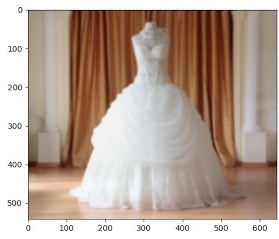
Similar product information: Product id: p569d4e7a1 Product display name: Wedding Dress Product description: Elegant Wedding Dress for women Product category: apparel style: women category: dress color: white
