ロゴ検出は、よく知られている商品のロゴを画像から検出します。
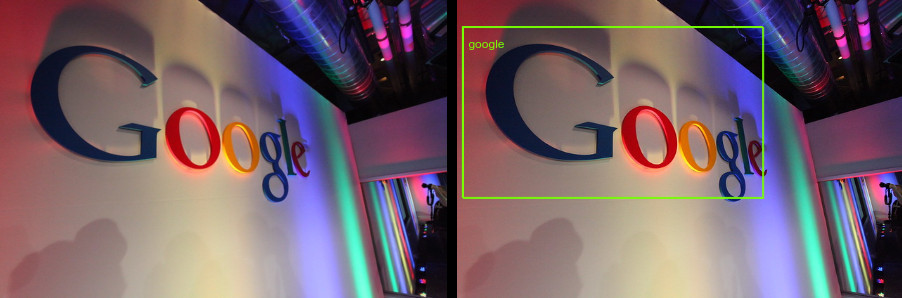
ロゴ検出リクエスト
Google Cloud プロジェクトと認証を設定する
Google Cloud プロジェクトをまだ作成していない場合は、ここで作成します。このセクションを開いて手順を確認してください。
- Sign in to your Google Cloud account. If you're new to Google Cloud, create an account to evaluate how our products perform in real-world scenarios. New customers also get $300 in free credits to run, test, and deploy workloads.
-
In the Google Cloud console, on the project selector page, select or create a Google Cloud project.
Roles required to select or create a project
- Select a project: Selecting a project doesn't require a specific IAM role—you can select any project that you've been granted a role on.
-
Create a project: To create a project, you need the Project Creator
(
roles/resourcemanager.projectCreator), which contains theresourcemanager.projects.createpermission. Learn how to grant roles.
-
Verify that billing is enabled for your Google Cloud project.
-
Enable the Vision API.
Roles required to enable APIs
To enable APIs, you need the Service Usage Admin IAM role (
roles/serviceusage.serviceUsageAdmin), which contains theserviceusage.services.enablepermission. Learn how to grant roles. -
Install the Google Cloud CLI.
-
外部 ID プロバイダ(IdP)を使用している場合は、まず連携 ID を使用して gcloud CLI にログインする必要があります。
-
gcloud CLI を初期化するには、次のコマンドを実行します。
gcloud init -
In the Google Cloud console, on the project selector page, select or create a Google Cloud project.
Roles required to select or create a project
- Select a project: Selecting a project doesn't require a specific IAM role—you can select any project that you've been granted a role on.
-
Create a project: To create a project, you need the Project Creator
(
roles/resourcemanager.projectCreator), which contains theresourcemanager.projects.createpermission. Learn how to grant roles.
-
Verify that billing is enabled for your Google Cloud project.
-
Enable the Vision API.
Roles required to enable APIs
To enable APIs, you need the Service Usage Admin IAM role (
roles/serviceusage.serviceUsageAdmin), which contains theserviceusage.services.enablepermission. Learn how to grant roles. -
Install the Google Cloud CLI.
-
外部 ID プロバイダ(IdP)を使用している場合は、まず連携 ID を使用して gcloud CLI にログインする必要があります。
-
gcloud CLI を初期化するには、次のコマンドを実行します。
gcloud init - BASE64_ENCODED_IMAGE: バイナリ画像データの base64 表現(ASCII 文字列)。これは次のような文字列になります。
/9j/4QAYRXhpZgAA...9tAVx/zDQDlGxn//2Q==
- PROJECT_ID: 実際の Google Cloud プロジェクト ID。
- CLOUD_STORAGE_IMAGE_URI: Cloud Storage バケット内の有効な画像ファイルへのパス。少なくとも、ファイルに対する読み取り権限が必要です。例:
gs://cloud-samples-data/vision/logo/google_logo.jpg
- PROJECT_ID: 実際の Google Cloud プロジェクト ID。
ローカル画像でのロゴの検出
Vision API を使用して、ローカル画像ファイルに特徴検出を実行できます。
REST リクエストの場合は、リクエストの本文で画像ファイルのコンテンツを base64 エンコード文字列として送信します。
gcloud とクライアント ライブラリ リクエストの場合は、リクエストにローカル イメージへのパスを指定します。
REST
リクエストのデータを使用する前に、次のように置き換えます。
HTTP メソッドと URL:
POST https://vision.googleapis.com/v1/images:annotate
リクエストの本文(JSON):
{
"requests": [
{
"image": {
"content": "BASE64_ENCODED_IMAGE"
},
"features": [
{
"type": "LOGO_DETECTION"
},
]
}
]
}
リクエストを送信するには、次のいずれかのオプションを選択します。
curl
リクエスト本文を request.json という名前のファイルに保存して、次のコマンドを実行します。
curl -X POST \
-H "Authorization: Bearer $(gcloud auth print-access-token)" \
-H "x-goog-user-project: PROJECT_ID" \
-H "Content-Type: application/json; charset=utf-8" \
-d @request.json \
"https://vision.googleapis.com/v1/images:annotate"
PowerShell
リクエスト本文を request.json という名前のファイルに保存して、次のコマンドを実行します。
$cred = gcloud auth print-access-token
$headers = @{ "Authorization" = "Bearer $cred"; "x-goog-user-project" = "PROJECT_ID" }
Invoke-WebRequest `
-Method POST `
-Headers $headers `
-ContentType: "application/json; charset=utf-8" `
-InFile request.json `
-Uri "https://vision.googleapis.com/v1/images:annotate" | Select-Object -Expand Content
リクエストが成功すると、サーバーは 200 OK HTTP ステータス コードと JSON 形式のレスポンスを返します。
対処:
{
"responses": [
{
"logoAnnotations": [
{
"mid": "/m/045c7b",
"description": "google",
"score": 0.980325,
"boundingPoly": {
"vertices": [
{
"x": 12,
"y": 42
},
{
"x": 439,
"y": 42
},
{
"x": 439,
"y": 285
},
{
"x": 12,
"y": 285
}
]
}
}
]
}
]
}
Go
このサンプルを試す前に、Vision クイックスタート: クライアント ライブラリの使用にある Go の設定を完了してください。詳細については、Vision Go API のリファレンス ドキュメントをご覧ください。
Vision に対する認証を行うには、アプリケーションのデフォルト認証情報を設定します。詳細については、ローカル開発環境の認証を設定するをご覧ください。
// detectLogos gets logos from the Vision API for an image at the given file path.
func detectLogos(w io.Writer, file string) error {
ctx := context.Background()
client, err := vision.NewImageAnnotatorClient(ctx)
if err != nil {
return err
}
f, err := os.Open(file)
if err != nil {
return err
}
defer f.Close()
image, err := vision.NewImageFromReader(f)
if err != nil {
return err
}
annotations, err := client.DetectLogos(ctx, image, nil, 10)
if err != nil {
return err
}
if len(annotations) == 0 {
fmt.Fprintln(w, "No logos found.")
} else {
fmt.Fprintln(w, "Logos:")
for _, annotation := range annotations {
fmt.Fprintln(w, annotation.Description)
}
}
return nil
}
Java
このサンプルを試す前に、Vision API クイックスタート: クライアント ライブラリの使用にある Java の設定を完了してください。詳細については、Vision API Java のリファレンス ドキュメントをご覧ください。
import com.google.cloud.vision.v1.AnnotateImageRequest;
import com.google.cloud.vision.v1.AnnotateImageResponse;
import com.google.cloud.vision.v1.BatchAnnotateImagesResponse;
import com.google.cloud.vision.v1.EntityAnnotation;
import com.google.cloud.vision.v1.Feature;
import com.google.cloud.vision.v1.Image;
import com.google.cloud.vision.v1.ImageAnnotatorClient;
import com.google.protobuf.ByteString;
import java.io.FileInputStream;
import java.io.IOException;
import java.util.ArrayList;
import java.util.List;
public class DetectLogos {
public static void detectLogos() throws IOException {
// TODO(developer): Replace these variables before running the sample.
String filePath = "path/to/your/image/file.jpg";
detectLogos(filePath);
}
// Detects logos in the specified local image.
public static void detectLogos(String filePath) throws IOException {
List<AnnotateImageRequest> requests = new ArrayList<>();
ByteString imgBytes = ByteString.readFrom(new FileInputStream(filePath));
Image img = Image.newBuilder().setContent(imgBytes).build();
Feature feat = Feature.newBuilder().setType(Feature.Type.LOGO_DETECTION).build();
AnnotateImageRequest request =
AnnotateImageRequest.newBuilder().addFeatures(feat).setImage(img).build();
requests.add(request);
// Initialize client that will be used to send requests. This client only needs to be created
// once, and can be reused for multiple requests. After completing all of your requests, call
// the "close" method on the client to safely clean up any remaining background resources.
try (ImageAnnotatorClient client = ImageAnnotatorClient.create()) {
BatchAnnotateImagesResponse response = client.batchAnnotateImages(requests);
List<AnnotateImageResponse> responses = response.getResponsesList();
for (AnnotateImageResponse res : responses) {
if (res.hasError()) {
System.out.format("Error: %s%n", res.getError().getMessage());
return;
}
// For full list of available annotations, see http://g.co/cloud/vision/docs
for (EntityAnnotation annotation : res.getLogoAnnotationsList()) {
System.out.println(annotation.getDescription());
}
}
}
}
}Node.js
このサンプルを試す前に、Vision クイックスタート: クライアント ライブラリの使用にある Node.js の設定を完了してください。詳細については、Vision Node.js API のリファレンス ドキュメントをご覧ください。
Vision に対する認証を行うには、アプリケーションのデフォルト認証情報を設定します。詳細については、ローカル開発環境の認証を設定するをご覧ください。
const vision = require('@google-cloud/vision');
// Creates a client
const client = new vision.ImageAnnotatorClient();
/**
* TODO(developer): Uncomment the following line before running the sample.
*/
// const fileName = 'Local image file, e.g. /path/to/image.png';
// Performs logo detection on the local file
const [result] = await client.logoDetection(fileName);
const logos = result.logoAnnotations;
console.log('Logos:');
logos.forEach(logo => console.log(logo));Python
このサンプルを試す前に、Vision クイックスタート: クライアント ライブラリの使用にある Python の設定を完了してください。詳細については、Vision Python API のリファレンス ドキュメントをご覧ください。
Vision に対する認証を行うには、アプリケーションのデフォルト認証情報を設定します。詳細については、ローカル開発環境の認証を設定するをご覧ください。
def detect_logos(path):
"""Detects logos in the file."""
from google.cloud import vision
client = vision.ImageAnnotatorClient()
with open(path, "rb") as image_file:
content = image_file.read()
image = vision.Image(content=content)
response = client.logo_detection(image=image)
logos = response.logo_annotations
print("Logos:")
for logo in logos:
print(logo.description)
if response.error.message:
raise Exception(
"{}\nFor more info on error messages, check: "
"https://cloud.google.com/apis/design/errors".format(response.error.message)
)
その他の言語
C#: クライアント ライブラリ ページの C# の設定手順を行ってから、.NET 用の Vision リファレンス ドキュメントをご覧ください。
PHP: クライアント ライブラリ ページの PHP の設定手順を行ってから、PHP 用の Vision リファレンス ドキュメントをご覧ください。
Ruby: クライアント ライブラリ ページの Ruby の設定手順を行ってから、Ruby 用の Vision リファレンス ドキュメントをご覧ください。
リモート画像でのロゴの検出
Vision API を使用すると、Cloud Storage またはウェブ上にあるリモート画像ファイルに特徴検出を実行できます。リモート ファイル リクエストを送信するには、リクエストの本文でファイルのウェブ URL または Cloud Storage URI を指定します。
REST
リクエストのデータを使用する前に、次のように置き換えます。
HTTP メソッドと URL:
POST https://vision.googleapis.com/v1/images:annotate
リクエストの本文(JSON):
{
"requests": [
{
"image": {
"source": {
"gcsImageUri": "CLOUD_STORAGE_IMAGE_URI"
}
},
"features": [
{
"type": "LOGO_DETECTION"
},
]
}
]
}
リクエストを送信するには、次のいずれかのオプションを選択します。
curl
リクエスト本文を request.json という名前のファイルに保存して、次のコマンドを実行します。
curl -X POST \
-H "Authorization: Bearer $(gcloud auth print-access-token)" \
-H "x-goog-user-project: PROJECT_ID" \
-H "Content-Type: application/json; charset=utf-8" \
-d @request.json \
"https://vision.googleapis.com/v1/images:annotate"
PowerShell
リクエスト本文を request.json という名前のファイルに保存して、次のコマンドを実行します。
$cred = gcloud auth print-access-token
$headers = @{ "Authorization" = "Bearer $cred"; "x-goog-user-project" = "PROJECT_ID" }
Invoke-WebRequest `
-Method POST `
-Headers $headers `
-ContentType: "application/json; charset=utf-8" `
-InFile request.json `
-Uri "https://vision.googleapis.com/v1/images:annotate" | Select-Object -Expand Content
リクエストが成功すると、サーバーは 200 OK HTTP ステータス コードと JSON 形式のレスポンスを返します。
対処:
{
"responses": [
{
"logoAnnotations": [
{
"mid": "/m/045c7b",
"description": "google",
"score": 0.980325,
"boundingPoly": {
"vertices": [
{
"x": 12,
"y": 42
},
{
"x": 439,
"y": 42
},
{
"x": 439,
"y": 285
},
{
"x": 12,
"y": 285
}
]
}
}
]
}
]
}
Go
このサンプルを試す前に、Vision クイックスタート: クライアント ライブラリの使用にある Go の設定を完了してください。詳細については、Vision Go API のリファレンス ドキュメントをご覧ください。
Vision に対する認証を行うには、アプリケーションのデフォルト認証情報を設定します。詳細については、ローカル開発環境の認証を設定するをご覧ください。
// detectLogos gets logos from the Vision API for an image at the given file path.
func detectLogosURI(w io.Writer, file string) error {
ctx := context.Background()
client, err := vision.NewImageAnnotatorClient(ctx)
if err != nil {
return err
}
image := vision.NewImageFromURI(file)
annotations, err := client.DetectLogos(ctx, image, nil, 10)
if err != nil {
return err
}
if len(annotations) == 0 {
fmt.Fprintln(w, "No logos found.")
} else {
fmt.Fprintln(w, "Logos:")
for _, annotation := range annotations {
fmt.Fprintln(w, annotation.Description)
}
}
return nil
}
Java
このサンプルを試す前に、Vision クイックスタート: クライアント ライブラリの使用にある Java の設定を完了してください。詳細については、Vision Java API のリファレンス ドキュメントをご覧ください。
Vision に対する認証を行うには、アプリケーションのデフォルト認証情報を設定します。詳細については、ローカル開発環境の認証を設定するをご覧ください。
import com.google.cloud.vision.v1.AnnotateImageRequest;
import com.google.cloud.vision.v1.AnnotateImageResponse;
import com.google.cloud.vision.v1.BatchAnnotateImagesResponse;
import com.google.cloud.vision.v1.EntityAnnotation;
import com.google.cloud.vision.v1.Feature;
import com.google.cloud.vision.v1.Image;
import com.google.cloud.vision.v1.ImageAnnotatorClient;
import com.google.cloud.vision.v1.ImageSource;
import java.io.IOException;
import java.util.ArrayList;
import java.util.List;
public class DetectLogosGcs {
public static void detectLogosGcs() throws IOException {
// TODO(developer): Replace these variables before running the sample.
String filePath = "gs://your-gcs-bucket/path/to/image/file.jpg";
detectLogosGcs(filePath);
}
// Detects logos in the specified remote image on Google Cloud Storage.
public static void detectLogosGcs(String gcsPath) throws IOException {
List<AnnotateImageRequest> requests = new ArrayList<>();
ImageSource imgSource = ImageSource.newBuilder().setGcsImageUri(gcsPath).build();
Image img = Image.newBuilder().setSource(imgSource).build();
Feature feat = Feature.newBuilder().setType(Feature.Type.LOGO_DETECTION).build();
AnnotateImageRequest request =
AnnotateImageRequest.newBuilder().addFeatures(feat).setImage(img).build();
requests.add(request);
// Initialize client that will be used to send requests. This client only needs to be created
// once, and can be reused for multiple requests. After completing all of your requests, call
// the "close" method on the client to safely clean up any remaining background resources.
try (ImageAnnotatorClient client = ImageAnnotatorClient.create()) {
BatchAnnotateImagesResponse response = client.batchAnnotateImages(requests);
List<AnnotateImageResponse> responses = response.getResponsesList();
for (AnnotateImageResponse res : responses) {
if (res.hasError()) {
System.out.format("Error: %s%n", res.getError().getMessage());
return;
}
// For full list of available annotations, see http://g.co/cloud/vision/docs
for (EntityAnnotation annotation : res.getLogoAnnotationsList()) {
System.out.println(annotation.getDescription());
}
}
}
}
}Node.js
このサンプルを試す前に、Vision クイックスタート: クライアント ライブラリの使用にある Node.js の設定を完了してください。詳細については、Vision Node.js API のリファレンス ドキュメントをご覧ください。
Vision に対する認証を行うには、アプリケーションのデフォルト認証情報を設定します。詳細については、ローカル開発環境の認証を設定するをご覧ください。
// Imports the Google Cloud client libraries
const vision = require('@google-cloud/vision');
// Creates a client
const client = new vision.ImageAnnotatorClient();
/**
* TODO(developer): Uncomment the following lines before running the sample.
*/
// const bucketName = 'Bucket where the file resides, e.g. my-bucket';
// const fileName = 'Path to file within bucket, e.g. path/to/image.png';
// Performs logo detection on the gcs file
const [result] = await client.logoDetection(`gs://${bucketName}/${fileName}`);
const logos = result.logoAnnotations;
console.log('Logos:');
logos.forEach(logo => console.log(logo));Python
このサンプルを試す前に、Vision クイックスタート: クライアント ライブラリの使用にある Python の設定を完了してください。詳細については、Vision Python API のリファレンス ドキュメントをご覧ください。
Vision に対する認証を行うには、アプリケーションのデフォルト認証情報を設定します。詳細については、ローカル開発環境の認証を設定するをご覧ください。
def detect_logos_uri(uri):
"""Detects logos in the file located in Google Cloud Storage or on the Web."""
from google.cloud import vision
client = vision.ImageAnnotatorClient()
image = vision.Image()
image.source.image_uri = uri
response = client.logo_detection(image=image)
logos = response.logo_annotations
print("Logos:")
for logo in logos:
print(logo.description)
if response.error.message:
raise Exception(
"{}\nFor more info on error messages, check: "
"https://cloud.google.com/apis/design/errors".format(response.error.message)
)
gcloud
画像プロパティの検出を行うには、次の例で示すように gcloud ml vision detect-logos コマンドを使用します。
gcloud ml vision detect-logos gs://cloud-samples-data/vision/logo/google_logo.jpg
その他の言語
C#: クライアント ライブラリ ページの C# の設定手順を行ってから、.NET 用の Vision リファレンス ドキュメントをご覧ください。
PHP: クライアント ライブラリ ページの PHP の設定手順を行ってから、PHP 用の Vision リファレンス ドキュメントをご覧ください。
Ruby: クライアント ライブラリ ページの Ruby の設定手順を行ってから、Ruby 用の Vision リファレンス ドキュメントをご覧ください。
試してみる
下の画像でロゴの検出をお試しください。すでに指定済みの画像(gs://cloud-samples-data/vision/logo/google_logo.jpg)を使用することも、独自の画像を指定することもできます。[実行] を選択してリクエストを送信します。
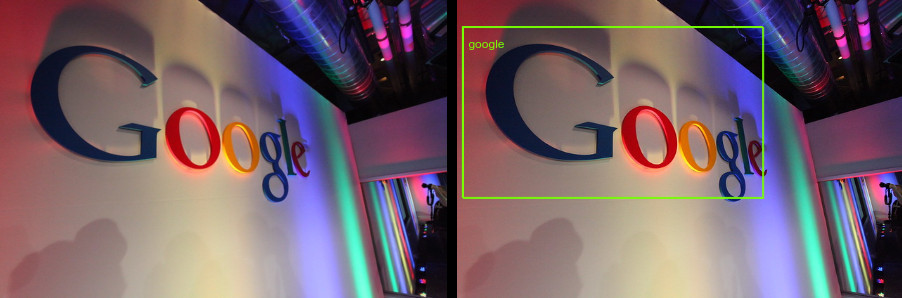
リクエストの本文:
{
"requests": [
{
"features": [
{
"type": "LOGO_DETECTION"
}
],
"image": {
"source": {
"imageUri": "gs://cloud-samples-data/vision/logo/google_logo.jpg"
}
}
}
]
}