Un progetto può avere più set di dati, ognuno dei quali viene utilizzato per addestrare un modello separato. Puoi ottenere un elenco dei set di dati disponibili, ottenere uno specifico set di dati, esportarne uno e puoi eliminare un set di dati che non ti serve più.
Elenco dei set di dati
Un progetto può includere numerosi set di dati. In questa sezione viene descritto come recuperare un elenco dei set di dati disponibili per un progetto.
UI web
Per visualizzare un elenco dei set di dati disponibili utilizzando l'interfaccia utente di AutoML Vision Object Detection, fai clic sul link Set di dati nella parte superiore del menu di navigazione a sinistra.

Per visualizzare i set di dati di un altro progetto, seleziona il progetto dall'elenco a discesa sul lato sinistro della barra del titolo.
REST
Prima di utilizzare i dati della richiesta, effettua le seguenti sostituzioni:
- project-id: l'ID del tuo progetto Google Cloud.
Metodo HTTP e URL:
GET https://automl.googleapis.com/v1/projects/PROJECT_ID/locations/us-central1/datasets
Per inviare la richiesta, scegli una delle seguenti opzioni:
arricciatura
Esegui questo comando:
curl -X GET \
-H "Authorization: Bearer $(gcloud auth print-access-token)" \
-H "x-goog-user-project: project-id" \
"https://automl.googleapis.com/v1/projects/PROJECT_ID/locations/us-central1/datasets"
PowerShell
Esegui questo comando:
$cred = gcloud auth print-access-token
$headers = @{ "Authorization" = "Bearer $cred"; "x-goog-user-project" = "project-id" }
Invoke-WebRequest `
-Method GET `
-Headers $headers `
-Uri "https://automl.googleapis.com/v1/projects/PROJECT_ID/locations/us-central1/datasets" | Select-Object -Expand Content
Dovresti ricevere una risposta JSON simile alla seguente:
{
"datasets": [
{
"name": "projects/PROJECT_ID/locations/us-central1/datasets/DATASET_ID",
"displayName": "DISPLAY_NAME",
"createTime": "2018-10-29T15:45:53.353442Z",
"exampleCount": 227,
"imageObjectDetectionDatasetMetadata": {}
}
]
}
Go
Prima di provare questo esempio, segui le istruzioni di configurazione per questa lingua nella pagina Librerie client.
Java
Prima di provare questo esempio, segui le istruzioni di configurazione per questa lingua nella pagina Librerie client.
Node.js
Prima di provare questo esempio, segui le istruzioni di configurazione per questa lingua nella pagina Librerie client.
Python
Prima di provare questo esempio, segui le istruzioni di configurazione per questa lingua nella pagina Librerie client.
Linguaggi aggiuntivi
C#: segui le istruzioni di configurazione di C# nella pagina delle librerie client e poi consulta la documentazione di riferimento di AutoML Vision Object Detection per .NET.
PHP: segui le istruzioni per la configurazione dei file PHP nella pagina delle librerie client e consulta la documentazione di riferimento di AutoML Vision Object Detection per PHP.
Ruby: segui le istruzioni di configurazione di Ruby nella pagina delle librerie client e poi visita la documentazione di riferimento di AutoML Vision Object Detection per Ruby.
Recupero di un set di dati
Puoi anche ottenere un set di dati specifico utilizzando un ID set di dati.
UI web
Per visualizzare un elenco dei set di dati disponibili utilizzando l'interfaccia utente di AutoML Vision Object Detection, fai clic sul link Set di dati nella parte superiore del menu di navigazione a sinistra.

Per visualizzare i set di dati di un altro progetto, seleziona il progetto dall'elenco a discesa sul lato sinistro della barra del titolo.
Accedi a un set di dati specifico selezionandone il nome dall'elenco.
REST
Prima di utilizzare i dati della richiesta, effettua le seguenti sostituzioni:
- project-id: l'ID del tuo progetto Google Cloud.
- dataset-id: l'ID del set di dati. L'ID è l'ultimo elemento del nome del set di dati. Ecco alcuni esempi:
- nome set di dati:
projects/project-id/locations/location-id/datasets/3104518874390609379 - ID set di dati:
3104518874390609379
- nome set di dati:
Metodo HTTP e URL:
GET https://automl.googleapis.com/v1/projects/PROJECT_ID/locations/us-central1/datasets/DATASET_ID
Per inviare la richiesta, scegli una delle seguenti opzioni:
arricciatura
Esegui questo comando:
curl -X GET \
-H "Authorization: Bearer $(gcloud auth print-access-token)" \
-H "x-goog-user-project: project-id" \
"https://automl.googleapis.com/v1/projects/PROJECT_ID/locations/us-central1/datasets/DATASET_ID"
PowerShell
Esegui questo comando:
$cred = gcloud auth print-access-token
$headers = @{ "Authorization" = "Bearer $cred"; "x-goog-user-project" = "project-id" }
Invoke-WebRequest `
-Method GET `
-Headers $headers `
-Uri "https://automl.googleapis.com/v1/projects/PROJECT_ID/locations/us-central1/datasets/DATASET_ID" | Select-Object -Expand Content
Dovresti ricevere una risposta JSON simile alla seguente:
{
"name": "projects/PROJECT_ID/locations/us-central1/datasets/DATASET_ID",
"displayName": "DISPLAY_NAME",
"createTime": "2019-03-31T22:29:41.136184Z",
"etag": "AB3BwFo-bssF99O7d4iI4_kwfnSi5pIK8FQ4D8h6Z_EaC4thAeZFbgbaIDvqXWuzjx9s",
"exampleCount": 225,
"imageObjectDetectionDatasetMetadata": {}
}
Go
Prima di provare questo esempio, segui le istruzioni di configurazione per questa lingua nella pagina Librerie client.
Java
Prima di provare questo esempio, segui le istruzioni di configurazione per questa lingua nella pagina Librerie client.
Node.js
Prima di provare questo esempio, segui le istruzioni di configurazione per questa lingua nella pagina Librerie client.
Python
Prima di provare questo esempio, segui le istruzioni di configurazione per questa lingua nella pagina Librerie client.
Linguaggi aggiuntivi
C#: segui le istruzioni di configurazione di C# nella pagina delle librerie client e poi consulta la documentazione di riferimento di AutoML Vision Object Detection per .NET.
PHP: segui le istruzioni per la configurazione dei file PHP nella pagina delle librerie client e consulta la documentazione di riferimento di AutoML Vision Object Detection per PHP.
Ruby: segui le istruzioni di configurazione di Ruby nella pagina delle librerie client e poi visita la documentazione di riferimento di AutoML Vision Object Detection per Ruby.
Esportare un set di dati
Puoi esportare un file CSV con tutte le informazioni di un set di dati in un bucket Google Cloud Storage. Questo è particolarmente utile nei casi in cui hai aggiunto, eliminato o modificato annotazioni delle immagini di addestramento nella UI.
UI web
Per esportare un set di dati non vuoto:
Seleziona il set di dati non vuoto dalla pagina Set di dati.

Se selezioni il set di dati non vuoto, verrà visualizzata la pagina Dettagli del set di dati.
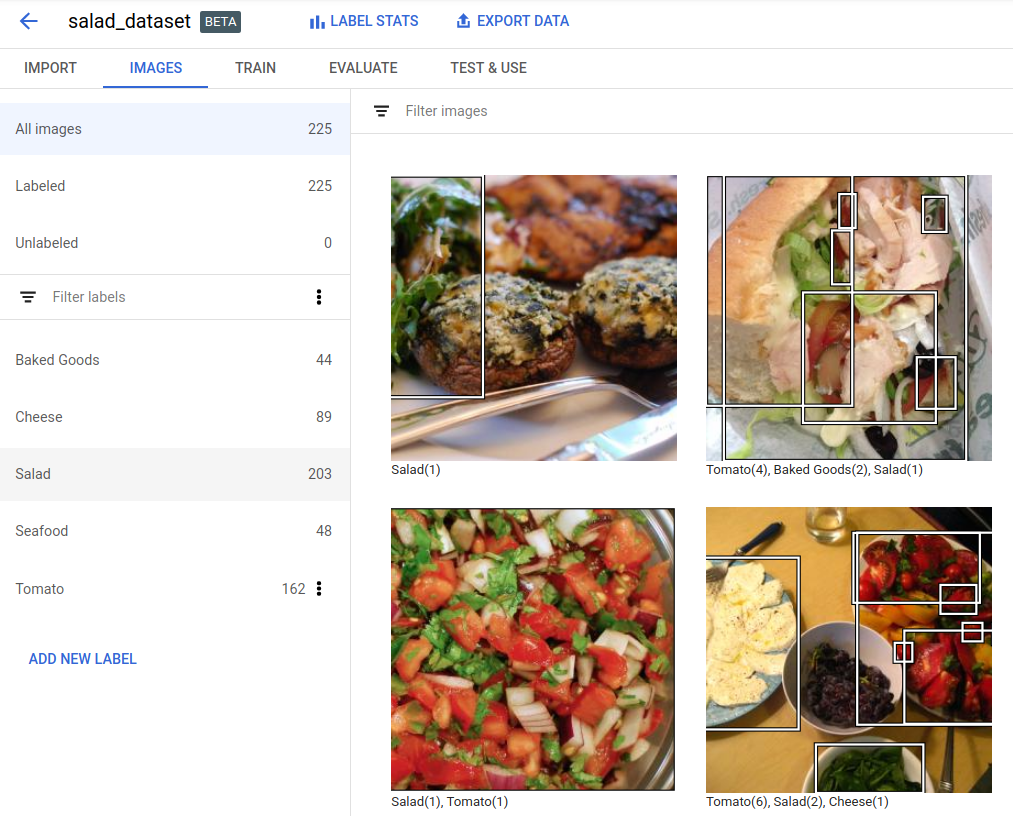
Seleziona l'opzione Esporta dati nella parte superiore della pagina dei dettagli del set di dati.
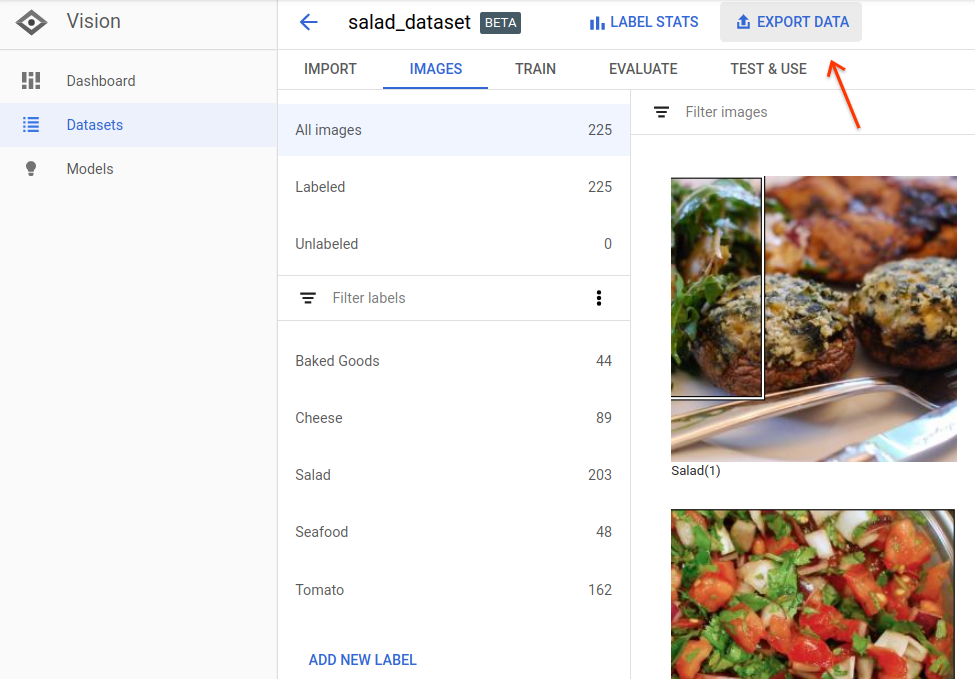
Viene visualizzata una finestra in cui puoi scegliere la località di un bucket Google Cloud Storage o creare un nuovo bucket e designarlo come posizione in cui archiviare il file CSV.
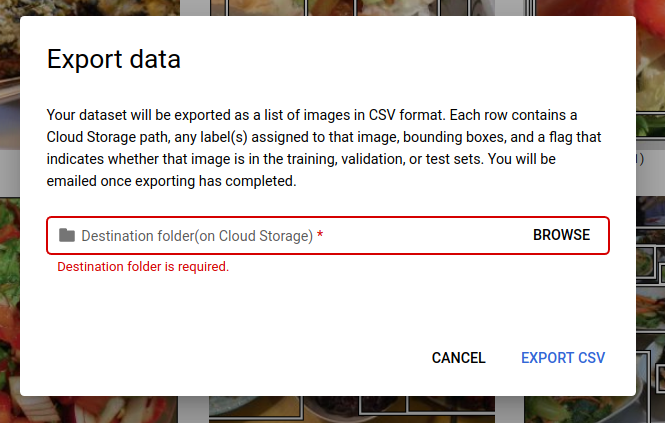
Seleziona Esporta CSV dopo aver selezionato una località per il bucket Google Cloud Storage nuovo o esistente.
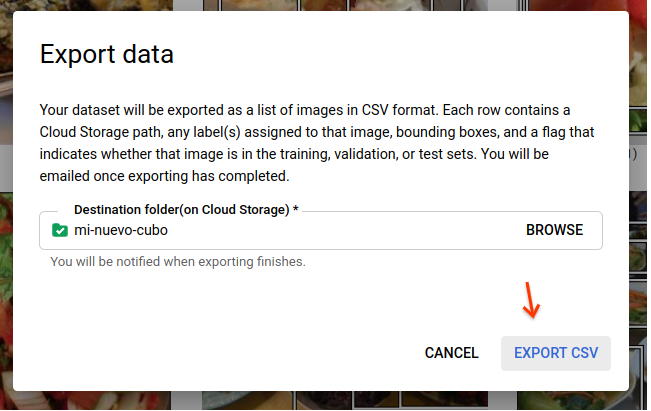
Riceverai un'email al termine del processo di esportazione dei dati.
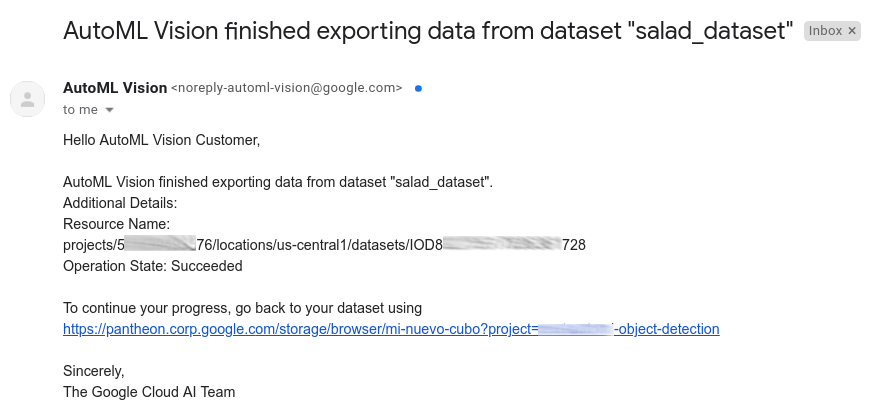
REST
Prima di utilizzare i dati della richiesta, effettua le seguenti sostituzioni:
- project-id: l'ID del tuo progetto Google Cloud.
- dataset-id: l'ID del set di dati. L'ID è l'ultimo elemento del nome del set di dati. Ecco alcuni esempi:
- nome set di dati:
projects/project-id/locations/location-id/datasets/3104518874390609379 - ID set di dati:
3104518874390609379
- nome set di dati:
- output-storage-bucket: una directory o un bucket Google Cloud Storage in cui salvare i file di output, espresso nel seguente formato:
gs://bucket/directory/. L'utente richiedente deve avere l'autorizzazione di scrittura per il bucket.
Metodo HTTP e URL:
POST https://automl.googleapis.com/v1/projects/PROJECT_ID/locations/us-central1/datasets/DATASET_ID:exportData
Corpo JSON della richiesta:
{
"outputConfig": {
"gcsDestination": {
"outputUriPrefix": "CLOUD_STORAGE_BUCKET"
}
}
}
Per inviare la richiesta, scegli una delle seguenti opzioni:
arricciatura
Salva il corpo della richiesta in un file denominato request.json ed esegui questo comando:
curl -X POST \
-H "Authorization: Bearer $(gcloud auth print-access-token)" \
-H "x-goog-user-project: project-id" \
-H "Content-Type: application/json; charset=utf-8" \
-d @request.json \
"https://automl.googleapis.com/v1/projects/PROJECT_ID/locations/us-central1/datasets/DATASET_ID:exportData"
PowerShell
Salva il corpo della richiesta in un file denominato request.json ed esegui questo comando:
$cred = gcloud auth print-access-token
$headers = @{ "Authorization" = "Bearer $cred"; "x-goog-user-project" = "project-id" }
Invoke-WebRequest `
-Method POST `
-Headers $headers `
-ContentType: "application/json; charset=utf-8" `
-InFile request.json `
-Uri "https://automl.googleapis.com/v1/projects/PROJECT_ID/locations/us-central1/datasets/DATASET_ID:exportData" | Select-Object -Expand Content
Dovresti vedere un output simile al seguente. Puoi utilizzare l'ID operazione per conoscere lo stato dell'attività. Per un esempio, consulta Operazioni con operazioni a lunga esecuzione.
{
"name": "projects/PROJECT_ID/locations/us-central1/operations/OPERATION_ID",
"metadata": {
"@type": "type.googleapis.com/google.cloud.automl.v1.OperationMetadata",
"createTime": "2019-08-12T18:52:31.637075Z",
"updateTime": "2019-08-12T18:52:31.637075Z",
"exportDataDetails": {
"outputInfo": {
"gcsOutputDirectory": "CLOUD_STORAGE_BUCKET/export_data-DATASET_NAME-TIMESTAMP_OF_EXPORT_CALL/"
}
}
}
}
Go
Prima di provare questo esempio, segui le istruzioni di configurazione per questa lingua nella pagina Librerie client.
Java
Prima di provare questo esempio, segui le istruzioni di configurazione per questa lingua nella pagina Librerie client.
Node.js
Prima di provare questo esempio, segui le istruzioni di configurazione per questa lingua nella pagina Librerie client.
Python
Prima di provare questo esempio, segui le istruzioni di configurazione per questa lingua nella pagina Librerie client.
Linguaggi aggiuntivi
C#: segui le istruzioni di configurazione di C# nella pagina delle librerie client e poi consulta la documentazione di riferimento di AutoML Vision Object Detection per .NET.
PHP: segui le istruzioni per la configurazione dei file PHP nella pagina delle librerie client e consulta la documentazione di riferimento di AutoML Vision Object Detection per PHP.
Ruby: segui le istruzioni di configurazione di Ruby nella pagina delle librerie client e poi visita la documentazione di riferimento di AutoML Vision Object Detection per Ruby.
Formato CSV esportato
Il file CSV esportato contiene la stessa formattazione del file CSV per l'importazione dei dati di addestramento:
set,path,label,x_min,y_min,x_max,y_min,x_max,y_max,x_min,y_max
Questo file CSV viene salvato in una cartella di esportazione creata che si distingue da un timestamp univoco. Di seguito sono riportate alcune righe di esempio tratte da un file CSV esportato:
/export_data-salad_dataset-2019-05-29T18:12:18.750Z/image_object_detection_1.csv
TRAIN,gs://my-storage-bucket/img/img009.jpg,Cheese,0.643239,0.362779,0.662498,0.362779,0.662498,0.416544,0.643239,0.416544 TRAIN,gs://my-storage-bucket/img/img009.jpg,Salad,0.205697,0.255249,0.459074,0.255249,0.459074,0.775244,0.205697,0.775244 TEST,gs://my-storage-bucket/img/img118.jpg,Cheese,0.320334,0.501238,0.726751,0.501238,0.726751,0.741431,0.320334,0.741431 TEST,gs://my-storage-bucket/img/img118.jpg,Salad,0.0,0.037361,1.0,0.037361,1.0,0.926321,0.0,0.926321 TEST,gs://my-storage-bucket/img/img118.jpg,Cheese,0.358745,0.29076,0.740381,0.29076,0.740381,0.497936,0.358745,0.497936 TRAIN,gs://my-storage-bucket/img/img375.jpg,Tomato,0.027274,0.41247,0.43122,0.41247,0.43122,0.702593,0.027274,0.702593 VALIDATION,gs://my-storage-bucket/img/img852.jpg,Tomato,0.716958,0.178534,0.805999,0.178534,0.805999,0.329861,0.716958,0.329861 VALIDATION,gs://my-storage-bucket/img/img852.jpg,Tomato,0.858044,0.297255,0.950847,0.297255,0.950847,0.39173,0.858044,0.39173 VALIDATION,gs://my-storage-bucket/img/img852.jpg,Tomato,0.199644,0.624155,0.321919,0.624155,0.321919,0.796384,0.199644,0.796384 VALIDATION,gs://my-storage-bucket/img/img852.jpg,Cheese,0.399672,0.277189,0.600955,0.277189,0.600955,0.47032,0.399672,0.47032
Tieni presente che esiste una sola rappresentazione di un riquadro di delimitazione e della relativa etichetta per riga. Queste informazioni indicano quanto segue:
img009.jpgè nel set TRAIN e contiene due riquadri di delimitazione con etichetteCheeseeSaladimg118.jpgè nel set di TEST e ha tre riquadri di delimitazione con etichetteCheese,SaladeCheeseimg375.jpg- è nel set TRAIN e ha un riquadro di delimitazione con un'etichettaTomatoimg852.jpgè nel set VALIDATION e ha 4 riquadri di delimitazione distinti con etichetteTomato,Tomato,TomatoeCheese
Eliminazione di un set di dati
Puoi eliminare una risorsa del set di dati utilizzando l'ID del set di dati.
UI web
Nell'interfaccia utente di AutoML Vision Object Detection, fai clic sul link Set di dati nella parte superiore del menu di navigazione a sinistra per visualizzare l'elenco dei set di dati disponibili.

Fai clic sul menu con tre puntini all'estrema destra della riga che vuoi eliminare e seleziona Elimina set di dati.
Fai clic su Elimina nella finestra di dialogo di conferma.
REST
Prima di utilizzare i dati della richiesta, effettua le seguenti sostituzioni:
- project-id: l'ID del tuo progetto Google Cloud.
- dataset-id: l'ID del set di dati. L'ID è l'ultimo elemento del nome del set di dati. Ecco alcuni esempi:
- nome set di dati:
projects/project-id/locations/location-id/datasets/3104518874390609379 - ID set di dati:
3104518874390609379
- nome set di dati:
Metodo HTTP e URL:
DELETE https://automl.googleapis.com/v1/projects/PROJECT_ID/locations/us-central1/datasets/DATASET_ID
Per inviare la richiesta, scegli una delle seguenti opzioni:
arricciatura
Esegui questo comando:
curl -X DELETE \
-H "Authorization: Bearer $(gcloud auth print-access-token)" \
-H "x-goog-user-project: project-id" \
"https://automl.googleapis.com/v1/projects/PROJECT_ID/locations/us-central1/datasets/DATASET_ID"
PowerShell
Esegui questo comando:
$cred = gcloud auth print-access-token
$headers = @{ "Authorization" = "Bearer $cred"; "x-goog-user-project" = "project-id" }
Invoke-WebRequest `
-Method DELETE `
-Headers $headers `
-Uri "https://automl.googleapis.com/v1/projects/PROJECT_ID/locations/us-central1/datasets/DATASET_ID" | Select-Object -Expand Content
Dovresti vedere un output simile al seguente. Puoi utilizzare l'ID operazione per conoscere lo stato dell'attività. Per un esempio, consulta Operazioni con operazioni a lunga esecuzione.
{
"name": "projects/PROJECT_ID/locations/us-central1/operations/OPERATION_ID",
"metadata": {
"@type": "type.googleapis.com/google.cloud.automl.v1.OperationMetadata",
"createTime": "2019-11-08T22:37:19.822128Z",
"updateTime": "2019-11-08T22:37:19.822128Z",
"deleteDetails": {}
},
"done": true,
"response": {
"@type": "type.googleapis.com/google.protobuf.Empty"
}
}
Go
Prima di provare questo esempio, segui le istruzioni di configurazione per questa lingua nella pagina Librerie client.
Java
Prima di provare questo esempio, segui le istruzioni di configurazione per questa lingua nella pagina Librerie client.
Node.js
Prima di provare questo esempio, segui le istruzioni di configurazione per questa lingua nella pagina Librerie client.
Python
Prima di provare questo esempio, segui le istruzioni di configurazione per questa lingua nella pagina Librerie client.
Linguaggi aggiuntivi
C#: segui le istruzioni di configurazione di C# nella pagina delle librerie client e poi consulta la documentazione di riferimento di AutoML Vision Object Detection per .NET.
PHP: segui le istruzioni per la configurazione dei file PHP nella pagina delle librerie client e consulta la documentazione di riferimento di AutoML Vision Object Detection per PHP.
Ruby: segui le istruzioni di configurazione di Ruby nella pagina delle librerie client e poi visita la documentazione di riferimento di AutoML Vision Object Detection per Ruby.

