Agar kode aplikasi Anda dapat menggunakan Video Intelligence API, Anda harus menyiapkan kredensial yang tepat untuk aplikasi Anda agar mengautentikasi identitasnya ke layanan dan mendapatkan otorisasi untuk melakukan tugas. (Mekanisme terkait kredensial ini dikenal sebagai skema auth.)
Google Cloud Autentikasi dan otorisasi API (biasanya dikelompokkan bersama sebagai "auth") biasanya dilakukan menggunakan akun layanan. Akun layanan memungkinkan kode Anda mengirimkan kredensial aplikasi langsung ke Video Intelligence API. Akun layanan, seperti akun pengguna, diwakili oleh alamat email. Tidak seperti akun pengguna, akun layanan hanya dikaitkan dengan aplikasi.
Mengaktifkan API
Sebelum dapat melakukan autentikasi, Anda harus mengaktifkan Video Intelligence API terlebih dahulu.
- Sign in to your Google Cloud account. If you're new to Google Cloud, create an account to evaluate how our products perform in real-world scenarios. New customers also get $300 in free credits to run, test, and deploy workloads.
-
In the Google Cloud console, on the project selector page, select or create a Google Cloud project.
Roles required to select or create a project
- Select a project: Selecting a project doesn't require a specific IAM role—you can select any project that you've been granted a role on.
-
Create a project: To create a project, you need the Project Creator
(
roles/resourcemanager.projectCreator), which contains theresourcemanager.projects.createpermission. Learn how to grant roles.
-
Verify that billing is enabled for your Google Cloud project.
-
Enable the Cloud Video Intelligence API.
Roles required to enable APIs
To enable APIs, you need the Service Usage Admin IAM role (
roles/serviceusage.serviceUsageAdmin), which contains theserviceusage.services.enablepermission. Learn how to grant roles. -
Create a service account:
-
Ensure that you have the Create Service Accounts IAM role
(
roles/iam.serviceAccountCreator). Learn how to grant roles. -
In the Google Cloud console, go to the Create service account page.
Go to Create service account - Select your project.
-
In the Service account name field, enter a name. The Google Cloud console fills in the Service account ID field based on this name.
In the Service account description field, enter a description. For example,
Service account for quickstart. - Click Create and continue.
-
Click Done to finish creating the service account.
Do not close your browser window. You will use it in the next step.
-
Ensure that you have the Create Service Accounts IAM role
(
-
Create a service account key:
- In the Google Cloud console, click the email address for the service account that you created.
- Click Keys.
- Click Add key, and then click Create new key.
- Click Create. A JSON key file is downloaded to your computer.
- Click Close.
-
Set the environment variable
GOOGLE_APPLICATION_CREDENTIALSto the path of the JSON file that contains your credentials. This variable applies only to your current shell session, so if you open a new session, set the variable again. -
Install the Google Cloud CLI.
-
Jika Anda menggunakan penyedia identitas (IdP) eksternal, Anda harus login ke gcloud CLI dengan identitas gabungan Anda terlebih dahulu.
-
Untuk melakukan inisialisasi gcloud CLI, jalankan perintah berikut:
gcloud init -
In the Google Cloud console, on the project selector page, select or create a Google Cloud project.
Roles required to select or create a project
- Select a project: Selecting a project doesn't require a specific IAM role—you can select any project that you've been granted a role on.
-
Create a project: To create a project, you need the Project Creator
(
roles/resourcemanager.projectCreator), which contains theresourcemanager.projects.createpermission. Learn how to grant roles.
-
Verify that billing is enabled for your Google Cloud project.
-
Enable the Cloud Video Intelligence API.
Roles required to enable APIs
To enable APIs, you need the Service Usage Admin IAM role (
roles/serviceusage.serviceUsageAdmin), which contains theserviceusage.services.enablepermission. Learn how to grant roles. -
Create a service account:
-
Ensure that you have the Create Service Accounts IAM role
(
roles/iam.serviceAccountCreator). Learn how to grant roles. -
In the Google Cloud console, go to the Create service account page.
Go to Create service account - Select your project.
-
In the Service account name field, enter a name. The Google Cloud console fills in the Service account ID field based on this name.
In the Service account description field, enter a description. For example,
Service account for quickstart. - Click Create and continue.
-
Click Done to finish creating the service account.
Do not close your browser window. You will use it in the next step.
-
Ensure that you have the Create Service Accounts IAM role
(
-
Create a service account key:
- In the Google Cloud console, click the email address for the service account that you created.
- Click Keys.
- Click Add key, and then click Create new key.
- Click Create. A JSON key file is downloaded to your computer.
- Click Close.
-
Set the environment variable
GOOGLE_APPLICATION_CREDENTIALSto the path of the JSON file that contains your credentials. This variable applies only to your current shell session, so if you open a new session, set the variable again. -
Install the Google Cloud CLI.
-
Jika Anda menggunakan penyedia identitas (IdP) eksternal, Anda harus login ke gcloud CLI dengan identitas gabungan Anda terlebih dahulu.
-
Untuk melakukan inisialisasi gcloud CLI, jalankan perintah berikut:
gcloud init Dari halaman Google Cloud konsol Credentials, pilih Create credentials > Service account key.
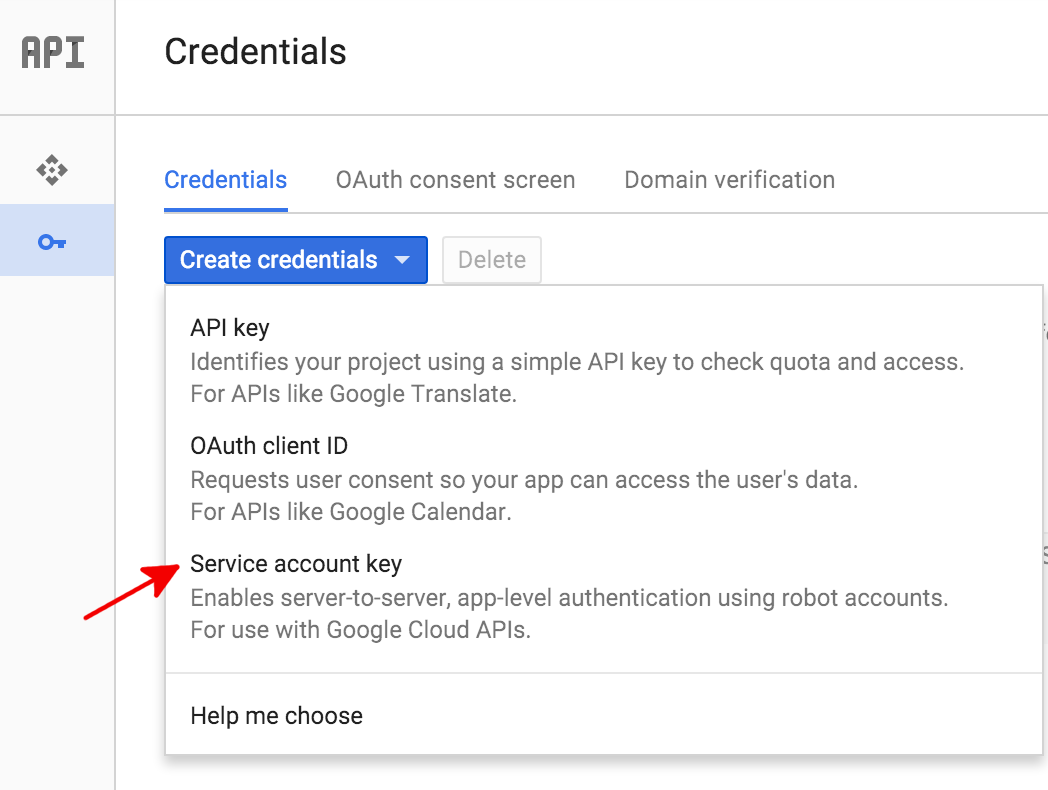
Selanjutnya, di bagian Service account, pilih New service account.
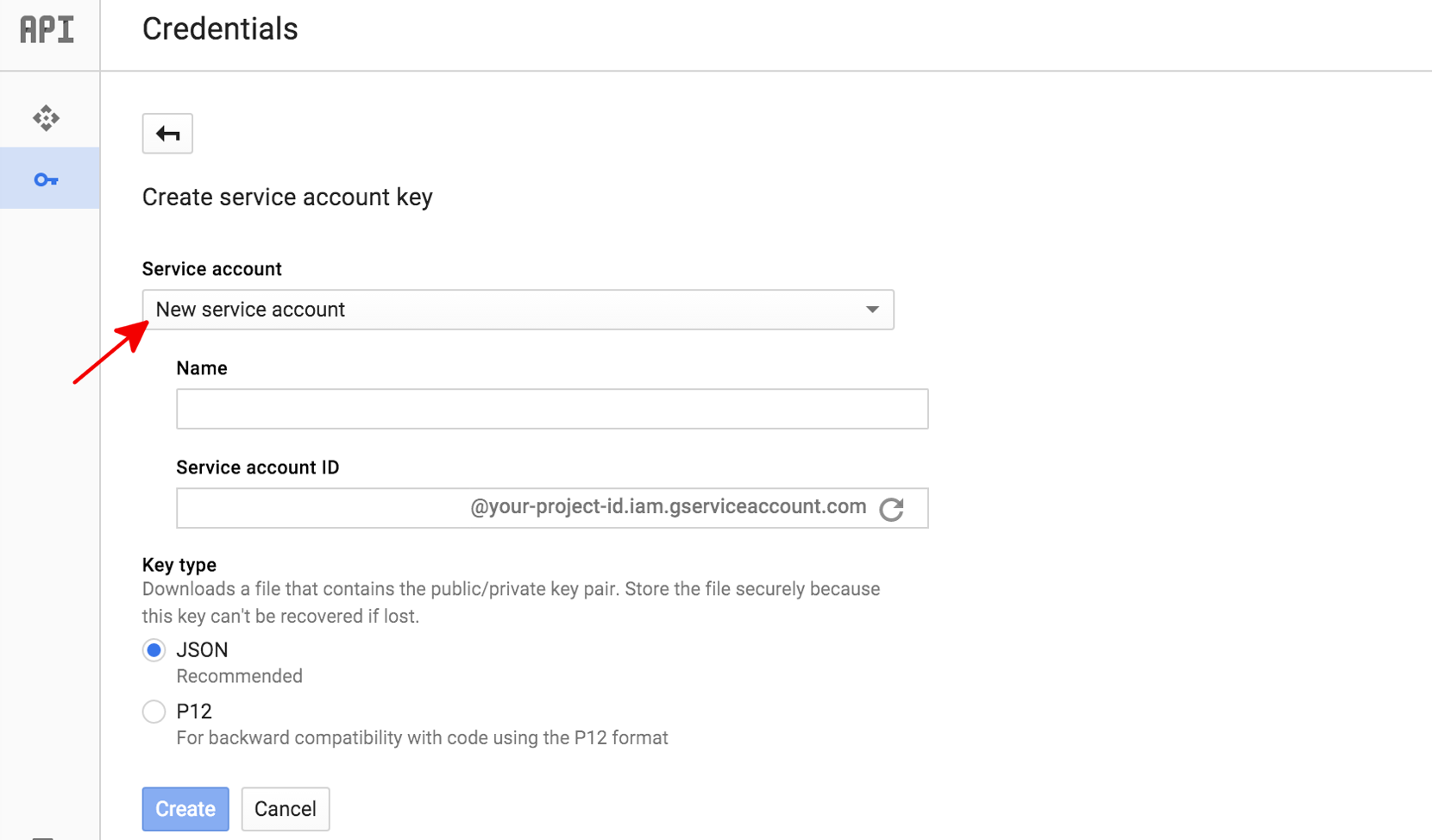
Di kotak Service account name, masukkan nama untuk akun layanan Anda. Nama ini digunakan sebagai nama default untuk ID Akun layanan Anda (di sebelah kiri "@" di alamat ID akun layanan yang dihasilkan), tetapi Anda dapat mengubah nama ID akun layanan ini. Nama ini bersifat arbitrer; yang penting adalah Anda mengingatnya.
Di bagian Jenis kunci, pilih JSON untuk sebagian besar project baru.
Klik Buat.
Membuat akun layanan di konsol Google Cloud
Untuk membuat akun layanan menggunakan konsol Google Cloud , lakukan langkah-langkah berikut:
Konsol Google Cloud kemudian membuat kunci JSON (sebagai file teks .json), meminta Anda untuk mendownload file ke komputer, dan menampilkan kotak dialog Service account created.
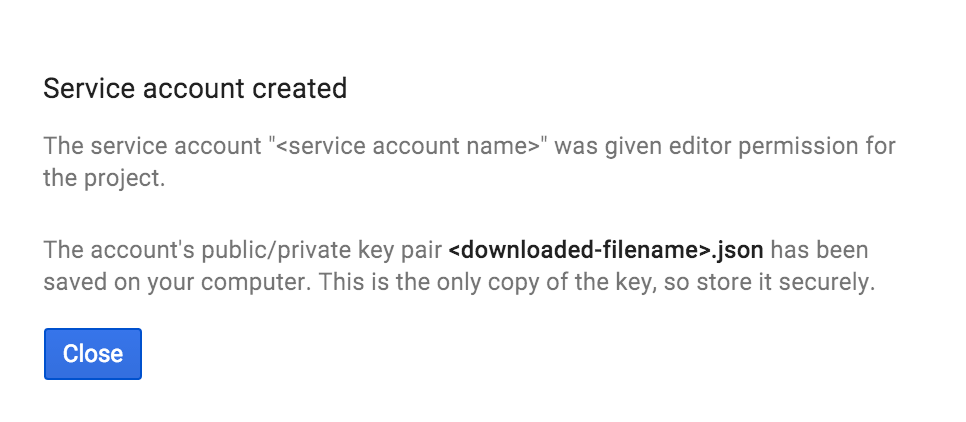
Kunci JSON yang dihasilkan akan mirip dengan contoh kunci JSON berikut:
{
"type": "service_account",
"project_id": "PROJECT_ID",
"private_key_id": "SOME_NUMBER",
"private_key": "-----BEGIN PRIVATE KEY-----\nPRIVATE_KEY\n-----END PRIVATE KEY-----\n",
"client_email": "SERVICE_ACCOUNT_EMAIL",
"client_id": "...",
"auth_uri": "https://accounts.google.com/o/oauth2/auth",
"token_uri": "https://accounts.google.com/o/oauth2/token",
"auth_provider_x509_cert_url": "https://www.googleapis.com/oauth2/v1/certs",
"client_x509_cert_url": "https://www.googleapis.com/robot/v1/metadata/x509/SERVICE_ACCOUNT_EMAIL"
}
Simpan file JSON ini dengan aman, karena berisi kunci pribadi Anda (dan file ini adalah satu-satunya salinan kunci tersebut). Anda harus merujuk ke file kunci akun layanan ini dalam kode saat mengirimkan permintaan anotasi ke Video Intelligence API.
Mengautentikasi dengan Kredensial Default Aplikasi
Cara paling sederhana bagi aplikasi untuk melakukan autentikasi ke Video Intelligence API adalah dengan menggunakan Kredensial Default Aplikasi (ADC).
Layanan yang menggunakan ADC pertama-tama akan mencari kredensial dalam variabel lingkungan GOOGLE_APPLICATION_CREDENTIALS. Kecuali jika Anda secara khusus mewajibkan ADC menggunakan kredensial lain (misalnya, kredensial pengguna), Anda harus menetapkan variabel lingkungan ini agar mengarah ke file kunci akun layanan Anda (file .json yang didownload saat Anda membuat kunci akun layanan).
$ export GOOGLE_APPLICATION_CREDENTIALS=PATH_TO_SERVICE_ACCOUNT_FILE

