Gemini API アプリケーションが成熟するにつれて、生成 AI アプリケーションとソリューションをエンドツーエンドで構築してデプロイするための、より広範なプラットフォームが必要になることがあります。Vertex AI は、アプリ開発の初期段階からアプリのデプロイ、アプリのホスティング、複雑なデータの大規模な管理まで、デベロッパーが生成 AI の力を活用できるツールの包括的なエコシステムを提供します。
Vertex AI を使用すると、一連の Machine Learning Operations(MLOps)ツールにアクセスして、効率と信頼性を高めるために AI モデルの使用、デプロイ、モニタリングを合理化できます。さらに、データベース、開発運用(DevOps)ツール、ロギング、モニタリング、IAM とのインテグレーションにより、生成 AI のライフサイクル全体を包括的に管理できます。
Gemini API 単独で使用する場合と Vertex AI で使用する場合の違い
次の表は、Gemini API と Vertex AI の主な違いをまとめたものです。これは、ユースケースに適したオプションを判断する際に役立ちます。
| 機能 | Gemini API | Vertex AI |
|---|---|---|
| エンドポイント名 | generativelanguage.googleapis.com |
aiplatform.googleapis.com |
| 登録 | Google アカウント | Google Cloud アカウント(利用規約の同意と課金) |
| 認証 | API キー | Google Cloud サービス アカウント |
| ユーザー インターフェース プレイグラウンド | Google AI Studio | Vertex AI Studio |
| API と SDK |
サーバーおよびモバイル/ウェブ クライアント SDK
|
サーバーおよびモバイル/ウェブ クライアント SDK
|
| API と SDK の無料使用 | 〇(該当する場合) | 新規ユーザー向けの $300 Google Cloud クレジット |
| 割り当て(1 分あたりのリクエスト数) | モデルとお支払いプランによって異なります(詳細情報をご覧ください)。 | モデルとリージョンによって異なります(詳細情報をご覧ください) |
| エンタープライズ サポート | いいえ |
|
| MLOps | いいえ | Vertex AI での完全な MLOps(例: モデル評価、Model Monitoring、Model Registry) |
移行手順
以降のセクションでは、Gemini API コードを Vertex AI に移行するために必要な手順について説明します。これらの手順では、Google AI Studio のプロンプト データが Google ドライブに保存されていることを前提としています。
Vertex AI に移行する場合:
- 既存の Google Cloud プロジェクト(Gemini API キーの生成に使用したプロジェクト)を使用することも、新しい Google Cloud プロジェクトを作成することもできます。
- サポートされているリージョンは、Gemini API と Vertex AI で異なる場合があります。 Google Cloudの生成 AI でサポートされているリージョンのリストをご覧ください。
- Google AI Studio で作成したモデルは、Vertex AI で再トレーニングする必要があります。
1. プロンプトを Vertex AI Studio に移行する
Google AI Studio のプロンプト データは、Google ドライブ フォルダに保存されます。このセクションでは、プロンプトを Vertex AI Studio に移行する方法について説明します。
- Google ドライブを開きます。
- プロンプトが保存されている AI_Studio フォルダに移動します。
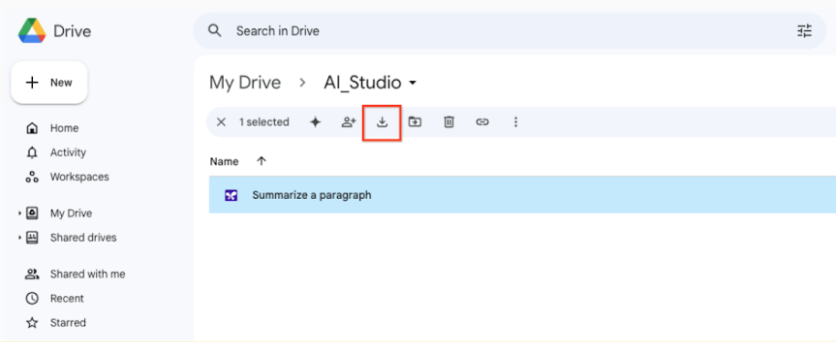
プロンプトを Google ドライブからローカル ディレクトリにダウンロードします。
Google Cloud コンソールで Vertex AI Studio を開きます。
[Vertex AI] メニューで、[最近使用したアイテム > すべて表示] をクリックして、[プロンプト管理] メニューを開きます。
[プロンプトのインポート] をクリックします。
[プロンプト ファイル] フィールドの横にある [参照] をクリックし、ローカル ディレクトリからプロンプトを選択します。
プロンプトを一括でアップロードするには、プロンプトを手動で 1 つの JSON ファイルに結合する必要があります。
[アップロード] をクリックします。
2. Vertex AI Studio にトレーニング データをアップロードする
トレーニング データを Vertex AI に移行するには、Cloud Storage バケットにデータをアップロードする必要があります。詳細については、チューニングの概要 をご覧ください。
3. 使用していない API キーを削除する
Gemini Developer API で Gemini API キーを使用する必要がなくなった場合は、セキュリティのベスト プラクティスに従ってキーを削除します。
API キーを削除するには:
削除する API キーを見つけて、[操作] アイコンをクリックします。
[API キーを削除] を選択します。
[認証情報の削除] モーダルで、[削除] を選択します。
API キーの削除が反映されるまでには数分かかることがあります。削除が反映されると、以降その API キーを使ったトラフィックはすべて拒否されます。
次のステップ
- Vertex AI Studio または Vertex AI API を使用したクイックスタート チュートリアルを試す。

