If you are new to Gemini, using the quickstarts is the fastest way to get started.
However, as your generative AI solutions mature, you may need a platform for building and deploying generative AI applications and solutions end to end. Google Cloud provides a comprehensive ecosystem of tools to enable developers to harness the power of generative AI, from the initial stages of app development to app deployment, app hosting, and managing complex data at scale.
Google Cloud's Vertex AI platform offers a suite of MLOps tools that streamline usage, deployment, and monitoring of AI models for efficiency and reliability. Additionally, integrations with databases, DevOps tools, logging, monitoring, and IAM provide a holistic approach to managing the entire generative AI lifecycle.
Common use cases for Google Cloud offerings
Here are some examples of common use cases that are well-suited for Google Cloud offerings.
- Productionize your apps and solutions. Products like Cloud Run functions and Cloud Run lets you to deploy apps with enterprise-grade scale, security and privacy. Find more details about security and privacy on the Security, Privacy, and Cloud Compliance on Google Cloud guide.
- Use Vertex AI for end to end MLOps capabilities from tuning to vector similarity-search and ML pipelines.
- Trigger your LLM call with event-driven architecture with Cloud Run functions or Cloud Run.
- Monitor usage of your app with Cloud Logging and BigQuery.
- Store your data with enterprise-grade security, at scale with services like BigQuery, Cloud Storage, and Cloud SQL.
- Perform retrieval-augmented generation (RAG) using data in the cloud with BigQuery or Cloud Storage.
- Create and schedule data pipelines. You can schedule jobs using Cloud Scheduler.
- Apply LLMs to your data in the cloud. If you store data in Cloud Storage or BigQuery, you can prompt LLMs over that data. For example to extract information, summarize or ask questions about it.
- Leverage Google Cloud data governance/residency policies to manage your data lifecycle.
Google AI versus Vertex AI differences
The following table summarizes the main differences between Google AI and Vertex AI to help you decide which option is right for your use case:
| Features | Google AI Gemini API | Vertex AI Gemini API |
|---|---|---|
| Gemini models | Gemini 2.0 Flash, Gemini 1.5 Flash, Gemini 1.5 Pro | Gemini 2.0 Flash, Gemini 1.5 Flash, Gemini 1.5 Pro, Gemini 1.0 Pro, Gemini 1.0 Pro Vision, Gemini 1.0 Ultra, Gemini 1.0 Ultra Vision |
| Sign up | Google account | Google Cloud account (with terms agreement and billing) |
| Authentication | API key | Google Cloud service account |
| User interface playground | Google AI Studio | Vertex AI Studio |
| API & SDK | Server and mobile/web client SDKs
|
Server and mobile/web client SDKs
|
| No-cost usage of API & SDK | Yes, where applicable | $300 Google Cloud credit for new users |
| Quota (requests per minute) | Varies based on model and pricing plan (see detailed information) | Varies based on model and region (see detailed information) |
| Enterprise support | No |
Customer encryption key Virtual private cloud Data residency Access transparency Scalable infrastructure for application hosting Databases and data storage |
| MLOps | No | Full MLOps on Vertex AI (examples: model evaluation, Model Monitoring, Model Registry) |
Migrate to Vertex AI
This section shows how to migrate from Gemini on Google AI to Vertex AI.
Considerations when migrating
Consider the following when migrating:
You can use your existing Google Cloud project (the same one you used to generate your API key) or you can create a new Google Cloud project.
Supported regions might differ between Google AI Studio and Vertex AI. See the list of supported regions for generative AI on Google Cloud.
Any models you created in Google AI Studio need to be retrained in Vertex AI.
Start using Vertex AI Studio
The process you follow to migrate to Vertex AI is different, depending on if you already have a Google Cloud account or you are new to Google Cloud.
To learn how migrate to Vertex AI, click one of the following tabs, depending on your Google Cloud account status:
Already use Google Cloud
- Sign in to Google AI Studio.
At the bottom of the left navigation pane, click Build with Vertex AI on Google Cloud.
The Try Vertex AI and Google Cloud for free page opens.
Click Agree & Continue.
The Get Started with Vertex AI studio dialog appears.
To enable the APIs required to run Vertex AI, click Agree & Continue.
The Vertex AI console appears. To learn how to migrate your data from Google AI studio, see Migrate Prompts.
New to Google Cloud
- Sign in to Google AI Studio.
At the bottom of the left navigation pane, click Build with Vertex AI on Google Cloud.
The Create an account to get started with Google Cloud page opens.
Click Agree & Continue.
The Let's confirm your identity page appears.
Click Start Free.
The Get Started with Vertex AI studio dialog appears.
To enable the APIs required to run Vertex AI, click Agree & Continue.
Optional: To learn how to migrate your data from Google AI studio, see Migrate Prompts on this page Migrate Prompts.
Python: Migrate to the Vertex AI Gemini API
The following sections show code snippets to help you migrate your Python code to use the Vertex AI Gemini API.
Vertex AI Python SDK Setup
On Vertex AI, you don't need an API key. Instead, Gemini on Vertex AI is managed using IAM access, which controls permission for a user, a group, or a service account to call the Gemini API through the Vertex AI SDK.
While there are many ways to authenticate, the easiest method for authenticating in a development environment is to install the Google Cloud CLI then use your user credentials to sign in to the CLI.
To make inference calls to Vertex AI, you must also make sure that your user or service account has the Vertex AI User role.
Code example to install the client
| Google AI | Vertex AI |
|---|---|
|
|
Code example to generate text from text prompt
| Google AI | Vertex AI |
|---|---|
|
|
Code example to generate text from text and image
| Google AI | Vertex AI |
|---|---|
|
|
Code example to generate multi-turn chat
| Google AI | Vertex AI |
|---|---|
|
|
Migrate prompts to Vertex AI Studio
Your Google AI Studio prompt data is saved in a Google Drive folder. This section shows how to migrate your prompts to Vertex AI Studio.
- Open Google Drive.
- Navigate to the AI_Studio folder where the prompts are stored.
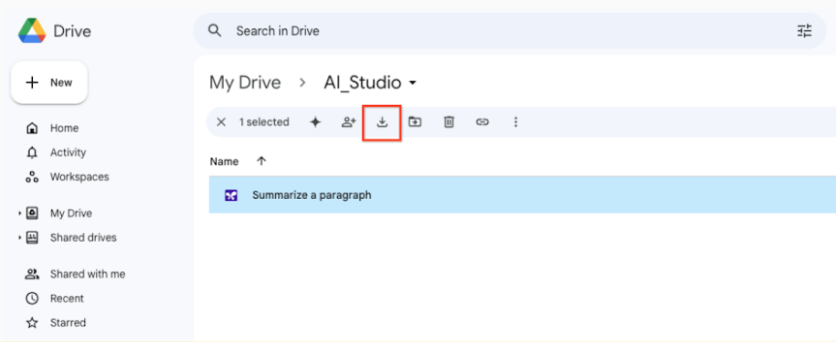
Download your prompts from Google Drive to a local directory.
Open Vertex AI Studio in the Google Cloud console.
In the Vertex AI menu, click Prompt management.
Click Import prompt.
In the Prompt file field, click Browse and select a prompt from your local directory.
To upload prompts in bulk, you must manually combine your prompts into a single JSON file.
Click Upload.
The prompts are uploaded to the My Prompts tab.
Upload training data to Vertex AI Studio
To migrate your training data to Vertex AI, you need to upload your data to a Cloud Storage bucket. For more information, see Introduction to tuning .
Delete unused API Keys
If you no longer need to use your Google AI Gemini API key, follow security best practices and delete it.
To delete an API key:
Open the Google Cloud API Credentials page.
Find the API key that you want to delete and click the Actions icon.
Select Delete API key.
In the Delete credential modal, select Delete.
Deleting an API key takes a few minutes to propagate. After propagation completes, any traffic using the deleted API key is rejected.
What's next
- Try a quickstart tutorial using Vertex AI Studio or the Vertex AI API.
