Dokumen ini menunjukkan cara mendaftarkan dan menggunakan ekstensi Code Interpreter yang disediakan Google dari konsol Google Cloud dan Vertex AI API. Ekstensi ini memungkinkan Anda membuat dan menjalankan kode Python untuk:
- Menganalisis, membersihkan, mengubah, dan membentuk ulang {i>dataset<i} Anda
- Memvisualisasikan data dalam diagram dan grafik
- Menjalankan penghitungan
Ekstensi Code Interpreter menggunakan code_interpreter_tool untuk
membuat dan menjalankan kode Python dari deskripsi natural language. code_interpreter_tool ditentukan dalam file code_interpreter.yaml
Spesifikasi OpenAPI.
openapi: "3.0.0" info: version: 1.0.0 title: code_interpreter_tool description: > This tool supports the following operations based on user input: 1. **Generates and Executes Code:** Accepts a user query in natural language, generates corresponding code, and executes it to produce results for the user query. Supported AuthTypes: - `GOOGLE_SERVICE_ACCOUNT_AUTH`: (Vertex AI Extension Service Agent is supported). paths: /generate_and_execute: post: operationId: generate_and_execute description: > Get the results of a natural language query by generating and executing a code snippet. Example queries: "Find the max in [1, 2, 5]" or "Plot average sales by year (from data.csv)". requestBody: required: true content: application/json: schema: type: object required: - query properties: query: type: string description: > Required. The Natural language query to get the results for. The query string can optionally contain data to use for the code generated. For example: "I have a list of numbers: [1, 2, 3, 4]. Find the largest number in the provided data." timeout: type: number description: > Optional. Timeout in miliseconds for the code execution. Default value: 30000. files: type: array description: > Optional. Input files to use when executing the generated code. If specified, the file contents are expected be base64-encoded. For example: [{"name": "data.csv", "contents": "aXRlbTEsaXRlbTI="}] items: $ref: "#/components/schemas/File" file_gcs_uris: type: array description: > Optional. GCS URIs of input files to use when executing the generated code. For example: ["gs://input-bucket/data.csv"] This option is only applicable when `file_input_gcs_bucket` is specified in `Extension.CodeInterpreterRuntimeConfig`. items: type: string responses: '200': description: > The results of generating and executing code based on the natual language query. The result contains the generated code, and the STDOUT, STDERR, and output files from code execution. content: application/json: schema: $ref: "#/components/schemas/GenerationAndExecutionResult" components: schemas: File: description: > File used as inputs and outputs of code execution. The `contents` string should be base64-encoded bytes. For example: [{"name": "data.csv", "contents": "aXRlbTEsaXRlbTI="}] type: object properties: name: type: string contents: type: string format: byte GenerationAndExecutionResult: description: > The results of generating and executing code based on the natual language query. properties: generated_code: type: string description: > The generated code in markdown format. For example: "```python\nprint(\"Hello World\")\n```" execution_result: type: string description: > The code execution result string from STDOUT. execution_error: type: string description: > The code execution error string from STDERR. output_files: type: array description: > The output files generated from code execution. If present, the file contents are required be base64-encoded. For example: [{"name": "data.csv", "contents": "aXRlbTEsaXRlbTI="}] items: $ref: "#/components/schemas/File" output_gcs_uris: type: array description: > The output GCS URIs of files generated from code execution. For example: ["gs://output-bucket/subfolder/output.csv"] This field is only applicable when `file_output_gcs_bucket` is specified in `Extension.CodeInterpreterRuntimeConfig`. items: type: string
Sebelum memulai
- Sign in to your Google Cloud account. If you're new to Google Cloud, create an account to evaluate how our products perform in real-world scenarios. New customers also get $300 in free credits to run, test, and deploy workloads.
-
In the Google Cloud console, on the project selector page, select or create a Google Cloud project.
-
Verify that billing is enabled for your Google Cloud project.
-
Enable the Vertex AI API.
-
In the Google Cloud console, on the project selector page, select or create a Google Cloud project.
-
Verify that billing is enabled for your Google Cloud project.
-
Enable the Vertex AI API.
Di konsol Google Cloud , buka halaman Ekstensi Vertex AI.
Klik Buat Ekstensi.
Dalam dialog Create a new extension, lakukan:
- Nama ekstensi: Masukkan nama untuk ekstensi Anda, seperti "code_interpreter_extension".
- Deskripsi: (Opsional) Masukkan deskripsi ekstensi, seperti "Ekstensi interpreter kode".
- Jenis ekstensi: Pilih
Code interpreter.
Di bagian file Spesifikasi OpenAPI yang kini muncul, pastikan kolom berikut ditetapkan dengan benar:
- Nama API:
code_interpreter_tool. - Deskripsi API:
Tool to generate and run valid Python code from a natural language description, or to run custom Python code... - Sumber:
Cloud Storage. - Spesifikasi OpenAPI:
vertex-extension-public/code_interpreter.yaml. - Autentikasi:
Google service account.
- Nama API:
(Opsional) Di bagian Konfigurasi runtime, berikan bucket input dan bucket output.
- Bucket input adalah
bucket Cloud Storage
yang akan digunakan ekstensi untuk membaca file input, termasuk awalan
gs://, misalnya,gs://sample-bucket-name. Jika ditentukan, Anda harus menetapkan peranroles/storage.objectViewerdi bucket ini ke akun layanan Vertex Extension Custom Code Service Agent. - Bucket output adalah
bucket Cloud Storage
yang akan digunakan ekstensi untuk menulis file output, termasuk awalan
gs://, misalnya,gs://sample-bucket-name. Jika ditentukan, Anda harus menetapkan peranroles/storage.objectUserdi bucket ini ke akun layanan Vertex Extension Custom Code Service Agent.
- Bucket input adalah
bucket Cloud Storage
yang akan digunakan ekstensi untuk membaca file input, termasuk awalan
Klik Buat Ekstensi.
Di konsol Google Cloud , buka halaman Ekstensi Vertex AI.
Klik nama ekstensi Code Interpreter untuk membuka halaman Detail ekstensi.
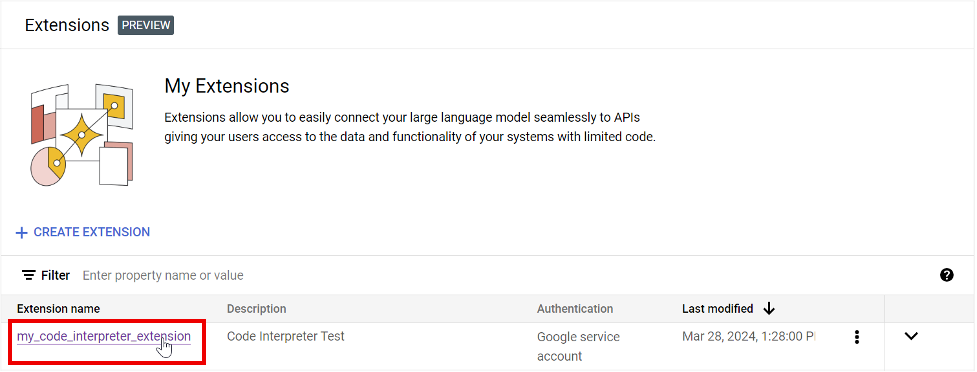
Di kotak Enter a message, masukkan kueri, lalu lihat responsnya. Perluas bagian Respons Ekstensi untuk melihat kode yang dihasilkan dan dijalankan ekstensi untuk menghasilkan hasil.
Contoh berikut menunjukkan hasil kueri yang menghitung nilai rata-rata daftar angka yang dimasukkan oleh pengguna.
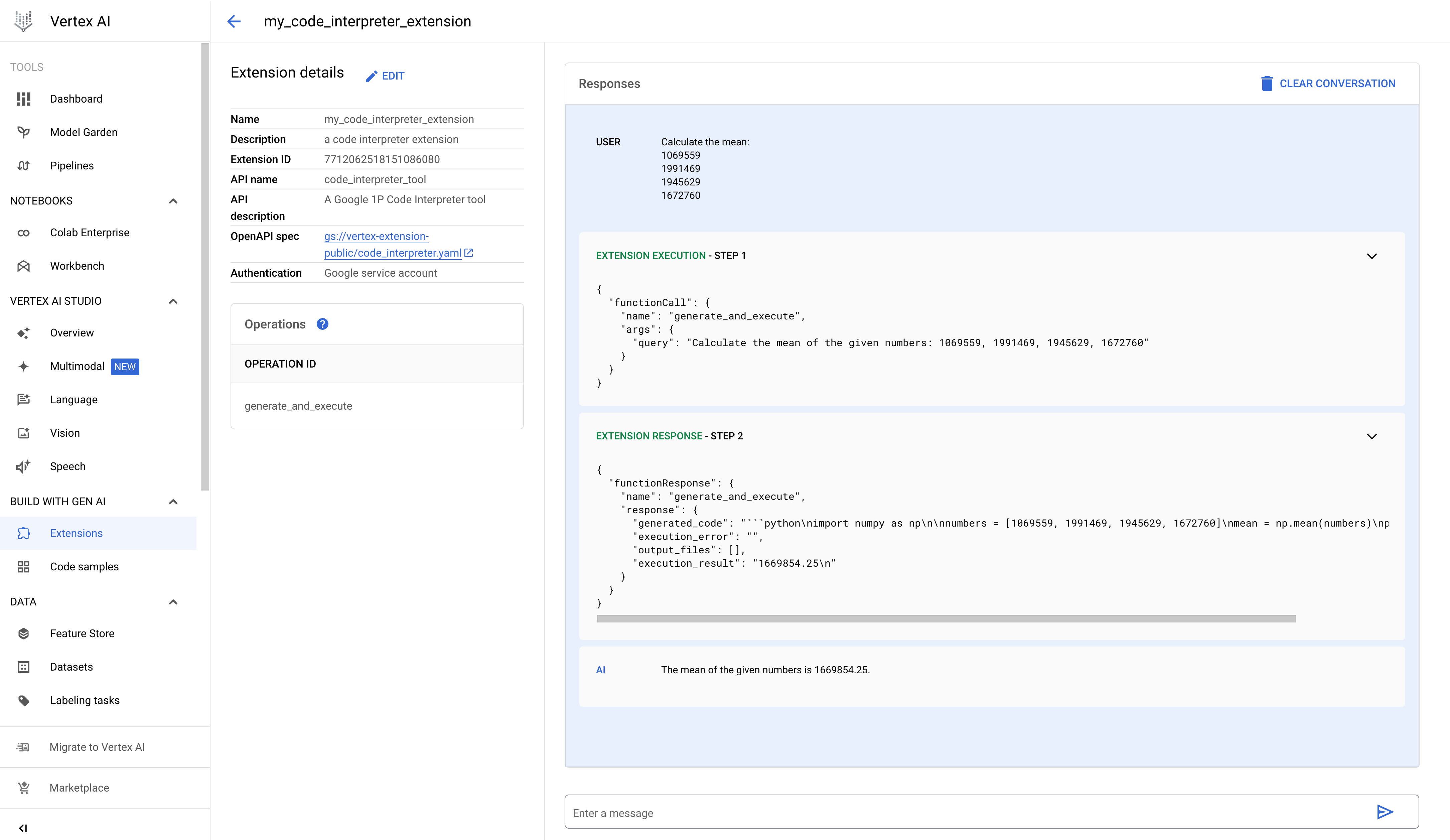
- PROJECT_ID: ID Google Cloud project Anda.
- REGION: Region Compute Engine.
- DISPLAY_NAME: Ekstensi name yang ditampilkan kepada pengguna, seperti "my_code_interpreter_extension".
- DESCRIPTION: (Opsional) Deskripsi ekstensi yang ditampilkan kepada pengguna, seperti "Ekstensi penafsir kode".
- SERVICE_ACCOUNT: (Opsional) Ekstensi Code Interpreter
menggunakan GOOGLE_SERVICE_ACCOUNT_AUTH
seperti yang ditunjukkan dalam isi permintaan contoh. Jika Anda tidak menentukan akun layanan, ekstensi akan menggunakan akun layanan
Agen Layanan Ekstensi Vertex AI
default.
Jika Anda menentukan akun layanan yang berbeda, berikan izin
iam.serviceAccounts.getAccessTokenke akun layanan Vertex AI Extension Service Agent pada akun layanan yang ditentukan. - INPUT_BUCKET: (Opsional) Bucket Cloud Storage
yang akan digunakan ekstensi untuk membaca file input, termasuk awalan
gs://, misalnya,gs://sample-bucket-name. Jika ditentukan, Anda harus menetapkan peranroles/storage.objectViewerdi bucket ini ke akun layanan Agen Layanan Kode Kustom Ekstensi Vertex. - OUTPUT_BUCKET: (Opsional) Bucket Cloud Storage
yang akan digunakan ekstensi untuk menulis file output, termasuk awalan
gs://, misalnya,gs://sample-bucket-name. Jika ditentukan, Anda harus menetapkan peranroles/storage.objectUserdi bucket ini ke akun layanan Vertex Extension Custom Code Service Agent. - Kueri sederhana: Temukan nilai maksimum dari daftar angka.
- Kueri data inline: Data yang akan dikueri disediakan di isi permintaan.
- Kueri dengan data file: Mencetak data file.
- Membuat kueri dengan data Cloud Storage: Membaca data Cloud Storage.
- PROJECT_ID: ID Google Cloud project Anda.
- REGION: Region Compute Engine.
- EXTENSION_ID: ID ekstensi interpreter kode Anda yang tercantum di Detail ekstensi di konsol Google Cloud .
- PROJECT_ID: ID Google Cloud project Anda.
- REGION: Region Compute Engine.
- EXTENSION_ID: ID ekstensi interpreter kode Anda yang tercantum di Detail ekstensi di konsol Google Cloud .
- PROJECT_ID: ID Google Cloud project Anda.
- REGION: Region Compute Engine.
- EXTENSION_ID: ID ekstensi interpreter kode Anda yang tercantum di Detail ekstensi di konsol Google Cloud .
- FILE_NAME: Data file CSV di isi permintaan ditulis ke file ini di direktori kerja.
- BASE64_ENCODED_FILE_BYTES: Byte file dalam isi permintaan harus berenkode base64.
- PROJECT_ID: ID Google Cloud project Anda.
- REGION: Region Compute Engine.
- EXTENSION_ID: ID ekstensi interpreter kode Anda yang tercantum di Detail ekstensi di konsol Google Cloud .
- BUCKET_NAME: Bucket Cloud Storage yang berisi file CSV yang akan dicetak. Anda harus menentukan bucket input ini saat Anda mendaftarkan ekstensi interpreter kode.
- FILE_NAME: Data file CSV dalam BUCKET_NAME yang akan dicetak.
Mendaftarkan, membuat kueri, dan menjalankan ekstensi Code Interpreter
Bagian berikut menunjukkan cara mendaftarkan ekstensi Code Interpreter menggunakan konsol Google Cloud dan Vertex AI API. Setelah mendaftarkan ekstensi, Anda dapat mengirim kueri menggunakan konsol Google Cloud atau menjalankannya menggunakan Vertex AI API.
Konsol
Mendaftarkan ekstensi
Lakukan langkah-langkah berikut untuk mendaftarkan ekstensi Code Interpreter menggunakan konsol Google Cloud .
(Opsional) Mengirim kueri ke ekstensi
Anda dapat menggunakan konsol Google Cloud untuk bereksperimen dengan ekstensi Code Interpreter. Lakukan langkah-langkah berikut untuk memanggil ekstensi dengan perintah bahasa alami.
REST
Mendaftarkan ekstensi
Kirim permintaan
extensions.import
Vertex AI API untuk mendaftarkan ekstensi Code Interpreter.
Sebelum menggunakan salah satu data permintaan, lakukan penggantian berikut:
Metode HTTP dan URL:
POST https://REGION-aiplatform.googleapis.com/v1beta1/projects/PROJECT_ID/locations/REGION/extensions:import
Isi JSON permintaan:
{
"displayName":"DISPLAY_NAME",
"description":"DESCRIPTION",
"manifest":{
"name":"code_interpreter_tool",
"description":"A Google Code Interpreter tool",
"apiSpec":{
"openApiGcsUri":"gs://vertex-extension-public/code_interpreter.yaml"
},
"authConfig":{
"authType":"GOOGLE_SERVICE_ACCOUNT_AUTH",
"googleServiceAccountConfig":{
"serviceAccount":"SERVICE_ACCOUNT"
}
}
}
"runtimeConfig": {
"codeInterpreterRuntimeConfig": {
"fileInputGcsBucket": "INPUT_BUCKET",
"fileOutputGcsBucket": "OUTPUT_BUCKET"
}
}
}
Untuk mengirim permintaan Anda, pilih salah satu opsi berikut:
curl
Simpan isi permintaan dalam file bernama request.json,
dan jalankan perintah berikut:
curl -X POST \
-H "Authorization: Bearer $(gcloud auth print-access-token)" \
-H "Content-Type: application/json; charset=utf-8" \
-d @request.json \
"https://REGION-aiplatform.googleapis.com/v1beta1/projects/PROJECT_ID/locations/REGION/extensions:import"
PowerShell
Simpan isi permintaan dalam file bernama request.json,
dan jalankan perintah berikut:
$cred = gcloud auth print-access-token
$headers = @{ "Authorization" = "Bearer $cred" }
Invoke-WebRequest `
-Method POST `
-Headers $headers `
-ContentType: "application/json; charset=utf-8" `
-InFile request.json `
-Uri "https://REGION-aiplatform.googleapis.com/v1beta1/projects/PROJECT_ID/locations/REGION/extensions:import" | Select-Object -Expand Content
Menjalankan ekstensi
Anda dapat mengirimkan operasi execute ke Vertex AI API
untuk membuat dan menjalankan kode Python berdasarkan kueri bahasa natural.
Contoh kueri:
Kueri sederhana
Sebelum menggunakan salah satu data permintaan, lakukan penggantian berikut:
Metode HTTP dan URL:
POST https://REGION-aiplatform.googleapis.com/v1beta1/projects/PROJECT_ID/locations/REGION/extensions/EXTENSION_ID:execute
Isi JSON permintaan:
{
"operation_id":"generate_and_execute",
"operation_params":{
"query":"find the max value in the list: [1,2,3,4,-5]"
}
}
Untuk mengirim permintaan Anda, pilih salah satu opsi berikut:
curl
Simpan isi permintaan dalam file bernama request.json,
dan jalankan perintah berikut:
curl -X POST \
-H "Authorization: Bearer $(gcloud auth print-access-token)" \
-H "Content-Type: application/json; charset=utf-8" \
-d @request.json \
"https://REGION-aiplatform.googleapis.com/v1beta1/projects/PROJECT_ID/locations/REGION/extensions/EXTENSION_ID:execute"
PowerShell
Simpan isi permintaan dalam file bernama request.json,
dan jalankan perintah berikut:
$cred = gcloud auth print-access-token
$headers = @{ "Authorization" = "Bearer $cred" }
Invoke-WebRequest `
-Method POST `
-Headers $headers `
-ContentType: "application/json; charset=utf-8" `
-InFile request.json `
-Uri "https://REGION-aiplatform.googleapis.com/v1beta1/projects/PROJECT_ID/locations/REGION/extensions/EXTENSION_ID:execute" | Select-Object -Expand Content
Data inline
Sebelum menggunakan salah satu data permintaan, lakukan penggantian berikut:
Metode HTTP dan URL:
POST https://REGION-aiplatform.googleapis.com/v1beta1/projects/PROJECT_ID/locations/REGION/extensions/EXTENSION_ID:execute
Isi JSON permintaan:
{
"operation_id":"generate_and_execute",
"operation_params":{
"query":"Calculate the total values of each column(mobile_subscribers, percent_internet_users, total_internet_users, fixed_broadband_subscribers) from the below dataset.\n\n\ncountry_name country_code year mobile_subscribers percent_internet_users total_internet_users fixed_broadband_subscribers\nUnited States US 2023 333.4 90.5 303.1 200.3\nChina CN 2023 1.613 70.2 1131.4 512.2\nIndia IN 2023 1.165 50.7 688.5 557.2\nJapan JP 2023 124.3 88.2 109.5 114.8\nGermany DE 2023 102.1 90.5 92.1 100\nUnited Kingdom UK 2023 67.1 92.7 62.2 65\nFrance FR 2023 66.7 89 63 69.7\nBrazil BR 2023 213.5 68 144.1 69.4\nRussia RU 2023 203.8 74.9 152.7 51.1"
}
}
Untuk mengirim permintaan Anda, pilih salah satu opsi berikut:
curl
Simpan isi permintaan dalam file bernama request.json,
dan jalankan perintah berikut:
curl -X POST \
-H "Authorization: Bearer $(gcloud auth print-access-token)" \
-H "Content-Type: application/json; charset=utf-8" \
-d @request.json \
"https://REGION-aiplatform.googleapis.com/v1beta1/projects/PROJECT_ID/locations/REGION/extensions/EXTENSION_ID:execute"
PowerShell
Simpan isi permintaan dalam file bernama request.json,
dan jalankan perintah berikut:
$cred = gcloud auth print-access-token
$headers = @{ "Authorization" = "Bearer $cred" }
Invoke-WebRequest `
-Method POST `
-Headers $headers `
-ContentType: "application/json; charset=utf-8" `
-InFile request.json `
-Uri "https://REGION-aiplatform.googleapis.com/v1beta1/projects/PROJECT_ID/locations/REGION/extensions/EXTENSION_ID:execute" | Select-Object -Expand Content
Cetak file
Sebelum menggunakan salah satu data permintaan, lakukan penggantian berikut:
Metode HTTP dan URL:
POST https://REGION-aiplatform.googleapis.com/v1beta1/projects/PROJECT_ID/locations/REGION/extensions/EXTENSION_ID:execute
Isi JSON permintaan:
{
"operation_id":"generate_and_execute",
"operation_params":{
"query":"print the csv file",
"files":[
{
"name":"FILE_NAME",
"contents":"BASE64_ENCODED_FILE_BYTES"
}
]
}
}
Untuk mengirim permintaan Anda, pilih salah satu opsi berikut:
curl
Simpan isi permintaan dalam file bernama request.json,
dan jalankan perintah berikut:
curl -X POST \
-H "Authorization: Bearer $(gcloud auth print-access-token)" \
-H "Content-Type: application/json; charset=utf-8" \
-d @request.json \
"https://REGION-aiplatform.googleapis.com/v1beta1/projects/PROJECT_ID/locations/REGION/extensions/EXTENSION_ID:execute"
PowerShell
Simpan isi permintaan dalam file bernama request.json,
dan jalankan perintah berikut:
$cred = gcloud auth print-access-token
$headers = @{ "Authorization" = "Bearer $cred" }
Invoke-WebRequest `
-Method POST `
-Headers $headers `
-ContentType: "application/json; charset=utf-8" `
-InFile request.json `
-Uri "https://REGION-aiplatform.googleapis.com/v1beta1/projects/PROJECT_ID/locations/REGION/extensions/EXTENSION_ID:execute" | Select-Object -Expand Content
Pembacaan Cloud Storage
Sebelum menggunakan salah satu data permintaan, lakukan penggantian berikut:
Metode HTTP dan URL:
POST https://REGION-aiplatform.googleapis.com/v1beta1/projects/PROJECT_ID/locations/REGION/extensions/EXTENSION_ID:execute
Isi JSON permintaan:
{
"operation_id":"generate_and_execute",
"operation_params":{
"query":"print the csv file",
"file_gcs_uris": ["gs://BUCKET_NAME/FILE_NAME"]
}
}
Untuk mengirim permintaan Anda, pilih salah satu opsi berikut:
curl
Simpan isi permintaan dalam file bernama request.json,
dan jalankan perintah berikut:
curl -X POST \
-H "Authorization: Bearer $(gcloud auth print-access-token)" \
-H "Content-Type: application/json; charset=utf-8" \
-d @request.json \
"https://REGION-aiplatform.googleapis.com/v1beta1/projects/PROJECT_ID/locations/REGION/extensions/EXTENSION_ID:execute"
PowerShell
Simpan isi permintaan dalam file bernama request.json,
dan jalankan perintah berikut:
$cred = gcloud auth print-access-token
$headers = @{ "Authorization" = "Bearer $cred" }
Invoke-WebRequest `
-Method POST `
-Headers $headers `
-ContentType: "application/json; charset=utf-8" `
-InFile request.json `
-Uri "https://REGION-aiplatform.googleapis.com/v1beta1/projects/PROJECT_ID/locations/REGION/extensions/EXTENSION_ID:execute" | Select-Object -Expand Content

