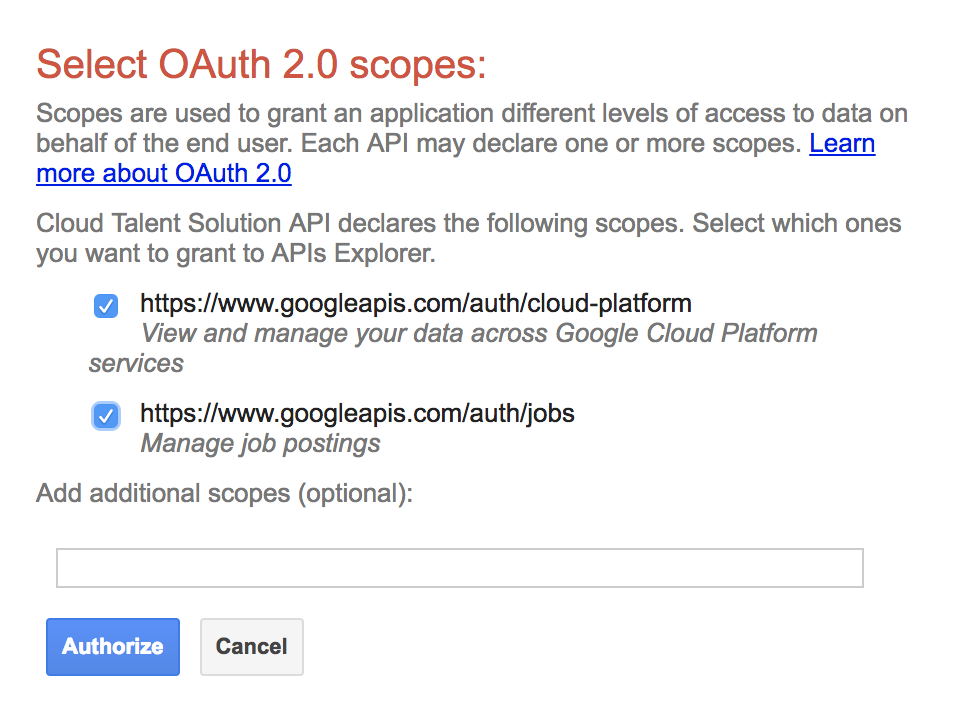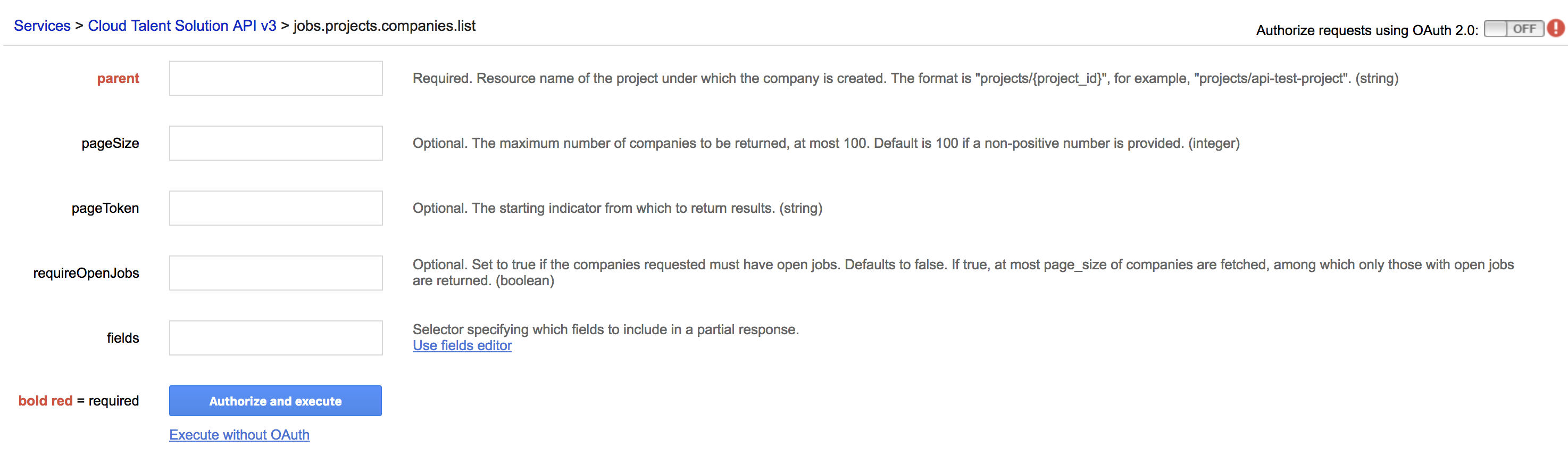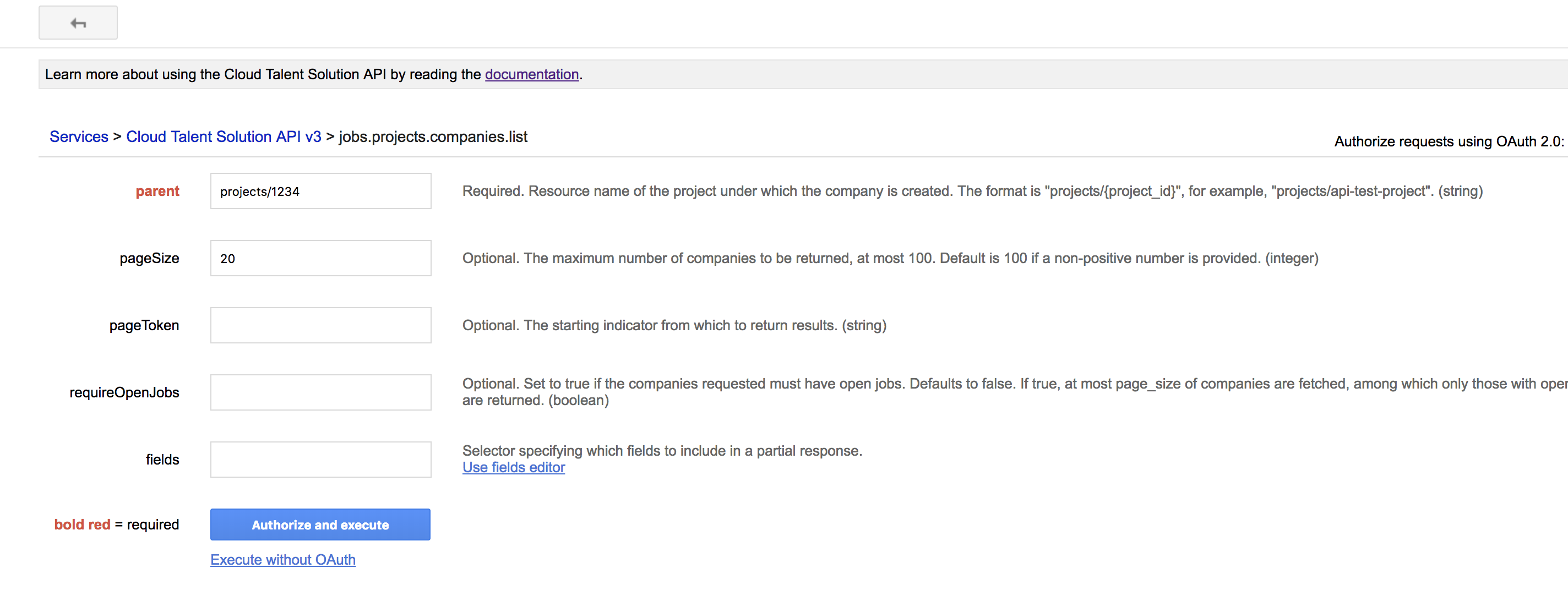The API Explorer is an excellent way to try out the Cloud Talent Solution. The Explorer presents a form that shows the parameters for each method. Fill in the form, execute the API call, and see the results. Click the following button to view API Explorer.
The API Explorer appears:
Authorize API Explorer
First, ensure that you have the "Cloud Talent Solution Project Editor" permissions as described on the Identity and access management (IAM) page. You can do this by updating the "IAM & Admin" section for your Google Cloud project (see Before you begin for instructions on creating a new project).
Click Authorize requests using OAuth 2.0. The Select OAuth 2.0 scopes form appears:
Select both the scope items in the list as indicated in the screenshot above and click Authorize.
The API Explorer form for Cloud Talent Solution appears with a list of API methods.
Choosing a method
Choose the method you want to call. This tutorial shows you how to list the companies you have created. If there are no companies created, the response is an empty result set. To create a new company, follow the broader procedures shown below, while looking up the reference documentation to guide you through the required data for each API call.
To list the companies you have created, click jobs.projects.companies.list, shown below:
The companies.list method form appears
Fill in the parameters
Fill in the following fields on the form:
- parent:
projects/{project-id} - pageSize:
20
Substitute your project ID for {project_id}, but copy all the other fields
without changes.
Note: These fields hold string values, but don't put quotes around the values. If a value has inner strings, like filter, then use double quotation marks around the inner strings.
Execute the method
Click the Execute button. If you get an error message, check that you entered the information as shown above. Make any changes in the form and click Execute again. (You might have to click Execute twice). If you receive an empty result set, there are no companies already created. Retry this tutorial with the jobs.projects.companies.create method to create a company.
Feel free to explore the API methods and forms on your own.
Tip: After you get the output you want, bookmark the API Explorer URL. When you want to run the method again, paste the URL into your browser. The form is already populated with your values. Make any change you wish and then re-authorize the Explorer and click Execute to run the method.