Use a trained Custom Speech-to-Text model in your production application or benchmarking workflows. You must deploy and expose the model through a dedicated endpoint, created in part to deploy the model in your chosen region. You automatically get programmatic access through a recognizer object. It is used directly through the V2 API or in the Google Cloud console. You can deploy your model in a region different from where it was trained, but a copy of the model is created in the region specified by the endpoint.
To use a custom speech model, you need to deploy and expose it through a dedicated endpoint. By creating an endpoint, you're deploying the model in the region of your choice. You're automatically granted programmatic access through a recognizer object to be used directly through the V2 API for inference or in the Google Cloud console.
Before you begin
Ensure you have signed up for a Google Cloud account, created a project, and trained a custom speech model.
- Go to Speech in the Google Cloud console, and navigate to Speech-to-Text.
- Navigate within the Custom Models section of the navigation bar on the left.
Create an endpoint
- Navigate to the Endpoints tab of the Custom Models section.
- Click New Endpoint.
- Define a name for your endpoint. This acts as a unique identifier for your endpoint resource and is used to invoke your custom speech model for inference.
- Define the region where you want your custom speech model to be deployed. If the model was trained in a different region than the one defined in the endpoint configuration, a new model copy is created automatically.
- Select the trained custom speech model from the list that you want to expose through the endpoint.
- Click Create and after a few moments your custom speech model is deployed in your endpoint, ready to be used for inference and benchmarking.
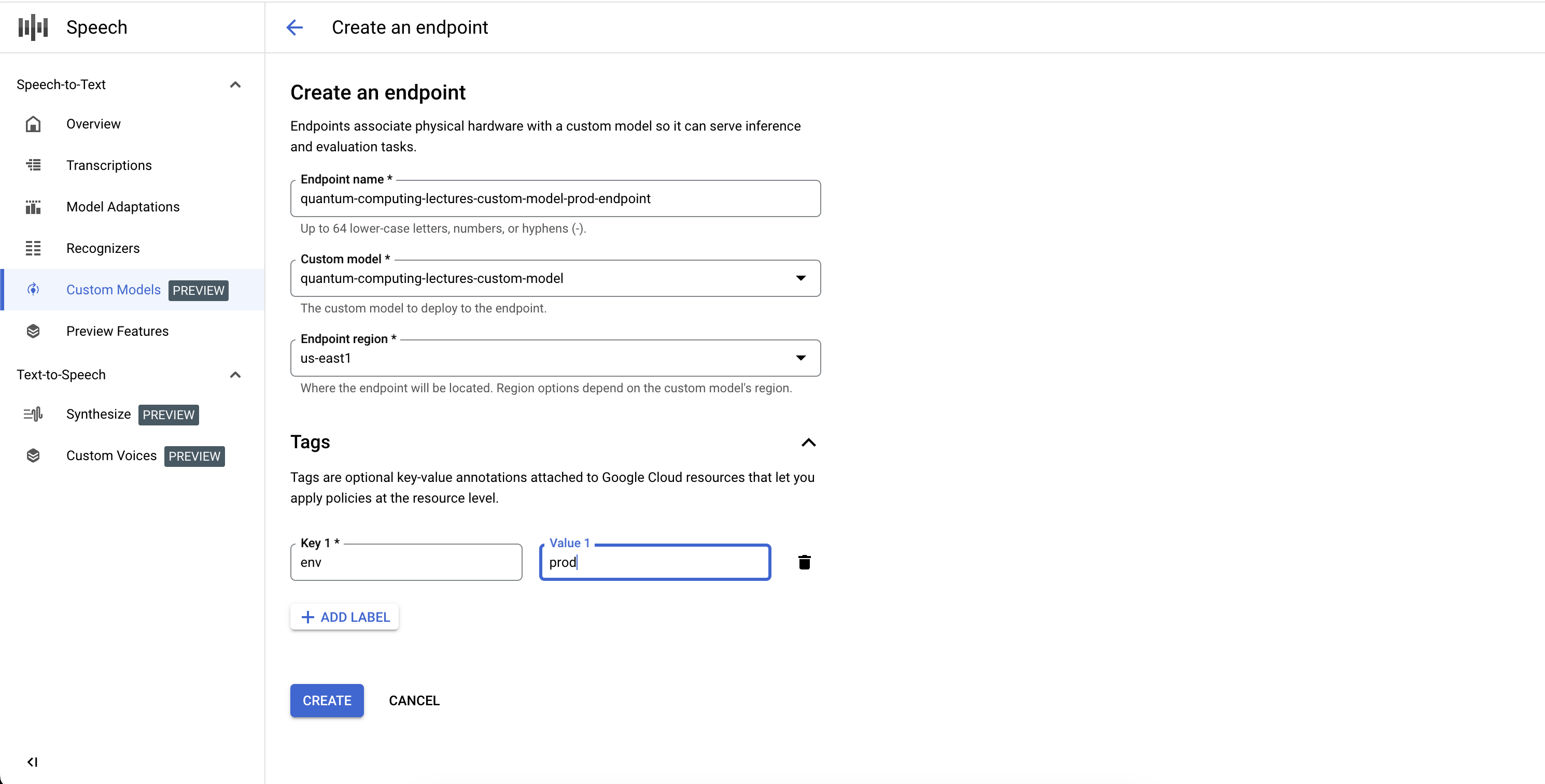
List your endpoints
You can manage the associated endpoints in the console by selecting the Endpoints tab under the Custom Models section. You can also list the endpoints that you created in the console, along with their current state and associated custom Speech-to-Text model.
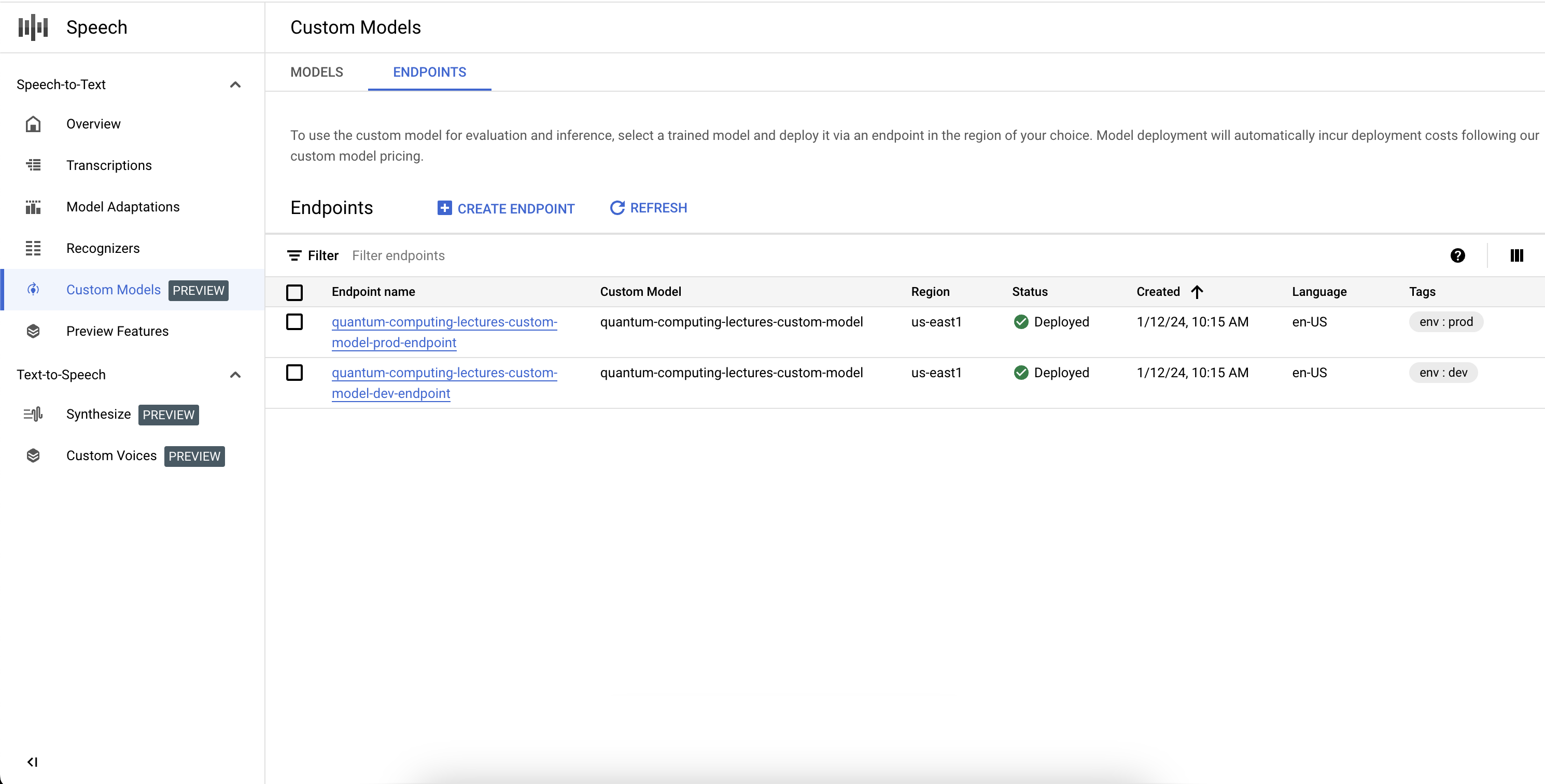
Delete an endpoint
Before you start, make sure that there is no traffic routed through your endpoint, because deleting it will stop it from serving any requests.
- Navigate to the Endpoints tab of the Custom Models section.
- Under the Endpoints tab, click to expand options and then click Delete. In a few moments, the endpoint is deleted and no longer serves any traffic.
Benchmark the model
Using the Custom Speech-to-Text model and your benchmarking dataset to assess the accuracy of your model, follow the Measure and improve accuracy guide.
