Adjust the scope of your recommendations
This page shows you how to adjust the scope of your recommendations by organization, folder, or project.
Before you begin
Ensure that you have the necessary roles and permissions to view recommendations.
Adjust the scope
Click the Purview picker (Project selector) in the platform bar at the top of the page.
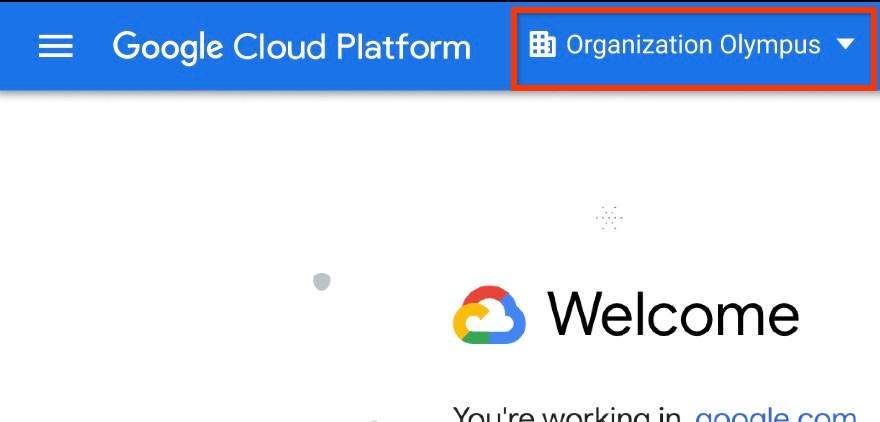
If you want to view your organization's recommendations, click the organization name in the list under the All tab.
Cost savings when scoped to an organization only show list pricing. To view custom pricing, ensure you have the right billing permissions and click into the recommendation. You can also scope to a project or use BigQuery export. For more information, see Understanding cost recommendations.
If you have a large organization with many recommendations, scoping to an organization and then viewing all recommendations may take a long time. To avoid this inconvenience, scope to a project or use BigQuery export.
If you want to view all the recommendations available to a folder, click the folder name. Note that at this time, switching to a folder will only show recommendations scoped to that specific folder. Recommendation Hub does not support showing all recommendations for all projects under that folder.
If you want to view all the recommendations available to a project, click the project name.
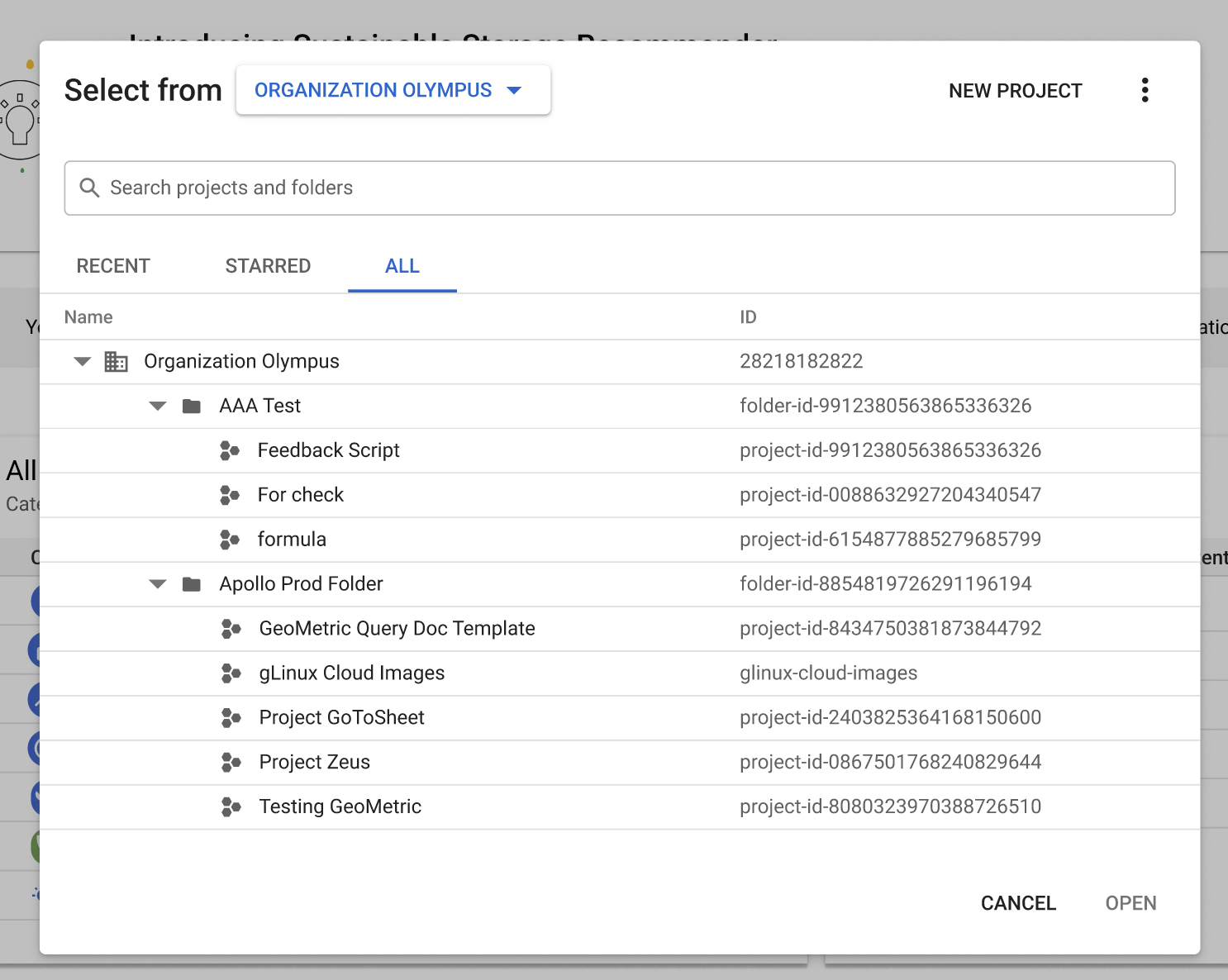
Click Open to view recommendations under the new scope.
What's next
- Find the Recommendation Hub
- Learn about the dashboard overview
- Find recommendations
- Share recommendations
- Apply or dismiss recommendations
