HLS ライブ ストリームのクイックスタート
このページでは、Live Stream API と curl、PowerShell、またはクライアント ライブラリのデフォルト設定を使用して、基本的な HLS ライブ ストリーム ジョブを作成する方法を説明します。
次のいずれかのプログラミング言語を使用して、 Google Cloud コンソールでこのクイックスタートを直接実行することもできます。
始める前に
- Sign in to your Google Cloud account. If you're new to Google Cloud, create an account to evaluate how our products perform in real-world scenarios. New customers also get $300 in free credits to run, test, and deploy workloads.
-
Install the Google Cloud CLI.
-
外部 ID プロバイダ(IdP)を使用している場合は、まず連携 ID を使用して gcloud CLI にログインする必要があります。
-
gcloud CLI を初期化するには、次のコマンドを実行します。
gcloud init -
Create or select a Google Cloud project.
Roles required to select or create a project
- Select a project: Selecting a project doesn't require a specific IAM role—you can select any project that you've been granted a role on.
-
Create a project: To create a project, you need the Project Creator
(
roles/resourcemanager.projectCreator), which contains theresourcemanager.projects.createpermission. Learn how to grant roles.
-
Create a Google Cloud project:
gcloud projects create PROJECT_ID
Replace
PROJECT_IDwith a name for the Google Cloud project you are creating. -
Select the Google Cloud project that you created:
gcloud config set project PROJECT_ID
Replace
PROJECT_IDwith your Google Cloud project name.
-
Verify that billing is enabled for your Google Cloud project.
-
Enable the Live Stream API:
Roles required to enable APIs
To enable APIs, you need the Service Usage Admin IAM role (
roles/serviceusage.serviceUsageAdmin), which contains theserviceusage.services.enablepermission. Learn how to grant roles.gcloud services enable livestream.googleapis.com
-
Create local authentication credentials for your user account:
gcloud auth application-default login
If an authentication error is returned, and you are using an external identity provider (IdP), confirm that you have signed in to the gcloud CLI with your federated identity.
-
Grant roles to your user account. Run the following command once for each of the following IAM roles:
roles/livestream.editor, roles/storage.admingcloud projects add-iam-policy-binding PROJECT_ID --member="user:USER_IDENTIFIER" --role=ROLE
Replace the following:
PROJECT_ID: your project ID.USER_IDENTIFIER: the identifier for your user account—for example,myemail@example.com.ROLE: the IAM role that you grant to your user account.
-
Install the Google Cloud CLI.
-
外部 ID プロバイダ(IdP)を使用している場合は、まず連携 ID を使用して gcloud CLI にログインする必要があります。
-
gcloud CLI を初期化するには、次のコマンドを実行します。
gcloud init -
Create or select a Google Cloud project.
Roles required to select or create a project
- Select a project: Selecting a project doesn't require a specific IAM role—you can select any project that you've been granted a role on.
-
Create a project: To create a project, you need the Project Creator
(
roles/resourcemanager.projectCreator), which contains theresourcemanager.projects.createpermission. Learn how to grant roles.
-
Create a Google Cloud project:
gcloud projects create PROJECT_ID
Replace
PROJECT_IDwith a name for the Google Cloud project you are creating. -
Select the Google Cloud project that you created:
gcloud config set project PROJECT_ID
Replace
PROJECT_IDwith your Google Cloud project name.
-
Verify that billing is enabled for your Google Cloud project.
-
Enable the Live Stream API:
Roles required to enable APIs
To enable APIs, you need the Service Usage Admin IAM role (
roles/serviceusage.serviceUsageAdmin), which contains theserviceusage.services.enablepermission. Learn how to grant roles.gcloud services enable livestream.googleapis.com
-
Create local authentication credentials for your user account:
gcloud auth application-default login
If an authentication error is returned, and you are using an external identity provider (IdP), confirm that you have signed in to the gcloud CLI with your federated identity.
-
Grant roles to your user account. Run the following command once for each of the following IAM roles:
roles/livestream.editor, roles/storage.admingcloud projects add-iam-policy-binding PROJECT_ID --member="user:USER_IDENTIFIER" --role=ROLE
Replace the following:
PROJECT_ID: your project ID.USER_IDENTIFIER: the identifier for your user account—for example,myemail@example.com.ROLE: the IAM role that you grant to your user account.
-
Create a Cloud Storage bucket:
gcloud storage buckets create gs://BUCKET_NAME
BUCKET_NAMEwith a bucket name that meets the bucket naming requirements.エンコーダをインストールする
API を使用するには、API によって処理される入力ストリームを生成するエンコーダが必要です。
このページでは、
ffmpegを使用して入力ストリームを生成する方法を説明しているので、ffmpegをインストールします。 これは、次の場所でCloud Shell で次のコマンドを使用してインストールできます。sudo apt install ffmpeg入力エンドポイントを作成する
ライブ ストリームを開始するには、まず
projects.locations.inputs.createメソッドを使用して入力エンドポイントを作成する必要があります。入力ストリームをこのエンドポイントに送信します。REST
リクエストのデータを使用する前に、次のように置き換えます。
PROJECT_NUMBER: Google Cloud プロジェクト番号。これは、IAM 設定ページの [プロジェクト番号] フィールドにあります。LOCATION: 入力エンドポイントを作成するロケーション。サポートされているリージョンのいずれかを使用します。ロケーションを表示us-central1us-east1us-east4us-west1us-west2northamerica-northeast1southamerica-east1asia-east1asia-east2asia-south1asia-northeast1asia-southeast1australia-southeast1europe-north1europe-west1europe-west2europe-west3europe-west4
INPUT_ID: 作成する新しい入力エンドポイントのユーザー定義の識別子(入力ストリームの送信先)。この値は 1~63 文字で、先頭と末尾は[a-z0-9]で、文字の間にダッシュ(-)を含めることができます。たとえば、my-inputです。
リクエストを送信するには、次のいずれかのオプションを開きます。
次のような JSON レスポンスが返されます。
{ "name": "projects/PROJECT_NUMBER/locations/LOCATION/operations/OPERATION_ID", "metadata": { "@type": "type.googleapis.com/google.cloud.video.livestream.v1.OperationMetadata", "createTime": CREATE_TIME, "target": "projects/PROJECT_NUMBER/locations/LOCATION/inputs/INPUT_ID", "verb": "create", "requestedCancellation": false, "apiVersion": "v1" }, "done": false }C#
Live Stream API のクライアント ライブラリをインストールして使用する方法については、Live Stream API クライアント ライブラリをご覧ください。 詳細については、Live Stream API の C# API リファレンス ドキュメントをご覧ください。
Live Stream API への認証を行うには、アプリケーションのデフォルト認証情報を設定します。 詳細については、ローカル開発環境の認証の設定をご覧ください。
Go
Live Stream API のクライアント ライブラリをインストールして使用する方法については、Live Stream API クライアント ライブラリをご覧ください。 詳細については、Live Stream API の Go API リファレンス ドキュメントをご覧ください。
Live Stream API への認証を行うには、アプリケーションのデフォルト認証情報を設定します。 詳細については、ローカル開発環境の認証の設定をご覧ください。
Java
Live Stream API のクライアント ライブラリをインストールして使用する方法については、Live Stream API クライアント ライブラリをご覧ください。 詳細については、Live Stream API の Java API リファレンス ドキュメントをご覧ください。
Live Stream API への認証を行うには、アプリケーションのデフォルト認証情報を設定します。 詳細については、ローカル開発環境の認証の設定をご覧ください。
Node.js
Live Stream API のクライアント ライブラリをインストールして使用する方法については、Live Stream API クライアント ライブラリをご覧ください。 詳細については、Live Stream API の Node.js API リファレンス ドキュメントをご覧ください。
Live Stream API への認証を行うには、アプリケーションのデフォルト認証情報を設定します。 詳細については、ローカル開発環境の認証の設定をご覧ください。
PHP
Live Stream API のクライアント ライブラリをインストールして使用する方法については、Live Stream API クライアント ライブラリをご覧ください。 詳細については、Live Stream API の PHP API リファレンス ドキュメントをご覧ください。
Live Stream API への認証を行うには、アプリケーションのデフォルト認証情報を設定します。 詳細については、ローカル開発環境の認証の設定をご覧ください。
Python
Live Stream API のクライアント ライブラリをインストールして使用する方法については、Live Stream API クライアント ライブラリをご覧ください。 詳細については、Live Stream API の Python API リファレンス ドキュメントをご覧ください。
Live Stream API への認証を行うには、アプリケーションのデフォルト認証情報を設定します。 詳細については、ローカル開発環境の認証の設定をご覧ください。
Ruby
Live Stream API のクライアント ライブラリをインストールして使用する方法については、Live Stream API クライアント ライブラリをご覧ください。 詳細については、Live Stream API の Ruby API リファレンス ドキュメントをご覧ください。
Live Stream API への認証を行うには、アプリケーションのデフォルト認証情報を設定します。 詳細については、ローカル開発環境の認証の設定をご覧ください。
返された OPERATION_ID をコピーして、次のセクションで使用します。
結果を確認する
projects.locations.operations.getメソッドを使用して、入力エンドポイントが作成されているかどうかを確認します。レスポンスに"done: false"が含まれている場合は、レスポンスに"done: true"が含まれるまでコマンドを繰り返します。 リージョンで最初の入力エンドポイントを作成するには、最大 10 分かかることがあります。リクエストのデータを使用する前に、次のように置き換えます。
PROJECT_NUMBER: Google Cloud プロジェクト番号。これは、IAM 設定ページの [プロジェクト番号] フィールドにあります。LOCATION: 入力エンドポイントが配置されているロケーション。サポートされているリージョンのいずれかを使用します。ロケーションを表示us-central1us-east1us-east4us-west1us-west2northamerica-northeast1southamerica-east1asia-east1asia-east2asia-south1asia-northeast1asia-southeast1australia-southeast1europe-north1europe-west1europe-west2europe-west3europe-west4
OPERATION_ID: オペレーションの ID。
リクエストを送信するには、次のいずれかのオプションを開きます。
次のような JSON レスポンスが返されます。
{ "name": "projects/PROJECT_NUMBER/locations/LOCATION/operations/OPERATION_ID", "metadata": { "@type": "type.googleapis.com/google.cloud.video.livestream.v1.OperationMetadata", "createTime": CREATE_TIME, "endTime": END_TIME, "target": "projects/PROJECT_NUMBER/locations/LOCATION/inputs/INPUT_ID", "verb": "create", "requestedCancellation": false, "apiVersion": "v1" }, "done": true, "response": { "@type": "type.googleapis.com/google.cloud.video.livestream.v1.Input", "name": "projects/PROJECT_NUMBER/locations/LOCATION/inputs/INPUT_ID", "createTime": CREATE_TIME, "updateTime": UPDATE_TIME, "type": "RTMP_PUSH", "uri": INPUT_STREAM_URI, # For example, "rtmp://1.2.3.4/live/b8ebdd94-c8d9-4d88-a16e-b963c43a953b", "tier": "HD" } }uriフィールドを探して、返された INPUT_STREAM_URI をコピーし、後で入力ストリームを送信するセクションで使用します。チャネルを作成する
入力ストリームを出力ストリームにコード変換するには、チャネル リソースを作成する必要があります。
チャネルを作成するには、
projects.locations.channels.createメソッドを使用します。次の例では、単独の高解像度(1280x720)のレンディションで構成される HLS ライブ ストリームを生成するチャネルを作成しています。REST
リクエストのデータを使用する前に、次のように置き換えます。
PROJECT_NUMBER: Google Cloud プロジェクト番号。これは、IAM 設定ページの [プロジェクト番号] フィールドにあります。LOCATION: チャネルを作成するロケーション。サポートされているリージョンのいずれかを使用します。ロケーションを表示us-central1us-east1us-east4us-west1us-west2northamerica-northeast1southamerica-east1asia-east1asia-east2asia-south1asia-northeast1asia-southeast1australia-southeast1europe-north1europe-west1europe-west2europe-west3europe-west4
CHANNEL_ID: 作成するチャネルのユーザー定義の識別子。この値は 1~63 文字で、先頭と末尾は[a-z0-9]で、文字の間にダッシュ(-)を含めることができます。INPUT_ID: 入力エンドポイントのユーザー定義の識別子BUCKET_NAME: ライブ ストリームのマニフェスト ファイルとセグメント ファイルを保持するために作成した Cloud Storage バケットの名前
リクエストを送信するには、次のいずれかのオプションを開きます。
次のような JSON レスポンスが返されます。
{ "name": "projects/PROJECT_NUMBER/locations/LOCATION/operations/OPERATION_ID", "metadata": { "@type": "type.googleapis.com/google.cloud.video.livestream.v1.OperationMetadata", "createTime": CREATE_TIME, "target": "projects/PROJECT_NUMBER/locations/LOCATION/channels/CHANNEL_ID", "verb": "create", "requestedCancellation": false, "apiVersion": "v1" }, "done": false }C#
Live Stream API のクライアント ライブラリをインストールして使用する方法については、Live Stream API クライアント ライブラリをご覧ください。 詳細については、Live Stream API の C# API リファレンス ドキュメントをご覧ください。
Live Stream API への認証を行うには、アプリケーションのデフォルト認証情報を設定します。 詳細については、ローカル開発環境の認証の設定をご覧ください。
Go
Live Stream API のクライアント ライブラリをインストールして使用する方法については、Live Stream API クライアント ライブラリをご覧ください。 詳細については、Live Stream API の Go API リファレンス ドキュメントをご覧ください。
Live Stream API への認証を行うには、アプリケーションのデフォルト認証情報を設定します。 詳細については、ローカル開発環境の認証の設定をご覧ください。
Java
Live Stream API のクライアント ライブラリをインストールして使用する方法については、Live Stream API クライアント ライブラリをご覧ください。 詳細については、Live Stream API の Java API リファレンス ドキュメントをご覧ください。
Live Stream API への認証を行うには、アプリケーションのデフォルト認証情報を設定します。 詳細については、ローカル開発環境の認証の設定をご覧ください。
Node.js
Live Stream API のクライアント ライブラリをインストールして使用する方法については、Live Stream API クライアント ライブラリをご覧ください。 詳細については、Live Stream API の Node.js API リファレンス ドキュメントをご覧ください。
Live Stream API への認証を行うには、アプリケーションのデフォルト認証情報を設定します。 詳細については、ローカル開発環境の認証の設定をご覧ください。
PHP
Live Stream API のクライアント ライブラリをインストールして使用する方法については、Live Stream API クライアント ライブラリをご覧ください。 詳細については、Live Stream API の PHP API リファレンス ドキュメントをご覧ください。
Live Stream API への認証を行うには、アプリケーションのデフォルト認証情報を設定します。 詳細については、ローカル開発環境の認証の設定をご覧ください。
Python
Live Stream API のクライアント ライブラリをインストールして使用する方法については、Live Stream API クライアント ライブラリをご覧ください。 詳細については、Live Stream API の Python API リファレンス ドキュメントをご覧ください。
Live Stream API への認証を行うには、アプリケーションのデフォルト認証情報を設定します。 詳細については、ローカル開発環境の認証の設定をご覧ください。
Ruby
Live Stream API のクライアント ライブラリをインストールして使用する方法については、Live Stream API クライアント ライブラリをご覧ください。 詳細については、Live Stream API の Ruby API リファレンス ドキュメントをご覧ください。
Live Stream API への認証を行うには、アプリケーションのデフォルト認証情報を設定します。 詳細については、ローカル開発環境の認証の設定をご覧ください。
チャネルを取得する
新しいオペレーション ID を使用して、チャネル作成オペレーションの結果を確認できます。
チャネルを作成したら、
projects.locations.channels.getメソッドを使用してチャネルの状態をクエリします。REST
リクエストのデータを使用する前に、次のように置き換えます。
PROJECT_NUMBER: Google Cloud プロジェクト番号。これは、IAM 設定ページの [プロジェクト番号] フィールドにあります。LOCATION: チャネルがあるロケーション。サポートされているリージョンのいずれかを使用します。ロケーションを表示us-central1us-east1us-east4us-west1us-west2northamerica-northeast1southamerica-east1asia-east1asia-east2asia-south1asia-northeast1asia-southeast1australia-southeast1europe-north1europe-west1europe-west2europe-west3europe-west4
CHANNEL_ID: チャネルのユーザー定義の識別子。
リクエストを送信するには、次のいずれかのオプションを開きます。
次のような JSON レスポンスが返されます。
{ "name": "projects/PROJECT_NUMBER/locations/LOCATION/channels/CHANNEL_ID", "createTime": CREATE_TIME, "updateTime": UPDATE_TIME, "inputAttachments": [ { "key": "INPUT_ID", "input": "projects/PROJECT_NUMBER/locations/LOCATION/inputs/INPUT_ID" } ], "activeInput": "INPUT_ID", "output": { "uri": "gs://BUCKET_NAME" }, "elementaryStreams": [ { "videoStream": { "h264": { "widthPixels": 1280, "heightPixels": 720, "frameRate": 30, "bitrateBps": 3000000, "gopDuration": "2s", "vbvSizeBits": 3000000, "vbvFullnessBits": 2700000, "entropyCoder": "cabac", "profile": "high" } }, "key": "es_video" }, { "audioStream": { "codec": "aac", "bitrateBps": 160000, "channelCount": 2, "channelLayout": ["fl", "fr"], "sampleRateHertz": 48000 }, "key": "es_audio" } ], "muxStreams": [ { "key": "mux_video_ts", "container": "ts", "elementaryStreams": ["es_video", "es_audio"], "segmentSettings": { "segmentDuration": "2s" } } ], "manifests": [ { "key": "manifest_hls", "fileName": "main.m3u8", "type": "HLS", "muxStreams": [ "mux_video_ts", ], "maxSegmentCount": 5, "segmentKeepDuration": "60s" } ], "streamingState": "STOPPED" }C#
Live Stream API のクライアント ライブラリをインストールして使用する方法については、Live Stream API クライアント ライブラリをご覧ください。 詳細については、Live Stream API の C# API リファレンス ドキュメントをご覧ください。
Live Stream API への認証を行うには、アプリケーションのデフォルト認証情報を設定します。 詳細については、ローカル開発環境の認証の設定をご覧ください。
Go
Live Stream API のクライアント ライブラリをインストールして使用する方法については、Live Stream API クライアント ライブラリをご覧ください。 詳細については、Live Stream API の Go API リファレンス ドキュメントをご覧ください。
Live Stream API への認証を行うには、アプリケーションのデフォルト認証情報を設定します。 詳細については、ローカル開発環境の認証の設定をご覧ください。
Java
Live Stream API のクライアント ライブラリをインストールして使用する方法については、Live Stream API クライアント ライブラリをご覧ください。 詳細については、Live Stream API の Java API リファレンス ドキュメントをご覧ください。
Live Stream API への認証を行うには、アプリケーションのデフォルト認証情報を設定します。 詳細については、ローカル開発環境の認証の設定をご覧ください。
Node.js
Live Stream API のクライアント ライブラリをインストールして使用する方法については、Live Stream API クライアント ライブラリをご覧ください。 詳細については、Live Stream API の Node.js API リファレンス ドキュメントをご覧ください。
Live Stream API への認証を行うには、アプリケーションのデフォルト認証情報を設定します。 詳細については、ローカル開発環境の認証の設定をご覧ください。
PHP
Live Stream API のクライアント ライブラリをインストールして使用する方法については、Live Stream API クライアント ライブラリをご覧ください。 詳細については、Live Stream API の PHP API リファレンス ドキュメントをご覧ください。
Live Stream API への認証を行うには、アプリケーションのデフォルト認証情報を設定します。 詳細については、ローカル開発環境の認証の設定をご覧ください。
Python
Live Stream API のクライアント ライブラリをインストールして使用する方法については、Live Stream API クライアント ライブラリをご覧ください。 詳細については、Live Stream API の Python API リファレンス ドキュメントをご覧ください。
Live Stream API への認証を行うには、アプリケーションのデフォルト認証情報を設定します。 詳細については、ローカル開発環境の認証の設定をご覧ください。
Ruby
Live Stream API のクライアント ライブラリをインストールして使用する方法については、Live Stream API クライアント ライブラリをご覧ください。 詳細については、Live Stream API の Ruby API リファレンス ドキュメントをご覧ください。
Live Stream API への認証を行うには、アプリケーションのデフォルト認証情報を設定します。 詳細については、ローカル開発環境の認証の設定をご覧ください。
完全なレスポンスには、次のフィールドが含まれます(上記のサンプルコードの一部はレスポンスの特定のフィールドのみを返しますが、完全なレスポンスを返すように変更できます)。
{ ... "streamingState": "STOPPED" ... }このレスポンスは、チャネルを開始できるようになったことを示します。
チャネルを開始する
projects.locations.channels.startメソッドを使用してチャネルを開始します。入力ストリームを受け入れるか、出力ストリームを生成する前に、チャネルを開始する必要があります。リージョン内で最初のチャネルを開始するには 10 分ほどかかります。
REST
リクエストのデータを使用する前に、次のように置き換えます。
PROJECT_NUMBER: Google Cloud プロジェクト番号。これは、IAM 設定ページの [プロジェクト番号] フィールドにあります。LOCATION: チャネルがあるロケーション。サポートされているリージョンのいずれかを使用します。ロケーションを表示us-central1us-east1us-east4us-west1us-west2northamerica-northeast1southamerica-east1asia-east1asia-east2asia-south1asia-northeast1asia-southeast1australia-southeast1europe-north1europe-west1europe-west2europe-west3europe-west4
CHANNEL_ID: チャネルのユーザー定義の識別子。
リクエストを送信するには、次のいずれかのオプションを開きます。
次のような JSON レスポンスが返されます。
{ "name": "projects/PROJECT_NUMBER/locations/LOCATION/operations/OPERATION_ID", "metadata": { "@type": "type.googleapis.com/google.cloud.video.livestream.v1.OperationMetadata", "createTime": CREATE_TIME, "target": "projects/PROJECT_NUMBER/locations/LOCATION/channels/CHANNEL_ID", "verb": "start", "requestedCancellation": false, "apiVersion": "v1" }, "done": false }C#
Live Stream API のクライアント ライブラリをインストールして使用する方法については、Live Stream API クライアント ライブラリをご覧ください。 詳細については、Live Stream API の C# API リファレンス ドキュメントをご覧ください。
Live Stream API への認証を行うには、アプリケーションのデフォルト認証情報を設定します。 詳細については、ローカル開発環境の認証の設定をご覧ください。
Go
Live Stream API のクライアント ライブラリをインストールして使用する方法については、Live Stream API クライアント ライブラリをご覧ください。 詳細については、Live Stream API の Go API リファレンス ドキュメントをご覧ください。
Live Stream API への認証を行うには、アプリケーションのデフォルト認証情報を設定します。 詳細については、ローカル開発環境の認証の設定をご覧ください。
Java
Live Stream API のクライアント ライブラリをインストールして使用する方法については、Live Stream API クライアント ライブラリをご覧ください。 詳細については、Live Stream API の Java API リファレンス ドキュメントをご覧ください。
Live Stream API への認証を行うには、アプリケーションのデフォルト認証情報を設定します。 詳細については、ローカル開発環境の認証の設定をご覧ください。
Node.js
Live Stream API のクライアント ライブラリをインストールして使用する方法については、Live Stream API クライアント ライブラリをご覧ください。 詳細については、Live Stream API の Node.js API リファレンス ドキュメントをご覧ください。
Live Stream API への認証を行うには、アプリケーションのデフォルト認証情報を設定します。 詳細については、ローカル開発環境の認証の設定をご覧ください。
PHP
Live Stream API のクライアント ライブラリをインストールして使用する方法については、Live Stream API クライアント ライブラリをご覧ください。 詳細については、Live Stream API の PHP API リファレンス ドキュメントをご覧ください。
Live Stream API への認証を行うには、アプリケーションのデフォルト認証情報を設定します。 詳細については、ローカル開発環境の認証の設定をご覧ください。
Python
Live Stream API のクライアント ライブラリをインストールして使用する方法については、Live Stream API クライアント ライブラリをご覧ください。 詳細については、Live Stream API の Python API リファレンス ドキュメントをご覧ください。
Live Stream API への認証を行うには、アプリケーションのデフォルト認証情報を設定します。 詳細については、ローカル開発環境の認証の設定をご覧ください。
Ruby
Live Stream API のクライアント ライブラリをインストールして使用する方法については、Live Stream API クライアント ライブラリをご覧ください。 詳細については、Live Stream API の Ruby API リファレンス ドキュメントをご覧ください。
Live Stream API への認証を行うには、アプリケーションのデフォルト認証情報を設定します。 詳細については、ローカル開発環境の認証の設定をご覧ください。
入力ストリームを送信する
チャネルが開始されたかどうかを確認するには、以前と同様の方法でチャネル情報を取得します。レスポンスには以下が含まれます。
{ ... "streamingState": "AWAITING_INPUT" ... }チャンネルの準備ができたので、入力エンドポイントにテスト入力ストリームを送信して、ライブ ストリームを生成します。
新しいターミナル ウィンドウを開きます。[結果を確認する] セクションの INPUT_STREAM_URI を使用して、次のコマンドを実行します。
ffmpeg -re -f lavfi -i "testsrc=size=1280x720 [out0]; sine=frequency=500 [out1]" \ -acodec aac -vcodec h264 -f flv INPUT_STREAM_URIチャネルがストリーミングされていることを確認する
ライブ ストリーミング オペレーションのステータスを確認するには、以前と同様の方法でチャネル情報を取得します。レスポンスには以下が含まれます。
{ ... "streamingState": "STREAMING" ... }Cloud Storage バケット内のコンテンツを確認する
Cloud Storage バケットを開きます。次のファイルとディレクトリが含まれていることを確認します。
main.m3u8mux_video_ts/- 複数の
segment-segment-number.tsファイル - 単独の
index-1.m3u8ファイル
- 複数の
生成されたライブ ストリームを再生する
Shaka Player で生成されたメディア ファイルを再生するには、次の手順に従います。
- 作成した Cloud Storage バケットを一般公開します。
- Cloud Storage バケットでクロスオリジン リソース シェアリング(CORS)を有効にするには、次のようにします。
- 次の内容を含む JSON ファイルを作成します。
[ { "origin": ["https://shaka-player-demo.appspot.com/"], "responseHeader": ["Content-Type", "Range"], "method": ["GET", "HEAD"], "maxAgeSeconds": 3600 } ] -
JSON_FILE_NAMEを前の手順で作成した JSON ファイルの名前に置き換えてから、次のコマンドを実行します。gcloud storage buckets update gs://BUCKET_NAME --cors-file=JSON_FILE_NAME.json
- 次の内容を含む JSON ファイルを作成します。
- Cloud Storage バケットで、生成された
main.m3u8ファイルを見つけます。ファイルの [公開アクセス] 列で [URL をコピー] をクリックします。 - オンライン ライブ ストリーム プレーヤーの Shaka Player に移動します。
- 上部のナビゲーション バーにある [CUSTOM CONTENT](カスタム コンテンツ)をクリックします。
- [+] ボタンをクリックします。
ファイルの公開 URL を [Manifest URL] ボックスに貼り付けます。
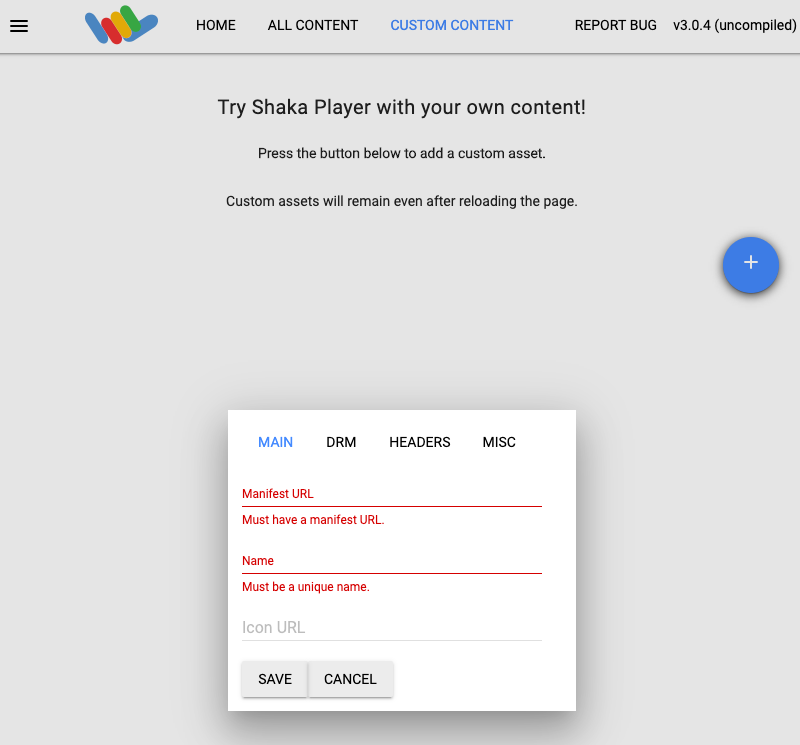
[Name] ボックスに名前を入力します。
[保存] をクリックします。
[Play] をクリックします。
ライブ ストリームとしてテストパターンが再生されます。
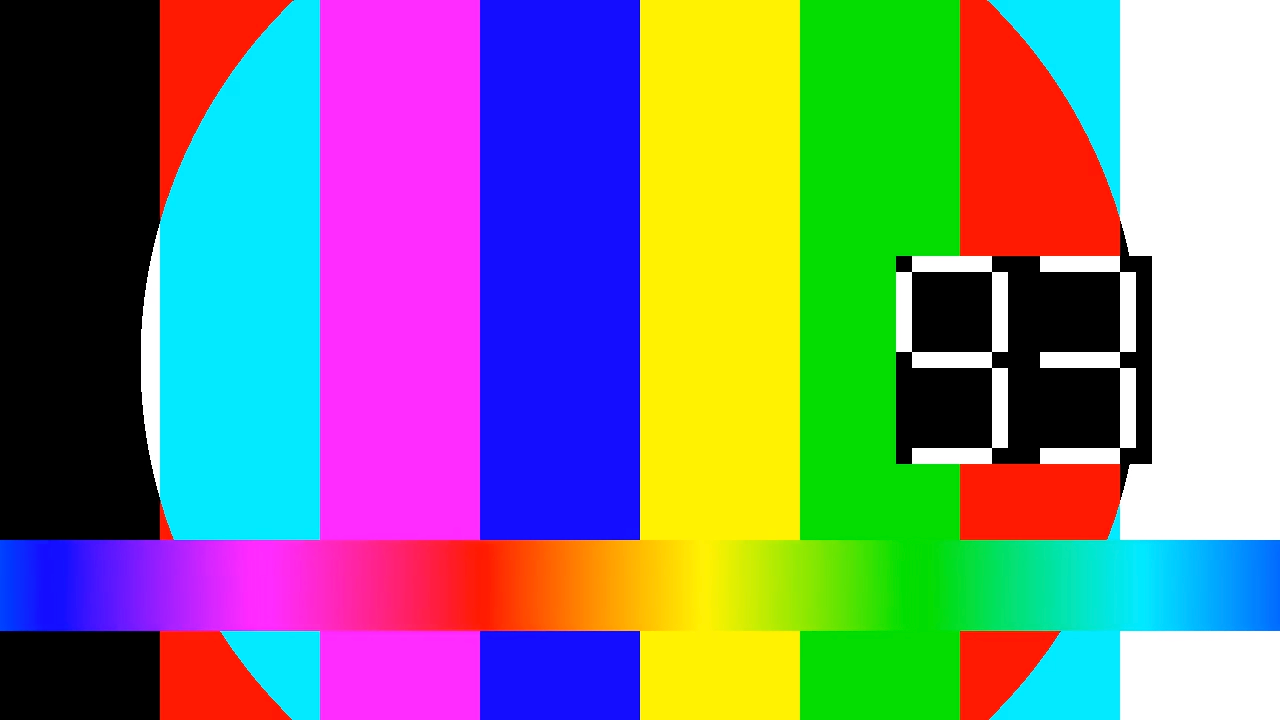
ライブ ストリームにミッドロール挿入点マーカーを追加する
ライブ ストリームにミッドロール挿入点マーカーを追加するには、
projects.locations.channels.events.createメソッドを使用します。REST
リクエストのデータを使用する前に、次のように置き換えます。
PROJECT_NUMBER: Google Cloud プロジェクト番号。これは、IAM 設定ページの [プロジェクト番号] フィールドにあります。LOCATION: チャネルがあるロケーション。サポートされているリージョンのいずれかを使用します。ロケーションを表示us-central1us-east1us-east4us-west1us-west2northamerica-northeast1southamerica-east1asia-east1asia-east2asia-south1asia-northeast1asia-southeast1australia-southeast1europe-north1europe-west1europe-west2europe-west3europe-west4
CHANNEL_ID: チャネルのユーザー定義の識別子。EVENT_ID: イベントのユーザー定義の識別子。
リクエストを送信するには、次のいずれかのオプションを開きます。
次のような JSON レスポンスが返されます。
{ "name": "projects/PROJECT_NUMBER/locations/LOCATION/channels/CHANNEL_ID/events/EVENT_ID", "createTime": CREATE_TIME, "updateTime": UPDATE_TIME, "adBreak": { "duration": "100s" }, "executeNow": true, "state": "PENDING" }C#
Live Stream API のクライアント ライブラリをインストールして使用する方法については、Live Stream API クライアント ライブラリをご覧ください。 詳細については、Live Stream API の C# API リファレンス ドキュメントをご覧ください。
Live Stream API への認証を行うには、アプリケーションのデフォルト認証情報を設定します。 詳細については、ローカル開発環境の認証の設定をご覧ください。
Go
Live Stream API のクライアント ライブラリをインストールして使用する方法については、Live Stream API クライアント ライブラリをご覧ください。 詳細については、Live Stream API の Go API リファレンス ドキュメントをご覧ください。
Live Stream API への認証を行うには、アプリケーションのデフォルト認証情報を設定します。 詳細については、ローカル開発環境の認証の設定をご覧ください。
Java
Live Stream API のクライアント ライブラリをインストールして使用する方法については、Live Stream API クライアント ライブラリをご覧ください。 詳細については、Live Stream API の Java API リファレンス ドキュメントをご覧ください。
Live Stream API への認証を行うには、アプリケーションのデフォルト認証情報を設定します。 詳細については、ローカル開発環境の認証の設定をご覧ください。
Node.js
Live Stream API のクライアント ライブラリをインストールして使用する方法については、Live Stream API クライアント ライブラリをご覧ください。 詳細については、Live Stream API の Node.js API リファレンス ドキュメントをご覧ください。
Live Stream API への認証を行うには、アプリケーションのデフォルト認証情報を設定します。 詳細については、ローカル開発環境の認証の設定をご覧ください。
PHP
Live Stream API のクライアント ライブラリをインストールして使用する方法については、Live Stream API クライアント ライブラリをご覧ください。 詳細については、Live Stream API の PHP API リファレンス ドキュメントをご覧ください。
Live Stream API への認証を行うには、アプリケーションのデフォルト認証情報を設定します。 詳細については、ローカル開発環境の認証の設定をご覧ください。
Python
Live Stream API のクライアント ライブラリをインストールして使用する方法については、Live Stream API クライアント ライブラリをご覧ください。 詳細については、Live Stream API の Python API リファレンス ドキュメントをご覧ください。
Live Stream API への認証を行うには、アプリケーションのデフォルト認証情報を設定します。 詳細については、ローカル開発環境の認証の設定をご覧ください。
Ruby
Live Stream API のクライアント ライブラリをインストールして使用する方法については、Live Stream API クライアント ライブラリをご覧ください。 詳細については、Live Stream API の Ruby API リファレンス ドキュメントをご覧ください。
Live Stream API への認証を行うには、アプリケーションのデフォルト認証情報を設定します。 詳細については、ローカル開発環境の認証の設定をご覧ください。
ミッドロール挿入点マーカーが存在することを確認する
ミッドロール挿入点マーカーがライブ ストリームに挿入されると、指定した広告時間(100 秒)の間、CUE-OUTというラベルの付いたイベントが HLS マニフェストに表示されます。次のコマンドを実行して、生成された HLS マニフェストのコンテンツを表示します。
gcloud storage cat gs://BUCKET_NAME/mux_video_ts/index-1.m3u8
CUE-OUTセクションが表示されるまで、gcloud storage catコマンドを複数回実行しなければならない場合があります。... #EXTM3U #EXT-X-VERSION:7 #EXT-X-TARGETDURATION:4 #EXT-X-MEDIA-SEQUENCE:40 #EXT-X-DISCONTINUITY-SEQUENCE:0 #EXT-X-CUE-OUT:100.000000 #EXT-X-PROGRAM-DATE-TIME:2021-07-13T19:11:49.956Z #EXTINF:2.000000 segment-0000000040.ts #EXT-X-CUE-OUT-CONT:ElapsedTime=2.000000,Duration=100.000000 #EXT-X-PROGRAM-DATE-TIME:2021-07-13T19:11:51.956Z #EXTINF:2.000000 segment-0000000041.ts #EXT-X-CUE-OUT-CONT:ElapsedTime=4.000000,Duration=100.000000 #EXT-X-PROGRAM-DATE-TIME:2021-07-13T19:11:53.956Z #EXTINF:2.000000 segment-0000000042.ts #EXT-X-CUE-OUT-CONT:ElapsedTime=6.000000,Duration=100.000000 #EXT-X-PROGRAM-DATE-TIME:2021-07-13T19:11:55.956Z #EXTINF:2.000000 segment-0000000043.ts #EXT-X-CUE-OUT-CONT:ElapsedTime=8.000000,Duration=100.000000 ...クリーンアップ
このページで使用したリソースについて、 Google Cloud アカウントに課金されないようにするには、リソースを含む Google Cloud プロジェクトを削除します。
チャネルを停止する
projects.locations.channels.stopメソッドを使用してチャネルを停止します。チャネルは削除する前に停止する必要があります。REST
リクエストのデータを使用する前に、次のように置き換えます。
PROJECT_NUMBER: Google Cloud プロジェクト番号。これは、IAM 設定ページの [プロジェクト番号] フィールドにあります。LOCATION: チャネルがあるロケーション。サポートされているリージョンのいずれかを使用します。ロケーションを表示us-central1us-east1us-east4us-west1us-west2northamerica-northeast1southamerica-east1asia-east1asia-east2asia-south1asia-northeast1asia-southeast1australia-southeast1europe-north1europe-west1europe-west2europe-west3europe-west4
CHANNEL_ID: チャネルのユーザー定義の識別子。
リクエストを送信するには、次のいずれかのオプションを開きます。
次のような JSON レスポンスが返されます。
{ "name": "projects/PROJECT_NUMBER/locations/LOCATION/operations/OPERATION_ID", "metadata": { "@type": "type.googleapis.com/google.cloud.video.livestream.v1.OperationMetadata", "createTime": CREATE_TIME, "target": "projects/PROJECT_NUMBER/locations/LOCATION/channels/CHANNEL_ID", "verb": "stop", "requestedCancellation": false, "apiVersion": "v1" }, "done": false }C#
Live Stream API のクライアント ライブラリをインストールして使用する方法については、Live Stream API クライアント ライブラリをご覧ください。 詳細については、Live Stream API の C# API リファレンス ドキュメントをご覧ください。
Live Stream API への認証を行うには、アプリケーションのデフォルト認証情報を設定します。 詳細については、ローカル開発環境の認証の設定をご覧ください。
Go
Live Stream API のクライアント ライブラリをインストールして使用する方法については、Live Stream API クライアント ライブラリをご覧ください。 詳細については、Live Stream API の Go API リファレンス ドキュメントをご覧ください。
Live Stream API への認証を行うには、アプリケーションのデフォルト認証情報を設定します。 詳細については、ローカル開発環境の認証の設定をご覧ください。
Java
Live Stream API のクライアント ライブラリをインストールして使用する方法については、Live Stream API クライアント ライブラリをご覧ください。 詳細については、Live Stream API の Java API リファレンス ドキュメントをご覧ください。
Live Stream API への認証を行うには、アプリケーションのデフォルト認証情報を設定します。 詳細については、ローカル開発環境の認証の設定をご覧ください。
Node.js
Live Stream API のクライアント ライブラリをインストールして使用する方法については、Live Stream API クライアント ライブラリをご覧ください。 詳細については、Live Stream API の Node.js API リファレンス ドキュメントをご覧ください。
Live Stream API への認証を行うには、アプリケーションのデフォルト認証情報を設定します。 詳細については、ローカル開発環境の認証の設定をご覧ください。
PHP
Live Stream API のクライアント ライブラリをインストールして使用する方法については、Live Stream API クライアント ライブラリをご覧ください。 詳細については、Live Stream API の PHP API リファレンス ドキュメントをご覧ください。
Live Stream API への認証を行うには、アプリケーションのデフォルト認証情報を設定します。 詳細については、ローカル開発環境の認証の設定をご覧ください。
Python
Live Stream API のクライアント ライブラリをインストールして使用する方法については、Live Stream API クライアント ライブラリをご覧ください。 詳細については、Live Stream API の Python API リファレンス ドキュメントをご覧ください。
Live Stream API への認証を行うには、アプリケーションのデフォルト認証情報を設定します。 詳細については、ローカル開発環境の認証の設定をご覧ください。
Ruby
Live Stream API のクライアント ライブラリをインストールして使用する方法については、Live Stream API クライアント ライブラリをご覧ください。 詳細については、Live Stream API の Ruby API リファレンス ドキュメントをご覧ください。
Live Stream API への認証を行うには、アプリケーションのデフォルト認証情報を設定します。 詳細については、ローカル開発環境の認証の設定をご覧ください。
結果で
"done":trueが得られるまで、OPERATION_ID を使用してオペレーションのステータスを確認します。入力ストリームを停止する
ffmpegを使用して入力ストリームを送信した場合、チャネルを停止すると接続が自動的に切断されます。再試行メカニズムとともに他のエンコーダを使用した場合、入力ストリームを手動で停止する必要があります。
イベントを削除する
ミッドロール挿入点イベントを削除するには、
projects.locations.channels.events.deleteメソッドを使用します。チャネルを削除する前に、チャネル イベントを削除する必要があります。REST
リクエストのデータを使用する前に、次のように置き換えます。
PROJECT_NUMBER: Google Cloud プロジェクト番号。これは、IAM 設定ページの [プロジェクト番号] フィールドにあります。LOCATION: チャネルがあるロケーション。サポートされているリージョンのいずれかを使用します。ロケーションを表示us-central1us-east1us-east4us-west1us-west2northamerica-northeast1southamerica-east1asia-east1asia-east2asia-south1asia-northeast1asia-southeast1australia-southeast1europe-north1europe-west1europe-west2europe-west3europe-west4
CHANNEL_ID: チャネルのユーザー定義の識別子。EVENT_ID: イベントのユーザー定義の識別子。
リクエストを送信するには、次のいずれかのオプションを開きます。
次のような JSON レスポンスが返されます。
{}C#
Live Stream API のクライアント ライブラリをインストールして使用する方法については、Live Stream API クライアント ライブラリをご覧ください。 詳細については、Live Stream API の C# API リファレンス ドキュメントをご覧ください。
Live Stream API への認証を行うには、アプリケーションのデフォルト認証情報を設定します。 詳細については、ローカル開発環境の認証の設定をご覧ください。
Go
Live Stream API のクライアント ライブラリをインストールして使用する方法については、Live Stream API クライアント ライブラリをご覧ください。 詳細については、Live Stream API の Go API リファレンス ドキュメントをご覧ください。
Live Stream API への認証を行うには、アプリケーションのデフォルト認証情報を設定します。 詳細については、ローカル開発環境の認証の設定をご覧ください。
Java
Live Stream API のクライアント ライブラリをインストールして使用する方法については、Live Stream API クライアント ライブラリをご覧ください。 詳細については、Live Stream API の Java API リファレンス ドキュメントをご覧ください。
Live Stream API への認証を行うには、アプリケーションのデフォルト認証情報を設定します。 詳細については、ローカル開発環境の認証の設定をご覧ください。
Node.js
Live Stream API のクライアント ライブラリをインストールして使用する方法については、Live Stream API クライアント ライブラリをご覧ください。 詳細については、Live Stream API の Node.js API リファレンス ドキュメントをご覧ください。
Live Stream API への認証を行うには、アプリケーションのデフォルト認証情報を設定します。 詳細については、ローカル開発環境の認証の設定をご覧ください。
PHP
Live Stream API のクライアント ライブラリをインストールして使用する方法については、Live Stream API クライアント ライブラリをご覧ください。 詳細については、Live Stream API の PHP API リファレンス ドキュメントをご覧ください。
Live Stream API への認証を行うには、アプリケーションのデフォルト認証情報を設定します。 詳細については、ローカル開発環境の認証の設定をご覧ください。
Python
Live Stream API のクライアント ライブラリをインストールして使用する方法については、Live Stream API クライアント ライブラリをご覧ください。 詳細については、Live Stream API の Python API リファレンス ドキュメントをご覧ください。
Live Stream API への認証を行うには、アプリケーションのデフォルト認証情報を設定します。 詳細については、ローカル開発環境の認証の設定をご覧ください。
Ruby
Live Stream API のクライアント ライブラリをインストールして使用する方法については、Live Stream API クライアント ライブラリをご覧ください。 詳細については、Live Stream API の Ruby API リファレンス ドキュメントをご覧ください。
Live Stream API への認証を行うには、アプリケーションのデフォルト認証情報を設定します。 詳細については、ローカル開発環境の認証の設定をご覧ください。
チャネルを削除する
projects.locations.channels.deleteメソッドを使用してチャネルを削除します。チャネルで使用されている入力エンドポイントを削除する前に、そのチャネルを削除する必要があります。REST
リクエストのデータを使用する前に、次のように置き換えます。
PROJECT_NUMBER: Google Cloud プロジェクト番号。これは、IAM 設定ページの [プロジェクト番号] フィールドにあります。LOCATION: チャネルがあるロケーション。サポートされているリージョンのいずれかを使用します。ロケーションを表示us-central1us-east1us-east4us-west1us-west2northamerica-northeast1southamerica-east1asia-east1asia-east2asia-south1asia-northeast1asia-southeast1australia-southeast1europe-north1europe-west1europe-west2europe-west3europe-west4
CHANNEL_ID: チャネルのユーザー定義の識別子。
リクエストを送信するには、次のいずれかのオプションを開きます。
次のような JSON レスポンスが返されます。
{ "name": "projects/PROJECT_NUMBER/locations/LOCATION/operations/OPERATION_ID", "metadata": { "@type": "type.googleapis.com/google.cloud.video.livestream.v1.OperationMetadata", "createTime": CREATE_TIME, "target": "projects/PROJECT_NUMBER/locations/LOCATION/channels/CHANNEL_ID", "verb": "delete", "requestedCancellation": false, "apiVersion": "v1" }, "done": false }C#
Live Stream API のクライアント ライブラリをインストールして使用する方法については、Live Stream API クライアント ライブラリをご覧ください。 詳細については、Live Stream API の C# API リファレンス ドキュメントをご覧ください。
Live Stream API への認証を行うには、アプリケーションのデフォルト認証情報を設定します。 詳細については、ローカル開発環境の認証の設定をご覧ください。
Go
Live Stream API のクライアント ライブラリをインストールして使用する方法については、Live Stream API クライアント ライブラリをご覧ください。 詳細については、Live Stream API の Go API リファレンス ドキュメントをご覧ください。
Live Stream API への認証を行うには、アプリケーションのデフォルト認証情報を設定します。 詳細については、ローカル開発環境の認証の設定をご覧ください。
Java
Live Stream API のクライアント ライブラリをインストールして使用する方法については、Live Stream API クライアント ライブラリをご覧ください。 詳細については、Live Stream API の Java API リファレンス ドキュメントをご覧ください。
Live Stream API への認証を行うには、アプリケーションのデフォルト認証情報を設定します。 詳細については、ローカル開発環境の認証の設定をご覧ください。
Node.js
Live Stream API のクライアント ライブラリをインストールして使用する方法については、Live Stream API クライアント ライブラリをご覧ください。 詳細については、Live Stream API の Node.js API リファレンス ドキュメントをご覧ください。
Live Stream API への認証を行うには、アプリケーションのデフォルト認証情報を設定します。 詳細については、ローカル開発環境の認証の設定をご覧ください。
PHP
Live Stream API のクライアント ライブラリをインストールして使用する方法については、Live Stream API クライアント ライブラリをご覧ください。 詳細については、Live Stream API の PHP API リファレンス ドキュメントをご覧ください。
Live Stream API への認証を行うには、アプリケーションのデフォルト認証情報を設定します。 詳細については、ローカル開発環境の認証の設定をご覧ください。
Python
Live Stream API のクライアント ライブラリをインストールして使用する方法については、Live Stream API クライアント ライブラリをご覧ください。 詳細については、Live Stream API の Python API リファレンス ドキュメントをご覧ください。
Live Stream API への認証を行うには、アプリケーションのデフォルト認証情報を設定します。 詳細については、ローカル開発環境の認証の設定をご覧ください。
Ruby
Live Stream API のクライアント ライブラリをインストールして使用する方法については、Live Stream API クライアント ライブラリをご覧ください。 詳細については、Live Stream API の Ruby API リファレンス ドキュメントをご覧ください。
Live Stream API への認証を行うには、アプリケーションのデフォルト認証情報を設定します。 詳細については、ローカル開発環境の認証の設定をご覧ください。
結果で
"done":trueが得られるまで、OPERATION_ID を使用してオペレーションのステータスを確認します。入力エンドポイントを削除する
projects.locations.inputs.deleteメソッドを使用して、入力エンドポイントを削除します。REST
リクエストのデータを使用する前に、次のように置き換えます。
PROJECT_NUMBER: Google Cloud プロジェクト番号。これは、IAM 設定ページの [プロジェクト番号] フィールドにあります。LOCATION: 入力エンドポイントが配置されているロケーション。サポートされているリージョンのいずれかを使用します。ロケーションを表示us-central1us-east1us-east4us-west1us-west2northamerica-northeast1southamerica-east1asia-east1asia-east2asia-south1asia-northeast1asia-southeast1australia-southeast1europe-north1europe-west1europe-west2europe-west3europe-west4
INPUT_ID: 入力エンドポイントのユーザー定義の識別子
リクエストを送信するには、次のいずれかのオプションを開きます。
次のような JSON レスポンスが返されます。
{ "name": "projects/PROJECT_NUMBER/locations/LOCATION/operations/OPERATION_ID", "metadata": { "@type": "type.googleapis.com/google.cloud.video.livestream.v1.OperationMetadata", "createTime": CREATE_TIME, "target": "projects/PROJECT_NUMBER/locations/LOCATION/inputs/INPUT_ID", "verb": "delete", "requestedCancellation": false, "apiVersion": "v1" }, "done": false }C#
Live Stream API のクライアント ライブラリをインストールして使用する方法については、Live Stream API クライアント ライブラリをご覧ください。 詳細については、Live Stream API の C# API リファレンス ドキュメントをご覧ください。
Live Stream API への認証を行うには、アプリケーションのデフォルト認証情報を設定します。 詳細については、ローカル開発環境の認証の設定をご覧ください。
Go
Live Stream API のクライアント ライブラリをインストールして使用する方法については、Live Stream API クライアント ライブラリをご覧ください。 詳細については、Live Stream API の Go API リファレンス ドキュメントをご覧ください。
Live Stream API への認証を行うには、アプリケーションのデフォルト認証情報を設定します。 詳細については、ローカル開発環境の認証の設定をご覧ください。
Java
Live Stream API のクライアント ライブラリをインストールして使用する方法については、Live Stream API クライアント ライブラリをご覧ください。 詳細については、Live Stream API の Java API リファレンス ドキュメントをご覧ください。
Live Stream API への認証を行うには、アプリケーションのデフォルト認証情報を設定します。 詳細については、ローカル開発環境の認証の設定をご覧ください。
Node.js
Live Stream API のクライアント ライブラリをインストールして使用する方法については、Live Stream API クライアント ライブラリをご覧ください。 詳細については、Live Stream API の Node.js API リファレンス ドキュメントをご覧ください。
Live Stream API への認証を行うには、アプリケーションのデフォルト認証情報を設定します。 詳細については、ローカル開発環境の認証の設定をご覧ください。
PHP
Live Stream API のクライアント ライブラリをインストールして使用する方法については、Live Stream API クライアント ライブラリをご覧ください。 詳細については、Live Stream API の PHP API リファレンス ドキュメントをご覧ください。
Live Stream API への認証を行うには、アプリケーションのデフォルト認証情報を設定します。 詳細については、ローカル開発環境の認証の設定をご覧ください。
Python
Live Stream API のクライアント ライブラリをインストールして使用する方法については、Live Stream API クライアント ライブラリをご覧ください。 詳細については、Live Stream API の Python API リファレンス ドキュメントをご覧ください。
Live Stream API への認証を行うには、アプリケーションのデフォルト認証情報を設定します。 詳細については、ローカル開発環境の認証の設定をご覧ください。
Ruby
Live Stream API のクライアント ライブラリをインストールして使用する方法については、Live Stream API クライアント ライブラリをご覧ください。 詳細については、Live Stream API の Ruby API リファレンス ドキュメントをご覧ください。
Live Stream API への認証を行うには、アプリケーションのデフォルト認証情報を設定します。 詳細については、ローカル開発環境の認証の設定をご覧ください。
Cloud Storage バケットを削除する
チャネルを停止すると、Live Stream API によって生成されたバケット内のすべてのファイルとフォルダが削除されます。
Google Cloud コンソールで、Cloud Storage の [ブラウザ] ページに移動します。
作成したバケットの横にあるチェックボックスをオンにします。
[削除] をクリックします。
表示されるポップアップ ウィンドウで、[削除] をクリックしてバケットとその内容を完全に削除します。
認証情報を取り消す
-
Optional: Revoke the authentication credentials that you created, and delete the local credential file.
gcloud auth application-default revoke
-
Optional: Revoke credentials from the gcloud CLI.
gcloud auth revoke
次のステップ
- MPEG-DASH ライブ ストリームのクイックスタートの手順を試す。
- バックアップ入力ストリームを構成する方法を学習する。
Cloud Storage バケットを作成する
ライブ ストリームのマニフェスト ファイルとセグメント ファイルを保持する Cloud Storage バケットを作成します。

