이 페이지에서는 슬레이트를 만들고 실시간 스트림에 삽입하는 방법을 설명합니다. 슬레이트는 원하는 경우 언제든지 기본 실시간 스트림 콘텐츠를 대체할 수 있는 콘텐츠입니다. 예를 들어 입력 스트림에 기술적인 문제가 있거나 입력 스트림에서 민감한 콘텐츠를 숨길 수 있습니다.
Google Cloud 프로젝트 및 인증 설정
Google Cloud 프로젝트와 사용자 인증 정보를 만들지 않은 경우 시작하기 전에를 참고하세요.Cloud Storage 버킷에 동영상 업로드
- Google Cloud 콘솔에서 Cloud Storage 브라우저 페이지로 이동합니다.
Cloud Storage 브라우저 페이지로 이동 - 버킷 이름을 클릭하여 엽니다.
- 파일 업로드를 클릭합니다.
- 로컬 머신에서 업로드할 동영상 파일을 선택합니다. 60초 샘플 동영상을 사용할 수 있습니다.
동영상이 이제 Cloud Storage 버킷에 저장됩니다.
애셋 만들기
애셋은 Live Stream API와 함께 사용할 수 있는 동영상 또는 이미지입니다. 애셋은 삽입 슬레이트 채널 이벤트를 만드는 데 사용됩니다. API에서 애셋을 처리하는 데 시간이 걸리므로 슬레이트를 사용할 계획을 수립하기 전에 애셋을 만들어야 합니다. 슬레이트 이벤트 실행 시간으로부터 2초 후에 애셋이 준비되지 않으면 애셋이 준비될 때까지 검은색 화면이 표시됩니다.
애셋을 만들려면 projects.locations.assets.create 메서드를 사용합니다. 다음 샘플은 동영상 애셋을 만듭니다.
REST
요청 데이터를 사용하기 전에 다음을 바꿉니다.
PROJECT_NUMBER: Google Cloud 프로젝트 번호입니다. IAM 설정 페이지의 프로젝트 번호 필드에 있습니다.LOCATION: 애셋을 만들 위치. 지원되는 리전 중 하나를 사용합니다.위치 표시us-central1us-east1us-east4us-west1us-west2northamerica-northeast1southamerica-east1asia-east1asia-east2asia-south1asia-northeast1asia-southeast1australia-southeast1europe-north1europe-west1europe-west2europe-west3europe-west4
ASSET_ID: 만들려는 새 애셋의 사용자 정의 식별자입니다. 이 값은 1~63자(영문 기준)여야 하고[a-z0-9]로 시작하고 끝나야 하며 문자 사이에 대시(-)를 포함할 수 있습니다. 예를 들면my-asset입니다.ASSET_URI: 사용할 Cloud Storage 버킷의 동영상 URI(예:gs://my-bucket/my-video.mp4)(지원되는 미디어 형식 참조)
요청을 보내려면 다음 옵션 중 하나를 펼칩니다.
다음과 비슷한 JSON 응답이 표시됩니다.
{
"name": "projects/PROJECT_NUMBER/locations/LOCATION/operations/OPERATION_ID",
"metadata": {
"@type": "type.googleapis.com/google.cloud.video.livestream.v1.OperationMetadata",
"createTime": CREATE_TIME,
"target": "projects/PROJECT_NUMBER/locations/LOCATION/assets/ASSET_ID",
"verb": "create",
"requestedCancellation": false,
"apiVersion": "v1"
},
"done": false
}
C#
Live Stream API용 클라이언트 라이브러리를 설치하고 사용하는 방법은 Live Stream API 클라이언트 라이브러리를 참조하세요. 자세한 내용은 Live Stream API C# API 참고 문서를 확인하세요.
Live Stream API에 인증하려면 애플리케이션 기본 사용자 인증 정보를 설정합니다. 자세한 내용은 로컬 개발 환경의 인증 설정을 참조하세요.
Go
Live Stream API용 클라이언트 라이브러리를 설치하고 사용하는 방법은 Live Stream API 클라이언트 라이브러리를 참조하세요. 자세한 내용은 Live Stream API Go API 참고 문서를 확인하세요.
Live Stream API에 인증하려면 애플리케이션 기본 사용자 인증 정보를 설정합니다. 자세한 내용은 로컬 개발 환경의 인증 설정을 참조하세요.
Java
Live Stream API용 클라이언트 라이브러리를 설치하고 사용하는 방법은 Live Stream API 클라이언트 라이브러리를 참조하세요. 자세한 내용은 Live Stream API Java API 참고 문서를 확인하세요.
Live Stream API에 인증하려면 애플리케이션 기본 사용자 인증 정보를 설정합니다. 자세한 내용은 로컬 개발 환경의 인증 설정을 참조하세요.
Node.js
Live Stream API용 클라이언트 라이브러리를 설치하고 사용하는 방법은 Live Stream API 클라이언트 라이브러리를 참조하세요. 자세한 내용은 Live Stream API Node.js API 참고 문서를 확인하세요.
Live Stream API에 인증하려면 애플리케이션 기본 사용자 인증 정보를 설정합니다. 자세한 내용은 로컬 개발 환경의 인증 설정을 참조하세요.
PHP
Live Stream API용 클라이언트 라이브러리를 설치하고 사용하는 방법은 Live Stream API 클라이언트 라이브러리를 참조하세요. 자세한 내용은 Live Stream API PHP API 참고 문서를 확인하세요.
Live Stream API에 인증하려면 애플리케이션 기본 사용자 인증 정보를 설정합니다. 자세한 내용은 로컬 개발 환경의 인증 설정을 참조하세요.
Python
Live Stream API용 클라이언트 라이브러리를 설치하고 사용하는 방법은 Live Stream API 클라이언트 라이브러리를 참조하세요. 자세한 내용은 Live Stream API Python API 참고 문서를 확인하세요.
Live Stream API에 인증하려면 애플리케이션 기본 사용자 인증 정보를 설정합니다. 자세한 내용은 로컬 개발 환경의 인증 설정을 참조하세요.
Ruby
Live Stream API용 클라이언트 라이브러리를 설치하고 사용하는 방법은 Live Stream API 클라이언트 라이브러리를 참조하세요. 자세한 내용은 Live Stream API Ruby API 참고 문서를 확인하세요.
Live Stream API에 인증하려면 애플리케이션 기본 사용자 인증 정보를 설정합니다. 자세한 내용은 로컬 개발 환경의 인증 설정을 참조하세요.
입력 엔드포인트 만들기
입력 엔드포인트를 만들려면 projects.locations.inputs.create 메서드를 사용합니다.
REST
요청 데이터를 사용하기 전에 다음을 바꿉니다.
PROJECT_NUMBER: Google Cloud 프로젝트 번호입니다. IAM 설정 페이지의 프로젝트 번호 필드에 있습니다.LOCATION: 입력 엔드포인트를 만들 위치. 지원되는 리전 중 하나를 사용합니다.위치 표시us-central1us-east1us-east4us-west1us-west2northamerica-northeast1southamerica-east1asia-east1asia-east2asia-south1asia-northeast1asia-southeast1australia-southeast1europe-north1europe-west1europe-west2europe-west3europe-west4
INPUT_ID: 입력 스트림을 전송할 새 입력 엔드포인트에 대한 사용자 정의 식별자입니다. 이 값은 1~63자(영문 기준)여야 하고[a-z0-9]로 시작하고 끝나야 하며 문자 사이에 대시(-)를 포함할 수 있습니다. 예를 들면my-input입니다.
요청을 보내려면 다음 옵션 중 하나를 펼칩니다.
다음과 비슷한 JSON 응답이 표시됩니다.
{
"name": "projects/PROJECT_NUMBER/locations/LOCATION/operations/OPERATION_ID",
"metadata": {
"@type": "type.googleapis.com/google.cloud.video.livestream.v1.OperationMetadata",
"createTime": CREATE_TIME,
"target": "projects/PROJECT_NUMBER/locations/LOCATION/inputs/INPUT_ID",
"verb": "create",
"requestedCancellation": false,
"apiVersion": "v1"
},
"done": false
}
C#
Live Stream API용 클라이언트 라이브러리를 설치하고 사용하는 방법은 Live Stream API 클라이언트 라이브러리를 참조하세요. 자세한 내용은 Live Stream API C# API 참고 문서를 확인하세요.
Live Stream API에 인증하려면 애플리케이션 기본 사용자 인증 정보를 설정합니다. 자세한 내용은 로컬 개발 환경의 인증 설정을 참조하세요.
Go
Live Stream API용 클라이언트 라이브러리를 설치하고 사용하는 방법은 Live Stream API 클라이언트 라이브러리를 참조하세요. 자세한 내용은 Live Stream API Go API 참고 문서를 확인하세요.
Live Stream API에 인증하려면 애플리케이션 기본 사용자 인증 정보를 설정합니다. 자세한 내용은 로컬 개발 환경의 인증 설정을 참조하세요.
Java
Live Stream API용 클라이언트 라이브러리를 설치하고 사용하는 방법은 Live Stream API 클라이언트 라이브러리를 참조하세요. 자세한 내용은 Live Stream API Java API 참고 문서를 확인하세요.
Live Stream API에 인증하려면 애플리케이션 기본 사용자 인증 정보를 설정합니다. 자세한 내용은 로컬 개발 환경의 인증 설정을 참조하세요.
Node.js
Live Stream API용 클라이언트 라이브러리를 설치하고 사용하는 방법은 Live Stream API 클라이언트 라이브러리를 참조하세요. 자세한 내용은 Live Stream API Node.js API 참고 문서를 확인하세요.
Live Stream API에 인증하려면 애플리케이션 기본 사용자 인증 정보를 설정합니다. 자세한 내용은 로컬 개발 환경의 인증 설정을 참조하세요.
PHP
Live Stream API용 클라이언트 라이브러리를 설치하고 사용하는 방법은 Live Stream API 클라이언트 라이브러리를 참조하세요. 자세한 내용은 Live Stream API PHP API 참고 문서를 확인하세요.
Live Stream API에 인증하려면 애플리케이션 기본 사용자 인증 정보를 설정합니다. 자세한 내용은 로컬 개발 환경의 인증 설정을 참조하세요.
Python
Live Stream API용 클라이언트 라이브러리를 설치하고 사용하는 방법은 Live Stream API 클라이언트 라이브러리를 참조하세요. 자세한 내용은 Live Stream API Python API 참고 문서를 확인하세요.
Live Stream API에 인증하려면 애플리케이션 기본 사용자 인증 정보를 설정합니다. 자세한 내용은 로컬 개발 환경의 인증 설정을 참조하세요.
Ruby
Live Stream API용 클라이언트 라이브러리를 설치하고 사용하는 방법은 Live Stream API 클라이언트 라이브러리를 참조하세요. 자세한 내용은 Live Stream API Ruby API 참고 문서를 확인하세요.
Live Stream API에 인증하려면 애플리케이션 기본 사용자 인증 정보를 설정합니다. 자세한 내용은 로컬 개발 환경의 인증 설정을 참조하세요.
입력 엔드포인트 세부정보 가져오기
입력 엔드포인트의 세부정보를 가져오려면 projects.locations.inputs.get 메서드를 사용합니다.
REST
요청 데이터를 사용하기 전에 다음을 바꿉니다.
PROJECT_NUMBER: Google Cloud 프로젝트 번호입니다. IAM 설정 페이지의 프로젝트 번호 필드에 있습니다.LOCATION: 입력 엔드포인트가 있는 위치. 지원되는 리전 중 하나를 사용합니다.위치 표시us-central1us-east1us-east4us-west1us-west2northamerica-northeast1southamerica-east1asia-east1asia-east2asia-south1asia-northeast1asia-southeast1australia-southeast1europe-north1europe-west1europe-west2europe-west3europe-west4
INPUT_ID: 입력 엔드포인트의 사용자 정의 식별자입니다.
요청을 보내려면 다음 옵션 중 하나를 펼칩니다.
다음과 비슷한 JSON 응답이 표시됩니다.
{
"name": "projects/PROJECT_NUMBER/locations/LOCATION/inputs/INPUT_ID",
"createTime": CREATE_TIME,
"updateTime": UPDATE_TIME,
"type": "RTMP_PUSH",
"uri": "INPUT_STREAM_URI", # For example, "rtmp://1.2.3.4/live/b8ebdd94-c8d9-4d88-a16e-b963c43a953b",
"tier": "HD"
}
C#
Live Stream API용 클라이언트 라이브러리를 설치하고 사용하는 방법은 Live Stream API 클라이언트 라이브러리를 참조하세요. 자세한 내용은 Live Stream API C# API 참고 문서를 확인하세요.
Live Stream API에 인증하려면 애플리케이션 기본 사용자 인증 정보를 설정합니다. 자세한 내용은 로컬 개발 환경의 인증 설정을 참조하세요.
Go
Live Stream API용 클라이언트 라이브러리를 설치하고 사용하는 방법은 Live Stream API 클라이언트 라이브러리를 참조하세요. 자세한 내용은 Live Stream API Go API 참고 문서를 확인하세요.
Live Stream API에 인증하려면 애플리케이션 기본 사용자 인증 정보를 설정합니다. 자세한 내용은 로컬 개발 환경의 인증 설정을 참조하세요.
Java
Live Stream API용 클라이언트 라이브러리를 설치하고 사용하는 방법은 Live Stream API 클라이언트 라이브러리를 참조하세요. 자세한 내용은 Live Stream API Java API 참고 문서를 확인하세요.
Live Stream API에 인증하려면 애플리케이션 기본 사용자 인증 정보를 설정합니다. 자세한 내용은 로컬 개발 환경의 인증 설정을 참조하세요.
Node.js
Live Stream API용 클라이언트 라이브러리를 설치하고 사용하는 방법은 Live Stream API 클라이언트 라이브러리를 참조하세요. 자세한 내용은 Live Stream API Node.js API 참고 문서를 확인하세요.
Live Stream API에 인증하려면 애플리케이션 기본 사용자 인증 정보를 설정합니다. 자세한 내용은 로컬 개발 환경의 인증 설정을 참조하세요.
PHP
Live Stream API용 클라이언트 라이브러리를 설치하고 사용하는 방법은 Live Stream API 클라이언트 라이브러리를 참조하세요. 자세한 내용은 Live Stream API PHP API 참고 문서를 확인하세요.
Live Stream API에 인증하려면 애플리케이션 기본 사용자 인증 정보를 설정합니다. 자세한 내용은 로컬 개발 환경의 인증 설정을 참조하세요.
Python
Live Stream API용 클라이언트 라이브러리를 설치하고 사용하는 방법은 Live Stream API 클라이언트 라이브러리를 참조하세요. 자세한 내용은 Live Stream API Python API 참고 문서를 확인하세요.
Live Stream API에 인증하려면 애플리케이션 기본 사용자 인증 정보를 설정합니다. 자세한 내용은 로컬 개발 환경의 인증 설정을 참조하세요.
Ruby
Live Stream API용 클라이언트 라이브러리를 설치하고 사용하는 방법은 Live Stream API 클라이언트 라이브러리를 참조하세요. 자세한 내용은 Live Stream API Ruby API 참고 문서를 확인하세요.
Live Stream API에 인증하려면 애플리케이션 기본 사용자 인증 정보를 설정합니다. 자세한 내용은 로컬 개발 환경의 인증 설정을 참조하세요.
uri 필드를 찾고 나중에 입력 스트림 보내기 섹션에서 사용할 반환된 INPUT_STREAM_URI를 복사합니다.
채널 만들기
채널 이벤트를 만들려면 projects.locations.channels.create 메서드를 사용합니다. 다음 샘플은 HLS 실시간 스트림을 생성하는 채널을 만듭니다. 실시간 스트림은 단일 고화질(1280x720) 버전으로 구성됩니다.
REST
요청 데이터를 사용하기 전에 다음을 바꿉니다.
PROJECT_NUMBER: Google Cloud 프로젝트 번호입니다. IAM 설정 페이지의 프로젝트 번호 필드에 있습니다.LOCATION: 채널을 만들 위치. 지원되는 리전 중 하나를 사용합니다.위치 표시us-central1us-east1us-east4us-west1us-west2northamerica-northeast1southamerica-east1asia-east1asia-east2asia-south1asia-northeast1asia-southeast1australia-southeast1europe-north1europe-west1europe-west2europe-west3europe-west4
CHANNEL_ID: 만들려는 채널의 사용자 정의 식별자입니다. 이 값은 1~63자(영문 기준)여야 하고[a-z0-9]로 시작하고 끝나야 하며 문자 사이에 대시(-)를 포함할 수 있습니다.INPUT_ID: 입력 엔드포인트의 사용자 정의 식별자입니다.BUCKET_NAME: 실시간 스트림 매니페스트 및 세그먼트 파일을 보관하기 위해 만든 Cloud Storage 버킷의 이름입니다.
요청을 보내려면 다음 옵션 중 하나를 펼칩니다.
다음과 비슷한 JSON 응답이 표시됩니다.
{
"name": "projects/PROJECT_NUMBER/locations/LOCATION/operations/OPERATION_ID",
"metadata": {
"@type": "type.googleapis.com/google.cloud.video.livestream.v1.OperationMetadata",
"createTime": CREATE_TIME,
"target": "projects/PROJECT_NUMBER/locations/LOCATION/channels/CHANNEL_ID",
"verb": "create",
"requestedCancellation": false,
"apiVersion": "v1"
},
"done": false
}
C#
Live Stream API용 클라이언트 라이브러리를 설치하고 사용하는 방법은 Live Stream API 클라이언트 라이브러리를 참조하세요. 자세한 내용은 Live Stream API C# API 참고 문서를 확인하세요.
Live Stream API에 인증하려면 애플리케이션 기본 사용자 인증 정보를 설정합니다. 자세한 내용은 로컬 개발 환경의 인증 설정을 참조하세요.
Go
Live Stream API용 클라이언트 라이브러리를 설치하고 사용하는 방법은 Live Stream API 클라이언트 라이브러리를 참조하세요. 자세한 내용은 Live Stream API Go API 참고 문서를 확인하세요.
Live Stream API에 인증하려면 애플리케이션 기본 사용자 인증 정보를 설정합니다. 자세한 내용은 로컬 개발 환경의 인증 설정을 참조하세요.
Java
Live Stream API용 클라이언트 라이브러리를 설치하고 사용하는 방법은 Live Stream API 클라이언트 라이브러리를 참조하세요. 자세한 내용은 Live Stream API Java API 참고 문서를 확인하세요.
Live Stream API에 인증하려면 애플리케이션 기본 사용자 인증 정보를 설정합니다. 자세한 내용은 로컬 개발 환경의 인증 설정을 참조하세요.
Node.js
Live Stream API용 클라이언트 라이브러리를 설치하고 사용하는 방법은 Live Stream API 클라이언트 라이브러리를 참조하세요. 자세한 내용은 Live Stream API Node.js API 참고 문서를 확인하세요.
Live Stream API에 인증하려면 애플리케이션 기본 사용자 인증 정보를 설정합니다. 자세한 내용은 로컬 개발 환경의 인증 설정을 참조하세요.
PHP
Live Stream API용 클라이언트 라이브러리를 설치하고 사용하는 방법은 Live Stream API 클라이언트 라이브러리를 참조하세요. 자세한 내용은 Live Stream API PHP API 참고 문서를 확인하세요.
Live Stream API에 인증하려면 애플리케이션 기본 사용자 인증 정보를 설정합니다. 자세한 내용은 로컬 개발 환경의 인증 설정을 참조하세요.
Python
Live Stream API용 클라이언트 라이브러리를 설치하고 사용하는 방법은 Live Stream API 클라이언트 라이브러리를 참조하세요. 자세한 내용은 Live Stream API Python API 참고 문서를 확인하세요.
Live Stream API에 인증하려면 애플리케이션 기본 사용자 인증 정보를 설정합니다. 자세한 내용은 로컬 개발 환경의 인증 설정을 참조하세요.
Ruby
Live Stream API용 클라이언트 라이브러리를 설치하고 사용하는 방법은 Live Stream API 클라이언트 라이브러리를 참조하세요. 자세한 내용은 Live Stream API Ruby API 참고 문서를 확인하세요.
Live Stream API에 인증하려면 애플리케이션 기본 사용자 인증 정보를 설정합니다. 자세한 내용은 로컬 개발 환경의 인증 설정을 참조하세요.
채널 시작
채널을 시작하려면 projects.locations.channels.start 메서드를 사용합니다.
REST
요청 데이터를 사용하기 전에 다음을 바꿉니다.
PROJECT_NUMBER: Google Cloud 프로젝트 번호입니다. IAM 설정 페이지의 프로젝트 번호 필드에 있습니다.LOCATION: 채널이 있는 위치. 지원되는 리전 중 하나를 사용합니다.위치 표시us-central1us-east1us-east4us-west1us-west2northamerica-northeast1southamerica-east1asia-east1asia-east2asia-south1asia-northeast1asia-southeast1australia-southeast1europe-north1europe-west1europe-west2europe-west3europe-west4
CHANNEL_ID: 채널의 사용자 정의 식별자
요청을 보내려면 다음 옵션 중 하나를 펼칩니다.
다음과 비슷한 JSON 응답이 표시됩니다.
{
"name": "projects/PROJECT_NUMBER/locations/LOCATION/operations/OPERATION_ID",
"metadata": {
"@type": "type.googleapis.com/google.cloud.video.livestream.v1.OperationMetadata",
"createTime": CREATE_TIME,
"target": "projects/PROJECT_NUMBER/locations/LOCATION/channels/CHANNEL_ID",
"verb": "start",
"requestedCancellation": false,
"apiVersion": "v1"
},
"done": false
}
C#
Live Stream API용 클라이언트 라이브러리를 설치하고 사용하는 방법은 Live Stream API 클라이언트 라이브러리를 참조하세요. 자세한 내용은 Live Stream API C# API 참고 문서를 확인하세요.
Live Stream API에 인증하려면 애플리케이션 기본 사용자 인증 정보를 설정합니다. 자세한 내용은 로컬 개발 환경의 인증 설정을 참조하세요.
Go
Live Stream API용 클라이언트 라이브러리를 설치하고 사용하는 방법은 Live Stream API 클라이언트 라이브러리를 참조하세요. 자세한 내용은 Live Stream API Go API 참고 문서를 확인하세요.
Live Stream API에 인증하려면 애플리케이션 기본 사용자 인증 정보를 설정합니다. 자세한 내용은 로컬 개발 환경의 인증 설정을 참조하세요.
Java
Live Stream API용 클라이언트 라이브러리를 설치하고 사용하는 방법은 Live Stream API 클라이언트 라이브러리를 참조하세요. 자세한 내용은 Live Stream API Java API 참고 문서를 확인하세요.
Live Stream API에 인증하려면 애플리케이션 기본 사용자 인증 정보를 설정합니다. 자세한 내용은 로컬 개발 환경의 인증 설정을 참조하세요.
Node.js
Live Stream API용 클라이언트 라이브러리를 설치하고 사용하는 방법은 Live Stream API 클라이언트 라이브러리를 참조하세요. 자세한 내용은 Live Stream API Node.js API 참고 문서를 확인하세요.
Live Stream API에 인증하려면 애플리케이션 기본 사용자 인증 정보를 설정합니다. 자세한 내용은 로컬 개발 환경의 인증 설정을 참조하세요.
PHP
Live Stream API용 클라이언트 라이브러리를 설치하고 사용하는 방법은 Live Stream API 클라이언트 라이브러리를 참조하세요. 자세한 내용은 Live Stream API PHP API 참고 문서를 확인하세요.
Live Stream API에 인증하려면 애플리케이션 기본 사용자 인증 정보를 설정합니다. 자세한 내용은 로컬 개발 환경의 인증 설정을 참조하세요.
Python
Live Stream API용 클라이언트 라이브러리를 설치하고 사용하는 방법은 Live Stream API 클라이언트 라이브러리를 참조하세요. 자세한 내용은 Live Stream API Python API 참고 문서를 확인하세요.
Live Stream API에 인증하려면 애플리케이션 기본 사용자 인증 정보를 설정합니다. 자세한 내용은 로컬 개발 환경의 인증 설정을 참조하세요.
Ruby
Live Stream API용 클라이언트 라이브러리를 설치하고 사용하는 방법은 Live Stream API 클라이언트 라이브러리를 참조하세요. 자세한 내용은 Live Stream API Ruby API 참고 문서를 확인하세요.
Live Stream API에 인증하려면 애플리케이션 기본 사용자 인증 정보를 설정합니다. 자세한 내용은 로컬 개발 환경의 인증 설정을 참조하세요.
입력 스트림 보내기
ffmpeg를 사용하여 테스트 스트림을 전송하는 경우 새 터미널 창을 엽니다. 입력 엔드포인트 세부정보 가져오기 섹션에서 INPUT_STREAM_URI를 사용하여 다음 명령어를 실행합니다.
ffmpeg -re -f lavfi -i "testsrc=size=1280x720 [out0]; sine=frequency=500 [out1]" \
-acodec aac -vcodec h264 -f flv INPUT_STREAM_URI
실시간 스트림 재생
생성된 미디어 파일을 Shaka Player에서 재생하려면 다음 단계를 완료합니다.
- 만든 Cloud Storage 버킷을 공개적으로 읽을 수 있도록 합니다.
- Cloud Storage 버킷에서 교차 출처 리소스 공유(CORS)를 사용 설정하려면 다음을 수행합니다.
- 다음을 포함하는 JSON 파일을 만듭니다.
[ { "origin": ["https://shaka-player-demo.appspot.com/"], "responseHeader": ["Content-Type", "Range"], "method": ["GET", "HEAD"], "maxAgeSeconds": 3600 } ] -
JSON_FILE_NAME을 이전 단계에서 만든 JSON 파일 이름으로 바꾼 후 다음 명령어를 실행합니다.gcloud storage buckets update gs://BUCKET_NAME --cors-file=JSON_FILE_NAME.json
- 다음을 포함하는 JSON 파일을 만듭니다.
- Cloud Storage 버킷에서 생성된 파일을 찾습니다. 파일의 공개 액세스 열에서 URL 복사를 클릭합니다.
- 온라인 실시간 스트림 플레이어인 Shaka Player로 이동합니다.
- 상단 탐색 메뉴에서 커스텀 콘텐츠를 클릭합니다.
- + 버튼을 클릭합니다.
파일의 공개 URL을 매니페스트 URL 상자에 붙여넣습니다.

이름 상자에 이름을 입력합니다.
저장을 클릭합니다.
재생을 클릭합니다.
테스트 패턴 재생이 실시간 스트림으로 표시됩니다.
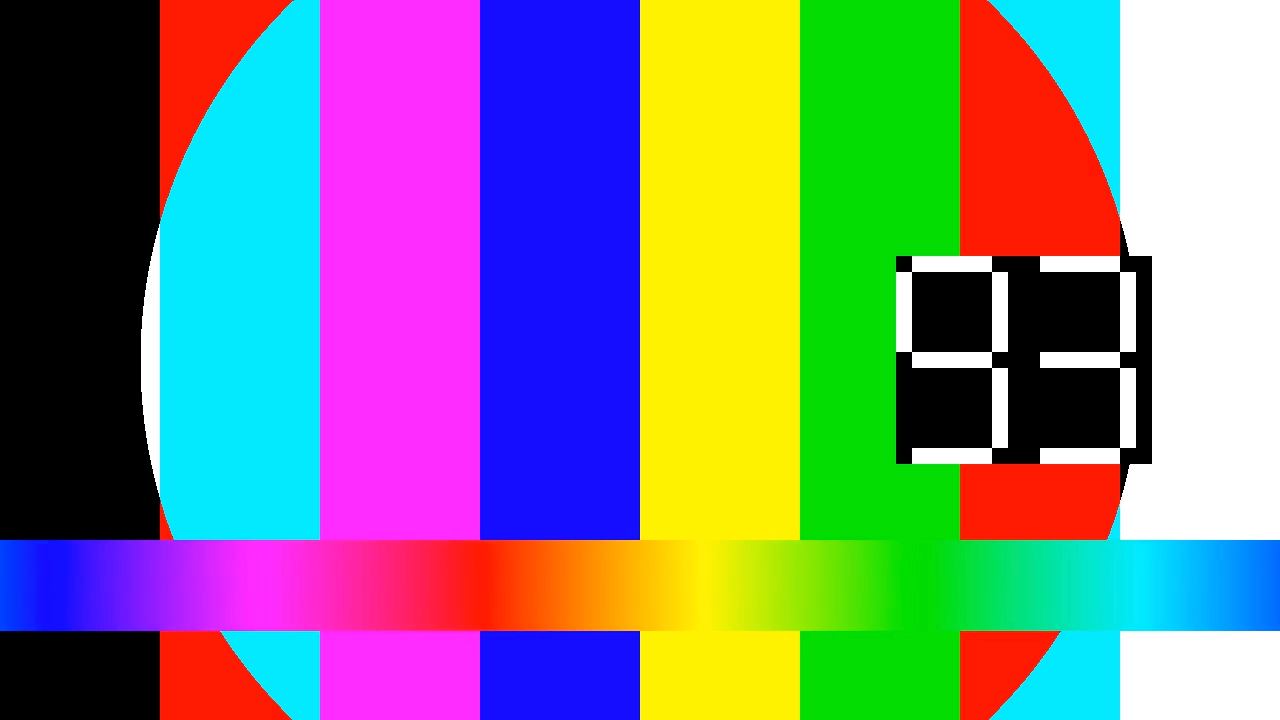
채널 이벤트 만들기
채널 이벤트를 만들려면 projects.locations.channels.events.create 메서드를 사용합니다. 다음 샘플에서는 실시간 스트림에 슬레이트를 채널 이벤트로 삽입합니다.
슬레이트 애셋이 준비되지 않은 경우 (이벤트 실행 시작 후 2초 후) 슬레이트 애셋이 준비될 때까지 검은색 화면이 표시됩니다.
REST
요청 데이터를 사용하기 전에 다음을 바꿉니다.
PROJECT_NUMBER: Google Cloud 프로젝트 번호입니다. IAM 설정 페이지의 프로젝트 번호 필드에 있습니다.LOCATION: 채널이 있는 위치. 지원되는 리전 중 하나를 사용합니다.위치 표시us-central1us-east1us-east4us-west1us-west2northamerica-northeast1southamerica-east1asia-east1asia-east2asia-south1asia-northeast1asia-southeast1australia-southeast1europe-north1europe-west1europe-west2europe-west3europe-west4
CHANNEL_ID: 채널의 사용자 정의 식별자입니다.EVENT_ID: 이벤트의 사용자 정의 식별자입니다.ASSET_ID: 슬레이트 애셋의 사용자 정의 식별자입니다.
요청을 보내려면 다음 옵션 중 하나를 펼칩니다.
다음과 비슷한 JSON 응답이 표시됩니다.
{
"name": "projects/PROJECT_NUMBER/locations/LOCATION/channels/CHANNEL_ID/events/EVENT_ID",
"createTime": CREATE_TIME,
"updateTime": UPDATE_TIME,
"slate": {
"duration": "60s",
"asset": "projects/PROJECT_NUMBER/locations/LOCATION/assets/ASSET_ID"
},
"executeNow": "true",
"state": "PENDING"
}
슬레이트가 삽입되었는지 실시간 스트림을 확인합니다. 또한 이벤트에 state가 SUCCEEDED로 설정되어 있는지 확인할 수 있습니다(채널 이벤트 세부정보 가져오기 참조).
장기 실행 슬레이트를 만들려면 slate 객체에서 duration 필드를 삭제합니다. 장기 실행 슬레이트를 삭제하려면 프로그램 채널 이벤트로 돌아가기를 만듭니다.

