This page explains the basic instructions for how to search for FHIR resources in a FHIR store. Searching for FHIR resources is the primary way to query and get insights from FHIR data.
You can search for FHIR resources in the Cloud Healthcare API in the following ways:
- Using the FHIR viewer in the Google Cloud console.
- Using the
projects.locations.datasets.fhirStores.fhir.searchmethod. The method provides the following ways of searching for FHIR resources:GETrequestsPOSTrequests
This page summarizes many of the commonly used search features, but is not an exhaustive list of parts of the FHIR search specification supported by the Cloud Healthcare API.
Using the FHIR viewer
The FHIR viewer is a page in the Google Cloud console that lets you search for and view the contents of FHIR resources.
To search for resources in a FHIR store, complete the following steps:
In the Google Cloud console, go to the FHIR viewer page.
In the FHIR Store drop-down list, select a dataset, and then select a FHIR store in the dataset.
To filter the list of resource types, search for the resource types that you want to display:
Click the Resource Type field.
In the Properties drop-down list that appears, select Resource Type.
Enter a resource type.
To search for another resource type, select OR from the Operators drop-down list that appears, and then enter another resource type.
In the list of resource types, select the resource type that you want to search on.
In the search box for the table of resources that appears, enter the value that you want to search for.
The FHIR viewer displays the search results in a table. After you select a resource, the FHIR viewer displays the contents of the resource.
When you view the contents of a resource, you can search for data inside the resource.
To search for data inside a resource, follow these steps:
Select a resource.
In the FHIR viewer pane, click the Elements tab.
In the search box, enter the value that you want to search for.
Downloading binary data within FHIR resources
To download the available binary data associated with a resource in the FHIR viewer, follow these steps:
Select a resource.
In the FHIR viewer pane, click the Elements tab.
If necessary, expand the elements to access the required resource element.
Click Download File to download the available data.
Creating and running advanced search queries
You can use advanced search queries to search for specific FHIR resources using the FHIR search specification.
To create an advanced search query, complete the following steps:
On the FHIR viewer page, click the Search tab.
To create a search query, click Open query Builder.
The Query Selection panel is displayed.
From the Select a FHIR resource type list, choose the FHIR resource type you want to search for.
Click Continue.
From the Parameter list, select the parameter that you want to use to search for resources.
From the Modifier list, select the modifier to apply to the query. The list only includes modifiers compatible with the data type of the selected parameter.
This is an optional selection. If no modifier is selected, then an equality check is performed.
In the Value field, enter the value of the query parameter.
To add more than one parameter value, click OR. This enables you to include multiple values of your resource parameter in your search query.
As you build your search query, the query is displayed on the Query Preview pane. To view the full URL of the search query, click Show full path.
To add more than one parameter, click AND.
Click Continue.
To include resources that are referenced by the resources returned in your search query, choose the resource parameter from the Included parameters drop-down list.
To include resources that reference the resources returned in your search query, choose the resource parameter from the Reverse included parameters drop-down list.
Click Done to save your search query.
The saved search query is displayed in the FHIR search operation field.
To search for resources with the query, click Run Search.
The search results are displayed in the Search results list. To view details of a resource returned by the search, click a resource in the list.
To save the query as a query template, click Save template and choose Save template or Save template as. You are prompted for a name and description for the query. The query parameters are saved in a template, but any defined values are removed.
Example search query
The following example shows a search query that searches for Claim resources from a specific healthcare provider, Practitioner/12345, for the month of August, 2021:
- Parameter:
care-team- Value:
Practitioner/12345
- Value:
- Operator: AND
- Parameter:
created- Prefix:
lt (lesser than) - Value:
8/1/21, 12:00 AM
- Prefix:
- Operator: AND
- Parameter:
created- Prefix:
gt (greater than) - Value:
8/31/21, 11:59 PM
- Prefix:
This is configured as follows in the Query Selection panel and the query is previewed in the Query Preview pane. The query will be displayed in the FHIR search operation field.
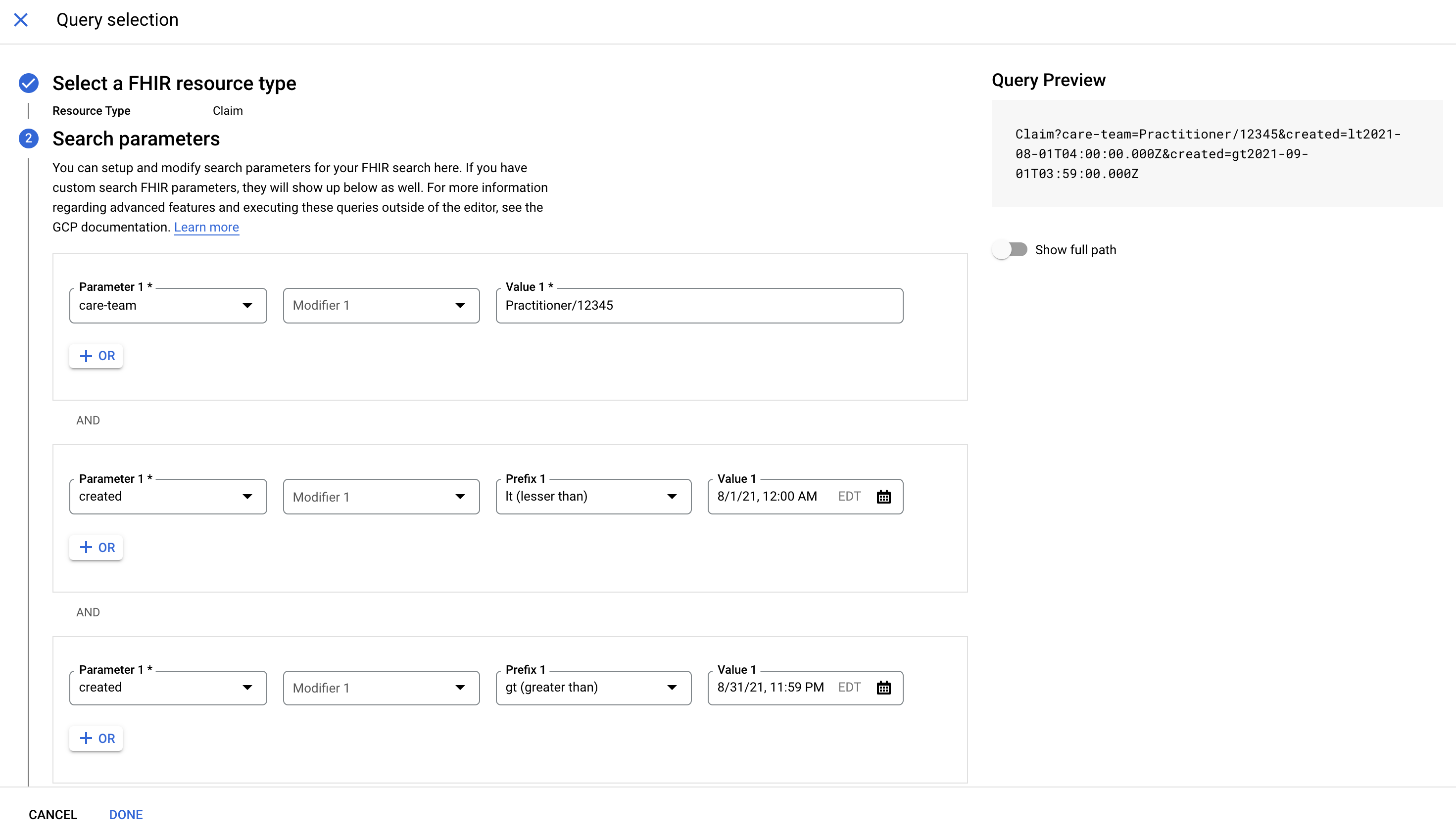
Editing search queries
To edit a search query, do one of the following:
- To edit the query in the query builder, click Open Query Builder.
- To manually edit the query, edit the parameter values in the text box.
Running query templates
To run a query from a saved template, complete the following steps:
Click Saved templates.
The Search templates tab of the Query Selection panel is displayed, showing all saved query templates.
Select the query template you want to run and click Done.
The template's search query is displayed in the FHIR search operation field without any values.
To define the values of your search query, edit the parameter values in the field.
Click Run Search to search for resources with the query.
Share FHIR resources
You can share a link to the current or historical versions of a FHIR resource.
Console
In the Google Cloud console, go to the FHIR viewer page.
In the FHIR store menu, select a dataset, and then select a FHIR store in the dataset.
To filter the list of FHIR resource types, search for the resource types that you want to display.
Click the Resource type field.
In the Properties drop-down list that appears, select Resource Type.
Enter a FHIR resource type.
In the list of FHIR resource types, select a resource type.
In the table of FHIR resources that appears, select or search for a resource.
In the FHIR viewer pane, click Share. A link to share the FHIR resource is automatically copied to the clipboard.
Using the search method
To search for FHIR resources with the REST API, use the
projects.locations.datasets.fhirStores.fhir.search
method. You can call the method using GET or POST requests.
Using the search method with GET
The following samples show how to search for resources in a given FHIR store
using the projects.locations.datasets.fhirStores.fhir.search
method with GET.
curl
To search for resources in a FHIR store, make a GET request and
specify the following information:
- The name of the dataset
- The name of the FHIR store
- The type of resource to search for
- A query string containing the information you're searching for, as described in the Constructing a search query section
- An access token
The following sample shows a GET request using curl to search for all
patients with the last name "Smith".
curl -X GET \ -H "Authorization: Bearer $(gcloud auth application-default print-access-token)" \ "https://healthcare.googleapis.com/v1/projects/PROJECT_ID/locations/LOCATION/datasets/DATASET_ID/fhirStores/FHIR_STORE_ID/fhir/Patient?family:exact=Smith"
If the request is successful, the server returns the response as a FHIR Bundle
in JSON format. The Bundle.type is searchset and the search results are
entries in the Bundle.entry array. In this example, the request returns a
single Patient resource including the data inside that resource:
{
"entry": [
{
"fullUrl": "https://healthcare.googleapis.com/v1/projects/PROJECT_ID/locations/LOCATION/datasets/DATASET_ID/fhirStores/FHIR_STORE_ID/fhir/Patient/PATIENT_ID",
"resource": {
"birthDate": "1970-01-01",
"gender": "female",
"id": "PATIENT_ID",
"meta": {
"lastUpdated": "LAST_UPDATED",
"versionId": "VERSION_ID"
},
"name": [
{
"family": "Smith",
"given": [
"Darcy"
],
"use": "official"
}
],
"resourceType": "Patient"
},
"search": {
"mode": "match"
}
}
],
"link": [
{
"url": "https://healthcare.googleapis.com/v1/projects/PROJECT_ID/locations/LOCATION/datasets/DATASET_ID/fhirStores/FHIR_STORE_ID/fhir/Patient/?family%3Aexact=Smith"
}
],
"resourceType": "Bundle",
"total": 1,
"type": "searchset"
}
PowerShell
To search for resources in a FHIR store, make a GET request and
specify the following information:
- The name of the dataset
- The name of the FHIR store
- The type of resource to search for
- A query string containing the information you're searching for, as described in the Constructing a search query section
- An access token
The following sample shows a GET request using Windows PowerShell to search
for all patients with the last name "Smith".
$cred = gcloud auth application-default print-access-token $headers = @{ Authorization = "Bearer $cred" } Invoke-RestMethod ` -Method Get ` -Headers $headers ` -Uri "https://healthcare.googleapis.com/v1/projects/PROJECT_ID/locations/LOCATION/datasets/DATASET_ID/fhirStores/FHIR_STORE_ID/fhir/RESOURCE_TYPE?family:exact=Smith" | ConvertTo-Json
If the request is successful, the server returns the response as a FHIR Bundle
in JSON format. The Bundle.type is searchset and the search results are
entries in the Bundle.entry array. In this example, the request returns a
single Patient resource including the data inside that resource:
{
"entry": [
{
"fullUrl": "https://healthcare.googleapis.com/v1/projects/PROJECT_ID/locations/LOCATION/datasets/DATASET_ID/fhirStores/FHIR_STORE_ID/fhir/Patient/PATIENT_ID",
"resource": {
"birthDate": "1970-01-01",
"gender": "female",
"id": "PATIENT_ID",
"meta": {
"lastUpdated": "LAST_UPDATED",
"versionId": "VERSION_ID"
},
"name": [
{
"family": "Smith",
"given": [
"Darcy"
],
"use": "official"
}
],
"resourceType": "Patient"
},
"search": {
"mode": "match"
}
}
],
"link": [
{
"url": "https://healthcare.googleapis.com/v1/projects/PROJECT_ID/locations/LOCATION/datasets/DATASET_ID/fhirStores/FHIR_STORE_ID/fhir/Patient/?family%3Aexact=Smith"
}
],
"resourceType": "Bundle",
"total": 1,
"type": "searchset"
}
Java
Node.js
Python
Using the search method with POST
The following samples show how to search for resources in a given FHIR store
using the projects.locations.datasets.fhirStores.fhir.search
method with POST.
curl
To search for resources in a FHIR store, make a POST request and
specify the following information:
- The name of the dataset
- The name of the FHIR store
- The type of resource to search for
- A query string containing the information you're searching for, as described in the Constructing a search query section
- An access token
The following sample shows a POST request using curl to search for all
patients with the last name "Smith".
curl -X POST \ --data "" \ -H "Authorization: Bearer $(gcloud auth application-default print-access-token)" \ -H "Content-Type: application/fhir+json; charset=utf-8" \ "https://healthcare.googleapis.com/v1/projects/PROJECT_ID/locations/LOCATION/datasets/DATASET_ID/fhirStores/FHIR_STORE_ID/fhir/Patient/_search?family:exact=Smith"
If the request is successful, the server returns the response as a FHIR Bundle
in JSON format. The Bundle.type is searchset and the search results are
entries in the Bundle.entry array. In this example, the request returns a
single Patient resource including the data inside that resource:
{
"entry": [
{
"fullUrl": "https://healthcare.googleapis.com/v1/projects/PROJECT_ID/locations/LOCATION/datasets/DATASET_ID/fhirStores/FHIR_STORE_ID/fhir/Patient/PATIENT_ID",
"resource": {
"birthDate": "1970-01-01",
"gender": "female",
"id": "PATIENT_ID",
"meta": {
"lastUpdated": "LAST_UPDATED",
"versionId": "VERSION_ID"
},
"name": [
{
"family": "Smith",
"given": [
"Darcy"
],
"use": "official"
}
],
"resourceType": "Patient"
},
"search": {
"mode": "match"
}
}
],
"link": [
{
"url": "https://healthcare.googleapis.com/v1/projects/PROJECT_ID/locations/LOCATION/datasets/DATASET_ID/fhirStores/FHIR_STORE_ID/fhir/Patient/?family%3Aexact=Smith"
}
],
"resourceType": "Bundle",
"total": 1,
"type": "searchset"
}
PowerShell
To search for resources in a FHIR store, make a POST request and
specify the following information:
- The name of the dataset
- The name of the FHIR store
- The type of resource to search for
- A query string containing the information you're searching for, as described in the Constructing a search query section
- An access token
The following sample shows a POST request using Windows PowerShell to search
for all patients with the last name "Smith".
$cred = gcloud auth application-default print-access-token $headers = @{ Authorization = "Bearer $cred" } Invoke-RestMethod ` -Method Post ` -Headers $headers ` -ContentType: "application/fhir+json; charset=utf-8" ` -Uri "https://healthcare.googleapis.com/v1/projects/PROJECT_ID/locations/LOCATION/datasets/DATASET_ID/fhirStores/FHIR_STORE_ID/fhir/Patient/_search?family:exact=Smith" | ConvertTo-Json
If the request is successful, the server returns the response as a FHIR Bundle
in JSON format. The Bundle.type is searchset and the search results are
entries in the Bundle.entry array. In this example, the request returns a
single Patient resource including the data inside that resource:
{
"entry": [
{
"fullUrl": "https://healthcare.googleapis.com/v1/projects/PROJECT_ID/locations/LOCATION/datasets/DATASET_ID/fhirStores/FHIR_STORE_ID/fhir/Patient/PATIENT_ID",
"resource": {
"birthDate": "1970-01-01",
"gender": "female",
"id": "PATIENT_ID",
"meta": {
"lastUpdated": "LAST_UPDATED",
"versionId": "VERSION_ID"
},
"name": [
{
"family": "Smith",
"given": [
"Darcy"
],
"use": "official"
}
],
"resourceType": "Patient"
},
"search": {
"mode": "match"
}
}
],
"link": [
{
"url": "https://healthcare.googleapis.com/v1/projects/PROJECT_ID/locations/LOCATION/datasets/DATASET_ID/fhirStores/FHIR_STORE_ID/fhir/Patient/?family%3Aexact=Smith"
}
],
"resourceType": "Bundle",
"total": 1,
"type": "searchset"
}
Java
Node.js
Python
Constructing a search query
The query string is a series of name=value pairs encoded in URL form. A search
combines all the pairs with a logical AND. Each value can be a
comma-separated list of values, which are treated as a logical OR of those
values. For example, Patient?key1=value1&key2=value2,value3 is a search on
Patient resources using the following criteria:
(key1 = value1) AND (key2 = value2 OR key2 = value3)
There is no syntax to perform an OR of two name=value pairs.
Each FHIR resource type defines its own search parameters in each version of FHIR. The available parameters are documented in the FHIR specification for each resource. For an example, see FHIR R4 Patient. You can retrieve the parameters programmatically through the capability statement. The Cloud Healthcare API supports most search parameters; you can find exclusions through the capability statement or FHIR conformance statement.
Pagination and sorting
The number of resources returned on each page of the FHIR search results depends on the following factors:
- The
_countparameter. It controls the maximum number of resources returned from the search method. For example,_count=10returns, at most, 10 resources matching the query. The default is 100 and the maximum value allowed is 1,000. - The size of the response data. A page of search results might return fewer
resources than the value specified in the
_countparameter if the size of the response is large.
If a search returns more resources than the number of resources that fits on one
page, the response includes a pagination URL in the Bundle.link field. There
might be multiple values returned in this field; the value with
Bundle.link.relation = next indicates that you can use the corresponding
Bundle.link.url to retrieve the next page.
The value of Bundle.total indicates the total number of matching
resources. This value is exact if the results fit entirely in one page, but
becomes a rough estimate as the number of results becomes larger than one page.
You can obtain an exact total for a search that matches many results by
following pagination links repeatedly until the results are
exhausted.
For more information on pagination and search totals, see Implementing pagination and search totals with FHIR search.
You can sort results using the _sort parameter, which accepts a
comma-separated list of search parameter names in priority order. You can
use a - prefix to indicate decreasing order. For example, the following query
sorts by status ascending, breaking ties by date descending, and breaking
any remaining ties by category ascending:
_sort=status,-date,category
_sort is only supported for search parameters of type number, data,
string, token, and quantity. To sort using other types of
search parameters (for example, reference), use FHIR custom searches
to create, for example, a string search parameter on the reference field.
Indexing delay
FHIR resources are indexed asynchronously, so there might be a slight delay
between the time a resource is created or changed, and the time when the change
reflects in search results. The only exception is resource identifier data,
which is indexed synchronously as a special index. As a result, searching using
resource identifier is not subject to indexing delay. To use the special
synchronous index, the search term for identifier should be in the pattern
identifier=[system]|[value] or identifier=[value], and any of the following
search result parameters can be used:
_count_include_revinclude_summary_elements
If your query contains any other search parameters, the standard asynchronous
index will be used instead. Note that searching against the special index is
optimized for resolving a small number of matches. The search isn't optimized if
your identifier search criteria matches a large number (i.e. more than 2,000) of
resources. For a search query that will match a large number of resources, you
can avoiding using the special synchronous index by including an additional
_sort parameter in your query. Use _sort=-_lastUpdated if you want to keep
the default sorting order.
Searching across all resource types
Certain search parameters, shown by a leading underscore like _id,
apply to all resource types. These all-resource parameters are listed in the
FHIR specification for the Resource type.
When using these search parameters, you can perform a search across multiple
resource types by omitting the resource type from the request path. For example,
using GET .../fhir?_id=1234 instead of GET .../fhir/Patient?_id=1234 searches
across all FHIR resources instead of only a Patient resource. You can use the special parameter _type
with this type of request to limit the results to a comma-separated
list of resource types. For example, the following query
only returns matching results for Observation and Condition resources:
GET .../fhir?_tag=active&_type=Observation,Condition
Data types
Each search parameter defined by FHIR has a data type, which includes primitive types such as the following:
- String
- Number
- Date
Data types also include the following complex types:
- Token
- Reference
- Quantity
Each data type has its own syntax for specifying values. Each data type supports modifiers that alter how the search is performed.
The following sections show how to use data types. For more details on additional data types, value syntaxes, and modifiers, see Advanced FHIR search features.
Number
Searches on integer or floating point values. To change the comparator, prefix the value with one of the following modifiers:
neltlegtge
For example, use [parameter]=100 for equality, or use [parameter]=ge100 for greater than
or equal to 100.
Date
Searches on any type of date, time, or period. The date parameter format is the following:
yyyy-mm-ddThh:mm:ss[Z|(+|-)hh:mm]
The same prefix modifiers used for number apply.
String
Defaults to a prefix search that is insensitive to case, accents, or other diacritical marks.
Token
Searches for an exact string match of a "code". You can scope the search to the URI of a "system" indicating the value set the code is taken from using the following format:
[parameter]=[system]|[code]
For example, the following search matches a code of 10738-3, but only when qualified as a value from a coding system with the specified URI:
code=http://hl7.org/fhir/ValueSet/observation-codes|10738-3
Quantity
Searches for a numeric value using the same prefix modifiers as number. You can qualify the search with a specific system and code indicating the units of the value in following format:
[parameter]=[prefix][number]|[system]|[code]
For example, the following query searches for quantity values less than 9.1 that have the specified unit system and code:
value-quantity=lt9.1|http://unitsofmeasure.org|mg
Reference
Searches for references between resources. You can use the following queries for references to resources inside a FHIR store:
[parameter]=[id][parameter]=[type]/[id]
You can use [parameter]=[url] to specify references by URL
that might be outside the FHIR store.
Search parameter handling
By default, the search method applies "lenient" handling, which ignores parameters that the search does not recognize. The search method performs the search using any remaining parameters in the request, which might return more resources than expected.
The response includes the following:
- A value in
Bundle.linkwith a value ofBundle.link.relation = self - A
Bundle.link.urlof a URL containing only the parameters that were successfully applied to the search. You can inspect this value to determine whether any parameters were ignored.
You can set the request HTTP header to Prefer: handling=strict on a search
request. Setting the header causes the FHIR store to return an error on any unrecognized
parameter.
