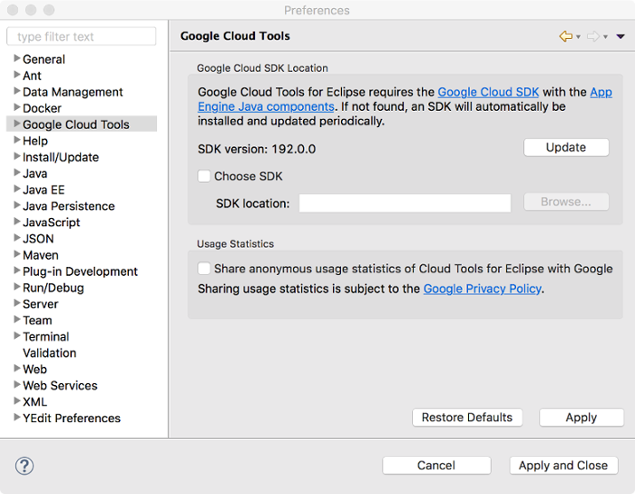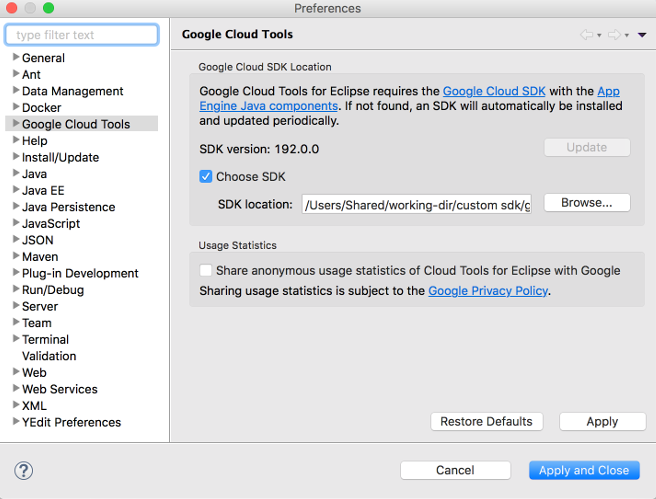管理项目的 gcloud CLI
使用集合让一切井井有条
根据您的偏好保存内容并对其进行分类。
本页面介绍如何在 Cloud Tools for Eclipse 中管理 Google Cloud CLI。您可以允许 Cloud Tools for Eclipse 为您下载和安装 gcloud CLI,也可以将其指向特定的 gcloud CLI 安装。
自动管理的 gcloud CLI
当您安装 Cloud Tools for Eclipse 后,该插件会在您的计算机中搜索 gcloud CLI。如果找不到 gcloud CLI,则该插件会自动下载最新版本的 gcloud CLI。它还会定期检查并根据需要安装更新。
该插件还会在下列情况下检查 gcloud CLI:
当您启动 Eclipse 时
当您部署 App Engine 标准应用时
当您启动 App Engine 标准本地服务器时
在 Eclipse Preferences 对话框中,Google Cloud Tools 设置展示了 gcloud CLI 配置。当您清除 Choose SDK 复选框后,Cloud Tools for Eclipse 将管理 gcloud CLI。
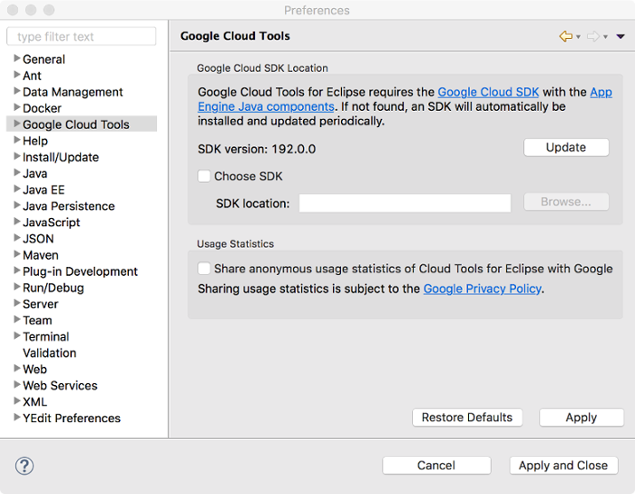
自行管理的 gcloud CLI
如需从本地文件系统中选择 gcloud CLI,请运行以下命令:
在 Eclipse Preferences 对话框中,选择 Google Cloud Tools。
选中 Choose SDK 复选框。
点击 Browse,然后导航到您要使用的 gcloud CLI 的位置。
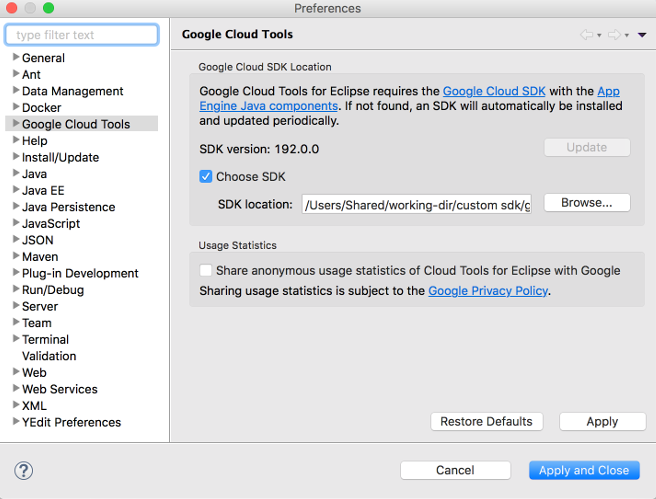
Eclipse 使用指定的 gcloud CLI。
如未另行说明,那么本页面中的内容已根据知识共享署名 4.0 许可获得了许可,并且代码示例已根据 Apache 2.0 许可获得了许可。有关详情,请参阅 Google 开发者网站政策。Java 是 Oracle 和/或其关联公司的注册商标。
最后更新时间 (UTC):2025-01-31。
[[["易于理解","easyToUnderstand","thumb-up"],["解决了我的问题","solvedMyProblem","thumb-up"],["其他","otherUp","thumb-up"]],[["很难理解","hardToUnderstand","thumb-down"],["信息或示例代码不正确","incorrectInformationOrSampleCode","thumb-down"],["没有我需要的信息/示例","missingTheInformationSamplesINeed","thumb-down"],["翻译问题","translationIssue","thumb-down"],["其他","otherDown","thumb-down"]],["最后更新时间 (UTC):2025-01-31。"],[],[]]