テストを作成する
このページでは、Colab Enterprise のサイドパネルを使用して Vertex AI Experiments を操作する方法について説明します。
Colab Enterprise ノートブックでコードを実行して Google Cloud サービスと API にアクセスするには、Google アカウントに関連付けられた認証情報を使用します。詳細については、 Google Cloud サービスと API にアクセスするをご覧ください。
サイドパネルは、Colab Enterprise インターフェースを離れることなく Vertex AI Experiments を操作するもう 1 つの方法です。
サイドパネルは、開いているノートブックの右側に表示されます。
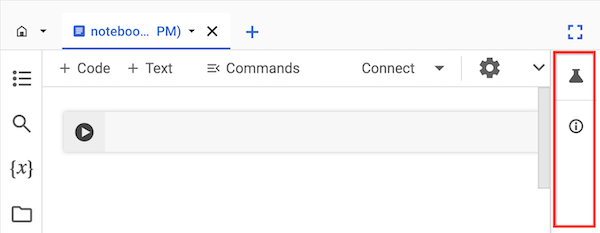
始める前に
- Sign in to your Google Cloud account. If you're new to Google Cloud, create an account to evaluate how our products perform in real-world scenarios. New customers also get $300 in free credits to run, test, and deploy workloads.
-
In the Google Cloud console, on the project selector page, select or create a Google Cloud project.
Roles required to select or create a project
- Select a project: Selecting a project doesn't require a specific IAM role—you can select any project that you've been granted a role on.
-
Create a project: To create a project, you need the Project Creator
(
roles/resourcemanager.projectCreator), which contains theresourcemanager.projects.createpermission. Learn how to grant roles.
-
Verify that billing is enabled for your Google Cloud project.
-
Enable the Vertex AI, Dataform, and Compute Engine APIs.
Roles required to enable APIs
To enable APIs, you need the Service Usage Admin IAM role (
roles/serviceusage.serviceUsageAdmin), which contains theserviceusage.services.enablepermission. Learn how to grant roles. -
In the Google Cloud console, on the project selector page, select or create a Google Cloud project.
Roles required to select or create a project
- Select a project: Selecting a project doesn't require a specific IAM role—you can select any project that you've been granted a role on.
-
Create a project: To create a project, you need the Project Creator
(
roles/resourcemanager.projectCreator), which contains theresourcemanager.projects.createpermission. Learn how to grant roles.
-
Verify that billing is enabled for your Google Cloud project.
-
Enable the Vertex AI, Dataform, and Compute Engine APIs.
Roles required to enable APIs
To enable APIs, you need the Service Usage Admin IAM role (
roles/serviceusage.serviceUsageAdmin), which contains theserviceusage.services.enablepermission. Learn how to grant roles. -
Colab Enterprise ユーザー (
roles/aiplatform.colabEnterpriseUser) -
Vertex AI ユーザー(
roles/aiplatform.user) -
Google Cloud コンソールで、Colab Enterprise の [マイ ノートブック] ページに移動します。
-
[リージョン] メニューで、ノートブックを含むリージョンを選択します。
-
開きたいノートブックをクリックします。ノートブックをまだ作成していない場合は、ノートブックを作成します。
-
ノートブックの右側のサイドパネルで、 [テスト] ボタンをクリックします。
サイドパネルで [テスト] タブが開きます。
-
[サンプルコードを挿入] ボタンをクリックします。
Colab Enterprise により、試験運用とやり取りするためのコードセルがノートブックに追加されます。
-
ノートブックで、パラメータ値を格納するコードセルを探します。これらのパラメータを使用して Vertex AI Experiments を操作します。
-
次のパラメータの値を更新します。
-
PROJECT_ID: ノートブックが含まれるプロジェクトの ID。 -
REGION: ノートブックが配置されているリージョン。 -
BUCKET_URI:gs://BUCKET_NAME形式の Cloud Storage バケット URI。既存のバケットを使用することも、コードの実行時に作成することもできます。このバケットは、Colab Enterprise ノートブックと同じプロジェクトとリージョンに存在する必要があります。 -
EXPERIMENT_NAME: テストの名前。テストが存在しない場合は、Vertex AI Experiments によって作成されます。
-
-
Cloud Storage バケットを作成する必要がある場合は、次のコード行を見つけてコメントを解除します。
# ! gcloud storage buckets create {BUCKET_URI} --location={REGION} --project={PROJECT_ID} -
サイドパネルからノートブックに追加されたコードセルを実行します。
-
最後のコードセルが実行されたら、表示された [テストを表示] ボタンをクリックします。
-
サイドパネルで、[実行] タブまたは [詳細] タブをクリックして、試験運用に関する情報を確認します。詳細については、テスト実行を作成して管理するをご覧ください。
Vertex AI Experiments について学習する。
プロジェクトをすばやく開始するために役立つノートブックを見つける。ノートブック ギャラリーをご覧ください。
必要なロール
Colab Enterprise ノートブックでサイドパネルを使用するために必要な権限を取得するには、プロジェクトに対する次の IAM ロールを付与するよう管理者に依頼してください。
ロールの付与については、プロジェクト、フォルダ、組織へのアクセス権の管理をご覧ください。
必要な権限は、カスタムロールや他の事前定義ロールから取得することもできます。
Vertex AI Experiments
Vertex AI Experiments は、テスト実行のステップ、入力、出力を追跡することで、さまざまなモデル アーキテクチャ、ハイパーパラメータ、トレーニング環境を追跡して分析するのに役立ちます。詳細については、Vertex AI Experiments の概要をご覧ください。
テストを作成して表示する
Colab Enterprise のサイドパネルを使用して、試験運用を作成し、その結果を表示できます。

