Cloud Code를 사용하면 개발 또는 디버그 세션 중에 애플리케이션에 변경사항을 빠르게 적용하여 피드백 루프를 더 빠르게 얻을 수 있습니다. Cloud Code를 통해 감시 모드에서 Kubernetes 및 에뮬레이션된 Cloud Run 세션을 실행해 보세요.
배포 작동 방식에 대해 자세히 알아보려면 Skaffold 문서를 참고하세요.
Kubernetes 및 Cloud Run 구성 설정
실행 탭의 실행 > 구성 수정에서 Cloud Code Kubernetes 및 Cloud Run 구성의 감시 모드를 구성할 수 있습니다.
| 감시 모드 | 설명 |
|---|---|
| 주문형 |
|
| 파일 저장형 |
|
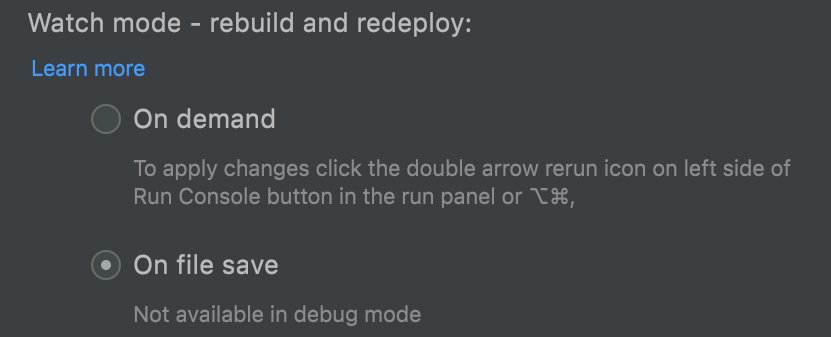
트리거 빌드 및 배포 키맵 맞춤설정
 트리거 빌드 및 배포의 기본 키 결합은 다음과 같습니다.
트리거 빌드 및 배포의 기본 키 결합은 다음과 같습니다.
- Mac OS:
Option+Cmd+Comma - Windows:
Ctrl+Alt+Comma
기본 키 바인딩을 변경하려면 다음 안내를 따르세요.
- 환경설정 > 키맵으로 이동합니다.
- 키맵 검색창에 'trigger build and deploy'를 입력합니다.
- 트리거 빌드 및 배포 검색 결과를 마우스 오른쪽 버튼으로 클릭하고 키보드 단축키 추가를 선택합니다.
- 원하는 단축키 조합(예:
Shift+R)을 입력하고 확인을 클릭한 다음 환경설정 창에서 확인을 클릭합니다. 그러면 트리거 빌드 및 배포 기능에 새 키 결합이 추가되어 기본 및 새 키 결합이 모두 작동합니다. - 또한 트리거 빌드 및 배포 검색 결과를 마우스 오른쪽 버튼으로 클릭하고 삭제 옵션을 선택하여 기본 키 바인딩을 삭제할 수 있습니다.
디버깅 중 변경사항 적용
Cloud Code에서는 소스 코드를 변경하고 반복하는 동안 애플리케이션을 디버깅할 수 있습니다. 이러한 방식은 Kubernetes 개발 및 Cloud Run 로컬 개발에서 지원됩니다.
디버깅하는 동안 코드에 변경사항을 적용하려면 다음을 수행하세요.
- 실행 > 구성 편집에서 주문형 모드가 사용 설정되어 있는지 확인합니다(기본 옵션).
 디버그를 클릭하여 디버그 모드에서 실행 구성을 시작합니다.
디버그를 클릭하여 디버그 모드에서 실행 구성을 시작합니다.
일반적인 사용 사례
이 섹션에서는 IDE에서 감시 모드를 사용 설정하여 디버깅하는 방법에 대한 일반 시나리오를 간단히 보여줍니다.
감시 모드를 사용 설정하여 Kubernetes 애플리케이션 디버깅
Kubernetes에서 실행되는 애플리케이션을 빌드하고 Cloud Code를 사용하여 앱에서 반복한다고 가정하겠습니다. 코드에서 버그를 발견했습니다.
- Develop on Kubernetes 실행 구성을 시작합니다.
- 주문형을 선택하여 앱을 다시 빌드하고 재배포합니다.
 디버그를 클릭하여 디버그 모드에서 실행 구성을 시작합니다.
디버그를 클릭하여 디버그 모드에서 실행 구성을 시작합니다.- 예상한 버그 근처의 중단점을 설정하고 앱을 실행한 다음 디버거를 사용하여 버그를 파악합니다.
- 개발 세션이 실행되는 동안(디버거가 아직 연결된 동안) 버그를 수정합니다. 이제 문제가 수정되었는지 확인해야 합니다.
- 빌드 및 배포 트리거
 버튼을 클릭하거나 Mac OS에서
버튼을 클릭하거나 Mac OS에서 Option+Cmd+Comma또는 Window에서Ctrl+Alt+Comma(기본 키 바인딩)를 눌러 Cloud Code 및 Skaffold에 애플리케이션을 다시 빌드하고 다시 배포하라고 전달하는 주문형 모드를 트리거합니다. - 알림이 표시되고 다음 확인 메시지가 표시됩니다. '변경사항을 재배포하면 디버거가 중지되고 다시 연결되어 현재 디버그 상태가 손실될 수 있습니다.' 작업을 취소 또는 계속하거나 다시 알림이 표시되지 않도록 선택할 수 있습니다.
- 계속을 클릭하면
- 디버거가 종료됩니다.
- 애플리케이션이 다시 빌드되고 다시 배포됩니다.
- 디버거가 다시 연결됩니다.
- 이제 변경사항을 확인하고 필요에 따라 다시 디버깅할 수 있습니다.

