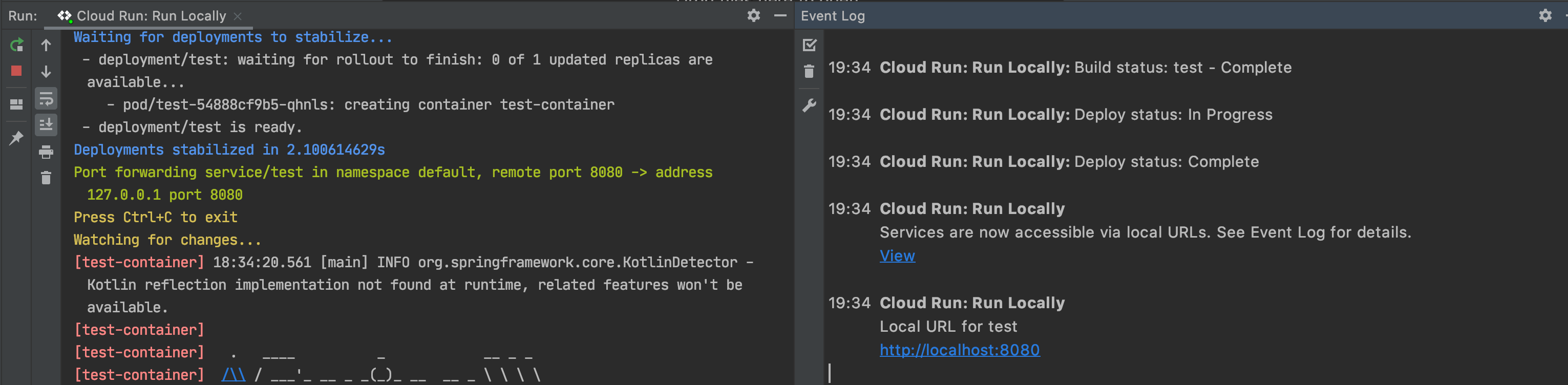With Cloud Code, you can develop your Cloud Run services locally in a Cloud Run-like environment. Cloud Code watches for changes in your source and quickly updates the running service to reflect these changes.
Defining your run configuration
Before you run your service, you must create your run configuration:
- Navigate to Run/Debug configurations selector in the Navigation bar and click Edit Configurations.
- Under Cloud Code: Cloud Run, choose Cloud Run: Run Locally.
- If you want Cloud Code to redeploy your application automatically after your changes are saved, under Watch mode - rebuild and redeploy, select On file save. New Cloud Run services have On demand selected by default. For more information about watch modes, see Watch modes.
Specify your builder option and its relevant settings.
Cloud Code supports Docker, Jib, and Buildpacks artifact types.
Click OK.
Optional: Customizing your configuration
When developing locally, you can specify additional settings like a service account, environment variables, and SQL connections (when using Cloud Run (fully managed)), using the Advanced revision settings section when you choose Edit Configurations.
Environment variables
The following environment variables are automatically added to the running containers:
| Name | Description | Example |
|---|---|---|
| PORT | The port your HTTP server should listen on. | 8080 |
| K_SERVICE | The name of the Cloud Run service being run. | hello-world |
| K_REVISION | The name of the Cloud Run revision being run. | hello-world.1 |
| K_CONFIGURATION | The name of the Cloud Run configuration that created the revision. | hello-world |
Storing secrets
If your code includes potentially sensitive data like API keys, passwords, and certificates, it is recommended you store them as secrets. With Cloud Code, you can securely store these secrets in Secret Manager and programmatically fetch them when you need them. For a detailed look at how you can create and manage secrets with Cloud Code, refer to the Secret Manager guide.
Running your service
To run your service, follow these steps:
- Choose the Cloud Run: Run Locally run target from the Run/Debug configurations selector in the Navigation bar.
- Click
 Cloud Run: Run Locally.
Cloud Run: Run Locally. - View the logs from your running service, streamed directly to the output window.
Once deployment is complete, you can view your running service by following the URL displayed in your Event Log panel. In the example below, this URL is http://localhost:8080.