Questa pagina spiega come concedere e revocare autorizzazioni per il service account Cloud Build predefinito.
Tieni presente che all'account di servizio Cloud Build legacy viene assegnato automaticamente il ruolo Account di servizio Cloud Build per il progetto. L'account di servizio predefinito Compute Engine non include questo ruolo. Puoi concedere altre autorizzazioni a qualsiasi account servizio in uso.
Prima di iniziare
- Scopri di più su ruoli e autorizzazioni di Cloud Build.
- Leggi l'articolo Service account Cloud Build predefinito.
Concedi un ruolo all'account di servizio Cloud Build predefinito utilizzando la pagina Impostazioni
Puoi concedere determinati ruoli IAM di uso comune all'account di servizio Cloud Build predefinito utilizzando la pagina Impostazioni di Cloud Build nella Google Cloud console:
Apri la pagina Impostazioni di Cloud Build:
Apri la pagina Impostazioni di Cloud Build
Viene visualizzata la pagina Autorizzazioni account di servizio:
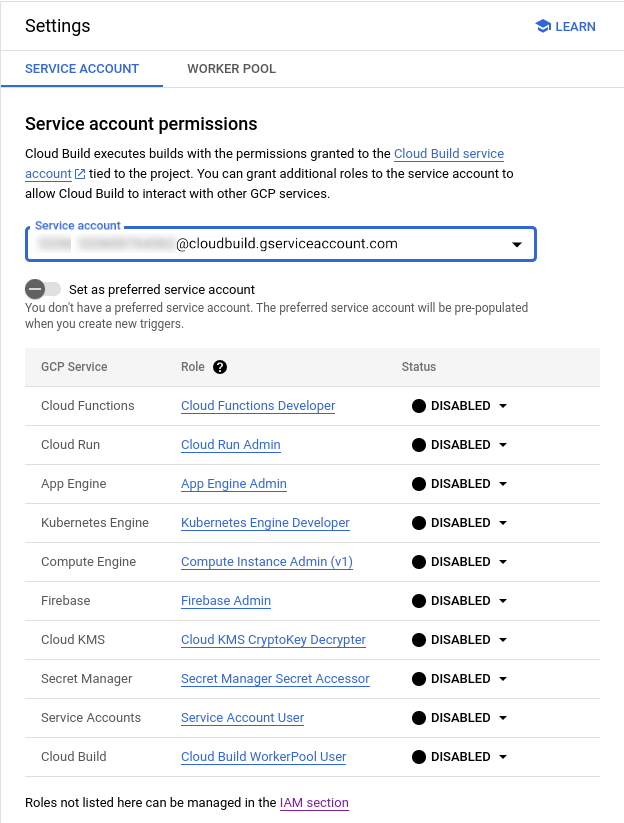
Utilizza il menu a discesa per selezionare il service account da aggiornare.
Imposta lo stato del ruolo che vuoi aggiungere su Attiva.
Concedi un ruolo all'account di servizio Cloud Build predefinito utilizzando la pagina IAM
Se il ruolo che vuoi concedere non è elencato nella pagina Impostazioni di Cloud Build nella Google Cloud console, utilizza la pagina IAM per concedere il ruolo:
Apri la pagina IAM:
Selezionare il tuo progetto Google Cloud .
Sopra la tabella delle autorizzazioni, seleziona la casella di controllo Includi concessioni di ruoli fornite da Google.
Nella tabella delle autorizzazioni vengono visualizzate più righe.
Nella tabella delle autorizzazioni, trova il tuo account di servizio Cloud Build predefinito.
Fai clic sull'icona a forma di matita.
Seleziona il ruolo da concedere all'account di servizio Cloud Build.
Fai clic su Salva.
Revocare un ruolo dall'account di servizio Cloud Build
Apri la pagina IAM:
Selezionare il tuo progetto Google Cloud .
Sopra la tabella delle autorizzazioni, seleziona la casella di controllo Includi concessioni di ruoli fornite da Google.
Nella tabella delle autorizzazioni vengono visualizzate più righe.
Nella tabella delle autorizzazioni, trova il tuo account di servizio Cloud Build predefinito.
Fai clic sull'icona a forma di matita.
Individua il ruolo che vuoi revocare e fai clic sul cestino di eliminazione accanto al ruolo.
Concedi un ruolo all'agente di servizio Cloud Build
Oltre all'account di servizio predefinito di Cloud Build, Cloud Build dispone di un agente di servizio Cloud Build che consente ad altri Google Cloud servizi di accedere alle tue risorse. Dopo aver attivato l'API Cloud Build, l'agente di servizio viene creato automaticamente nel progettoGoogle Cloud . L'agente di servizio ha il seguente formato, dove
PROJECT_NUMBER è il numero del progetto.
service-PROJECT_NUMBER@gcp-sa-cloudbuild.iam.gserviceaccount.com
Per visualizzare l'agente di servizio di un progetto, vai alla pagina IAM nella Google Cloud console e seleziona la casella di controllo Mostra account di servizio gestiti da Google.
Se hai revocato accidentalmente il ruolo dell'agente di servizio Cloud Build nel tuo progetto, puoi concederlo manualmente seguendo questi passaggi:
Console
Apri la pagina IAM nella Google Cloud console:
Fai clic su Concedi accesso.
Aggiungi il seguente entità, dove
PROJECT_NUMBERè il numero del progetto:service-PROJECT_NUMBER@gcp-sa-cloudbuild.iam.gserviceaccount.comSeleziona Agenti di servizio > Agente di servizio Cloud Build come ruolo.
Fai clic su Salva.
gcloud
Concedi il ruolo IAM roles/cloudbuild.serviceAgent all'agente di servizio Cloud Build:
gcloud projects add-iam-policy-binding PROJECT_ID \
--member="serviceAccount:service-PROJECT_NUMBER@gcp-sa-cloudbuild.iam.gserviceaccount.com" \
--role="roles/cloudbuild.serviceAgent"
Sostituisci i valori segnaposto nel comando con quanto segue:
PROJECT_ID: l'ID progettoPROJECT_NUMBER: il numero del progetto
Passaggi successivi
- Scopri di più sugli account di servizio specificati dall'utente.
- Scopri di più sugli account di servizio in modo approfondito.
- Scopri di più sulla configurazione dell'accesso alle risorse Cloud Build.
- Scopri di più sulle autorizzazioni necessarie per visualizzare i log di compilazione.

