Application Integration에 지원되는 커넥터를 참조하세요.
Vertex AI 태스크를 사용하여 GenAI 삽입
이 샘플 통합에는 Google Cloud Vertex AI 모델과 상호작용하기 위한 하위 통합으로 사용할 흐름이 포함되어 있습니다. 다음 코드 샘플을 사용하기 전에 모든 기본 요건을 충족하는지 확인합니다.
코드 샘플
{
"triggerConfigs": [
{
"label": "API Trigger",
"startTasks": [
{
"taskId": "1"
}
],
"properties": {
"Trigger name": "vertex-ai-task_API_1"
},
"triggerType": "API",
"triggerNumber": "1",
"triggerId": "api_trigger/vertex-ai-task_API_1",
"description": "As inputs, we are only adding TextPrompt and ModelId. You can set Model ID for different Google models, such as text-bison, chat-bison, etc.",
"position": {
"x": -210
}
}
],
"taskConfigs": [
{
"task": "Vertex AI - Predict",
"taskId": "4",
"parameters": {
"request": {
"key": "request",
"value": {
"stringValue": "$`Task_4_request`$"
}
},
"projectsId": {
"key": "projectsId",
"value": {
"stringValue": "$ProjectId$"
}
},
"endpoint": {
"key": "endpoint",
"value": {
"stringValue": "$endpoint$"
}
},
"locationsId": {
"key": "locationsId",
"value": {
"stringValue": "$Region$"
}
},
"response": {
"key": "response",
"value": {
"stringArray": {
"stringValues": [
"$`Task_4_response`$"
]
}
}
},
"taskTemplateId": {
"key": "taskTemplateId",
"value": {
"stringValue": "2b5513a2-f3f4-4ac6-918e-8ea55b53cbb8"
}
}
},
"nextTasks": [
{
"taskId": "3"
}
],
"taskExecutionStrategy": "WHEN_ALL_SUCCEED",
"displayName": "Vertex AI - Predict (Preview)",
"description": "This is the actual Vertex AI API call with the variables we\u0027ve previously setup. Notice that under authentication, you need to have a Service Account with Vertex AI Predict IAM permissions.",
"taskTemplate": "Vertex AI - Predict",
"externalTaskType": "NORMAL_TASK",
"position": {
"x": -208,
"y": 256
}
},
{
"task": "FieldMappingTask",
"taskId": "1",
"parameters": {
"FieldMappingConfigTaskParameterKey": {
"key": "FieldMappingConfigTaskParameterKey",
"value": {
"jsonValue": "{\n \"@type\": \"type.googleapis.com/enterprise.crm.eventbus.proto.FieldMappingConfig\",\n \"mappedFields\": [{\n \"inputField\": {\n \"fieldType\": \"STRING_VALUE\",\n \"transformExpression\": {\n \"initialValue\": {\n \"baseFunction\": {\n \"functionType\": {\n \"baseFunction\": {\n \"functionName\": \"GET_PROJECT_ID\"\n }\n }\n }\n }\n }\n },\n \"outputField\": {\n \"referenceKey\": \"$ProjectId$\",\n \"fieldType\": \"STRING_VALUE\",\n \"cardinality\": \"OPTIONAL\"\n }\n }, {\n \"inputField\": {\n \"fieldType\": \"STRING_VALUE\",\n \"transformExpression\": {\n \"initialValue\": {\n \"baseFunction\": {\n \"functionType\": {\n \"baseFunction\": {\n \"functionName\": \"GET_REGION\"\n }\n }\n }\n }\n }\n },\n \"outputField\": {\n \"referenceKey\": \"$Region$\",\n \"fieldType\": \"STRING_VALUE\",\n \"cardinality\": \"OPTIONAL\"\n }\n }, {\n \"inputField\": {\n \"fieldType\": \"STRING_VALUE\",\n \"transformExpression\": {\n \"initialValue\": {\n \"referenceValue\": \"$endpoint$\"\n },\n \"transformationFunctions\": [{\n \"functionType\": {\n \"stringFunction\": {\n \"functionName\": \"CONCAT\"\n }\n },\n \"parameters\": [{\n \"initialValue\": {\n \"referenceValue\": \"$ModelId$\"\n }\n }]\n }]\n }\n },\n \"outputField\": {\n \"referenceKey\": \"$endpoint$\",\n \"fieldType\": \"STRING_VALUE\",\n \"cardinality\": \"OPTIONAL\"\n }\n }, {\n \"inputField\": {\n \"fieldType\": \"JSON_VALUE\",\n \"transformExpression\": {\n \"initialValue\": {\n \"referenceValue\": \"$PalmPromptRequest$\"\n },\n \"transformationFunctions\": [{\n \"functionType\": {\n \"jsonFunction\": {\n \"functionName\": \"RESOLVE_TEMPLATE\"\n }\n }\n }]\n }\n },\n \"outputField\": {\n \"referenceKey\": \"$`Task_4_request`$\",\n \"fieldType\": \"JSON_VALUE\",\n \"cardinality\": \"OPTIONAL\"\n }\n }]\n}"
}
}
},
"nextTasks": [
{
"taskId": "4"
}
],
"taskExecutionStrategy": "WHEN_ALL_SUCCEED",
"displayName": "Set Prompt Parameters",
"description": "In here, we are setting the required variables for the Vertex AI task. The actual payload is set using the resolve_template function from a pre-defined Local Variable called PalmPromptRequest.",
"externalTaskType": "NORMAL_TASK",
"position": {
"x": -210,
"y": 126
}
},
{
"task": "FieldMappingTask",
"taskId": "3",
"parameters": {
"FieldMappingConfigTaskParameterKey": {
"key": "FieldMappingConfigTaskParameterKey",
"value": {
"jsonValue": "{\n \"@type\": \"type.googleapis.com/enterprise.crm.eventbus.proto.FieldMappingConfig\",\n \"mappedFields\": [{\n \"inputField\": {\n \"fieldType\": \"JSON_VALUE\",\n \"transformExpression\": {\n \"initialValue\": {\n \"referenceValue\": \"$`Task_4_response`.predictions$\"\n },\n \"transformationFunctions\": [{\n \"functionType\": {\n \"jsonFunction\": {\n \"functionName\": \"GET_ELEMENT\"\n }\n },\n \"parameters\": [{\n \"initialValue\": {\n \"literalValue\": {\n \"intValue\": \"0\"\n }\n }\n }]\n }, {\n \"functionType\": {\n \"jsonFunction\": {\n \"functionName\": \"GET_PROPERTY\"\n }\n },\n \"parameters\": [{\n \"initialValue\": {\n \"literalValue\": {\n \"stringValue\": \"content\"\n }\n }\n }]\n }]\n }\n },\n \"outputField\": {\n \"referenceKey\": \"$Content$\",\n \"fieldType\": \"STRING_VALUE\",\n \"cardinality\": \"OPTIONAL\"\n }\n }]\n}"
}
}
},
"taskExecutionStrategy": "WHEN_ALL_SUCCEED",
"displayName": "Map Prompt Response",
"description": "Finally, we are mapping just the content of the Vertex AI task output as the final integration Output. ",
"externalTaskType": "NORMAL_TASK",
"position": {
"x": -210,
"y": 378
}
}
],
"integrationParameters": [
{
"key": "TextPrompt",
"dataType": "STRING_VALUE",
"displayName": "TextPrompt",
"inputOutputType": "IN"
},
{
"key": "Region",
"dataType": "STRING_VALUE",
"defaultValue": {
"stringValue": "us-central1"
},
"displayName": "Region"
},
{
"key": "ProjectId",
"dataType": "STRING_VALUE",
"displayName": "ProjectId"
},
{
"key": "`Task_4_request`",
"dataType": "JSON_VALUE",
"defaultValue": {
"jsonValue": "{\n}"
},
"displayName": "`Task_4_request`",
"isTransient": true,
"producer": "1_4",
"jsonSchema": "{\n \"$schema\": \"http://json-schema.org/draft-07/schema#\",\n \"type\": \"object\",\n \"properties\": {\n \"instances\": {\n \"type\": \"array\"\n },\n \"parameters\": {\n \"type\": \"object\"\n }\n }\n}"
},
{
"key": "`Task_4_response`",
"dataType": "JSON_VALUE",
"displayName": "`Task_4_response`",
"isTransient": true,
"producer": "1_4",
"jsonSchema": "{\n \"$schema\": \"http://json-schema.org/draft-07/schema#\",\n \"type\": \"object\",\n \"properties\": {\n \"deployedModelId\": {\n \"type\": \"string\"\n },\n \"modelVersionId\": {\n \"type\": \"string\"\n },\n \"model\": {\n \"type\": \"string\"\n },\n \"predictions\": {\n \"type\": \"array\"\n },\n \"modelDisplayName\": {\n \"type\": \"string\"\n }\n }\n}"
},
{
"key": "ModelId",
"dataType": "STRING_VALUE",
"defaultValue": {
"stringValue": "text-bison@001"
},
"displayName": "ModelId",
"inputOutputType": "IN"
},
{
"key": "endpoint",
"dataType": "STRING_VALUE",
"defaultValue": {
"stringValue": "publishers/google/models/"
},
"displayName": "endpoint"
},
{
"key": "PalmPromptRequest",
"dataType": "JSON_VALUE",
"defaultValue": {
"jsonValue": "{\n \"instances\": [{\n \"prompt\": \"$TextPrompt$\"\n }],\n \"parameters\": {\n \"temperature\": 0.2,\n \"maxOutputTokens\": 768.0,\n \"topP\": 0.8,\n \"topK\": 40.0\n }\n}"
},
"displayName": "PalmPromptRequest",
"jsonSchema": "{\n \"$schema\": \"http://json-schema.org/draft-04/schema#\",\n \"type\": \"object\",\n \"properties\": {\n \"instances\": {\n \"type\": \"array\",\n \"items\": {\n \"type\": \"object\",\n \"properties\": {\n \"prompt\": {\n \"type\": \"string\"\n }\n }\n }\n },\n \"parameters\": {\n \"type\": \"object\",\n \"properties\": {\n \"topK\": {\n \"type\": \"number\"\n },\n \"temperature\": {\n \"type\": \"number\"\n },\n \"maxOutputTokens\": {\n \"type\": \"number\"\n },\n \"topP\": {\n \"type\": \"number\"\n }\n }\n }\n }\n}"
},
{
"key": "Content",
"dataType": "STRING_VALUE",
"displayName": "Content",
"inputOutputType": "OUT"
}
]
}샘플 통합 흐름
다음 이미지는 이 통합 코드 샘플에 대한 통합 편집기의 샘플 레이아웃을 보여줍니다.
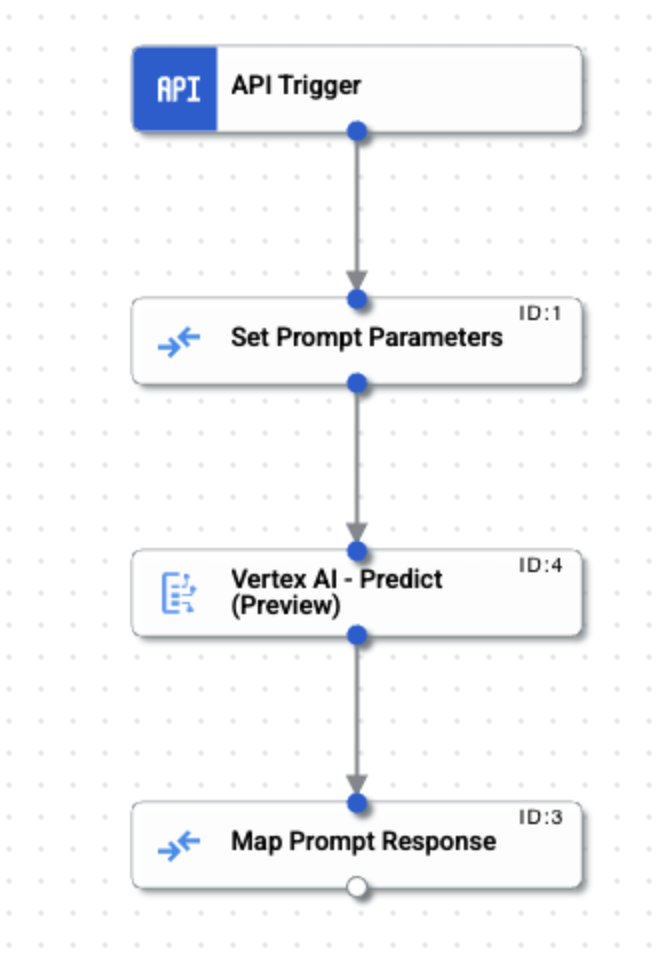
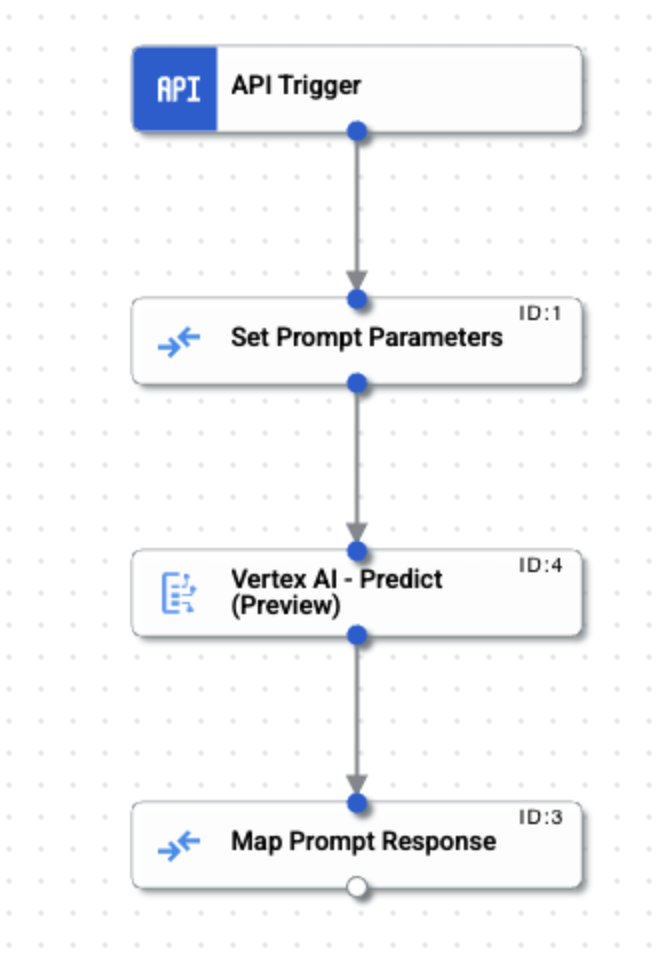
샘플 통합 업로드 및 실행
샘플 통합을 업로드하고 실행하려면 다음 단계를 수행합니다.
- 통합 샘플을 .json 파일로 시스템에 저장합니다.
- Google Cloud 콘솔에서 Application Integration 페이지로 이동합니다.
- 왼쪽 탐색 메뉴에서 통합을 클릭하여 통합 페이지를 엽니다.
- 기존 통합을 선택하거나 통합 만들기를 클릭하여 새 통합을 만듭니다.
새 통합을 만드는 경우:
- 통합 만들기 대화상자에 이름과 설명을 입력합니다.
- 통합 리전을 선택합니다.
- 통합을 위한 서비스 계정을 선택합니다. 통합 툴바의 info 통합 요약 창에서 언제든지 통합에 대한 서비스 계정 세부정보를 변경하거나 업데이트할 수 있습니다.
- 만들기를 클릭합니다.
통합 편집기 페이지에서 통합이 열립니다.
- 통합 편집기에서 publish업로드/다운로드 메뉴를 클릭한 후 통합 업로드를 선택합니다.
- 파일 브라우저 대화상자에서 1단계에서 저장한 파일을 선택한 후 열기를 클릭합니다.
업로드된 파일을 통해 새 버전의 통합이 생성됩니다.
- 통합 편집기에서 테스트를 클릭합니다.
- 통합 테스트를 클릭합니다. 그러면 통합이 실행되고 통합 테스트 창에 실행 결과가 표시됩니다.

