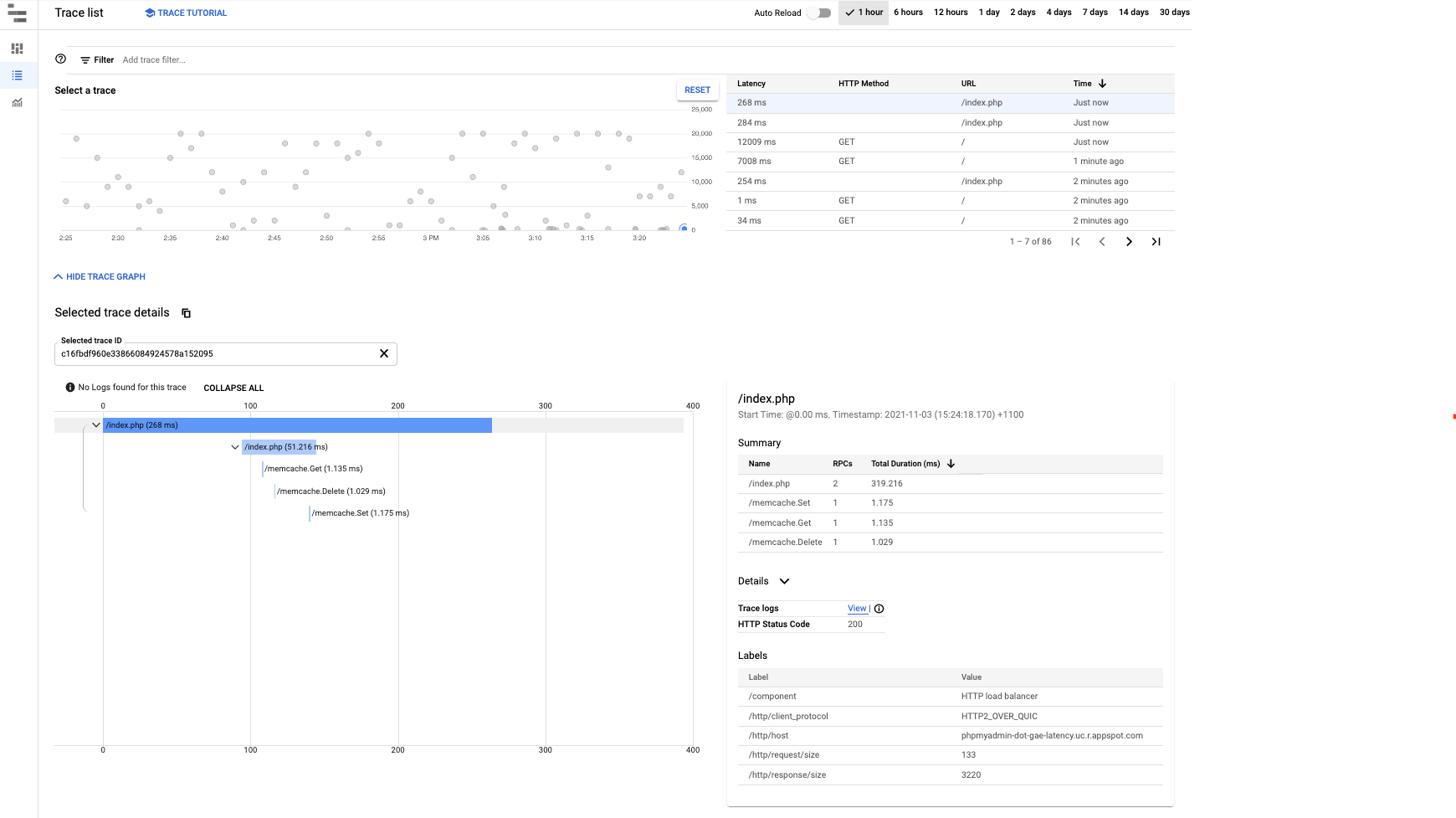本頁說明如何監控 Google App Engine 中的延遲時間,並接收相關警示。
App Engine 應用程式可能會因為各種原因而出現高延遲。例如,應用程式沒有經過最佳化的程式碼、資源不足、機器忙碌等。本指南著重於 App Engine 產生的延遲,不論原因為何。
請務必瞭解,高延遲時間通常會導致 5xx 錯誤。因此,快速偵測高延遲時間可協助您及時採取行動,進而解決應用程式錯誤。
設定監控和快訊
監控
如果您想建立自訂圖表來監控應用程式的回應延遲時間,請依序前往「Cloud Monitoring」>「Metrics Explorer」,建立自己的圖表。
在「Resource Type」中,選取「GAE Application」,然後在「Metric」篩選器中選取「Response latency」。如果您想檢查特定服務,也可以使用「篩選器」篩選特定模組,查看回應延遲時間圖表。
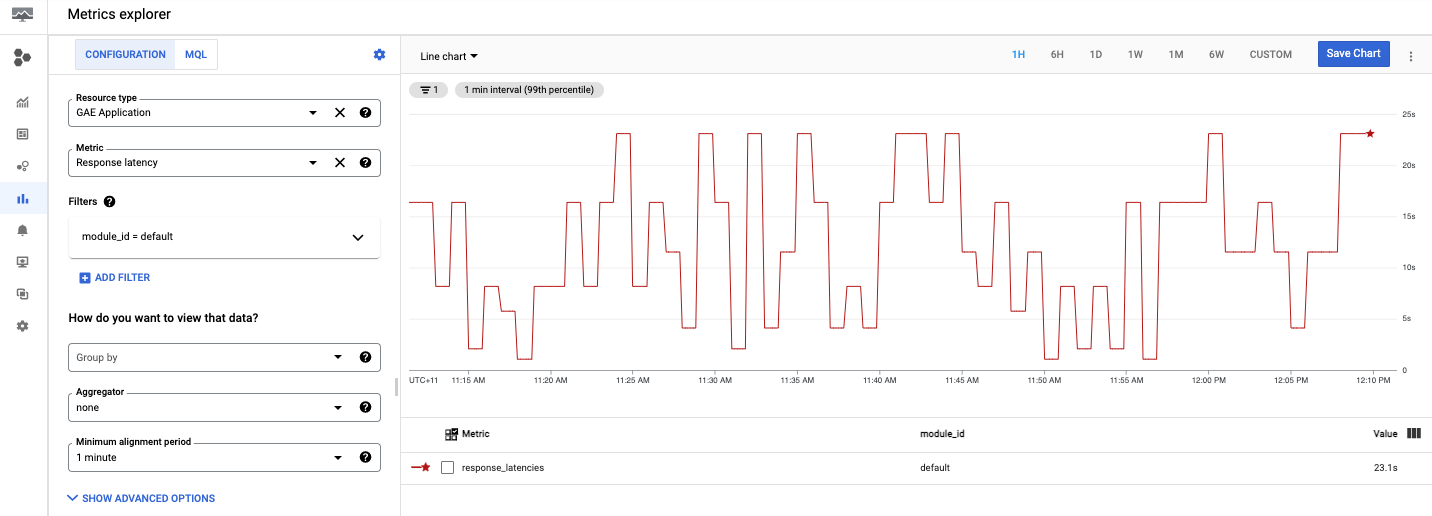
自訂圖表已設定完成,接下來我們將說明如何設定超過特定秒數的延遲通知。
快訊
如要建立快訊政策,請按照下列指示操作:
- 設定通知,在「Cloud Monitoring」 >「快訊」中建立快訊政策,然後按一下「+ 建立政策」。
按一下「新增條件」,為警報新增條件。
選取「GAE Application」做為目標:
舉例來說,如果您想接收回應延遲時間的快訊 (例如 App Engine 應用程式回應所需的時間),請選取「回應延遲時間」。
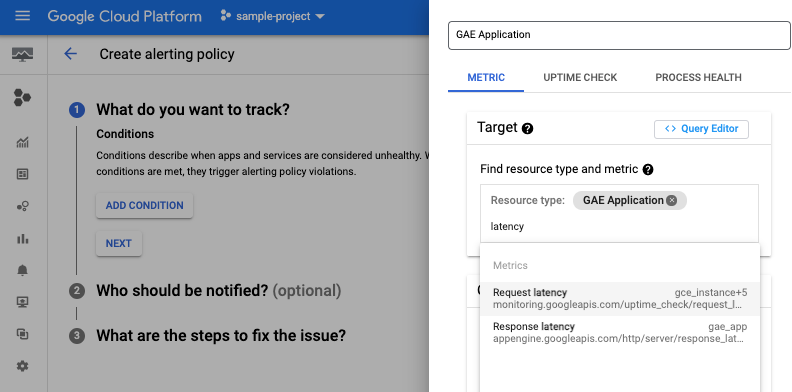
您也可以選取適當的模組 ID,並新增閾值和通知管道。如需操作說明,請參閱「管理通知管道」。
建立政策後,您會在「Alerting」頁面的清單中看到該政策。按一下所建立的政策即可查看詳細資料,如下圖所示:
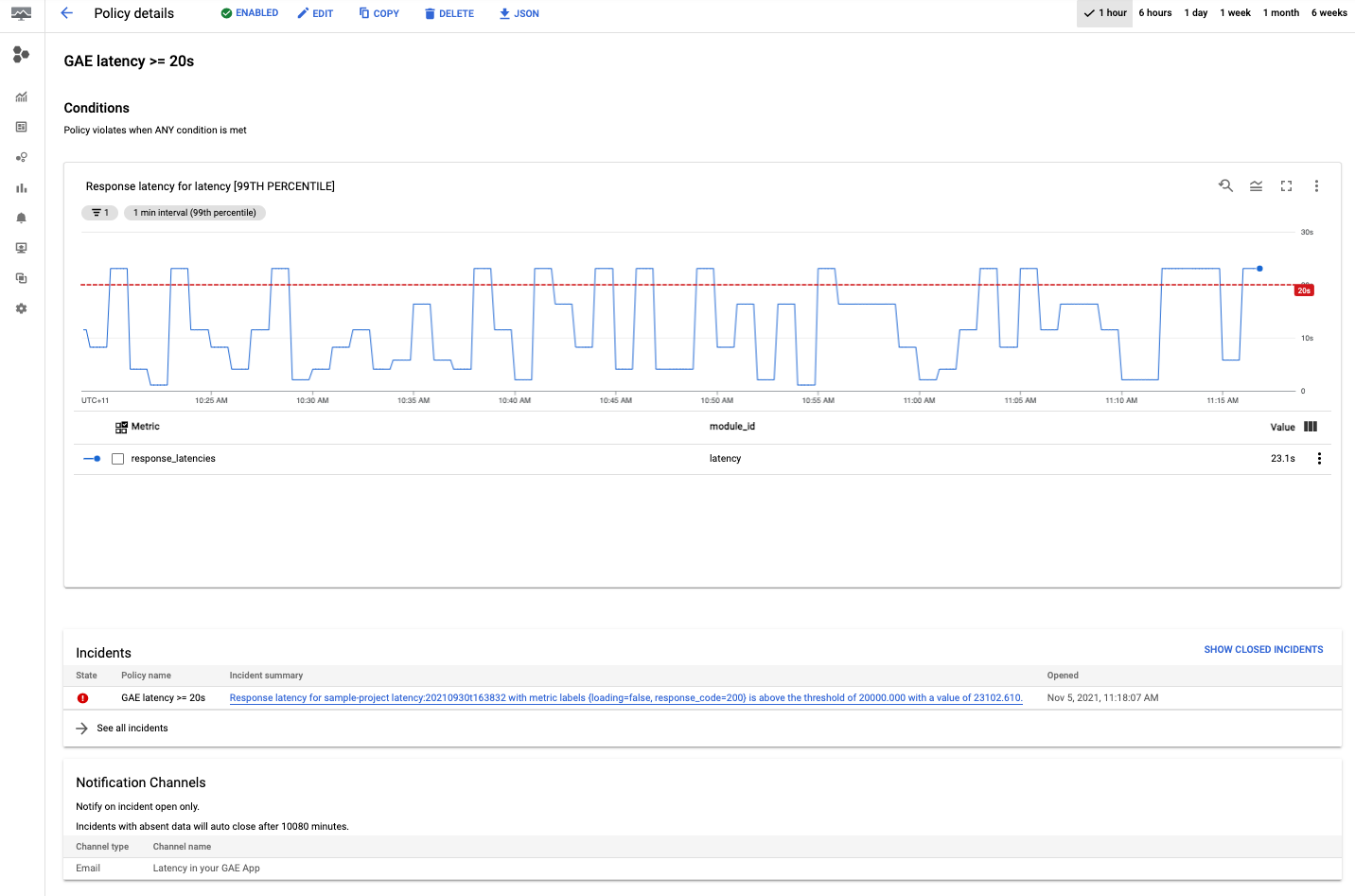
恭喜!您剛剛建立了第一個 App Engine 延遲政策!建立政策後,應用程式會在偵測到事件時,傳送快訊至所選管道。
偵錯延遲時間
查看 App Engine 延遲時間資訊主頁
一般來說,如要查看 App Engine 應用程式的延遲時間,請依序前往「App Engine」 >「資訊主頁」,然後選取「延遲時間」圖表。
在延遲時間圖表中,您可以依服務、版本和間隔篩選圖表,深入查看資料。
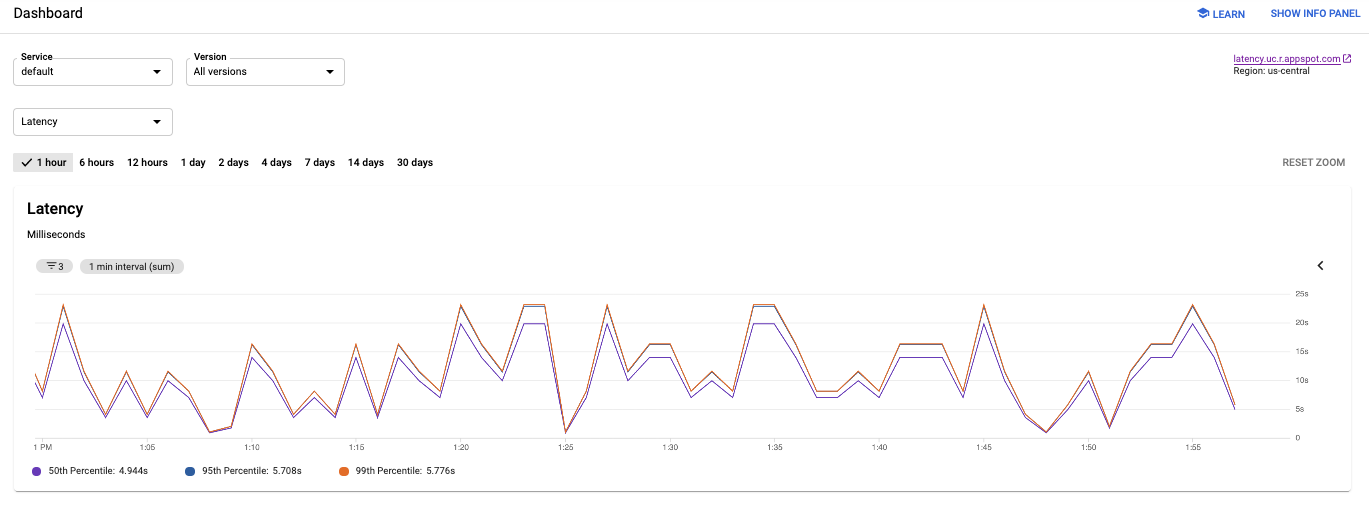
請注意,上圖中的應用程式延遲時間從幾毫秒變成近 25 秒。
瞭解應用程式延遲時間
如要瞭解特定要求目前處理進度,請前往:
- Cloud Logging 查看要求記錄檔和應用程式記錄檔。
- Cloud Trace,追蹤要求的傳播方式。
Cloud Logging
在 Cloud Logging 中,您可以找到兩種類型的記錄:要求記錄和應用程式記錄。App Engine 會針對應用程式收到的每項要求自動寫入要求記錄,其中包含 HTTP 方法、回應代碼等資訊。應用程式記錄檔是您為應用程式編寫的記錄檔。
如要查看要求記錄或應用程式記錄,請參閱「查看記錄」。
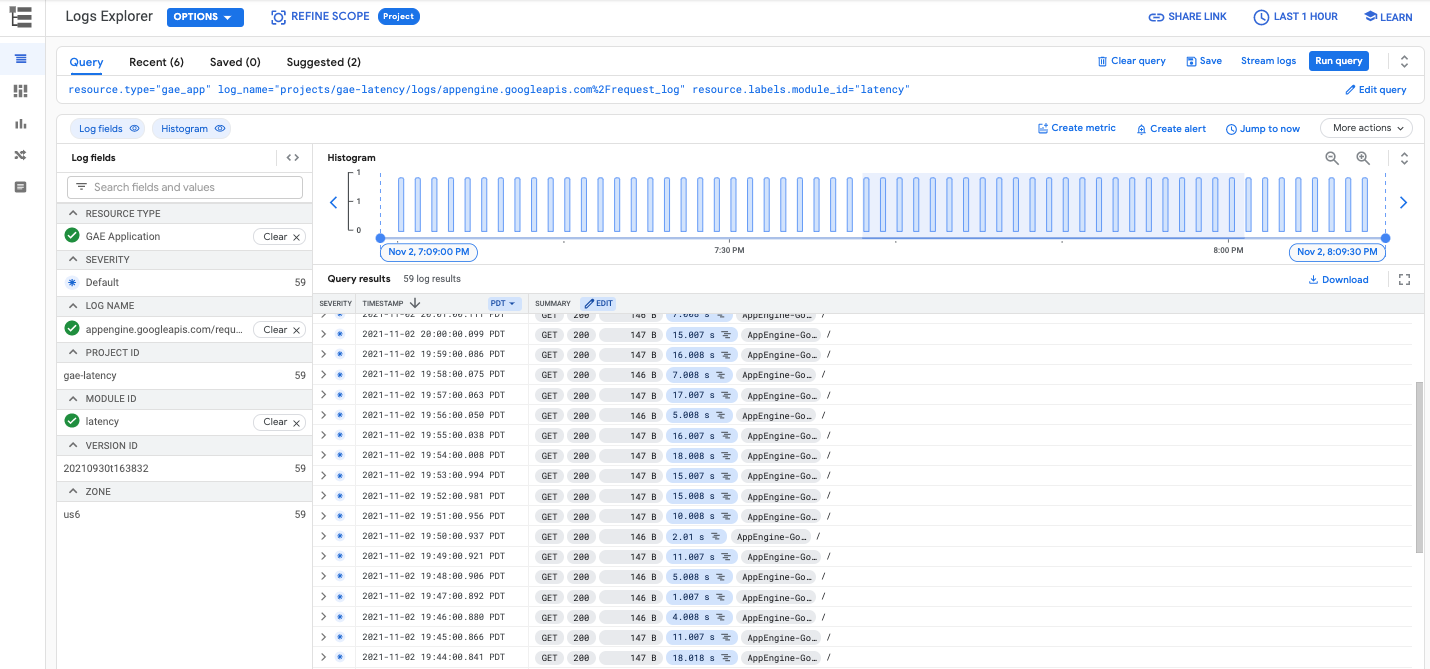
Cloud Trace
Cloud Trace 可協助您瞭解要求在應用程式中傳播的情形。您可以查看單項要求的詳細延遲資訊,或是瀏覽整個應用程式的匯總延遲資料。
如要在 Cloud Trace 中查看追蹤記錄詳細資料,請按照尋找及探索追蹤記錄中的步驟操作。如以下圖片所示,您可以在Trace Explorer 中使用篩選器,依特定 App Engine 服務和版本進行篩選。