This document shows how to configure and manage the personalization and memory features in Google Agentspace. These settings allow you to control how Google Agentspace uses your information to create a more relevant, context-aware, and efficient experience.
Personalization is activated in stages. It starts with basic information that you provide, and becomes more powerful as you connect your work applications.
Before you begin
Your administrator needs to share the Agentspace app URL with you. For more information, see View the search web app.
Configure personalization and memory settings
To tailor how Google Agentspace responds to your questions, you can provide specific details about your role and preferences. This information helps Google Agentspace understand your context and provide more relevant and helpful answers.
To configure the personalization and memory settings, follow these steps:
Navigate to your Google Agentspace app.
Navigate to the personalization settings dialog:
If you are a new user, click Authorize Now to authorize Google Agentspace to connect to your apps.
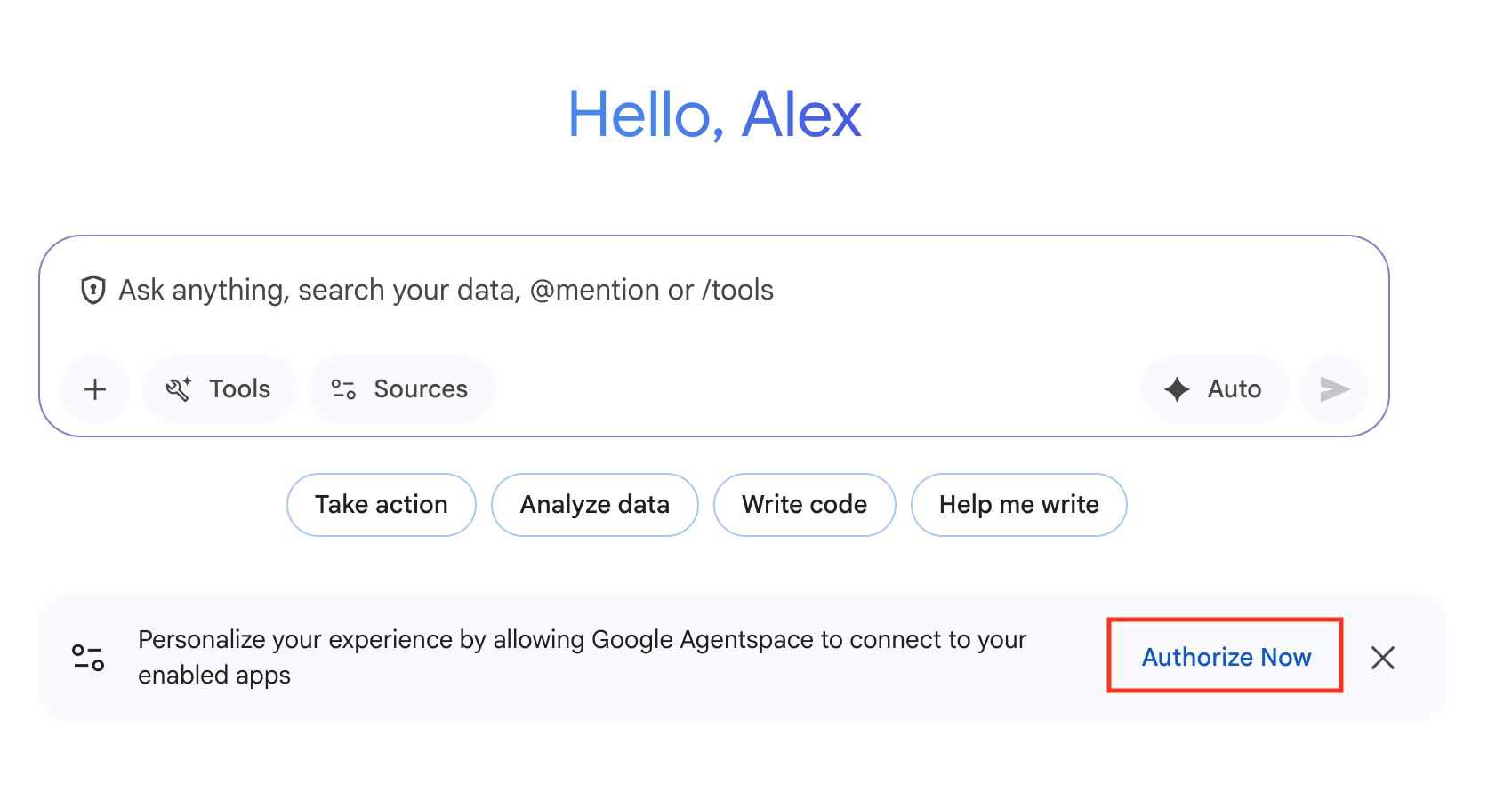
If you have already authorized Google Agentspace to connect to your apps, click Settings > Personalization.
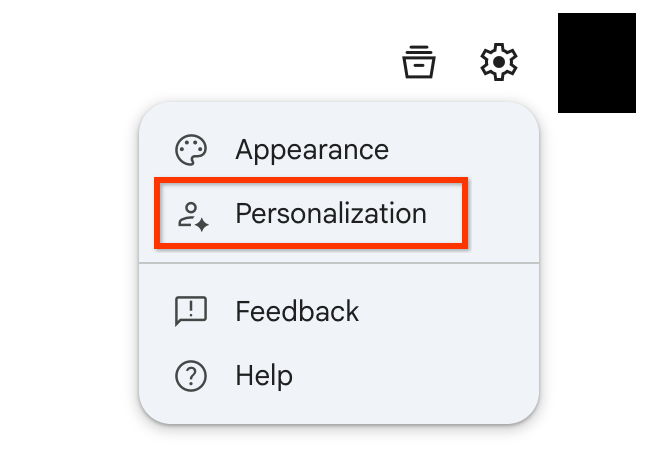
To allow Google Agentspace memory to use your data and provide more relevant responses, connect your data sources:
- To connect a data source, click the toggle to the on position.
- Click Save.
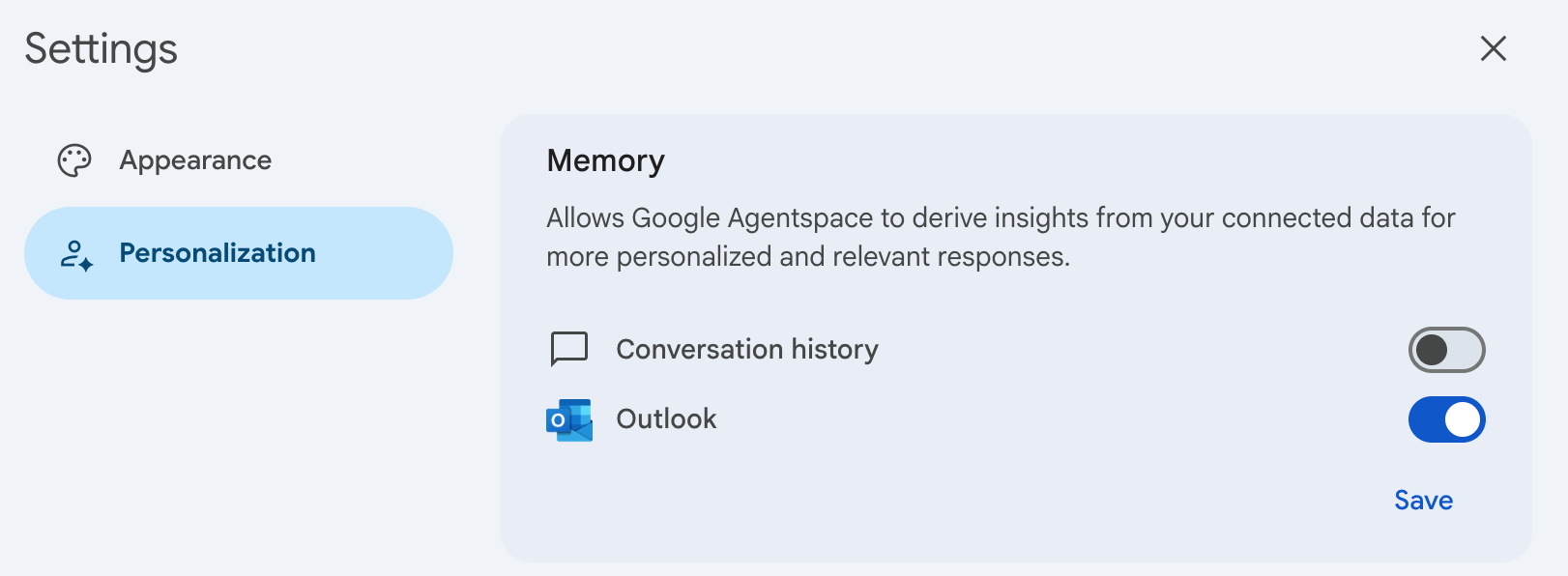
To personalize your data, in the Customization section, enter the following information. This information helps the assistant generate more relevant answers:
For Preferred name, enter the name you'd like the assistant to use when responding to your queries.
For Your role or job title, enter your job title.
For Your industry, select the industry you work in.
Click Save and close the Settings dialog.
Disconnect a data source from the memory feature
The core memory feature is enabled by default. You cannot disable the memory feature, but you can opt out of specific data sources by using the toggles in the Settings dialog.
To remove a specific data source from the Google Agentspace memory feature, follow these steps:
Navigate to your Google Agentspace app.
Click Settings > Personalization.
To disconnect a data source, click the toggle to the off position.
Turn off personalization and memory
Administrators can turn off memory and personalization profiles for all users within their organization by following these steps:
- In Agentspace, go to the Agentspace page.
- Choose your Google Agentspace app.
- Click Configurations > Feature Management tab.
- To turn off personalization and memory, click Memory and customization.
This setting is turned on by default. - Click Save.
