Vision API 可以偵測並轉錄儲存在 Cloud Storage 中的 PDF 和 TIFF 檔案文字。
如要從 PDF 和 TIFF 偵測文件文字,必須使用 files:asyncBatchAnnotate 函式提出要求,該函式會執行離線 (非同步) 要求,並使用 operations 資源提供狀態。
PDF/TIFF 要求產生的輸出內容會寫入指定 Cloud Storage 值區中建立的 JSON 檔案。
限制
Vision API 接受最多 2000 頁的 PDF/TIFF 檔案。如果檔案較大,系統會傳回錯誤。
驗證
files:asyncBatchAnnotate 要求不支援 API 金鑰。如需透過服務帳戶進行驗證的說明,請參閱「使用服務帳戶」。
用於驗證的帳戶必須有權存取您指定的輸出 Cloud Storage 值區 (roles/editor 或 roles/storage.objectCreator 以上)。
您可以使用 API 金鑰查詢作業狀態;如需操作說明,請參閱「使用 API 金鑰」。
文件文字偵測要求
目前 PDF/TIFF 文件偵測功能僅適用於儲存在 Cloud Storage bucket 中的檔案。回應 JSON 檔案也會儲存到 Cloud Storage bucket。
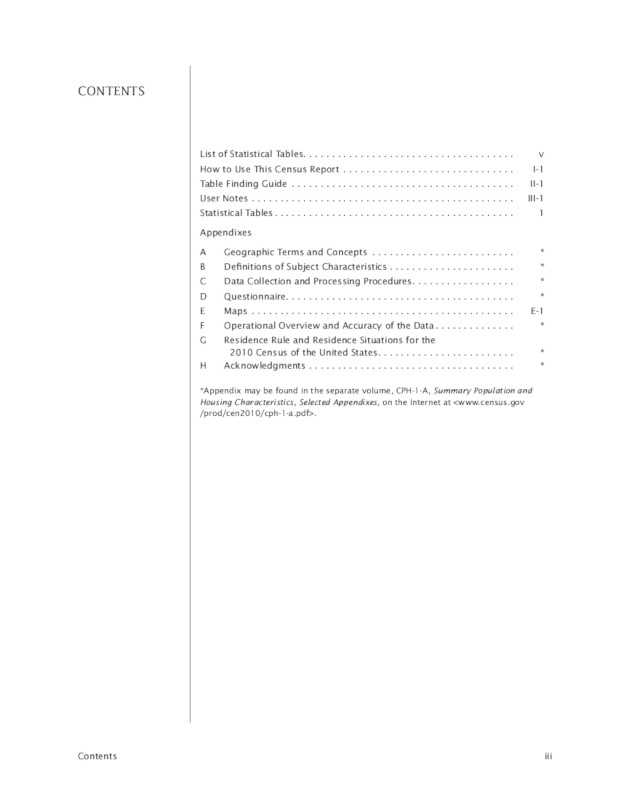
gs://cloud-samples-data/vision/pdf_tiff/census2010.pdf,
資料來源:
美國人口普查局。
REST
使用任何要求資料之前,請先替換以下項目:
- CLOUD_STORAGE_BUCKET:用於儲存輸出檔案的 Cloud Storage 值區/目錄,格式如下:
gs://bucket/directory/
- CLOUD_STORAGE_FILE_URI:Cloud Storage 值區中有效檔案 (PDF/TIFF) 的路徑。您必須至少擁有檔案的讀取權限。示例:
gs://cloud-samples-data/vision/pdf_tiff/census2010.pdf
- FEATURE_TYPE:有效的功能類型。
對於
files:asyncBatchAnnotate要求,您可以使用下列功能類型:DOCUMENT_TEXT_DETECTIONTEXT_DETECTION
- PROJECT_ID:您的 Google Cloud 專案 ID。
欄位專屬注意事項:
inputConfig- 取代其他 Vision API 要求中使用的image欄位。包含兩個子欄位:gcsSource.uri- PDF 或 TIFF 檔案的 Google Cloud Storage URI (提出要求的使用者或服務帳戶可存取)。mimeType- 接受的檔案類型:application/pdf或image/tiff。
outputConfig- 指定輸出詳細資料。包含兩個子欄位:gcsDestination.uri- 有效的 Google Cloud Storage URI。使用者或服務帳戶必須可寫入該值區,才能提出要求。檔案名稱為output-x-to-y,其中x和y代表該輸出檔案中包含的 PDF/TIFF 頁碼。如果檔案存在,系統會覆寫其內容。batchSize- 指定每個輸出 JSON 檔案應包含多少頁的輸出內容。
HTTP 方法和網址:
POST https://vision.googleapis.com/v1/files:asyncBatchAnnotate
JSON 要求主體:
{
"requests":[
{
"inputConfig": {
"gcsSource": {
"uri": "CLOUD_STORAGE_FILE_URI"
},
"mimeType": "application/pdf"
},
"features": [
{
"type": "FEATURE_TYPE"
}
],
"outputConfig": {
"gcsDestination": {
"uri": "CLOUD_STORAGE_BUCKET"
},
"batchSize": 1
}
}
]
}
如要傳送要求,請選擇以下其中一個選項:
curl
將要求主體儲存在名為 request.json 的檔案中,然後執行下列指令:
curl -X POST \
-H "Authorization: Bearer $(gcloud auth print-access-token)" \
-H "x-goog-user-project: PROJECT_ID" \
-H "Content-Type: application/json; charset=utf-8" \
-d @request.json \
"https://vision.googleapis.com/v1/files:asyncBatchAnnotate"
PowerShell
將要求主體儲存在名為 request.json 的檔案中,然後執行下列指令:
$cred = gcloud auth print-access-token
$headers = @{ "Authorization" = "Bearer $cred"; "x-goog-user-project" = "PROJECT_ID" }
Invoke-WebRequest `
-Method POST `
-Headers $headers `
-ContentType: "application/json; charset=utf-8" `
-InFile request.json `
-Uri "https://vision.googleapis.com/v1/files:asyncBatchAnnotate" | Select-Object -Expand Content
成功的 asyncBatchAnnotate 要求會傳回含有單一名稱欄位的回應:
{ "name": "projects/usable-auth-library/operations/1efec2285bd442df" }
這個名稱代表一項長期執行的作業,以及相關聯的 ID (例如 1efec2285bd442df),您可以使用 v1.operations API 查詢這項作業。
如要擷取 Vision 註解回應,請將 GET 要求傳送至 v1.operations 端點,並在網址中傳遞作業 ID:
GET https://vision.googleapis.com/v1/operations/operation-id例如:
curl -X GET -H "Authorization: Bearer $(gcloud auth application-default print-access-token)" \ -H "Content-Type: application/json" \ https://vision.googleapis.com/v1/projects/project-id/locations/location-id/operations/1efec2285bd442df
如果作業正在進行中:
{ "name": "operations/1efec2285bd442df", "metadata": { "@type": "type.googleapis.com/google.cloud.vision.v1.OperationMetadata", "state": "RUNNING", "createTime": "2019-05-15T21:10:08.401917049Z", "updateTime": "2019-05-15T21:10:33.700763554Z" } }
作業完成後,state 會顯示為 DONE,結果會寫入您指定的 Google Cloud Storage 檔案:
{ "name": "operations/1efec2285bd442df", "metadata": { "@type": "type.googleapis.com/google.cloud.vision.v1.OperationMetadata", "state": "DONE", "createTime": "2019-05-15T20:56:30.622473785Z", "updateTime": "2019-05-15T20:56:41.666379749Z" }, "done": true, "response": { "@type": "type.googleapis.com/google.cloud.vision.v1.AsyncBatchAnnotateFilesResponse", "responses": [ { "outputConfig": { "gcsDestination": { "uri": "gs://your-bucket-name/folder/" }, "batchSize": 1 } } ] } }
輸出檔案中的 JSON 類似於圖片的 [文件文字偵測要求](/vision/docs/ocr),但會額外顯示 context 欄位,指出指定 PDF 或 TIFF 的位置,以及檔案中的頁數:
output-1-to-1.json
Go
在試用這個範例之前,請先按照Go「使用用戶端程式庫的 Vision 快速入門導覽課程」中的設定說明操作。詳情請參閱 Vision Go API 參考說明文件。
如要向 Vision 進行驗證,請設定應用程式預設憑證。 詳情請參閱「為本機開發環境設定驗證」。
Java
在試用這個範例之前,請先按照使用用戶端程式庫的 Vision API 快速入門導覽課程中的操作說明設定 Java 環境。詳情請參閱 Vision API Java 參考說明文件。
Node.js
在試用這個範例之前,請先按照Node.js「使用用戶端程式庫的 Vision 快速入門導覽課程」中的設定說明操作。詳情請參閱 Vision Node.js API 參考說明文件。
如要向 Vision 進行驗證,請設定應用程式預設憑證。 詳情請參閱「為本機開發環境設定驗證」。
Python
在試用這個範例之前,請先按照Python「使用用戶端程式庫的 Vision 快速入門導覽課程」中的設定說明操作。詳情請參閱 Vision Python API 參考說明文件。
如要向 Vision 進行驗證,請設定應用程式預設憑證。 詳情請參閱「為本機開發環境設定驗證」。
gcloud
使用的 gcloud 指令取決於檔案類型。
如要執行 PDF 文字偵測,請使用
gcloud ml vision detect-text-pdf指令,如下列範例所示:gcloud ml vision detect-text-pdf gs://my_bucket/input_file gs://my_bucket/out_put_prefix
如要執行 TIFF 文字偵測,請使用
gcloud ml vision detect-text-tiff指令,如下列範例所示:gcloud ml vision detect-text-tiff gs://my_bucket/input_file gs://my_bucket/out_put_prefix
其他語言
C#: 請按照用戶端程式庫頁面上的C# 設定說明操作, 然後前往 .NET 適用的 Vision 參考說明文件。
PHP: 請按照用戶端程式庫頁面的 PHP 設定說明操作, 然後前往 PHP 適用的 Vision 參考文件。
Ruby: 請按照用戶端程式庫頁面的 Ruby 設定說明操作, 然後前往 Ruby 適用的 Vision 參考說明文件。
多區域支援
您現在可以指定洲際資料儲存空間和 OCR 處理作業。目前支援的地區如下:
us:僅限美國eu:歐盟
位置
您可以控管專案資源的儲存和處理位置。具體來說,您可以設定 Cloud Vision,只在歐盟境內儲存及處理資料。
根據預設,Cloud Vision 會在「全球」位置儲存及處理資源,這表示 Cloud Vision 無法保證資源會保留在特定位置或區域。如果選擇「歐盟」,Google 只會在歐盟儲存及處理資料。 您和使用者可以從任何位置存取資料。
使用 API 設定位置資訊
Vision API 支援全球 API 端點 (vision.googleapis.com),以及兩個以區域為準的端點:歐盟端點 (eu-vision.googleapis.com) 和美國端點 (us-vision.googleapis.com)。請使用這些端點進行特定區域的處理作業。舉例來說,如要只在歐盟儲存及處理資料,請在 REST API 呼叫中使用 URI eu-vision.googleapis.com,取代 vision.googleapis.com:
- https://eu-vision.googleapis.com/v1/projects/PROJECT_ID/locations/eu/images:annotate
- https://eu-vision.googleapis.com/v1/projects/PROJECT_ID/locations/eu/images:asyncBatchAnnotate
- https://eu-vision.googleapis.com/v1/projects/PROJECT_ID/locations/eu/files:annotate
- https://eu-vision.googleapis.com/v1/projects/PROJECT_ID/locations/eu/files:asyncBatchAnnotate
如要只在美國儲存及處理資料,請使用上述方法搭配美國端點 (us-vision.googleapis.com)。
使用用戶端程式庫設定位置
Vision API 用戶端程式庫預設會存取全域 API 端點 (vision.googleapis.com)。如要只在歐盟境內儲存及處理資料,您必須明確設定端點 (eu-vision.googleapis.com)。下列程式碼範例說明如何設定這項設定。
REST
使用任何要求資料之前,請先替換以下項目:
- REGION_ID:有效的區域位置 ID 之一:
us:僅限美國eu:歐盟
- CLOUD_STORAGE_IMAGE_URI:Cloud Storage 值區中有效圖片檔案的路徑。您必須至少擁有檔案的讀取權限。
範例:
gs://cloud-samples-data/vision/pdf_tiff/census2010.pdf
- CLOUD_STORAGE_BUCKET:用於儲存輸出檔案的 Cloud Storage 值區/目錄,格式如下:
gs://bucket/directory/
- FEATURE_TYPE:有效的功能類型。
對於
files:asyncBatchAnnotate要求,您可以使用下列功能類型:DOCUMENT_TEXT_DETECTIONTEXT_DETECTION
- PROJECT_ID:您的 Google Cloud 專案 ID。
欄位專屬注意事項:
inputConfig- 取代其他 Vision API 要求中使用的image欄位。包含兩個子欄位:gcsSource.uri- PDF 或 TIFF 檔案的 Google Cloud Storage URI (提出要求的使用者或服務帳戶可存取)。mimeType- 接受的檔案類型:application/pdf或image/tiff。
outputConfig- 指定輸出詳細資料。包含兩個子欄位:gcsDestination.uri- 有效的 Google Cloud Storage URI。使用者或服務帳戶必須可寫入該值區,才能提出要求。檔案名稱為output-x-to-y,其中x和y代表該輸出檔案中包含的 PDF/TIFF 頁碼。如果檔案存在,系統會覆寫其內容。batchSize- 指定每個輸出 JSON 檔案應包含多少頁的輸出內容。
HTTP 方法和網址:
POST https://REGION_ID-vision.googleapis.com/v1/projects/PROJECT_ID/locations/REGION_ID/files:asyncBatchAnnotate
JSON 要求主體:
{
"requests":[
{
"inputConfig": {
"gcsSource": {
"uri": "CLOUD_STORAGE_IMAGE_URI"
},
"mimeType": "application/pdf"
},
"features": [
{
"type": "FEATURE_TYPE"
}
],
"outputConfig": {
"gcsDestination": {
"uri": "CLOUD_STORAGE_BUCKET"
},
"batchSize": 1
}
}
]
}
如要傳送要求,請選擇以下其中一個選項:
curl
將要求主體儲存在名為 request.json 的檔案中,然後執行下列指令:
curl -X POST \
-H "Authorization: Bearer $(gcloud auth print-access-token)" \
-H "x-goog-user-project: PROJECT_ID" \
-H "Content-Type: application/json; charset=utf-8" \
-d @request.json \
"https://REGION_ID-vision.googleapis.com/v1/projects/PROJECT_ID/locations/REGION_ID/files:asyncBatchAnnotate"
PowerShell
將要求主體儲存在名為 request.json 的檔案中,然後執行下列指令:
$cred = gcloud auth print-access-token
$headers = @{ "Authorization" = "Bearer $cred"; "x-goog-user-project" = "PROJECT_ID" }
Invoke-WebRequest `
-Method POST `
-Headers $headers `
-ContentType: "application/json; charset=utf-8" `
-InFile request.json `
-Uri "https://REGION_ID-vision.googleapis.com/v1/projects/PROJECT_ID/locations/REGION_ID/files:asyncBatchAnnotate" | Select-Object -Expand Content
成功的 asyncBatchAnnotate 要求會傳回含有單一名稱欄位的回應:
{ "name": "projects/usable-auth-library/operations/1efec2285bd442df" }
這個名稱代表一項長期執行的作業,以及相關聯的 ID (例如 1efec2285bd442df),您可以使用 v1.operations API 查詢這項作業。
如要擷取 Vision 註解回應,請將 GET 要求傳送至 v1.operations 端點,並在網址中傳遞作業 ID:
GET https://vision.googleapis.com/v1/operations/operation-id例如:
curl -X GET -H "Authorization: Bearer $(gcloud auth application-default print-access-token)" \ -H "Content-Type: application/json" \ https://vision.googleapis.com/v1/projects/project-id/locations/location-id/operations/1efec2285bd442df
如果作業正在進行中:
{ "name": "operations/1efec2285bd442df", "metadata": { "@type": "type.googleapis.com/google.cloud.vision.v1.OperationMetadata", "state": "RUNNING", "createTime": "2019-05-15T21:10:08.401917049Z", "updateTime": "2019-05-15T21:10:33.700763554Z" } }
作業完成後,state 會顯示為 DONE,結果會寫入您指定的 Google Cloud Storage 檔案:
{ "name": "operations/1efec2285bd442df", "metadata": { "@type": "type.googleapis.com/google.cloud.vision.v1.OperationMetadata", "state": "DONE", "createTime": "2019-05-15T20:56:30.622473785Z", "updateTime": "2019-05-15T20:56:41.666379749Z" }, "done": true, "response": { "@type": "type.googleapis.com/google.cloud.vision.v1.AsyncBatchAnnotateFilesResponse", "responses": [ { "outputConfig": { "gcsDestination": { "uri": "gs://your-bucket-name/folder/" }, "batchSize": 1 } } ] } }
如果您使用 DOCUMENT_TEXT_DETECTION 功能,輸出檔案中的 JSON 會與圖片的文件文字偵測回應類似;如果您使用 TEXT_DETECTION 功能,則會與文字偵測回應類似。輸出內容會多出一個 context 欄位,顯示指定的 PDF 或 TIFF 檔案位置,以及檔案中的頁數:
output-1-to-1.json
Go
在試用這個範例之前,請先按照Go「使用用戶端程式庫的 Vision 快速入門導覽課程」中的設定說明操作。詳情請參閱 Vision Go API 參考說明文件。
如要向 Vision 進行驗證,請設定應用程式預設憑證。 詳情請參閱「為本機開發環境設定驗證」。
Java
在試用這個範例之前,請先按照使用用戶端程式庫的 Vision API 快速入門導覽課程中的操作說明設定 Java 環境。詳情請參閱 Vision API Java 參考說明文件。
Node.js
在試用這個範例之前,請先按照Node.js「使用用戶端程式庫的 Vision 快速入門導覽課程」中的設定說明操作。詳情請參閱 Vision Node.js API 參考說明文件。
如要向 Vision 進行驗證,請設定應用程式預設憑證。 詳情請參閱「為本機開發環境設定驗證」。
Python
在試用這個範例之前,請先按照Python「使用用戶端程式庫的 Vision 快速入門導覽課程」中的設定說明操作。詳情請參閱 Vision Python API 參考說明文件。
如要向 Vision 進行驗證,請設定應用程式預設憑證。 詳情請參閱「為本機開發環境設定驗證」。
歡迎試用
如果您未曾使用過 Google Cloud,歡迎建立帳戶,親自體驗實際使用 Cloud Vision API 的成效。新客戶可以獲得價值 $300 美元的免費抵免額,可用於執行、測試及部署工作負載。
免費試用 Cloud Vision API
