透過光學字元辨識 (OCR) 偵測手寫內容
Vision API 可偵測及擷取圖片中的文字:
DOCUMENT_TEXT_DETECTION會從圖片 (或檔案) 擷取文字,並針對密集文字和文件進行最佳化。JSON 包含網頁、區塊、段落、字詞和換行資訊。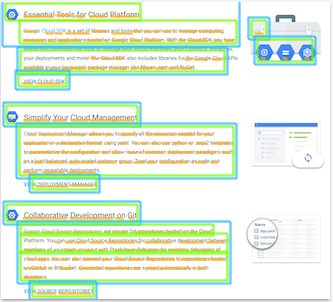
DOCUMENT_TEXT_DETECTION 的其中一項用途是偵測圖片中的手寫文字。
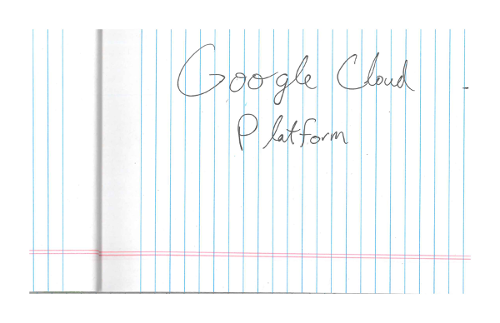
歡迎試用
如果您未曾使用過 Google Cloud,歡迎建立帳戶,親自體驗實際使用 Cloud Vision API 的成效。新客戶可以獲得價值 $300 美元的免費抵免額,可用於執行、測試及部署工作負載。
免費試用 Cloud Vision API文件文字偵測要求
設定 Google Cloud 專案和驗證
如果您尚未建立 Google Cloud 專案,請立即建立。展開這個部分即可查看操作說明。
- Sign in to your Google Cloud account. If you're new to Google Cloud, create an account to evaluate how our products perform in real-world scenarios. New customers also get $300 in free credits to run, test, and deploy workloads.
-
In the Google Cloud console, on the project selector page, select or create a Google Cloud project.
Roles required to select or create a project
- Select a project: Selecting a project doesn't require a specific IAM role—you can select any project that you've been granted a role on.
-
Create a project: To create a project, you need the Project Creator
(
roles/resourcemanager.projectCreator), which contains theresourcemanager.projects.createpermission. Learn how to grant roles.
-
Verify that billing is enabled for your Google Cloud project.
-
Enable the Vision API.
Roles required to enable APIs
To enable APIs, you need the Service Usage Admin IAM role (
roles/serviceusage.serviceUsageAdmin), which contains theserviceusage.services.enablepermission. Learn how to grant roles. -
Install the Google Cloud CLI.
-
如果您使用外部識別資訊提供者 (IdP),請先 使用聯合身分登入 gcloud CLI。
-
如要初始化 gcloud CLI,請執行下列指令:
gcloud init -
In the Google Cloud console, on the project selector page, select or create a Google Cloud project.
Roles required to select or create a project
- Select a project: Selecting a project doesn't require a specific IAM role—you can select any project that you've been granted a role on.
-
Create a project: To create a project, you need the Project Creator
(
roles/resourcemanager.projectCreator), which contains theresourcemanager.projects.createpermission. Learn how to grant roles.
-
Verify that billing is enabled for your Google Cloud project.
-
Enable the Vision API.
Roles required to enable APIs
To enable APIs, you need the Service Usage Admin IAM role (
roles/serviceusage.serviceUsageAdmin), which contains theserviceusage.services.enablepermission. Learn how to grant roles. -
Install the Google Cloud CLI.
-
如果您使用外部識別資訊提供者 (IdP),請先 使用聯合身分登入 gcloud CLI。
-
如要初始化 gcloud CLI,請執行下列指令:
gcloud init - BASE64_ENCODED_IMAGE:二進位圖片資料的 Base64 表示法 (ASCII 字串)。這個字串應類似下列字串:
/9j/4QAYRXhpZgAA...9tAVx/zDQDlGxn//2Q==
- PROJECT_ID:您的 Google Cloud 專案 ID。
- CLOUD_STORAGE_IMAGE_URI:Cloud Storage 值區中有效圖片檔案的路徑。您必須至少擁有檔案的讀取權限。
範例:
gs://cloud-samples-data/vision/handwriting_image.png
- PROJECT_ID:您的 Google Cloud 專案 ID。
us:僅限美國eu:歐盟- https://eu-vision.googleapis.com/v1/projects/PROJECT_ID/locations/eu/images:annotate
- https://eu-vision.googleapis.com/v1/projects/PROJECT_ID/locations/eu/images:asyncBatchAnnotate
- https://eu-vision.googleapis.com/v1/projects/PROJECT_ID/locations/eu/files:annotate
- https://eu-vision.googleapis.com/v1/projects/PROJECT_ID/locations/eu/files:asyncBatchAnnotate
- REGION_ID:有效的區域位置 ID 之一:
us:僅限美國eu:歐盟
- CLOUD_STORAGE_IMAGE_URI:Cloud Storage 值區中有效圖片檔案的路徑。您必須至少擁有檔案的讀取權限。
範例:
gs://cloud-samples-data/vision/handwriting_image.png
- PROJECT_ID:您的 Google Cloud 專案 ID。
偵測本機圖片中的文件文字
您可以使用 Vision API 對本機圖片檔執行特徵偵測。
如果是 REST 要求,請在要求主體中,以 base64 編碼字串的形式傳送圖片檔案內容。
如果是 gcloud 和用戶端程式庫要求,請在要求中指定本機圖片的路徑。
REST
使用任何要求資料之前,請先替換以下項目:
HTTP 方法和網址:
POST https://vision.googleapis.com/v1/images:annotate
JSON 要求主體:
{
"requests": [
{
"image": {
"content": "BASE64_ENCODED_IMAGE"
},
"features": [
{
"type": "DOCUMENT_TEXT_DETECTION"
}
]
}
]
}
如要傳送要求,請選擇以下其中一個選項:
curl
將要求主體儲存在名為 request.json 的檔案中,然後執行下列指令:
curl -X POST \
-H "Authorization: Bearer $(gcloud auth print-access-token)" \
-H "x-goog-user-project: PROJECT_ID" \
-H "Content-Type: application/json; charset=utf-8" \
-d @request.json \
"https://vision.googleapis.com/v1/images:annotate"
PowerShell
將要求主體儲存在名為 request.json 的檔案中,然後執行下列指令:
$cred = gcloud auth print-access-token
$headers = @{ "Authorization" = "Bearer $cred"; "x-goog-user-project" = "PROJECT_ID" }
Invoke-WebRequest `
-Method POST `
-Headers $headers `
-ContentType: "application/json; charset=utf-8" `
-InFile request.json `
-Uri "https://vision.googleapis.com/v1/images:annotate" | Select-Object -Expand Content
如果要求成功,伺服器會傳回 200 OK HTTP 狀態碼與 JSON 格式的回應。
回應
{
"responses": [
{
"textAnnotations": [
{
"locale": "en",
"description": "O Google Cloud Platform\n",
"boundingPoly": {
"vertices": [
{
"x": 14,
"y": 11
},
{
"x": 279,
"y": 11
},
{
"x": 279,
"y": 37
},
{
"x": 14,
"y": 37
}
]
}
},
],
"fullTextAnnotation": {
"pages": [
{
"property": {
"detectedLanguages": [
{
"languageCode": "en"
}
]
},
"width": 281,
"height": 44,
"blocks": [
{
"property": {
"detectedLanguages": [
{
"languageCode": "en"
}
]
},
"boundingBox": {
"vertices": [
{
"x": 14, "y": 11
},
{
"x": 279, "y": 11
},
{
"x": 279, "y": 37
},
{
"x": 14, "y": 37
}
]
},
"paragraphs": [
{
"property": {
"detectedLanguages": [
{
"languageCode": "en"
}
]
},
"boundingBox": {
"vertices": [
{
"x": 14, "y": 11
},
{
"x": 279, "y": 11
},
{
"x": 279, "y": 37
},
{
"x": 14, "y": 37
}
]
},
"words": [
{
"property": {
"detectedLanguages": [
{
"languageCode": "en"
}
]
},
"boundingBox": {
"vertices": [
{
"x": 14, "y": 11
},
{
"x": 23, "y": 11
},
{
"x": 23, "y": 37
},
{
"x": 14, "y": 37
}
]
},
"symbols": [
{
"property": {
"detectedLanguages": [
{
"languageCode": "en"
}
],
"detectedBreak": {
"type": "SPACE"
}
},
"boundingBox": {
"vertices": [
{
"x": 14, "y": 11
},
{
"x": 23, "y": 11
},
{
"x": 23, "y": 37
},
{
"x": 14, "y": 37
}
]
},
"text": "O"
}
]
},
]
}
],
"blockType": "TEXT"
}
]
}
],
"text": "Google Cloud Platform\n"
}
}
]
}
Go
在試用這個範例之前,請先按照Go「使用用戶端程式庫的 Vision 快速入門導覽課程」中的設定說明操作。詳情請參閱 Vision Go API 參考說明文件。
如要向 Vision 進行驗證,請設定應用程式預設憑證。 詳情請參閱「為本機開發環境設定驗證」。
// detectDocumentText gets the full document text from the Vision API for an image at the given file path.
func detectDocumentText(w io.Writer, file string) error {
ctx := context.Background()
client, err := vision.NewImageAnnotatorClient(ctx)
if err != nil {
return err
}
f, err := os.Open(file)
if err != nil {
return err
}
defer f.Close()
image, err := vision.NewImageFromReader(f)
if err != nil {
return err
}
annotation, err := client.DetectDocumentText(ctx, image, nil)
if err != nil {
return err
}
if annotation == nil {
fmt.Fprintln(w, "No text found.")
} else {
fmt.Fprintln(w, "Document Text:")
fmt.Fprintf(w, "%q\n", annotation.Text)
fmt.Fprintln(w, "Pages:")
for _, page := range annotation.Pages {
fmt.Fprintf(w, "\tConfidence: %f, Width: %d, Height: %d\n", page.Confidence, page.Width, page.Height)
fmt.Fprintln(w, "\tBlocks:")
for _, block := range page.Blocks {
fmt.Fprintf(w, "\t\tConfidence: %f, Block type: %v\n", block.Confidence, block.BlockType)
fmt.Fprintln(w, "\t\tParagraphs:")
for _, paragraph := range block.Paragraphs {
fmt.Fprintf(w, "\t\t\tConfidence: %f", paragraph.Confidence)
fmt.Fprintln(w, "\t\t\tWords:")
for _, word := range paragraph.Words {
symbols := make([]string, len(word.Symbols))
for i, s := range word.Symbols {
symbols[i] = s.Text
}
wordText := strings.Join(symbols, "")
fmt.Fprintf(w, "\t\t\t\tConfidence: %f, Symbols: %s\n", word.Confidence, wordText)
}
}
}
}
}
return nil
}
Java
在試用這個範例之前,請先按照使用用戶端程式庫的 Vision API 快速入門導覽課程中的 Java 設定操作說明進行操作。詳情請參閱 Vision API Java 參考說明文件。
public static void detectDocumentText(String filePath) throws IOException {
List<AnnotateImageRequest> requests = new ArrayList<>();
ByteString imgBytes = ByteString.readFrom(new FileInputStream(filePath));
Image img = Image.newBuilder().setContent(imgBytes).build();
Feature feat = Feature.newBuilder().setType(Type.DOCUMENT_TEXT_DETECTION).build();
AnnotateImageRequest request =
AnnotateImageRequest.newBuilder().addFeatures(feat).setImage(img).build();
requests.add(request);
// Initialize client that will be used to send requests. This client only needs to be created
// once, and can be reused for multiple requests. After completing all of your requests, call
// the "close" method on the client to safely clean up any remaining background resources.
try (ImageAnnotatorClient client = ImageAnnotatorClient.create()) {
BatchAnnotateImagesResponse response = client.batchAnnotateImages(requests);
List<AnnotateImageResponse> responses = response.getResponsesList();
client.close();
for (AnnotateImageResponse res : responses) {
if (res.hasError()) {
System.out.format("Error: %s%n", res.getError().getMessage());
return;
}
// For full list of available annotations, see http://g.co/cloud/vision/docs
TextAnnotation annotation = res.getFullTextAnnotation();
for (Page page : annotation.getPagesList()) {
String pageText = "";
for (Block block : page.getBlocksList()) {
String blockText = "";
for (Paragraph para : block.getParagraphsList()) {
String paraText = "";
for (Word word : para.getWordsList()) {
String wordText = "";
for (Symbol symbol : word.getSymbolsList()) {
wordText = wordText + symbol.getText();
System.out.format(
"Symbol text: %s (confidence: %f)%n",
symbol.getText(), symbol.getConfidence());
}
System.out.format(
"Word text: %s (confidence: %f)%n%n", wordText, word.getConfidence());
paraText = String.format("%s %s", paraText, wordText);
}
// Output Example using Paragraph:
System.out.println("%nParagraph: %n" + paraText);
System.out.format("Paragraph Confidence: %f%n", para.getConfidence());
blockText = blockText + paraText;
}
pageText = pageText + blockText;
}
}
System.out.println("%nComplete annotation:");
System.out.println(annotation.getText());
}
}
}Node.js
在試用這個範例之前,請先按照Node.js「使用用戶端程式庫的 Vision 快速入門導覽課程」中的設定說明操作。詳情請參閱 Vision Node.js API 參考說明文件。
如要向 Vision 進行驗證,請設定應用程式預設憑證。 詳情請參閱「為本機開發環境設定驗證」。
// Imports the Google Cloud client library
const vision = require('@google-cloud/vision');
// Creates a client
const client = new vision.ImageAnnotatorClient();
/**
* TODO(developer): Uncomment the following line before running the sample.
*/
// const fileName = 'Local image file, e.g. /path/to/image.png';
// Read a local image as a text document
const [result] = await client.documentTextDetection(fileName);
const fullTextAnnotation = result.fullTextAnnotation;
console.log(`Full text: ${fullTextAnnotation.text}`);
fullTextAnnotation.pages.forEach(page => {
page.blocks.forEach(block => {
console.log(`Block confidence: ${block.confidence}`);
block.paragraphs.forEach(paragraph => {
console.log(`Paragraph confidence: ${paragraph.confidence}`);
paragraph.words.forEach(word => {
const wordText = word.symbols.map(s => s.text).join('');
console.log(`Word text: ${wordText}`);
console.log(`Word confidence: ${word.confidence}`);
word.symbols.forEach(symbol => {
console.log(`Symbol text: ${symbol.text}`);
console.log(`Symbol confidence: ${symbol.confidence}`);
});
});
});
});
});Python
在試用這個範例之前,請先按照Python「使用用戶端程式庫的 Vision 快速入門導覽課程」中的設定說明操作。詳情請參閱 Vision Python API 參考說明文件。
如要向 Vision 進行驗證,請設定應用程式預設憑證。 詳情請參閱「為本機開發環境設定驗證」。
def detect_document(path):
"""Detects document features in an image."""
from google.cloud import vision
client = vision.ImageAnnotatorClient()
with open(path, "rb") as image_file:
content = image_file.read()
image = vision.Image(content=content)
response = client.document_text_detection(image=image)
for page in response.full_text_annotation.pages:
for block in page.blocks:
print(f"\nBlock confidence: {block.confidence}\n")
for paragraph in block.paragraphs:
print("Paragraph confidence: {}".format(paragraph.confidence))
for word in paragraph.words:
word_text = "".join([symbol.text for symbol in word.symbols])
print(
"Word text: {} (confidence: {})".format(
word_text, word.confidence
)
)
for symbol in word.symbols:
print(
"\tSymbol: {} (confidence: {})".format(
symbol.text, symbol.confidence
)
)
if response.error.message:
raise Exception(
"{}\nFor more info on error messages, check: "
"https://cloud.google.com/apis/design/errors".format(response.error.message)
)
其他語言
C#: 請按照用戶端程式庫頁面上的C# 設定說明操作, 然後前往 .NET 適用的 Vision 參考說明文件。
PHP: 請按照用戶端程式庫頁面上的 PHP 設定說明操作, 然後前往 PHP 適用的 Vision 參考文件。
Ruby: 請按照用戶端程式庫頁面的 Ruby 設定說明操作, 然後前往 Ruby 適用的 Vision 參考說明文件。
偵測遠端圖片中的文件文字
您可以透過 Vision API,對位於 Cloud Storage 或網路上的遠端圖片檔案執行特徵偵測。如要傳送遠端檔案要求,請在要求內文中指定檔案的網頁網址或 Cloud Storage URI。
REST
使用任何要求資料之前,請先替換以下項目:
HTTP 方法和網址:
POST https://vision.googleapis.com/v1/images:annotate
JSON 要求主體:
{
"requests": [
{
"image": {
"source": {
"imageUri": "CLOUD_STORAGE_IMAGE_URI"
}
},
"features": [
{
"type": "DOCUMENT_TEXT_DETECTION"
}
]
}
]
}
如要傳送要求,請選擇以下其中一個選項:
curl
將要求主體儲存在名為 request.json 的檔案中,然後執行下列指令:
curl -X POST \
-H "Authorization: Bearer $(gcloud auth print-access-token)" \
-H "x-goog-user-project: PROJECT_ID" \
-H "Content-Type: application/json; charset=utf-8" \
-d @request.json \
"https://vision.googleapis.com/v1/images:annotate"
PowerShell
將要求主體儲存在名為 request.json 的檔案中,然後執行下列指令:
$cred = gcloud auth print-access-token
$headers = @{ "Authorization" = "Bearer $cred"; "x-goog-user-project" = "PROJECT_ID" }
Invoke-WebRequest `
-Method POST `
-Headers $headers `
-ContentType: "application/json; charset=utf-8" `
-InFile request.json `
-Uri "https://vision.googleapis.com/v1/images:annotate" | Select-Object -Expand Content
如果要求成功,伺服器會傳回 200 OK HTTP 狀態碼與 JSON 格式的回應。
回應
{
"responses": [
{
"textAnnotations": [
{
"locale": "en",
"description": "O Google Cloud Platform\n",
"boundingPoly": {
"vertices": [
{
"x": 14,
"y": 11
},
{
"x": 279,
"y": 11
},
{
"x": 279,
"y": 37
},
{
"x": 14,
"y": 37
}
]
}
},
],
"fullTextAnnotation": {
"pages": [
{
"property": {
"detectedLanguages": [
{
"languageCode": "en"
}
]
},
"width": 281,
"height": 44,
"blocks": [
{
"property": {
"detectedLanguages": [
{
"languageCode": "en"
}
]
},
"boundingBox": {
"vertices": [
{
"x": 14, "y": 11
},
{
"x": 279, "y": 11
},
{
"x": 279, "y": 37
},
{
"x": 14, "y": 37
}
]
},
"paragraphs": [
{
"property": {
"detectedLanguages": [
{
"languageCode": "en"
}
]
},
"boundingBox": {
"vertices": [
{
"x": 14, "y": 11
},
{
"x": 279, "y": 11
},
{
"x": 279, "y": 37
},
{
"x": 14, "y": 37
}
]
},
"words": [
{
"property": {
"detectedLanguages": [
{
"languageCode": "en"
}
]
},
"boundingBox": {
"vertices": [
{
"x": 14, "y": 11
},
{
"x": 23, "y": 11
},
{
"x": 23, "y": 37
},
{
"x": 14, "y": 37
}
]
},
"symbols": [
{
"property": {
"detectedLanguages": [
{
"languageCode": "en"
}
],
"detectedBreak": {
"type": "SPACE"
}
},
"boundingBox": {
"vertices": [
{
"x": 14, "y": 11
},
{
"x": 23, "y": 11
},
{
"x": 23, "y": 37
},
{
"x": 14, "y": 37
}
]
},
"text": "O"
}
]
},
]
}
],
"blockType": "TEXT"
}
]
}
],
"text": "Google Cloud Platform\n"
}
}
]
}
Go
在試用這個範例之前,請先按照Go「使用用戶端程式庫的 Vision 快速入門導覽課程」中的設定說明操作。詳情請參閱 Vision Go API 參考說明文件。
如要向 Vision 進行驗證,請設定應用程式預設憑證。 詳情請參閱「為本機開發環境設定驗證」。
// detectDocumentText gets the full document text from the Vision API for an image at the given file path.
func detectDocumentTextURI(w io.Writer, file string) error {
ctx := context.Background()
client, err := vision.NewImageAnnotatorClient(ctx)
if err != nil {
return err
}
image := vision.NewImageFromURI(file)
annotation, err := client.DetectDocumentText(ctx, image, nil)
if err != nil {
return err
}
if annotation == nil {
fmt.Fprintln(w, "No text found.")
} else {
fmt.Fprintln(w, "Document Text:")
fmt.Fprintf(w, "%q\n", annotation.Text)
fmt.Fprintln(w, "Pages:")
for _, page := range annotation.Pages {
fmt.Fprintf(w, "\tConfidence: %f, Width: %d, Height: %d\n", page.Confidence, page.Width, page.Height)
fmt.Fprintln(w, "\tBlocks:")
for _, block := range page.Blocks {
fmt.Fprintf(w, "\t\tConfidence: %f, Block type: %v\n", block.Confidence, block.BlockType)
fmt.Fprintln(w, "\t\tParagraphs:")
for _, paragraph := range block.Paragraphs {
fmt.Fprintf(w, "\t\t\tConfidence: %f", paragraph.Confidence)
fmt.Fprintln(w, "\t\t\tWords:")
for _, word := range paragraph.Words {
symbols := make([]string, len(word.Symbols))
for i, s := range word.Symbols {
symbols[i] = s.Text
}
wordText := strings.Join(symbols, "")
fmt.Fprintf(w, "\t\t\t\tConfidence: %f, Symbols: %s\n", word.Confidence, wordText)
}
}
}
}
}
return nil
}
Java
在試用這個範例之前,請先按照使用用戶端程式庫的 Vision API 快速入門導覽課程中的 Java 設定操作說明進行操作。詳情請參閱 Vision API Java 參考說明文件。
public static void detectDocumentTextGcs(String gcsPath) throws IOException {
List<AnnotateImageRequest> requests = new ArrayList<>();
ImageSource imgSource = ImageSource.newBuilder().setGcsImageUri(gcsPath).build();
Image img = Image.newBuilder().setSource(imgSource).build();
Feature feat = Feature.newBuilder().setType(Type.DOCUMENT_TEXT_DETECTION).build();
AnnotateImageRequest request =
AnnotateImageRequest.newBuilder().addFeatures(feat).setImage(img).build();
requests.add(request);
// Initialize client that will be used to send requests. This client only needs to be created
// once, and can be reused for multiple requests. After completing all of your requests, call
// the "close" method on the client to safely clean up any remaining background resources.
try (ImageAnnotatorClient client = ImageAnnotatorClient.create()) {
BatchAnnotateImagesResponse response = client.batchAnnotateImages(requests);
List<AnnotateImageResponse> responses = response.getResponsesList();
client.close();
for (AnnotateImageResponse res : responses) {
if (res.hasError()) {
System.out.format("Error: %s%n", res.getError().getMessage());
return;
}
// For full list of available annotations, see http://g.co/cloud/vision/docs
TextAnnotation annotation = res.getFullTextAnnotation();
for (Page page : annotation.getPagesList()) {
String pageText = "";
for (Block block : page.getBlocksList()) {
String blockText = "";
for (Paragraph para : block.getParagraphsList()) {
String paraText = "";
for (Word word : para.getWordsList()) {
String wordText = "";
for (Symbol symbol : word.getSymbolsList()) {
wordText = wordText + symbol.getText();
System.out.format(
"Symbol text: %s (confidence: %f)%n",
symbol.getText(), symbol.getConfidence());
}
System.out.format(
"Word text: %s (confidence: %f)%n%n", wordText, word.getConfidence());
paraText = String.format("%s %s", paraText, wordText);
}
// Output Example using Paragraph:
System.out.println("%nParagraph: %n" + paraText);
System.out.format("Paragraph Confidence: %f%n", para.getConfidence());
blockText = blockText + paraText;
}
pageText = pageText + blockText;
}
}
System.out.println("%nComplete annotation:");
System.out.println(annotation.getText());
}
}
}Node.js
在試用這個範例之前,請先按照Node.js「使用用戶端程式庫的 Vision 快速入門導覽課程」中的設定說明操作。詳情請參閱 Vision Node.js API 參考說明文件。
如要向 Vision 進行驗證,請設定應用程式預設憑證。 詳情請參閱「為本機開發環境設定驗證」。
// Imports the Google Cloud client libraries
const vision = require('@google-cloud/vision');
// Creates a client
const client = new vision.ImageAnnotatorClient();
/**
* TODO(developer): Uncomment the following lines before running the sample.
*/
// const bucketName = 'Bucket where the file resides, e.g. my-bucket';
// const fileName = 'Path to file within bucket, e.g. path/to/image.png';
// Read a remote image as a text document
const [result] = await client.documentTextDetection(
`gs://${bucketName}/${fileName}`
);
const fullTextAnnotation = result.fullTextAnnotation;
console.log(fullTextAnnotation.text);Python
在試用這個範例之前,請先按照Python「使用用戶端程式庫的 Vision 快速入門導覽課程」中的設定說明操作。詳情請參閱 Vision Python API 參考說明文件。
如要向 Vision 進行驗證,請設定應用程式預設憑證。 詳情請參閱「為本機開發環境設定驗證」。
def detect_document_uri(uri):
"""Detects document features in the file located in Google Cloud
Storage."""
from google.cloud import vision
client = vision.ImageAnnotatorClient()
image = vision.Image()
image.source.image_uri = uri
response = client.document_text_detection(image=image)
for page in response.full_text_annotation.pages:
for block in page.blocks:
print(f"\nBlock confidence: {block.confidence}\n")
for paragraph in block.paragraphs:
print("Paragraph confidence: {}".format(paragraph.confidence))
for word in paragraph.words:
word_text = "".join([symbol.text for symbol in word.symbols])
print(
"Word text: {} (confidence: {})".format(
word_text, word.confidence
)
)
for symbol in word.symbols:
print(
"\tSymbol: {} (confidence: {})".format(
symbol.text, symbol.confidence
)
)
if response.error.message:
raise Exception(
"{}\nFor more info on error messages, check: "
"https://cloud.google.com/apis/design/errors".format(response.error.message)
)
gcloud
如要執行手寫偵測,請使用 gcloud ml vision detect-document 指令,如下列範例所示:
gcloud ml vision detect-document gs://cloud-samples-data/vision/handwriting_image.png
其他語言
C#: 請按照用戶端程式庫頁面上的C# 設定說明操作, 然後前往 .NET 適用的 Vision 參考說明文件。
PHP: 請按照用戶端程式庫頁面上的 PHP 設定說明操作, 然後前往 PHP 適用的 Vision 參考文件。
Ruby: 請按照用戶端程式庫頁面的 Ruby 設定說明操作, 然後前往 Ruby 適用的 Vision 參考說明文件。
指定語言 (選用)
這兩種 OCR 要求的其中一項支援一或多個 languageHints,可指定圖片中任何文字的語言。不過,空值通常會產生最佳結果,因為省略值可啟用自動語言偵測功能。如果語言使用拉丁字母,則不需要設定 languageHints。在少數情況下,如果知道圖片中文字的語言,設定提示有助於獲得更準確的結果 (但如果提示錯誤,可能會造成重大阻礙)。如果指定的一或多種語言不是支援的語言,文字偵測就會傳回錯誤。
如要提供語言提示,請修改要求主體 (request.json 檔案),在 imageContext.languageHints 欄位中提供其中一種支援語言的字串,如下列範例所示:
{ "requests": [ { "image": { "source": { "imageUri": "IMAGE_URL" } }, "features": [ { "type": "DOCUMENT_TEXT_DETECTION" } ], "imageContext": { "languageHints": ["en-t-i0-handwrit"] } } ] }
多區域支援
您現在可以指定洲際資料儲存空間和 OCR 處理作業。目前支援的地區如下:
位置
您可以控管專案資源的儲存和處理位置。具體來說,您可以設定 Cloud Vision,只在歐盟境內儲存及處理資料。
根據預設,Cloud Vision 會在「全球」位置儲存及處理資源,也就是說,Cloud Vision 無法保證資源會保留在特定位置或區域。如果選擇「歐盟」,Google 只會在歐盟儲存及處理資料。您和使用者可以從任何位置存取資料。
使用 API 設定位置資訊
Vision API 支援全球 API 端點 (vision.googleapis.com),以及兩個以區域為準的端點:歐盟端點 (eu-vision.googleapis.com) 和美國端點 (us-vision.googleapis.com)。請使用這些端點進行特定區域的處理作業。舉例來說,如要只在歐盟儲存及處理資料,請在 REST API 呼叫中使用 URI eu-vision.googleapis.com,取代 vision.googleapis.com:
如要只在美國儲存及處理資料,請使用上述方法搭配美國端點 (us-vision.googleapis.com)。
使用用戶端程式庫設定位置
Vision API 用戶端程式庫預設會存取全域 API 端點 (vision.googleapis.com)。如要只在歐盟境內儲存及處理資料,您必須明確設定端點 (eu-vision.googleapis.com)。下列程式碼範例說明如何設定這項設定。
REST
使用任何要求資料之前,請先替換以下項目:
HTTP 方法和網址:
POST https://REGION_ID-vision.googleapis.com/v1/projects/PROJECT_ID/locations/REGION_ID/images:annotate
JSON 要求主體:
{
"requests": [
{
"image": {
"source": {
"imageUri": "CLOUD_STORAGE_IMAGE_URI"
}
},
"features": [
{
"type": "DOCUMENT_TEXT_DETECTION"
}
]
}
]
}
如要傳送要求,請選擇以下其中一個選項:
curl
將要求主體儲存在名為 request.json 的檔案中,然後執行下列指令:
curl -X POST \
-H "Authorization: Bearer $(gcloud auth print-access-token)" \
-H "x-goog-user-project: PROJECT_ID" \
-H "Content-Type: application/json; charset=utf-8" \
-d @request.json \
"https://REGION_ID-vision.googleapis.com/v1/projects/PROJECT_ID/locations/REGION_ID/images:annotate"
PowerShell
將要求主體儲存在名為 request.json 的檔案中,然後執行下列指令:
$cred = gcloud auth print-access-token
$headers = @{ "Authorization" = "Bearer $cred"; "x-goog-user-project" = "PROJECT_ID" }
Invoke-WebRequest `
-Method POST `
-Headers $headers `
-ContentType: "application/json; charset=utf-8" `
-InFile request.json `
-Uri "https://REGION_ID-vision.googleapis.com/v1/projects/PROJECT_ID/locations/REGION_ID/images:annotate" | Select-Object -Expand Content
如果要求成功,伺服器會傳回 200 OK HTTP 狀態碼與 JSON 格式的回應。
回應
{
"responses": [
{
"textAnnotations": [
{
"locale": "en",
"description": "O Google Cloud Platform\n",
"boundingPoly": {
"vertices": [
{
"x": 14,
"y": 11
},
{
"x": 279,
"y": 11
},
{
"x": 279,
"y": 37
},
{
"x": 14,
"y": 37
}
]
}
},
],
"fullTextAnnotation": {
"pages": [
{
"property": {
"detectedLanguages": [
{
"languageCode": "en"
}
]
},
"width": 281,
"height": 44,
"blocks": [
{
"property": {
"detectedLanguages": [
{
"languageCode": "en"
}
]
},
"boundingBox": {
"vertices": [
{
"x": 14, "y": 11
},
{
"x": 279, "y": 11
},
{
"x": 279, "y": 37
},
{
"x": 14, "y": 37
}
]
},
"paragraphs": [
{
"property": {
"detectedLanguages": [
{
"languageCode": "en"
}
]
},
"boundingBox": {
"vertices": [
{
"x": 14, "y": 11
},
{
"x": 279, "y": 11
},
{
"x": 279, "y": 37
},
{
"x": 14, "y": 37
}
]
},
"words": [
{
"property": {
"detectedLanguages": [
{
"languageCode": "en"
}
]
},
"boundingBox": {
"vertices": [
{
"x": 14, "y": 11
},
{
"x": 23, "y": 11
},
{
"x": 23, "y": 37
},
{
"x": 14, "y": 37
}
]
},
"symbols": [
{
"property": {
"detectedLanguages": [
{
"languageCode": "en"
}
],
"detectedBreak": {
"type": "SPACE"
}
},
"boundingBox": {
"vertices": [
{
"x": 14, "y": 11
},
{
"x": 23, "y": 11
},
{
"x": 23, "y": 37
},
{
"x": 14, "y": 37
}
]
},
"text": "O"
}
]
},
]
}
],
"blockType": "TEXT"
}
]
}
],
"text": "Google Cloud Platform\n"
}
}
]
}
Go
在試用這個範例之前,請先按照Go「使用用戶端程式庫的 Vision 快速入門導覽課程」中的設定說明操作。詳情請參閱 Vision Go API 參考說明文件。
如要向 Vision 進行驗證,請設定應用程式預設憑證。 詳情請參閱「為本機開發環境設定驗證」。
import (
"context"
"fmt"
vision "cloud.google.com/go/vision/apiv1"
"google.golang.org/api/option"
)
// setEndpoint changes your endpoint.
func setEndpoint(endpoint string) error {
// endpoint := "eu-vision.googleapis.com:443"
ctx := context.Background()
client, err := vision.NewImageAnnotatorClient(ctx, option.WithEndpoint(endpoint))
if err != nil {
return fmt.Errorf("NewImageAnnotatorClient: %w", err)
}
defer client.Close()
return nil
}
Java
在試用這個範例之前,請先按照使用用戶端程式庫的 Vision API 快速入門導覽課程中的 Java 設定操作說明進行操作。詳情請參閱 Vision API Java 參考說明文件。
ImageAnnotatorSettings settings =
ImageAnnotatorSettings.newBuilder().setEndpoint("eu-vision.googleapis.com:443").build();
// Initialize client that will be used to send requests. This client only needs to be created
// once, and can be reused for multiple requests. After completing all of your requests, call
// the "close" method on the client to safely clean up any remaining background resources.
ImageAnnotatorClient client = ImageAnnotatorClient.create(settings);Node.js
在試用這個範例之前,請先按照Node.js「使用用戶端程式庫的 Vision 快速入門導覽課程」中的設定說明操作。詳情請參閱 Vision Node.js API 參考說明文件。
如要向 Vision 進行驗證,請設定應用程式預設憑證。 詳情請參閱「為本機開發環境設定驗證」。
// Imports the Google Cloud client library
const vision = require('@google-cloud/vision');
async function setEndpoint() {
// Specifies the location of the api endpoint
const clientOptions = {apiEndpoint: 'eu-vision.googleapis.com'};
// Creates a client
const client = new vision.ImageAnnotatorClient(clientOptions);
// Performs text detection on the image file
const [result] = await client.textDetection('./resources/wakeupcat.jpg');
const labels = result.textAnnotations;
console.log('Text:');
labels.forEach(label => console.log(label.description));
}
setEndpoint();Python
在試用這個範例之前,請先按照Python「使用用戶端程式庫的 Vision 快速入門導覽課程」中的設定說明操作。詳情請參閱 Vision Python API 參考說明文件。
如要向 Vision 進行驗證,請設定應用程式預設憑證。 詳情請參閱「為本機開發環境設定驗證」。
from google.cloud import vision
client_options = {"api_endpoint": "eu-vision.googleapis.com"}
client = vision.ImageAnnotatorClient(client_options=client_options)試試看
請在下列工具中試用文字偵測和文件文字偵測功能。你可以按一下「執行」(gs://cloud-samples-data/vision/handwriting_image.png) 使用已指定的圖片,也可以自行指定圖片。
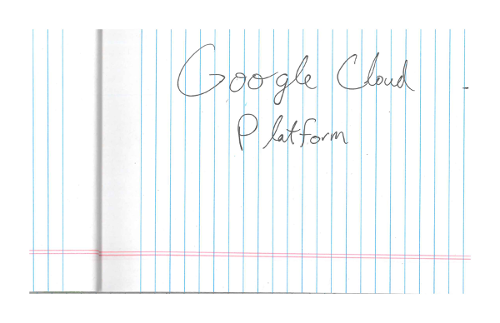
要求主體:
{
"requests": [
{
"features": [
{
"type": "DOCUMENT_TEXT_DETECTION"
}
],
"image": {
"source": {
"imageUri": "gs://cloud-samples-data/vision/handwriting_image.png"
}
}
}
]
}
