Mit der Funktion Bildattribute können Sie allgemeine Bildattribute wie etwa eine dominante Farbe erkennen.

Erkannte dominante Farben:
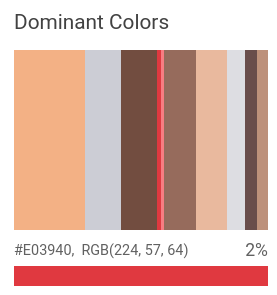
Anfragen zur Erkennung der Bildattribute
Google Cloud -Projekt und Authentifizierung einrichten
Wenn Sie noch kein Google Cloud Projekt erstellt haben, tun Sie dies jetzt. Maximieren Sie diesen Abschnitt, um die Anleitung einzublenden.
- Sign in to your Google Cloud account. If you're new to Google Cloud, create an account to evaluate how our products perform in real-world scenarios. New customers also get $300 in free credits to run, test, and deploy workloads.
-
In the Google Cloud console, on the project selector page, select or create a Google Cloud project.
Roles required to select or create a project
- Select a project: Selecting a project doesn't require a specific IAM role—you can select any project that you've been granted a role on.
-
Create a project: To create a project, you need the Project Creator
(
roles/resourcemanager.projectCreator), which contains theresourcemanager.projects.createpermission. Learn how to grant roles.
-
Verify that billing is enabled for your Google Cloud project.
-
Enable the Vision API.
Roles required to enable APIs
To enable APIs, you need the Service Usage Admin IAM role (
roles/serviceusage.serviceUsageAdmin), which contains theserviceusage.services.enablepermission. Learn how to grant roles. -
Install the Google Cloud CLI.
-
Wenn Sie einen externen Identitätsanbieter (IdP) verwenden, müssen Sie sich zuerst mit Ihrer föderierten Identität in der gcloud CLI anmelden.
-
Führen Sie folgenden Befehl aus, um die gcloud CLI zu initialisieren:
gcloud init -
In the Google Cloud console, on the project selector page, select or create a Google Cloud project.
Roles required to select or create a project
- Select a project: Selecting a project doesn't require a specific IAM role—you can select any project that you've been granted a role on.
-
Create a project: To create a project, you need the Project Creator
(
roles/resourcemanager.projectCreator), which contains theresourcemanager.projects.createpermission. Learn how to grant roles.
-
Verify that billing is enabled for your Google Cloud project.
-
Enable the Vision API.
Roles required to enable APIs
To enable APIs, you need the Service Usage Admin IAM role (
roles/serviceusage.serviceUsageAdmin), which contains theserviceusage.services.enablepermission. Learn how to grant roles. -
Install the Google Cloud CLI.
-
Wenn Sie einen externen Identitätsanbieter (IdP) verwenden, müssen Sie sich zuerst mit Ihrer föderierten Identität in der gcloud CLI anmelden.
-
Führen Sie folgenden Befehl aus, um die gcloud CLI zu initialisieren:
gcloud init - BASE64_ENCODED_IMAGE: die Base64-Darstellung (ASCII-String) der Binärbilddaten. Dieser String sollte in etwa so aussehen:
/9j/4QAYRXhpZgAA...9tAVx/zDQDlGxn//2Q==
- RESULTS_INT: (optional) ein ganzzahliger Wert der Ergebnisse, die zurückgegeben werden sollen. Wenn Sie das Feld
"maxResults"und seinen Wert weglassen, gibt die API den Standardwert von 10 Ergebnissen zurück. Dieses Feld gilt nicht für die folgenden Featuretypen:TEXT_DETECTION,DOCUMENT_TEXT_DETECTIONoderCROP_HINTS. - PROJECT_ID: Ihre Google Cloud Projekt-ID
- CLOUD_STORAGE_IMAGE_URI: der Pfad zu einer gültigen Bilddatei in einem Cloud Storage-Bucket. Sie müssen zumindest Leseberechtigungen für die Datei haben.
Beispiel:
gs://cloud-samples-data/vision/image_properties/bali.jpeg
- RESULTS_INT: (optional) ein ganzzahliger Wert der Ergebnisse, die zurückgegeben werden sollen. Wenn Sie das Feld
"maxResults"und seinen Wert weglassen, gibt die API den Standardwert von 10 Ergebnissen zurück. Dieses Feld gilt nicht für die folgenden Featuretypen:TEXT_DETECTION,DOCUMENT_TEXT_DETECTIONoderCROP_HINTS. - PROJECT_ID: Ihre Google Cloud Projekt-ID
Bildattribute in einem lokalen Bild erkennen
Sie können die Vision API für die Erkennung von Features in einer lokalen Bilddatei verwenden.
Senden Sie bei REST-Anfragen den Inhalt der Bilddatei als base64-codierten String im Text Ihrer Anfrage.
Geben Sie für Anfragen mit gcloud und Clientbibliotheken den Pfad zu einem lokalen Bild in Ihrer Anfrage an.
Das ColorInfo-Feld enthält keine Informationen zum absoluten Farbraum, der zur Interpretation des RGB-Werts verwendet werden sollte (z. B. sRGB, Adobe RGB, DCI-P3, BT.2020 usw.). Anwendungen sollten standardmäßig den Farbraum sRGB verwenden.
REST
Ersetzen Sie folgende Werte in den Anfragedaten:
HTTP-Methode und URL:
POST https://vision.googleapis.com/v1/images:annotate
JSON-Text der Anfrage:
{
"requests": [
{
"image": {
"content": "BASE64_ENCODED_IMAGE"
},
"features": [
{
"maxResults": RESULTS_INT,
"type": "IMAGE_PROPERTIES"
},
]
}
]
}
Wenn Sie die Anfrage senden möchten, wählen Sie eine der folgenden Optionen aus:
curl
Speichern Sie den Anfragetext in einer Datei mit dem Namen request.json und führen Sie den folgenden Befehl aus:
curl -X POST \
-H "Authorization: Bearer $(gcloud auth print-access-token)" \
-H "x-goog-user-project: PROJECT_ID" \
-H "Content-Type: application/json; charset=utf-8" \
-d @request.json \
"https://vision.googleapis.com/v1/images:annotate"
PowerShell
Speichern Sie den Anfragetext in einer Datei mit dem Namen request.json und führen Sie den folgenden Befehl aus:
$cred = gcloud auth print-access-token
$headers = @{ "Authorization" = "Bearer $cred"; "x-goog-user-project" = "PROJECT_ID" }
Invoke-WebRequest `
-Method POST `
-Headers $headers `
-ContentType: "application/json; charset=utf-8" `
-InFile request.json `
-Uri "https://vision.googleapis.com/v1/images:annotate" | Select-Object -Expand Content
Wenn die Anfrage erfolgreich ist, gibt der Server den HTTP-Statuscode 200 OK und die Antwort im JSON-Format zurück.
Antwort:
Antwort
{
"responses": [
{
"imagePropertiesAnnotation": {
"dominantColors": {
"colors": [
{
"color": {
"red": 243,
"green": 177,
"blue": 133
},
"score": 0.18074834,
"pixelFraction": 0.013533333
},
{
"color": {
"red": 204,
"green": 205,
"blue": 213
},
"score": 0.092455424,
"pixelFraction": 0.19266666
},
{
"color": {
"red": 114,
"green": 77,
"blue": 64
},
"score": 0.090447456,
"pixelFraction": 0.034133334
},
{
"color": {
"red": 224,
"green": 57,
"blue": 64
},
"score": 0.010952942,
"pixelFraction": 0.014266667
},
{
"color": {
"red": 248,
"green": 125,
"blue": 130
},
"score": 0.006984347,
"pixelFraction": 0.0057333335
},
{
"color": {
"red": 150,
"green": 107,
"blue": 92
},
"score": 0.081589326,
"pixelFraction": 0.019666666
},
{
"color": {
"red": 233,
"green": 185,
"blue": 158
},
"score": 0.08035342,
"pixelFraction": 0.0122
},
{
"color": {
"red": 221,
"green": 221,
"blue": 226
},
"score": 0.045200635,
"pixelFraction": 0.202
},
{
"color": {
"red": 105,
"green": 77,
"blue": 75
},
"score": 0.030223774,
"pixelFraction": 0.013866667
},
{
"color": {
"red": 189,
"green": 145,
"blue": 123
},
"score": 0.028689377,
"pixelFraction": 0.0069333334
}
]
}
},
"cropHintsAnnotation": {
"cropHints": [
{
"boundingPoly": {
"vertices": [
{},
{
"x": 2549
},
{
"x": 2549,
"y": 1699
},
{
"y": 1699
}
]
},
"confidence": 0.79999995,
"importanceFraction": 1
}
]
}
}
]
}
Go
Bevor Sie dieses Beispiel ausprobieren, folgen Sie der Go-Einrichtungsanleitung in der Vision-Kurzanleitung zur Verwendung von Clientbibliotheken. Weitere Informationen finden Sie in der Go-Referenzdokumentation zur Vision API.
Richten Sie zur Authentifizierung bei Vision die Standardanmeldedaten für Anwendungen (ADC) ein. Weitere Informationen finden Sie unter ADC für eine lokale Entwicklungsumgebung einrichten.
// detectProperties gets image properties from the Vision API for an image at the given file path.
func detectProperties(w io.Writer, file string) error {
ctx := context.Background()
client, err := vision.NewImageAnnotatorClient(ctx)
if err != nil {
return err
}
f, err := os.Open(file)
if err != nil {
return err
}
defer f.Close()
image, err := vision.NewImageFromReader(f)
if err != nil {
return err
}
props, err := client.DetectImageProperties(ctx, image, nil)
if err != nil {
return err
}
fmt.Fprintln(w, "Dominant colors:")
for _, quantized := range props.DominantColors.Colors {
color := quantized.Color
r := int(color.Red) & 0xff
g := int(color.Green) & 0xff
b := int(color.Blue) & 0xff
fmt.Fprintf(w, "%2.1f%% - #%02x%02x%02x\n", quantized.PixelFraction*100, r, g, b)
}
return nil
}
Java
Bevor Sie dieses Beispiel ausprobieren, folgen Sie der Einrichtungsanleitung für Java in der Vision API-Kurzanleitung zur Verwendung von Clientbibliotheken. Weitere Informationen finden Sie in der Java-Referenzdokumentation zur Vision API.
import com.google.cloud.vision.v1.AnnotateImageRequest;
import com.google.cloud.vision.v1.AnnotateImageResponse;
import com.google.cloud.vision.v1.BatchAnnotateImagesResponse;
import com.google.cloud.vision.v1.ColorInfo;
import com.google.cloud.vision.v1.DominantColorsAnnotation;
import com.google.cloud.vision.v1.Feature;
import com.google.cloud.vision.v1.Image;
import com.google.cloud.vision.v1.ImageAnnotatorClient;
import com.google.protobuf.ByteString;
import java.io.FileInputStream;
import java.io.IOException;
import java.util.ArrayList;
import java.util.List;
public class DetectProperties {
public static void detectProperties() throws IOException {
// TODO(developer): Replace these variables before running the sample.
String filePath = "path/to/your/image/file.jpg";
detectProperties(filePath);
}
// Detects image properties such as color frequency from the specified local image.
public static void detectProperties(String filePath) throws IOException {
List<AnnotateImageRequest> requests = new ArrayList<>();
ByteString imgBytes = ByteString.readFrom(new FileInputStream(filePath));
Image img = Image.newBuilder().setContent(imgBytes).build();
Feature feat = Feature.newBuilder().setType(Feature.Type.IMAGE_PROPERTIES).build();
AnnotateImageRequest request =
AnnotateImageRequest.newBuilder().addFeatures(feat).setImage(img).build();
requests.add(request);
// Initialize client that will be used to send requests. This client only needs to be created
// once, and can be reused for multiple requests. After completing all of your requests, call
// the "close" method on the client to safely clean up any remaining background resources.
try (ImageAnnotatorClient client = ImageAnnotatorClient.create()) {
BatchAnnotateImagesResponse response = client.batchAnnotateImages(requests);
List<AnnotateImageResponse> responses = response.getResponsesList();
for (AnnotateImageResponse res : responses) {
if (res.hasError()) {
System.out.format("Error: %s%n", res.getError().getMessage());
return;
}
// For full list of available annotations, see http://g.co/cloud/vision/docs
DominantColorsAnnotation colors = res.getImagePropertiesAnnotation().getDominantColors();
for (ColorInfo color : colors.getColorsList()) {
System.out.format(
"fraction: %f%nr: %f, g: %f, b: %f%n",
color.getPixelFraction(),
color.getColor().getRed(),
color.getColor().getGreen(),
color.getColor().getBlue());
}
}
}
}
}Node.js
Bevor Sie dieses Beispiel ausprobieren, folgen Sie der Einrichtungsanleitung für Node.js in der Vision-Kurzanleitung zur Verwendung von Clientbibliotheken. Weitere Informationen finden Sie in der Node.js-Referenzdokumentation zur Vision API.
Richten Sie zur Authentifizierung bei Vision die Standardanmeldedaten für Anwendungen (ADC) ein. Weitere Informationen finden Sie unter ADC für eine lokale Entwicklungsumgebung einrichten.
const vision = require('@google-cloud/vision');
// Creates a client
const client = new vision.ImageAnnotatorClient();
/**
* TODO(developer): Uncomment the following line before running the sample.
*/
// const fileName = 'Local image file, e.g. /path/to/image.png';
// Performs property detection on the local file
const [result] = await client.imageProperties(fileName);
const colors = result.imagePropertiesAnnotation.dominantColors.colors;
colors.forEach(color => console.log(color));Python
Bevor Sie dieses Beispiel ausprobieren, folgen Sie der Einrichtungsanleitung für Python in der Vision-Kurzanleitung zur Verwendung von Clientbibliotheken. Weitere Informationen finden Sie in der Python-Referenzdokumentation zur Vision API.
Richten Sie zur Authentifizierung bei Vision die Standardanmeldedaten für Anwendungen (ADC) ein. Weitere Informationen finden Sie unter ADC für eine lokale Entwicklungsumgebung einrichten.
def detect_properties(path):
"""Detects image properties in the file."""
from google.cloud import vision
client = vision.ImageAnnotatorClient()
with open(path, "rb") as image_file:
content = image_file.read()
image = vision.Image(content=content)
response = client.image_properties(image=image)
props = response.image_properties_annotation
print("Properties:")
for color in props.dominant_colors.colors:
print(f"fraction: {color.pixel_fraction}")
print(f"\tr: {color.color.red}")
print(f"\tg: {color.color.green}")
print(f"\tb: {color.color.blue}")
print(f"\ta: {color.color.alpha}")
if response.error.message:
raise Exception(
"{}\nFor more info on error messages, check: "
"https://cloud.google.com/apis/design/errors".format(response.error.message)
)
Weitere Sprachen
C#: Folgen Sie der Einrichtungsanleitung für C# auf der Seite der Clientbibliotheken und rufen Sie dann die Vision-Referenzdokumentation für .NET auf.
PHP: Folgen Sie der Einrichtungsanleitung für PHP auf der Seite der Clientbibliotheken und rufen Sie dann die Vision-Referenzdokumentation für PHP auf.
Ruby: Folgen Sie der Einrichtungsanleitung für Ruby auf der Seite der Clientbibliotheken und rufen Sie dann die Vision-Referenzdokumentation für Ruby auf.
Bildattribute in einem Remote-Bild erkennen
Sie können die Vision API für die Erkennung von Features in einer Remote-Bilddatei verwenden, die sich in Cloud Storage oder im Web befindet. Zum Senden einer Remote-Dateianfrage geben Sie die URL oder den Cloud Storage-URI der Datei im Anfragetext an.
Das ColorInfo-Feld enthält keine Informationen zum absoluten Farbraum, der zur Interpretation des RGB-Werts verwendet werden sollte (z. B. sRGB, Adobe RGB, DCI-P3, BT.2020 usw.). Anwendungen sollten standardmäßig den Farbraum sRGB verwenden.
REST
Ersetzen Sie folgende Werte in den Anfragedaten:
HTTP-Methode und URL:
POST https://vision.googleapis.com/v1/images:annotate
JSON-Text der Anfrage:
{
"requests": [
{
"image": {
"source": {
"gcsImageUri": "CLOUD_STORAGE_IMAGE_URI"
}
},
"features": [
{
"maxResults": RESULTS_INT,
"type": "IMAGE_PROPERTIES"
},
]
}
]
}
Wenn Sie die Anfrage senden möchten, wählen Sie eine der folgenden Optionen aus:
curl
Speichern Sie den Anfragetext in einer Datei mit dem Namen request.json und führen Sie den folgenden Befehl aus:
curl -X POST \
-H "Authorization: Bearer $(gcloud auth print-access-token)" \
-H "x-goog-user-project: PROJECT_ID" \
-H "Content-Type: application/json; charset=utf-8" \
-d @request.json \
"https://vision.googleapis.com/v1/images:annotate"
PowerShell
Speichern Sie den Anfragetext in einer Datei mit dem Namen request.json und führen Sie den folgenden Befehl aus:
$cred = gcloud auth print-access-token
$headers = @{ "Authorization" = "Bearer $cred"; "x-goog-user-project" = "PROJECT_ID" }
Invoke-WebRequest `
-Method POST `
-Headers $headers `
-ContentType: "application/json; charset=utf-8" `
-InFile request.json `
-Uri "https://vision.googleapis.com/v1/images:annotate" | Select-Object -Expand Content
Wenn die Anfrage erfolgreich ist, gibt der Server den HTTP-Statuscode 200 OK und die Antwort im JSON-Format zurück.
Antwort:
Antwort
{
"responses": [
{
"imagePropertiesAnnotation": {
"dominantColors": {
"colors": [
{
"color": {
"red": 243,
"green": 177,
"blue": 133
},
"score": 0.18074834,
"pixelFraction": 0.013533333
},
{
"color": {
"red": 204,
"green": 205,
"blue": 213
},
"score": 0.092455424,
"pixelFraction": 0.19266666
},
{
"color": {
"red": 114,
"green": 77,
"blue": 64
},
"score": 0.090447456,
"pixelFraction": 0.034133334
},
{
"color": {
"red": 224,
"green": 57,
"blue": 64
},
"score": 0.010952942,
"pixelFraction": 0.014266667
},
{
"color": {
"red": 248,
"green": 125,
"blue": 130
},
"score": 0.006984347,
"pixelFraction": 0.0057333335
},
{
"color": {
"red": 150,
"green": 107,
"blue": 92
},
"score": 0.081589326,
"pixelFraction": 0.019666666
},
{
"color": {
"red": 233,
"green": 185,
"blue": 158
},
"score": 0.08035342,
"pixelFraction": 0.0122
},
{
"color": {
"red": 221,
"green": 221,
"blue": 226
},
"score": 0.045200635,
"pixelFraction": 0.202
},
{
"color": {
"red": 105,
"green": 77,
"blue": 75
},
"score": 0.030223774,
"pixelFraction": 0.013866667
},
{
"color": {
"red": 189,
"green": 145,
"blue": 123
},
"score": 0.028689377,
"pixelFraction": 0.0069333334
}
]
}
},
"cropHintsAnnotation": {
"cropHints": [
{
"boundingPoly": {
"vertices": [
{},
{
"x": 2549
},
{
"x": 2549,
"y": 1699
},
{
"y": 1699
}
]
},
"confidence": 0.79999995,
"importanceFraction": 1
}
]
}
}
]
}
Go
Bevor Sie dieses Beispiel ausprobieren, folgen Sie der Go-Einrichtungsanleitung in der Vision-Kurzanleitung zur Verwendung von Clientbibliotheken. Weitere Informationen finden Sie in der Go-Referenzdokumentation zur Vision API.
Richten Sie zur Authentifizierung bei Vision die Standardanmeldedaten für Anwendungen (ADC) ein. Weitere Informationen finden Sie unter ADC für eine lokale Entwicklungsumgebung einrichten.
// detectProperties gets image properties from the Vision API for an image at the given file path.
func detectPropertiesURI(w io.Writer, file string) error {
ctx := context.Background()
client, err := vision.NewImageAnnotatorClient(ctx)
if err != nil {
return err
}
image := vision.NewImageFromURI(file)
props, err := client.DetectImageProperties(ctx, image, nil)
if err != nil {
return err
}
fmt.Fprintln(w, "Dominant colors:")
for _, quantized := range props.DominantColors.Colors {
color := quantized.Color
r := int(color.Red) & 0xff
g := int(color.Green) & 0xff
b := int(color.Blue) & 0xff
fmt.Fprintf(w, "%2.1f%% - #%02x%02x%02x\n", quantized.PixelFraction*100, r, g, b)
}
return nil
}
Java
Bevor Sie dieses Beispiel ausprobieren, folgen Sie der Einrichtungsanleitung für Java in der Vision-Kurzanleitung zur Verwendung von Clientbibliotheken. Weitere Informationen finden Sie in der Java-Referenzdokumentation zur Vision API.
Richten Sie zur Authentifizierung bei Vision die Standardanmeldedaten für Anwendungen (ADC) ein. Weitere Informationen finden Sie unter ADC für eine lokale Entwicklungsumgebung einrichten.
import com.google.cloud.vision.v1.AnnotateImageRequest;
import com.google.cloud.vision.v1.AnnotateImageResponse;
import com.google.cloud.vision.v1.BatchAnnotateImagesResponse;
import com.google.cloud.vision.v1.ColorInfo;
import com.google.cloud.vision.v1.DominantColorsAnnotation;
import com.google.cloud.vision.v1.Feature;
import com.google.cloud.vision.v1.Image;
import com.google.cloud.vision.v1.ImageAnnotatorClient;
import com.google.cloud.vision.v1.ImageSource;
import java.io.IOException;
import java.util.ArrayList;
import java.util.List;
public class DetectPropertiesGcs {
public static void detectPropertiesGcs() throws IOException {
// TODO(developer): Replace these variables before running the sample.
String filePath = "gs://your-gcs-bucket/path/to/image/file.jpg";
detectPropertiesGcs(filePath);
}
// Detects image properties such as color frequency from the specified remote image on Google
// Cloud Storage.
public static void detectPropertiesGcs(String gcsPath) throws IOException {
List<AnnotateImageRequest> requests = new ArrayList<>();
ImageSource imgSource = ImageSource.newBuilder().setGcsImageUri(gcsPath).build();
Image img = Image.newBuilder().setSource(imgSource).build();
Feature feat = Feature.newBuilder().setType(Feature.Type.IMAGE_PROPERTIES).build();
AnnotateImageRequest request =
AnnotateImageRequest.newBuilder().addFeatures(feat).setImage(img).build();
requests.add(request);
// Initialize client that will be used to send requests. This client only needs to be created
// once, and can be reused for multiple requests. After completing all of your requests, call
// the "close" method on the client to safely clean up any remaining background resources.
try (ImageAnnotatorClient client = ImageAnnotatorClient.create()) {
BatchAnnotateImagesResponse response = client.batchAnnotateImages(requests);
List<AnnotateImageResponse> responses = response.getResponsesList();
for (AnnotateImageResponse res : responses) {
if (res.hasError()) {
System.out.format("Error: %s%n", res.getError().getMessage());
return;
}
// For full list of available annotations, see http://g.co/cloud/vision/docs
DominantColorsAnnotation colors = res.getImagePropertiesAnnotation().getDominantColors();
for (ColorInfo color : colors.getColorsList()) {
System.out.format(
"fraction: %f%nr: %f, g: %f, b: %f%n",
color.getPixelFraction(),
color.getColor().getRed(),
color.getColor().getGreen(),
color.getColor().getBlue());
}
}
}
}
}Node.js
Bevor Sie dieses Beispiel ausprobieren, folgen Sie der Einrichtungsanleitung für Node.js in der Vision-Kurzanleitung zur Verwendung von Clientbibliotheken. Weitere Informationen finden Sie in der Node.js-Referenzdokumentation zur Vision API.
Richten Sie zur Authentifizierung bei Vision die Standardanmeldedaten für Anwendungen (ADC) ein. Weitere Informationen finden Sie unter ADC für eine lokale Entwicklungsumgebung einrichten.
// Imports the Google Cloud client libraries
const vision = require('@google-cloud/vision');
// Creates a client
const client = new vision.ImageAnnotatorClient();
/**
* TODO(developer): Uncomment the following lines before running the sample.
*/
// const bucketName = 'Bucket where the file resides, e.g. my-bucket';
// const fileName = 'Path to file within bucket, e.g. path/to/image.png';
// Performs property detection on the gcs file
const [result] = await client.imageProperties(
`gs://${bucketName}/${fileName}`
);
const colors = result.imagePropertiesAnnotation.dominantColors.colors;
colors.forEach(color => console.log(color));Python
Bevor Sie dieses Beispiel ausprobieren, folgen Sie der Einrichtungsanleitung für Python in der Vision-Kurzanleitung zur Verwendung von Clientbibliotheken. Weitere Informationen finden Sie in der Python-Referenzdokumentation zur Vision API.
Richten Sie zur Authentifizierung bei Vision die Standardanmeldedaten für Anwendungen (ADC) ein. Weitere Informationen finden Sie unter ADC für eine lokale Entwicklungsumgebung einrichten.
def detect_properties_uri(uri):
"""Detects image properties in the file located in Google Cloud Storage or
on the Web."""
from google.cloud import vision
client = vision.ImageAnnotatorClient()
image = vision.Image()
image.source.image_uri = uri
response = client.image_properties(image=image)
props = response.image_properties_annotation
print("Properties:")
for color in props.dominant_colors.colors:
print(f"frac: {color.pixel_fraction}")
print(f"\tr: {color.color.red}")
print(f"\tg: {color.color.green}")
print(f"\tb: {color.color.blue}")
print(f"\ta: {color.color.alpha}")
if response.error.message:
raise Exception(
"{}\nFor more info on error messages, check: "
"https://cloud.google.com/apis/design/errors".format(response.error.message)
)
gcloud
Verwenden Sie für die Erkennung der Bildattribute den Befehl gcloud ml vision detect-image-properties, wie im folgenden Beispiel gezeigt:
gcloud ml vision detect-image-properties gs://cloud-samples-data/vision/image_properties/bali.jpeg
Weitere Sprachen
C#: Folgen Sie der Einrichtungsanleitung für C# auf der Seite der Clientbibliotheken und rufen Sie dann die Vision-Referenzdokumentation für .NET auf.
PHP: Folgen Sie der Einrichtungsanleitung für PHP auf der Seite der Clientbibliotheken und rufen Sie dann die Vision-Referenzdokumentation für PHP auf.
Ruby: Folgen Sie der Einrichtungsanleitung für Ruby auf der Seite der Clientbibliotheken und rufen Sie dann die Vision-Referenzdokumentation für Ruby auf.
Jetzt testen
Probieren Sie die Erkennung von Bildattribute jetzt aus. Sie können das bereits angegebene Bild verwenden (gs://cloud-samples-data/vision/image_properties/bali.jpeg) oder stattdessen ein eigenes Bild angeben. Wählen Sie zum Senden der Anfrage Ausführen aus.

Anfragetext:
{
"requests": [
{
"features": [
{
"maxResults": 10,
"type": "IMAGE_PROPERTIES"
}
],
"image": {
"source": {
"imageUri": "gs://cloud-samples-data/vision/image_properties/bali.jpeg"
}
}
}
]
}