Landmark Detection detects popular natural and human-made structures within an image.
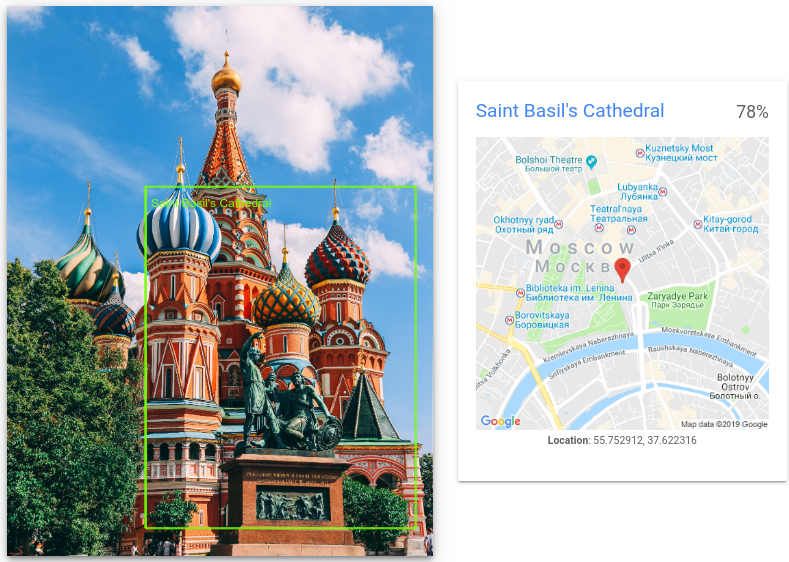
Landmark detection requests
Set up your Google Cloud project and authentication
Detect Landmarks in a local image
You can use the Vision API to perform feature detection on a local image file.
For REST requests, send the contents of the image file as a base64 encoded string in the body of your request.
For gcloud and client library requests, specify the path to a local image in your
request.
REST
Before using any of the request data, make the following replacements:
- BASE64_ENCODED_IMAGE: The base64
representation (ASCII string) of your binary image data. This string should look similar to the
following string:
/9j/4QAYRXhpZgAA...9tAVx/zDQDlGxn//2Q==
- RESULTS_INT: (Optional) An integer value of results to
return. If you omit the
"maxResults"field and its value, the API returns the default value of 10 results. This field does not apply to the following feature types:TEXT_DETECTION,DOCUMENT_TEXT_DETECTION, orCROP_HINTS. - PROJECT_ID: Your Google Cloud project ID.
HTTP method and URL:
POST https://vision.googleapis.com/v1/images:annotate
Request JSON body:
{
"requests": [
{
"image": {
"content": "BASE64_ENCODED_IMAGE"
},
"features": [
{
"maxResults": RESULTS_INT,
"type": "LANDMARK_DETECTION"
},
]
}
]
}
To send your request, choose one of these options:
curl
Save the request body in a file named request.json,
and execute the following command:
curl -X POST \
-H "Authorization: Bearer $(gcloud auth print-access-token)" \
-H "x-goog-user-project: PROJECT_ID" \
-H "Content-Type: application/json; charset=utf-8" \
-d @request.json \
"https://vision.googleapis.com/v1/images:annotate"
PowerShell
Save the request body in a file named request.json,
and execute the following command:
$cred = gcloud auth print-access-token
$headers = @{ "Authorization" = "Bearer $cred"; "x-goog-user-project" = "PROJECT_ID" }
Invoke-WebRequest `
-Method POST `
-Headers $headers `
-ContentType: "application/json; charset=utf-8" `
-InFile request.json `
-Uri "https://vision.googleapis.com/v1/images:annotate" | Select-Object -Expand Content
If the request is successful, the server returns a 200 OK HTTP status code and
the response in JSON format.
Response:
{
"responses": [
{
"landmarkAnnotations": [
{
"mid": "/m/014lft",
"description": "Saint Basil's Cathedral",
"score": 0.7840959,
"boundingPoly": {
"vertices": [
{
"x": 812,
"y": 1058
},
{
"x": 2389,
"y": 1058
},
{
"x": 2389,
"y": 3052
},
{
"x": 812,
"y": 3052
}
]
},
"locations": [
{
"latLng": {
"latitude": 55.752912,
"longitude": 37.622315883636475
}
}
]
}
]
}
]
}
Go
Before trying this sample, follow the Go setup instructions in the Vision quickstart using client libraries. For more information, see the Vision Go API reference documentation.
To authenticate to Vision, set up Application Default Credentials. For more information, see Set up authentication for a local development environment.
Java
Before trying this sample, follow the Java setup instructions in the Vision API Quickstart Using Client Libraries. For more information, see the Vision API Java reference documentation.
Node.js
Before trying this sample, follow the Node.js setup instructions in the Vision quickstart using client libraries. For more information, see the Vision Node.js API reference documentation.
To authenticate to Vision, set up Application Default Credentials. For more information, see Set up authentication for a local development environment.
Python
Before trying this sample, follow the Python setup instructions in the Vision quickstart using client libraries. For more information, see the Vision Python API reference documentation.
To authenticate to Vision, set up Application Default Credentials. For more information, see Set up authentication for a local development environment.
Additional languages
C#: Please follow the C# setup instructions on the client libraries page and then visit the Vision reference documentation for .NET.
PHP: Please follow the PHP setup instructions on the client libraries page and then visit the Vision reference documentation for PHP.
Ruby: Please follow the Ruby setup instructions on the client libraries page and then visit the Vision reference documentation for Ruby.
Detect Landmarks in a remote image
You can use the Vision API to perform feature detection on a remote image file that is located in Cloud Storage or on the Web. To send a remote file request, specify the file's Web URL or Cloud Storage URI in the request body.
REST
Before using any of the request data, make the following replacements:
- CLOUD_STORAGE_IMAGE_URI: the path to a valid
image file in a Cloud Storage bucket. You must at least have read privileges to the file.
Example:
gs://cloud-samples-data/vision/landmark/st_basils.jpeg
- RESULTS_INT: (Optional) An integer value of results to
return. If you omit the
"maxResults"field and its value, the API returns the default value of 10 results. This field does not apply to the following feature types:TEXT_DETECTION,DOCUMENT_TEXT_DETECTION, orCROP_HINTS. - PROJECT_ID: Your Google Cloud project ID.
HTTP method and URL:
POST https://vision.googleapis.com/v1/images:annotate
Request JSON body:
{
"requests": [
{
"image": {
"source": {
"gcsImageUri": "CLOUD_STORAGE_IMAGE_URI"
}
},
"features": [
{
"maxResults": RESULTS_INT,
"type": "LANDMARK_DETECTION"
},
]
}
]
}
To send your request, choose one of these options:
curl
Save the request body in a file named request.json,
and execute the following command:
curl -X POST \
-H "Authorization: Bearer $(gcloud auth print-access-token)" \
-H "x-goog-user-project: PROJECT_ID" \
-H "Content-Type: application/json; charset=utf-8" \
-d @request.json \
"https://vision.googleapis.com/v1/images:annotate"
PowerShell
Save the request body in a file named request.json,
and execute the following command:
$cred = gcloud auth print-access-token
$headers = @{ "Authorization" = "Bearer $cred"; "x-goog-user-project" = "PROJECT_ID" }
Invoke-WebRequest `
-Method POST `
-Headers $headers `
-ContentType: "application/json; charset=utf-8" `
-InFile request.json `
-Uri "https://vision.googleapis.com/v1/images:annotate" | Select-Object -Expand Content
If the request is successful, the server returns a 200 OK HTTP status code and
the response in JSON format.
Response:
{
"responses": [
{
"landmarkAnnotations": [
{
"mid": "/m/014lft",
"description": "Saint Basil's Cathedral",
"score": 0.7840959,
"boundingPoly": {
"vertices": [
{
"x": 812,
"y": 1058
},
{
"x": 2389,
"y": 1058
},
{
"x": 2389,
"y": 3052
},
{
"x": 812,
"y": 3052
}
]
},
"locations": [
{
"latLng": {
"latitude": 55.752912,
"longitude": 37.622315883636475
}
}
]
}
]
}
]
}
Go
Before trying this sample, follow the Go setup instructions in the Vision quickstart using client libraries. For more information, see the Vision Go API reference documentation.
To authenticate to Vision, set up Application Default Credentials. For more information, see Set up authentication for a local development environment.
Java
Before trying this sample, follow the Java setup instructions in the Vision quickstart using client libraries. For more information, see the Vision Java API reference documentation.
To authenticate to Vision, set up Application Default Credentials. For more information, see Set up authentication for a local development environment.
Node.js
Before trying this sample, follow the Node.js setup instructions in the Vision quickstart using client libraries. For more information, see the Vision Node.js API reference documentation.
To authenticate to Vision, set up Application Default Credentials. For more information, see Set up authentication for a local development environment.
Python
Before trying this sample, follow the Python setup instructions in the Vision quickstart using client libraries. For more information, see the Vision Python API reference documentation.
To authenticate to Vision, set up Application Default Credentials. For more information, see Set up authentication for a local development environment.
gcloud
To perform landmark detection, use the
gcloud ml vision detect-landmarks
command as shown in the following example:
gcloud ml vision detect-landmarks gs://cloud-samples-data/vision/landmark/st_basils.jpeg
Additional languages
C#: Please follow the C# setup instructions on the client libraries page and then visit the Vision reference documentation for .NET.
PHP: Please follow the PHP setup instructions on the client libraries page and then visit the Vision reference documentation for PHP.
Ruby: Please follow the Ruby setup instructions on the client libraries page and then visit the Vision reference documentation for Ruby.
Try it
Try landmark detection below. You can use the
image specified already (gs://cloud-samples-data/vision/landmark/st_basils.jpeg)
or specify your own image in its place. Send the request by selecting
Execute.

Request body:
{
"requests": [
{
"features": [
{
"maxResults": 10,
"type": "LANDMARK_DETECTION"
}
],
"image": {
"source": {
"imageUri": "gs://cloud-samples-data/vision/landmark/st_basils.jpeg"
}
}
}
]
}