Anda membuat model kustom dengan melatihnya menggunakan set data yang telah disiapkan. AutoML Vision API menggunakan gambar dari set data untuk melatih model, mengujinya, dan evaluate performanya. Anda akan meninjau hasilnya, menyesuaikan set data pelatihan sesuai kebutuhan, dan melatih model baru menggunakan set data yang ditingkatkan.
Melatih model dapat memerlukan waktu beberapa jam untuk diselesaikan. AutoML Vision API memungkinkan Anda untuk memeriksa status pelatihan.
Pelatihan Model
Jika memiliki set data berisi kumpulan gambar pelatihan teranotasi yang disertai kotak pembatas dan label, Anda siap membuat dan melatih model kustom.
UI web
Buka UI Deteksi Objek AutoML Vision.
Halaman Set data menampilkan set data yang tersedia untuk project saat ini.

Pilih set data yang ingin Anda gunakan untuk melatih model kustom.
Jika set data sudah siap, pilih tab Train dan tombol Train new model .
Tindakan ini akan membuka jendela samping "Latih model baru" dengan opsi pelatihan.
Dari bagian Tentukan model, tentukan Nama model (atau terima nama default). Pilih radio_button_checked yang dihosting di Cloud sebagai jenis model (jika belum ditentukan). Setelah memilih untuk melatih model Edge, pilih Lanjutkan.
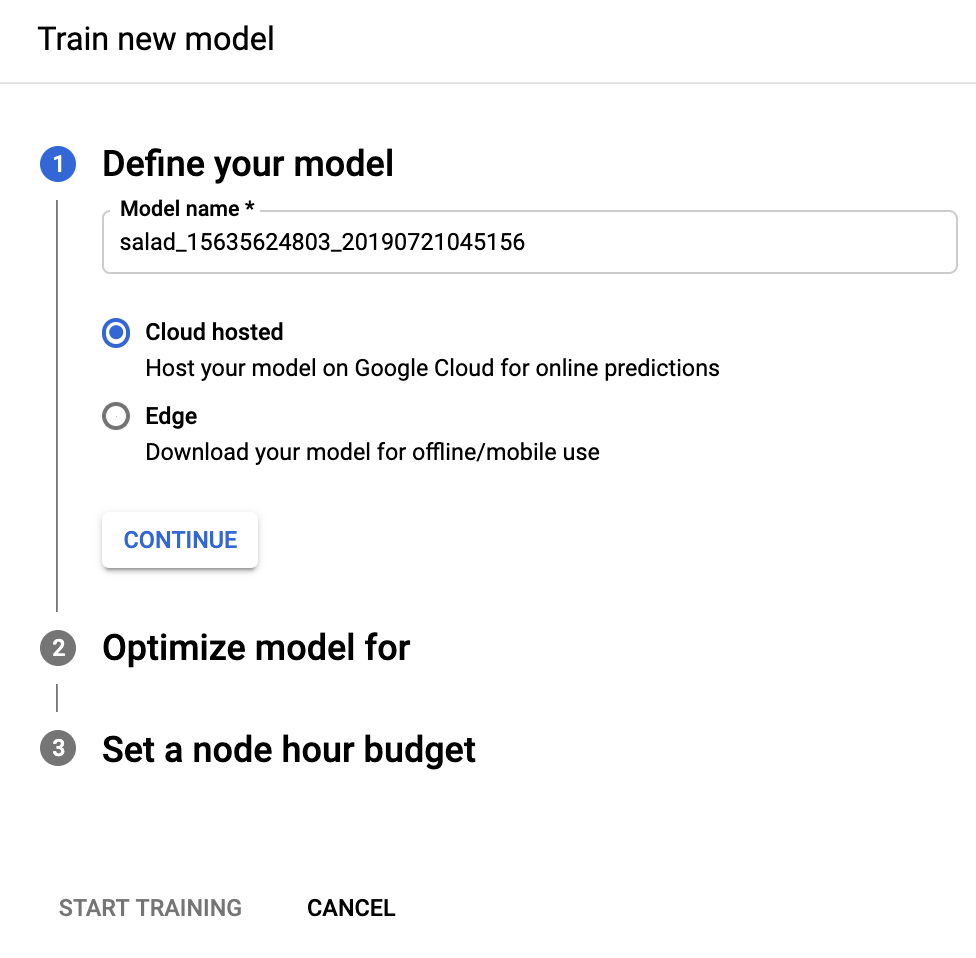
Dalam bagian Optimalkan model untuk pilih kriteria pengoptimalan yang diinginkan: radio_button_checked Akurasi lebih tinggi atau Prediksi lebih cepat. Setelah memilih spesifikasi pengoptimalan, pilih Lanjutkan.
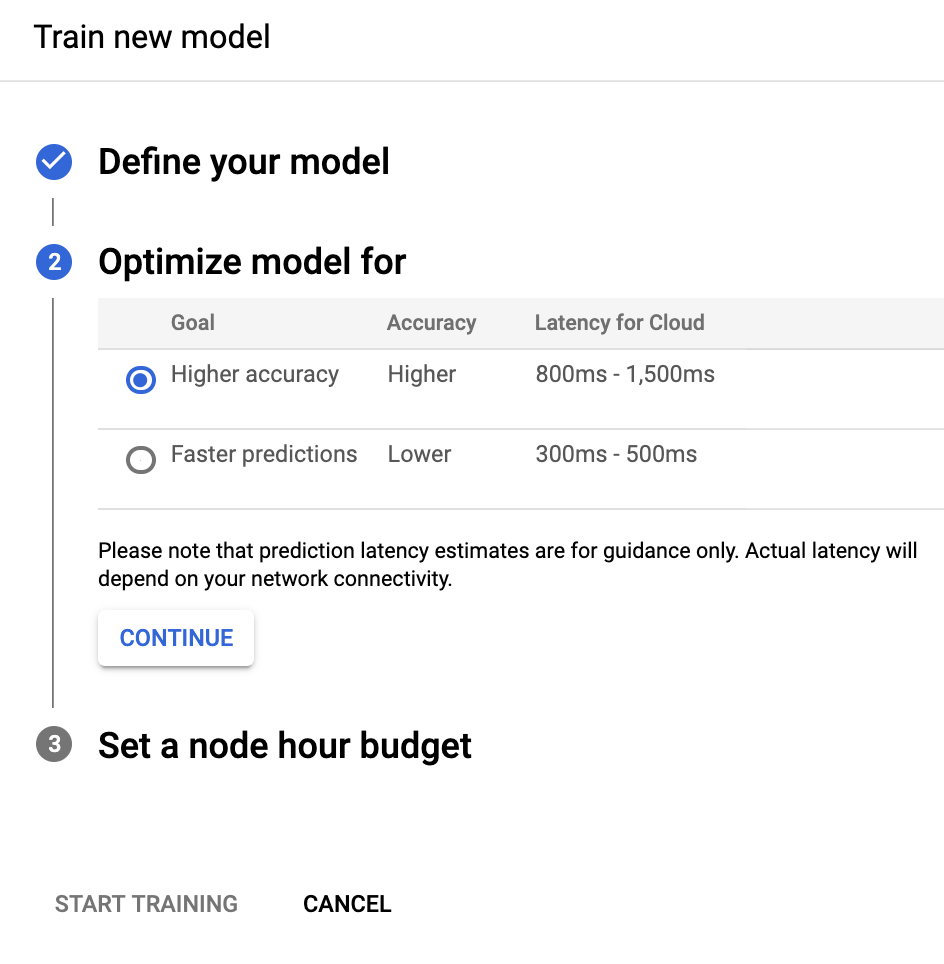
Di bagian Tetapkan anggaran jam kerja node berikut, tentukan anggaran node yang Anda inginkan.
Secara default, 24 jam kerja node seharusnya cukup bagi sebagian besar set data untuk melatih model Anda. Nilai yang direkomendasikan ini adalah estimasi untuk membuat model yang digabungkan sepenuhnya. Namun, Anda dapat memilih jumlah lain. Jumlah minimum jam kerja node untuk mendeteksi objek adalah 20. Untuk klasifikasi Gambar jumlah minimum ini adalah 8.
Di bagian ini, Anda juga dapat memilih untuk terapkan deployment otomatis model Anda setelah pelatihan dengan memilih check_box Deploy model ke 1 node setelah pelatihan. Jika tidak, Anda harus men-deploy model secara manual model Anda setelah pelatihan selesai.
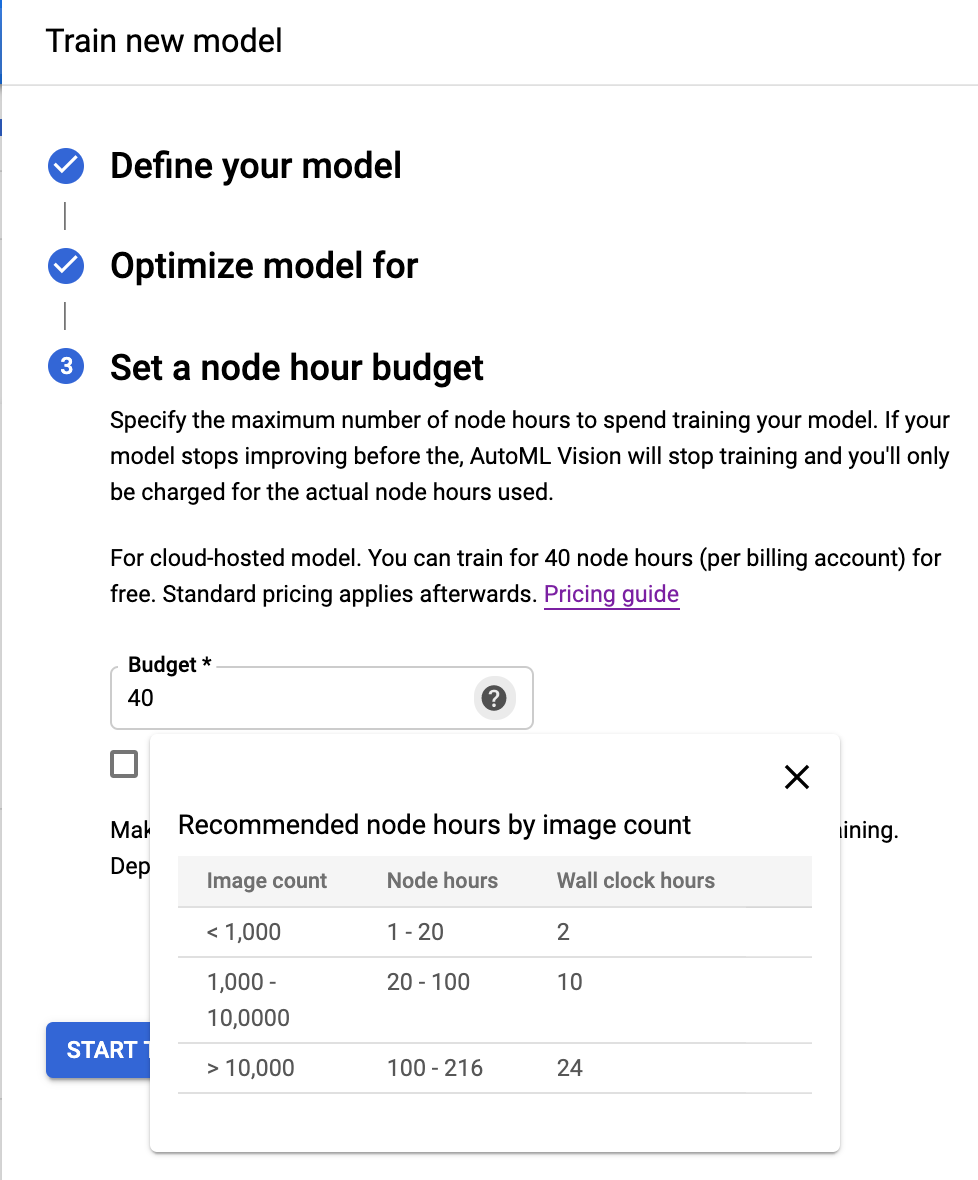
PilihMulai pelatihan untuk memulai pelatihan model.
Melatih model dapat memerlukan waktu beberapa jam untuk diselesaikan. Setelah model berhasil dilatih, Anda akan menerima pesan di alamat email yang Anda gunakan untuk project Google Cloud Platform.
REST
Sebelum menggunakan salah satu data permintaan, lakukan penggantian berikut:
- project-id: project ID GCP Anda.
- dataset-id: ID set data Anda. ID adalah elemen terakhir dari nama
set data Anda. Contoh:
- nama set data:
projects/project-id/locations/location-id/datasets/3104518874390609379 - id set data:
3104518874390609379
- nama set data:
- display-name: nama tampilan string pilihan Anda.
Pertimbangan kolom spesifik:
imageObjectDetectionModelMetadata.modelType- Menunjukkan salah satu dari dua opsi yang tersedia terkait cara mengoptimalkan model:cloud-low-latency-1- Mengoptimalkan pelatihan untuk latensi.cloud-high-accuracy-1- Mengoptimalkan pelatihan untuk akurasi.imageObjectDetectionModelMetadata.trainBudgetMilliNodeHours- Anggaran pelatihan untuk membuat model ini yang dinyatakan dalam milidetik jam node (nilai 1,000 dalam kolom ini berarti 1 jam kerja node).trainCostMilliNodeHoursyang sebenarnya akan sama atau kurang dari nilai ini. Jika pelatihan model lebih lanjut berhenti memberikan peningkatan, pelatihan akan berhenti tanpa menggunakananggaran penuh danstopReasonakan menjadiMODEL_CONVERGED.Catatan: jam_kerja_node = jam_aktual * jumlah_node_yang_terlibat.
Untuk jenis model
cloud-high-accuracy-1(default) dancloud-low-latency-1, tanggaran pelatihan harus antara 20.000 dan 2.000.000 milidetik jam kerja node, inklusif. Nilai defaultnya adalah 216.000, yang mewakili satu hari dalam waktu aktual.
Metode HTTP dan URL:
POST https://automl.googleapis.com/v1/projects/PROJECT_ID/locations/us-central1/models
Isi JSON permintaan:
{
"displayName": "DISPLAY_NAME",
"datasetId": "DATASET_ID",
"imageObjectDetectionModelMetadata": {
"modelType": "cloud-low-latency-1",
"trainBudgetMilliNodeHours": "216000"
}
}
Untuk mengirim permintaan Anda, pilih salah satu opsi berikut:
curl
Simpan isi permintaan dalam file bernama request.json,
dan jalankan perintah berikut:
curl -X POST \
-H "Authorization: Bearer $(gcloud auth print-access-token)" \
-H "x-goog-user-project: project-id" \
-H "Content-Type: application/json; charset=utf-8" \
-d @request.json \
"https://automl.googleapis.com/v1/projects/PROJECT_ID/locations/us-central1/models"
PowerShell
Simpan isi permintaan dalam file bernama request.json,
dan jalankan perintah berikut:
$cred = gcloud auth print-access-token
$headers = @{ "Authorization" = "Bearer $cred"; "x-goog-user-project" = "project-id" }
Invoke-WebRequest `
-Method POST `
-Headers $headers `
-ContentType: "application/json; charset=utf-8" `
-InFile request.json `
-Uri "https://automl.googleapis.com/v1/projects/PROJECT_ID/locations/us-central1/models" | Select-Object -Expand Content
Anda akan melihat output yang serupa dengan berikut ini: Anda dapat menggunakan ID operasi
(dalam contoh ini, IOD3074819451447675546) untuk mendapatkan status tugas tersebut. Sebagai
contoh, lihat Bekerja dengan operasi yang berjalan lama.
{
"name": "projects/PROJECT_ID/locations/us-central1/operations/IOD3074819451447675546",
"metadata": {
"@type": "type.googleapis.com/google.cloud.automl.v1.OperationMetadata",
"createTime": "2019-07-26T21:10:18.338846Z",
"updateTime": "2019-07-26T21:10:18.338846Z",
"createModelDetails": {}
}
}
Go
Sebelum mencoba contoh ini, ikuti petunjuk penyiapan untuk bahasa ini di halaman Library Klien.
Java
Sebelum mencoba contoh ini, ikuti petunjuk penyiapan untuk bahasa ini di halaman Library Klien.
Node.js
Sebelum mencoba contoh ini, ikuti petunjuk penyiapan untuk bahasa ini di halaman Library Klien.
Python
Sebelum mencoba contoh ini, ikuti petunjuk penyiapan untuk bahasa ini di halaman Library Klien.
Bahasa tambahan
C# : Ikuti Petunjuk penyiapan C# di halaman library klien, lalu kunjungi Dokumentasi referensi Deteksi Objek Vision AutoML untuk .NET.
PHP : Ikuti petunjuk penyiapan PHP di halaman library klien, lalu kunjungi dokumentasi referensi Deteksi Objek AutoML Vision untuk PHP.
Ruby : Ikuti Petunjuk penyiapan Ruby di halaman library klien, lalu kunjungi Dokumentasi referensi Deteksi Objek AutoML Vision untuk Ruby.
Mencantumkan operasi
Gunakan contoh kode berikut untuk mencantumkan operasi project Anda, dan memfilter hasilnya.
REST
Sebelum menggunakan salah satu data permintaan, lakukan penggantian berikut:
- project-id: Project ID GCP Anda.
Metode HTTP dan URL:
GET https://automl.googleapis.com/v1/projects/PROJECT_ID/locations/us-central1/operations
Untuk mengirim permintaan Anda, pilih salah satu opsi berikut:
curl
Jalankan perintah berikut:
curl -X GET \
-H "Authorization: Bearer $(gcloud auth print-access-token)" \
-H "x-goog-user-project: project-id" \
"https://automl.googleapis.com/v1/projects/PROJECT_ID/locations/us-central1/operations"
PowerShell
Jalankan perintah berikut:
$cred = gcloud auth print-access-token
$headers = @{ "Authorization" = "Bearer $cred"; "x-goog-user-project" = "project-id" }
Invoke-WebRequest `
-Method GET `
-Headers $headers `
-Uri "https://automl.googleapis.com/v1/projects/PROJECT_ID/locations/us-central1/operations" | Select-Object -Expand Content
Output yang Anda lihat akan bervariasi, bergantung pada operasi yang Anda minta
Anda juga akan memfilter operasi yang ditampilkan menggunakan parameter kueri tertentu
(operationId, done, dan worksOn). Contohnya,
Untuk menampilkan daftar operasi yang telah berjalan, ubah URL:
GET https://automl.googleapis.com/v1/projects/PROJECT_ID/locations/us-central1/operations?filter="done=true"
Go
Sebelum mencoba sampel ini, ikuti petunjuk penyiapan untuk bahasa ini di halaman API & Referensi > Library Klien.
Java
Sebelum mencoba sampel ini, ikuti petunjuk penyiapan untuk bahasa ini di halaman API & Referensi > Library Klien.
Node.js
Sebelum mencoba sampel ini, ikuti petunjuk penyiapan untuk bahasa ini di halaman API & Referensi > Library Klien.
Python
Sebelum mencoba sampel ini, ikuti petunjuk penyiapan untuk bahasa ini di halaman API & Referensi > Library Klien.
Bahasa tambahan
C# : Ikuti Petunjuk penyiapan C# di halaman library klien, lalu kunjungi Dokumentasi referensi Deteksi Objek Vision AutoML untuk .NET.
PHP : Ikuti petunjuk penyiapan PHP di halaman library klien, lalu kunjungi dokumentasi referensi Deteksi Objek AutoML Vision untuk PHP.
Ruby : Ikuti Petunjuk penyiapan Ruby di halaman library klien, lalu kunjungi Dokumentasi referensi Deteksi Objek AutoML Vision untuk Ruby.
Bekerja dengan operasi yang berjalan lama
REST
Sebelum menggunakan salah satu data permintaan, lakukan penggantian berikut:
- project-id: project ID GCP Anda.
- operation-id: ID operasi Anda. ID tersebut adalah elemen terakhir dari nama
operasi Anda. Contoh:
- nama operasi:
projects/project-id/locations/location-id/operations/IOD5281059901324392598 - ID Operasi:
IOD5281059901324392598
- nama operasi:
Metode HTTP dan URL:
GET https://automl.googleapis.com/v1/projects/PROJECT_ID/locations/us-central1/operations/OPERATION_ID
Untuk mengirim permintaan Anda, pilih salah satu opsi berikut:
curl
Jalankan perintah berikut:
curl -X GET \
-H "Authorization: Bearer $(gcloud auth print-access-token)" \
-H "x-goog-user-project: project-id" \
"https://automl.googleapis.com/v1/projects/PROJECT_ID/locations/us-central1/operations/OPERATION_ID"
PowerShell
Jalankan perintah berikut:
$cred = gcloud auth print-access-token
$headers = @{ "Authorization" = "Bearer $cred"; "x-goog-user-project" = "project-id" }
Invoke-WebRequest `
-Method GET `
-Headers $headers `
-Uri "https://automl.googleapis.com/v1/projects/PROJECT_ID/locations/us-central1/operations/OPERATION_ID" | Select-Object -Expand Content
{
"name": "projects/PROJECT_ID/locations/us-central1/operations/OPERATION_ID",
"metadata": {
"@type": "type.googleapis.com/google.cloud.automl.v1.OperationMetadata",
"createTime": "2018-10-29T15:56:29.176485Z",
"updateTime": "2018-10-29T16:10:41.326614Z",
"importDataDetails": {}
},
"done": true,
"response": {
"@type": "type.googleapis.com/google.protobuf.Empty"
}
}
Anda akan melihat output yang serupa dengan berikut ini dari operasi pembuatan model yang telah selesai:
{
"name": "projects/PROJECT_ID/locations/us-central1/operations/OPERATION_ID",
"metadata": {
"@type": "type.googleapis.com/google.cloud.automl.v1.OperationMetadata",
"createTime": "2019-07-22T18:35:06.881193Z",
"updateTime": "2019-07-22T19:58:44.972235Z",
"createModelDetails": {}
},
"done": true,
"response": {
"@type": "type.googleapis.com/google.cloud.automl.v1.Model",
"name": "projects/PROJECT_ID/locations/us-central1/models/MODEL_ID"
}
}
Go
Sebelum mencoba contoh ini, ikuti petunjuk penyiapan untuk bahasa ini di halaman Library Klien.
Java
Sebelum mencoba contoh ini, ikuti petunjuk penyiapan untuk bahasa ini di halaman Library Klien.
Node.js
Sebelum mencoba contoh ini, ikuti petunjuk penyiapan untuk bahasa ini di halaman Library Klien.
Python
Sebelum mencoba contoh ini, ikuti petunjuk penyiapan untuk bahasa ini di halaman Library Klien.
Bahasa tambahan
C# : Ikuti Petunjuk penyiapan C# di halaman library klien, lalu kunjungi Dokumentasi referensi Deteksi Objek Vision AutoML untuk .NET.
PHP : Ikuti petunjuk penyiapan PHP di halaman library klien, lalu kunjungi dokumentasi referensi Deteksi Objek AutoML Vision untuk PHP.
Ruby : Ikuti petunjuk penyiapan Ruby di halaman library klien, lalu kunjungi dokumentasi referensi Deteksi Objek AutoML Vision untuk Ruby.
Membatalkan Operasi
Anda dapat membatalkan tugas impor atau pelatihan menggunakan ID operasi.
REST
Sebelum mencoba contoh ini, ikuti petunjuk penyiapan untuk bahasa ini di halaman Library Klien.
Sebelum menggunakan salah satu data permintaan, lakukan penggantian berikut:
- project-id: project ID GCP Anda.
- operation-id: ID operasi Anda. ID tersebut adalah elemen terakhir dari nama
operasi Anda. Contoh:
- nama operasi:
projects/project-id/locations/location-id/operations/IOD5281059901324392598 - ID Operasi:
IOD5281059901324392598
- nama operasi:
Metode HTTP dan URL:
POST https://automl.googleapis.com/v1/projects/PROJECT_ID/locations/us-central1/operations/OPERATION_ID:cancel
Untuk mengirim permintaan Anda, pilih salah satu opsi berikut:
curl
Jalankan perintah berikut:
curl -X POST \
-H "Authorization: Bearer $(gcloud auth print-access-token)" \
-H "x-goog-user-project: project-id" \
-H "Content-Type: application/json; charset=utf-8" \
-d "" \
"https://automl.googleapis.com/v1/projects/PROJECT_ID/locations/us-central1/operations/OPERATION_ID:cancel"
PowerShell
Jalankan perintah berikut:
$cred = gcloud auth print-access-token
$headers = @{ "Authorization" = "Bearer $cred"; "x-goog-user-project" = "project-id" }
Invoke-WebRequest `
-Method POST `
-Headers $headers `
-Uri "https://automl.googleapis.com/v1/projects/PROJECT_ID/locations/us-central1/operations/OPERATION_ID:cancel" | Select-Object -Expand Content
{}
Mendapatkan informasi tentang model
Gunakan contoh kode berikut untuk mendapatkan informasi tentang model terlatih tertentu. Anda dapat menggunakan informasi yang ditampilkan dari permintaan ini untuk mengubah mode atau mengirim permintaan prediksi.
REST
Sebelum menggunakan salah satu data permintaan, lakukan penggantian berikut:
- project-id: Project ID GCP Anda.
- model-id: ID model Anda, dari
respons saat membuat model. ID adalah elemen terakhir dari nama model Anda.
Misalnya:
- nama model:
projects/project-id/locations/location-id/models/IOD4412217016962778756 - id model:
IOD4412217016962778756
- nama model:
Metode HTTP dan URL:
GET https://automl.googleapis.com/v1/projects/project-id/locations/us-central1/models/model-id
Untuk mengirim permintaan Anda, pilih salah satu opsi berikut:
curl
Jalankan perintah berikut:
curl -X GET \
-H "Authorization: Bearer $(gcloud auth print-access-token)" \
-H "x-goog-user-project: project-id" \
"https://automl.googleapis.com/v1/projects/project-id/locations/us-central1/models/model-id"
PowerShell
Jalankan perintah berikut:
$cred = gcloud auth print-access-token
$headers = @{ "Authorization" = "Bearer $cred"; "x-goog-user-project" = "project-id" }
Invoke-WebRequest `
-Method GET `
-Headers $headers `
-Uri "https://automl.googleapis.com/v1/projects/project-id/locations/us-central1/models/model-id" | Select-Object -Expand Content
Anda akan menerima respons JSON yang mirip seperti berikut:
{
"name": "projects/PROJECT_ID/locations/us-central1/models/MODEL_ID",
"displayName": "DISPLAY_NAME",
"datasetId": "DATASET_ID",
"createTime": "2019-07-26T21:10:18.338846Z",
"deploymentState": "UNDEPLOYED",
"updateTime": "2019-07-26T22:28:57.464076Z",
"imageObjectDetectionModelMetadata": {
"modelType": "cloud-low-latency-1",
"nodeQps": 1.2987012987012987,
"stopReason": "MODEL_CONVERGED",
"trainBudgetMilliNodeHours": "216000",
"trainCostMilliNodeHours": "8230"
}
}
Go
Sebelum mencoba contoh ini, ikuti petunjuk penyiapan untuk bahasa ini di halaman Library Klien.
Java
Sebelum mencoba contoh ini, ikuti petunjuk penyiapan untuk bahasa ini di halaman Library Klien.
Node.js
Sebelum mencoba contoh ini, ikuti petunjuk penyiapan untuk bahasa ini di halaman Library Klien.
Python
Sebelum mencoba contoh ini, ikuti petunjuk penyiapan untuk bahasa ini di halaman Library Klien.
Bahasa tambahan
C# : Ikuti Petunjuk penyiapan C# di halaman library klien, lalu kunjungi Dokumentasi referensi Deteksi Objek Vision AutoML untuk .NET.
PHP : Ikuti petunjuk penyiapan PHP di halaman library klien, lalu kunjungi dokumentasi referensi Deteksi Objek AutoML Vision untuk PHP.
Ruby : Ikuti Petunjuk penyiapan Ruby di halaman library klien, lalu kunjungi Dokumentasi referensi Deteksi Objek AutoML Vision untuk Ruby.
