Setelah membuat (melatih) model dan men-deploy model tersebut, Anda dapat membuat permintaan prediksi online (atau sinkron) untuk model tersebut.
Contoh prediksi online (secara individu)
Setelah men-deploy model terlatih, Anda dapat meminta prediksi untuk
gambar menggunakan metode predict
atau menggunakan UI untuk mendapatkan anotasi prediksi. Metode predict
tersebut menerapkan label ke kotak pembatas objek di gambar
Anda.
Model Anda akan dikenai biaya saat di-deploy. Setelah membuat prediksi dengan model terlatih, Anda dapat undeploy model jika tidak ingin lagi dikenai biaya penggunaan hosting model.
UI web
Buka Deteksi Objek AutoML Vision UI lalu klik tab Model (dengan ikon bohlam) di menu navigasi sebelah kiri untuk menampilkan model yang tersedia.
Untuk melihat model project yang berbeda, pilih project dari menu drop-down di kanan atas panel judul.
Klik baris model yang ingin Anda gunakan untuk memberi label pada gambar.
Jika model Anda belum di-deploy, deploy sekarang dengan memilih Deploy model.
Model Anda harus di-deploy agar bisa menggunakan prediksi online. Anda akan dikenai biaya untuk men-deploy model Untuk mengetahui informasi selengkapnya, lihat halaman harga.
Klik tab Pengujian & Penggunaan tepat di bawah kolom judul.
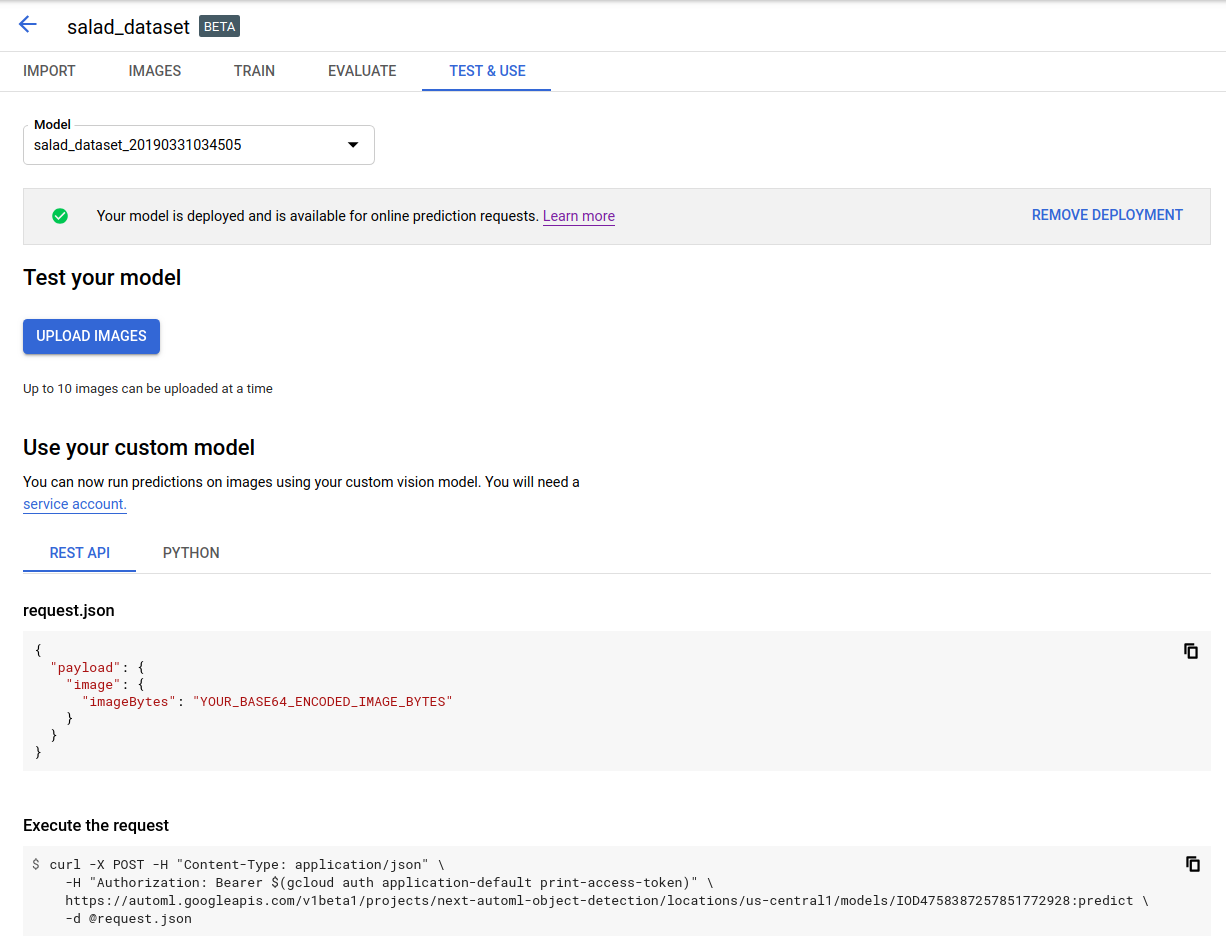
Klik Upload Gambar untuk mengupload gambar yang ingin Anda beri label.
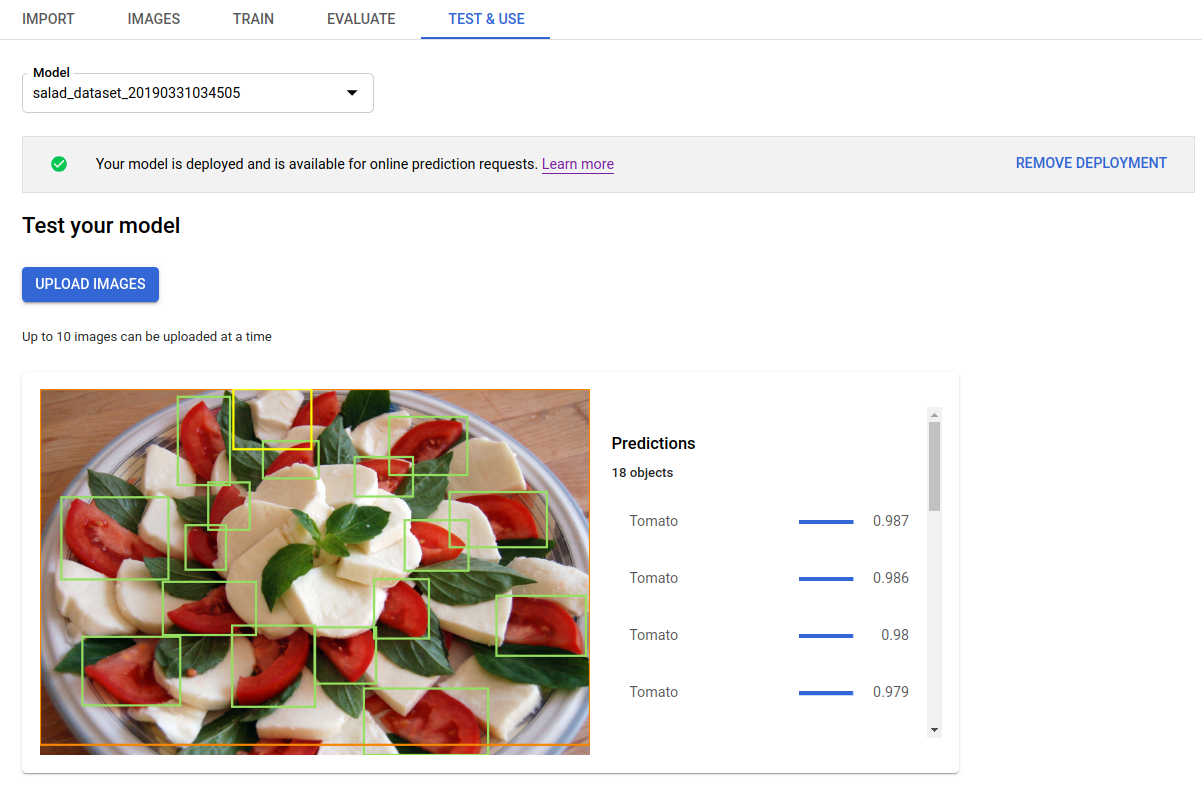
REST
Untuk menguji prediksi, Anda harus men-deploy model yang dihosting Cloud terlebih dahulu.
Sebelum menggunakan salah satu data permintaan, lakukan penggantian berikut:
- project-id: Project ID GCP Anda.
- model-id: ID model Anda, dari
respons saat membuat model. ID adalah elemen terakhir dari nama model Anda.
Misalnya:
- nama model:
projects/project-id/locations/location-id/models/IOD4412217016962778756 - id model:
IOD4412217016962778756
- nama model:
- base64-encoded-image: representasi base64
(string ASCII) dari data gambar biner Anda. String ini akan terlihat seperti
string berikut:
/9j/4QAYRXhpZgAA...9tAVx/zDQDlGxn//2Q==. Kunjungi topik mengenkode base64 untuk informasi selengkapnya.
Pertimbangan khusus kolom:
scoreThreshold- Nilai antara 0 hingga 1. Hanya dengan skor nilai minimum setidaknya nilai ini yang akan ditampilkan. Nilai defaultnya adalah 0.5.maxBoundingBoxCount- Jumlah terbesar (batas atas) kotak pembatas yang akan dikembalikan dalam respons. Nilai default adalah 100 dan maksimum adalah 500. Nilai ini tunduk pada batasan resource, dan mungkin dibatasi oleh server.
Metode HTTP dan URL:
POST https://automl.googleapis.com/v1/projects/PROJECT_ID/locations/us-central1/models/MODEL_ID:predict
Isi JSON permintaan:
{
"payload": {
"image": {
"imageBytes": "BASE64_ENCODED_IMAGE"
}
},
"params": {
"scoreThreshold": "0.5",
"maxBoundingBoxCount": "100"
}
}
Untuk mengirim permintaan Anda, pilih salah satu opsi berikut:
curl
Simpan isi permintaan dalam file bernama request.json,
dan jalankan perintah berikut:
curl -X POST \
-H "Authorization: Bearer $(gcloud auth print-access-token)" \
-H "x-goog-user-project: project-id" \
-H "Content-Type: application/json; charset=utf-8" \
-d @request.json \
"https://automl.googleapis.com/v1/projects/PROJECT_ID/locations/us-central1/models/MODEL_ID:predict"
PowerShell
Simpan isi permintaan dalam file bernama request.json,
dan jalankan perintah berikut:
$cred = gcloud auth print-access-token
$headers = @{ "Authorization" = "Bearer $cred"; "x-goog-user-project" = "project-id" }
Invoke-WebRequest `
-Method POST `
-Headers $headers `
-ContentType: "application/json; charset=utf-8" `
-InFile request.json `
-Uri "https://automl.googleapis.com/v1/projects/PROJECT_ID/locations/us-central1/models/MODEL_ID:predict" | Select-Object -Expand Content
Output ditampilkan dalam bentuk JSON. Prediksi dari
model Deteksi Objek Vision AutoML Anda terdapat di kolom payload:
boundingBoxobjek ditentukan oleh verteks yang berlawanan secara diagonal.displayNameadalah label objek yang diprediksi oleh model Deteksi Objek AutoML Vision.scoremenunjukkan tingkat keyakinan yang diterapkan pada label yang ditentukan pada gambar. Rentangnya mulai dari0(tanpa keyakinan) hingga1(keyakinan tinggi).
{
"payload": [
{
"imageObjectDetection": {
"boundingBox": {
"normalizedVertices": [
{
"x": 0.034553755,
"y": 0.015524037
},
{
"x": 0.941527,
"y": 0.9912563
}
]
},
"score": 0.9997793
},
"displayName": "Salad"
},
{
"imageObjectDetection": {
"boundingBox": {
"normalizedVertices": [
{
"x": 0.11737197,
"y": 0.7098793
},
{
"x": 0.510878,
"y": 0.87987
}
]
},
"score": 0.63219965
},
"displayName": "Tomato"
}
]
}
Go
Sebelum mencoba contoh ini, ikuti petunjuk penyiapan untuk bahasa ini di halaman Library Klien.
Java
Sebelum mencoba contoh ini, ikuti petunjuk penyiapan untuk bahasa ini di halaman Library Klien.
Node.js
Sebelum mencoba contoh ini, ikuti petunjuk penyiapan untuk bahasa ini di halaman Library Klien.
Python
Sebelum mencoba contoh ini, ikuti petunjuk penyiapan untuk bahasa ini di halaman Library Klien.
Bahasa tambahan
C# : Ikuti Petunjuk penyiapan C# di halaman library klien, lalu kunjungi Dokumentasi referensi Deteksi Objek Vision AutoML untuk .NET.
PHP : Ikuti petunjuk penyiapan PHP di halaman library klien, lalu kunjungi dokumentasi referensi Deteksi Objek AutoML Vision untuk PHP.
Ruby : Ikuti Petunjuk penyiapan Ruby di halaman library klien, lalu kunjungi Dokumentasi referensi Deteksi Objek AutoML Vision untuk Ruby.
