Deployment model awal
Men-deploy model Deteksi Objek akan dikenai biaya. Untuk mengetahui informasi selengkapnya, lihat halaman Harga.
Setelah membuat (melatih) model, Anda harus men-deploy model tersebut sebelum dapat melakukan panggilan online (atau sinkron) ke model tersebut.
Sekarang Anda juga dapat memperbarui deployment model jika memerlukan kapasitas prediksi online tambahan.
UI web
Buka AutoML Vision Object Detection UI lalu pilih tab Models di menu navigasi sebelah kiri untuk menampilkan model yang tersedia.
Untuk melihat model project yang berbeda, pilih project dari menu drop-down di kanan atas panel judul.
- Pilih baris untuk model yang ingin Anda gunakan untuk memberi label pada gambar.
- Pilih tab Pengujian & Penggunaan tepat di bawah panel judul.
-
Pilih Deploy model dari banner di bawah nama model Anda untuk membuka jendela opsi deployment model.
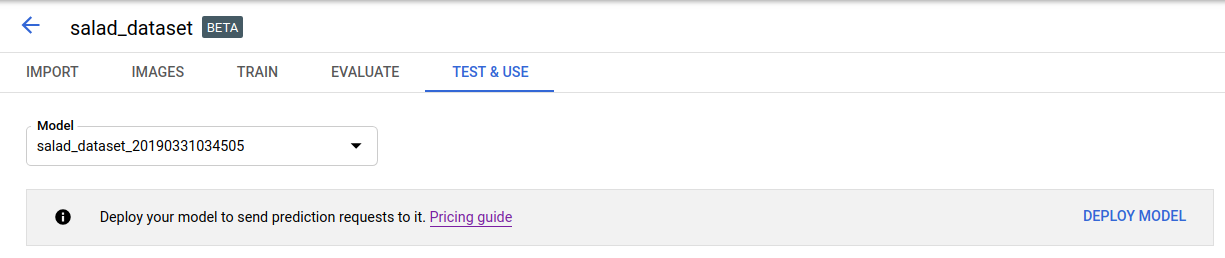
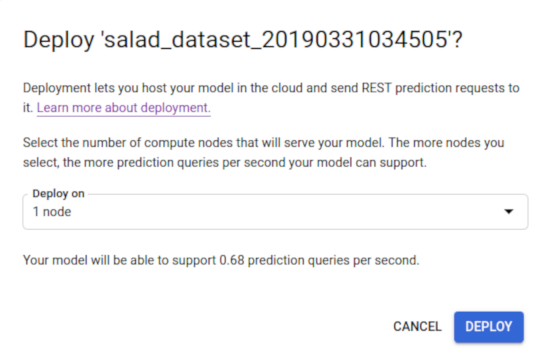
Di jendela ini, Anda dapat memilih jumlah node yang akan di-deploy dan melihat kueri prediksi per detik (QPS) yang tersedia.
-
Pilih Deploy untuk memulai deployment model.
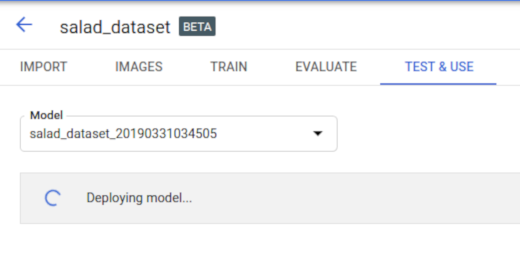
Anda akan menerima email saat deployment model selesai.
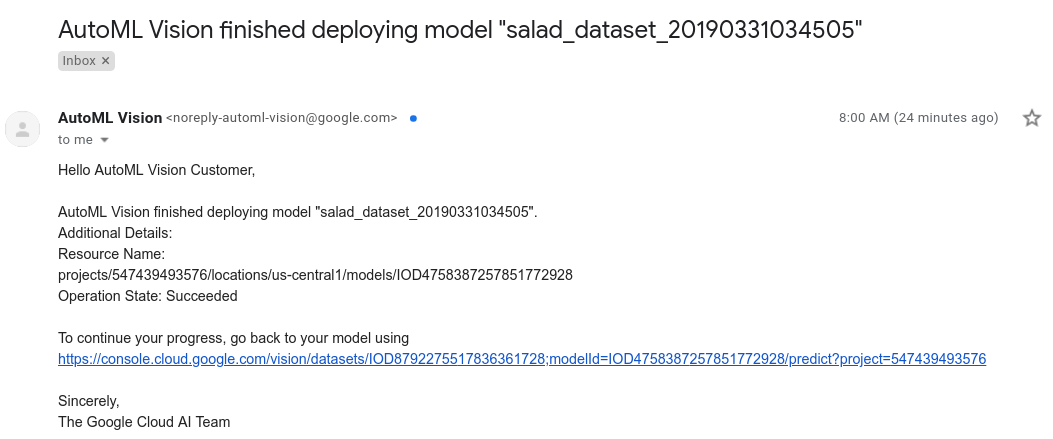
REST
Sebelum menggunakan salah satu data permintaan, lakukan penggantian berikut:
- project-id: Project ID GCP Anda.
- model-id: ID model Anda, dari
respons saat membuat model. ID adalah elemen terakhir dari nama model Anda.
Misalnya:
- nama model:
projects/project-id/locations/location-id/models/IOD4412217016962778756 - ID Model:
IOD4412217016962778756
- nama model:
Pertimbangan kolom:
nodeCount- Jumlah node tempat model akan di-deploy. Nilainya harus antara 1 dan 100, inklusif di kedua ujungnya. Node adalah abstraksi resource mesin, yang dapat menangani kueri prediksi online per detik (QPS) seperti yang diberikan dalamqps_per_nodemodel.
Metode HTTP dan URL:
POST https://automl.googleapis.com/v1/projects/PROJECT_ID/locations/us-central1/models/MODEL_ID:deploy
Isi JSON permintaan:
{
"imageObjectDetectionModelDeploymentMetadata": {
"nodeCount": 2
}
}
Untuk mengirim permintaan Anda, pilih salah satu opsi berikut:
curl
Simpan isi permintaan dalam file bernama request.json,
dan jalankan perintah berikut:
curl -X POST \
-H "Authorization: Bearer $(gcloud auth print-access-token)" \
-H "x-goog-user-project: project-id" \
-H "Content-Type: application/json; charset=utf-8" \
-d @request.json \
"https://automl.googleapis.com/v1/projects/PROJECT_ID/locations/us-central1/models/MODEL_ID:deploy"
PowerShell
Simpan isi permintaan dalam file bernama request.json,
dan jalankan perintah berikut:
$cred = gcloud auth print-access-token
$headers = @{ "Authorization" = "Bearer $cred"; "x-goog-user-project" = "project-id" }
Invoke-WebRequest `
-Method POST `
-Headers $headers `
-ContentType: "application/json; charset=utf-8" `
-InFile request.json `
-Uri "https://automl.googleapis.com/v1/projects/PROJECT_ID/locations/us-central1/models/MODEL_ID:deploy" | Select-Object -Expand Content
Anda akan melihat output yang serupa dengan berikut ini: Anda dapat menggunakan ID operasi untuk mendapatkan status tugas. Sebagai contoh, lihat Bekerja dengan operasi yang berjalan lama.
{
"name": "projects/PROJECT_ID/locations/us-central1/operations/OPERATION_ID",
"metadata": {
"@type": "type.googleapis.com/google.cloud.automl.v1.OperationMetadata",
"createTime": "2019-08-07T22:00:20.692109Z",
"updateTime": "2019-08-07T22:00:20.692109Z",
"deployModelDetails": {}
}
}
Anda bisa mendapatkan status operasi dengan metode HTTP dan URL berikut:
GET https://automl.googleapis.com/v1/projects/PROJECT_ID/locations/us-central1/operations/OPERATION_ID
Status operasi yang selesai akan terlihat mirip dengan status berikut:
{
"name": "projects/PROJECT_ID/locations/us-central1/operations/OPERATION_ID",
"metadata": {
"@type": "type.googleapis.com/google.cloud.automl.v1.OperationMetadata",
"createTime": "2019-06-21T16:47:21.704674Z",
"updateTime": "2019-06-21T17:01:00.802505Z",
"deployModelDetails": {}
},
"done": true,
"response": {
"@type": "type.googleapis.com/google.protobuf.Empty"
}
}
Go
Sebelum mencoba contoh ini, ikuti petunjuk penyiapan untuk bahasa ini di halaman Library Klien.
Java
Sebelum mencoba contoh ini, ikuti petunjuk penyiapan untuk bahasa ini di halaman Library Klien.
Node.js
Sebelum mencoba contoh ini, ikuti petunjuk penyiapan untuk bahasa ini di halaman Library Klien.
Python
Sebelum mencoba contoh ini, ikuti petunjuk penyiapan untuk bahasa ini di halaman Library Klien.
Bahasa tambahan
C# : Ikuti Petunjuk penyiapan C# di halaman library klien, lalu kunjungi Dokumentasi referensi Deteksi Objek Vision AutoML untuk .NET.
PHP : Ikuti petunjuk penyiapan PHP di halaman library klien, lalu kunjungi dokumentasi referensi Deteksi Objek AutoML Vision untuk PHP.
Ruby : Ikuti Petunjuk penyiapan Ruby di halaman library klien, lalu kunjungi Dokumentasi referensi AutoML Vision Object Detection untuk Ruby.
Memperbarui Nomor Node Model
Setelah memiliki model yang di-deploy dan dilatih, Anda dapat memperbarui jumlah node tempat model di-deploy untuk merespons jumlah traffic tertentu. Misalnya, jika Anda mendapati jumlah kueri per detik (QPS) yang lebih tinggi dari yang diperkirakan.
Anda dapat mengubah nomor node ini tanpa harus membatalkan deployment model terlebih dahulu. Memperbarui deployment akan mengubah nomor node tanpa mengganggu traffic prediksi yang Anda salurkan.
UI web
Di AutoML Vision Object Detection UI pilih tab Models (dengan ikon bohlam) di menu navigasi kiri untuk menampilkan model yang tersedia.
Untuk melihat model project yang berbeda, pilih project dari menu drop-down di kanan atas panel judul.
- Pilih model terlatih Anda yang di-deploy.
- Pilih tab Uji & Gunakan tepat di bawah kolom judul.
-
Pesan akan ditampilkan dalam kotak di bagian atas halaman yang bertuliskan "Model Anda telah di-deploy dan tersedia untuk permintaan prediksi online". Pilih opsi Update deployment di samping teks ini.
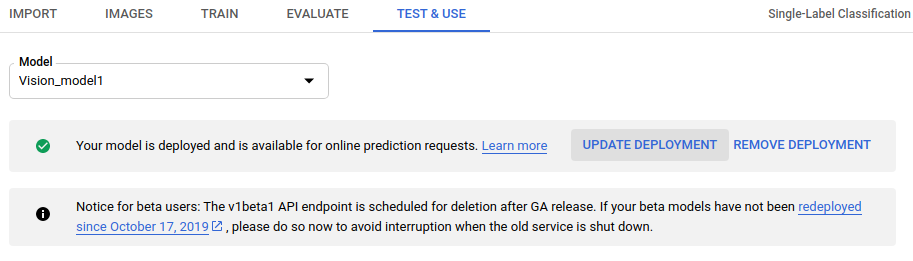
- Di jendela Update deployment yang terbuka, pilih nomor
node baru untuk men-deploy model Anda dari daftar. Nomor node menampilkan perkiraan
kueri prediksi per detik (QPS).
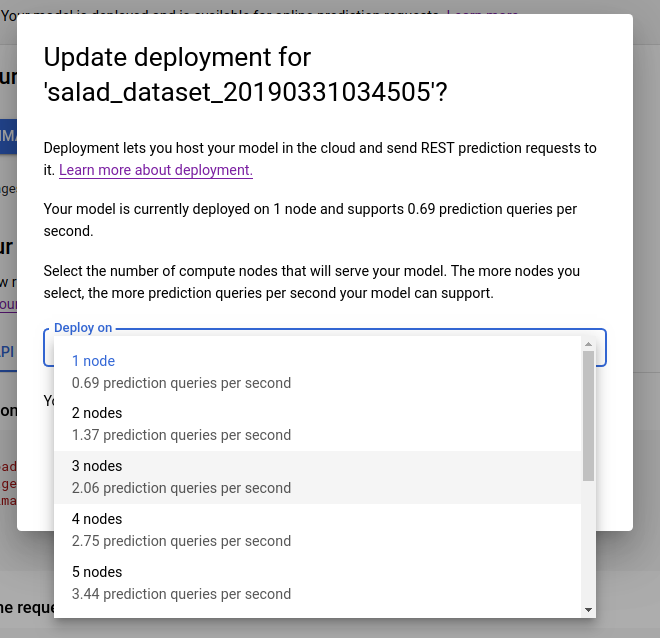
Setelah memilih nomor node baru dari daftar, pilih Update deployment untuk memperbarui nomor node tempat model di-deploy.
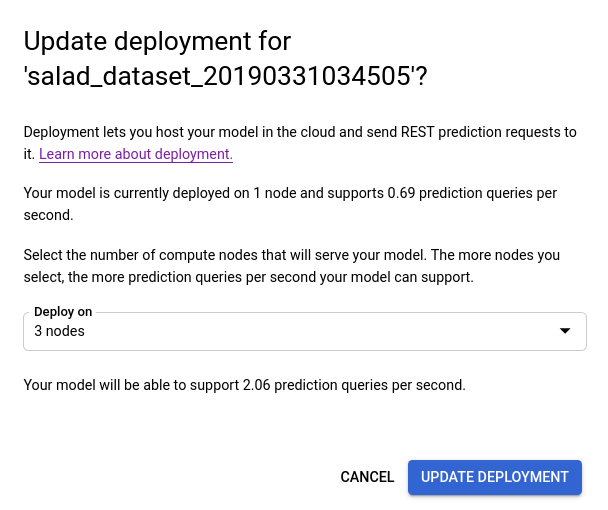
- Anda akan dikembalikan ke jendela Test & Use tempat Anda melihat kotak teks
sekarang menampilkan "Deploying model...".
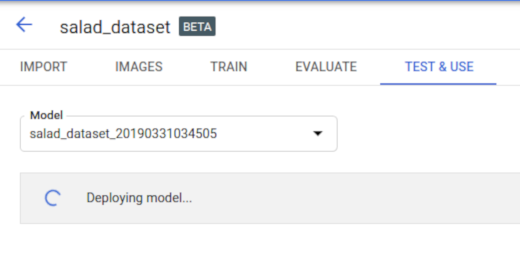
Setelah model berhasil di-deploy pada nomor node baru, Anda akan menerima email di alamat yang terkait dengan project Anda.
REST
Metode yang sama yang awalnya Anda gunakan untuk men-deploy model digunakan untuk mengubah nomor node model yang di-deploy.Sebelum menggunakan salah satu data permintaan, lakukan penggantian berikut:
- project-id: Project ID GCP Anda.
- model-id: ID model Anda, dari
respons saat membuat model. ID adalah elemen terakhir dari nama model Anda.
Misalnya:
- nama model:
projects/project-id/locations/location-id/models/IOD4412217016962778756 - ID Model:
IOD4412217016962778756
- nama model:
Pertimbangan kolom:
nodeCount- Jumlah node tempat model akan di-deploy. Nilainya harus antara 1 dan 100, inklusif di kedua ujungnya. Node adalah abstraksi resource mesin, yang dapat menangani kueri prediksi online per detik (QPS) seperti yang diberikan dalamqps_per_nodemodel.
Metode HTTP dan URL:
POST https://automl.googleapis.com/v1/projects/PROJECT_ID/locations/us-central1/models/MODEL_ID:deploy
Isi JSON permintaan:
{
"imageObjectDetectionModelDeploymentMetadata": {
"nodeCount": 2
}
}
Untuk mengirim permintaan Anda, pilih salah satu opsi berikut:
curl
Simpan isi permintaan dalam file bernama request.json,
dan jalankan perintah berikut:
curl -X POST \
-H "Authorization: Bearer $(gcloud auth print-access-token)" \
-H "x-goog-user-project: project-id" \
-H "Content-Type: application/json; charset=utf-8" \
-d @request.json \
"https://automl.googleapis.com/v1/projects/PROJECT_ID/locations/us-central1/models/MODEL_ID:deploy"
PowerShell
Simpan isi permintaan dalam file bernama request.json,
dan jalankan perintah berikut:
$cred = gcloud auth print-access-token
$headers = @{ "Authorization" = "Bearer $cred"; "x-goog-user-project" = "project-id" }
Invoke-WebRequest `
-Method POST `
-Headers $headers `
-ContentType: "application/json; charset=utf-8" `
-InFile request.json `
-Uri "https://automl.googleapis.com/v1/projects/PROJECT_ID/locations/us-central1/models/MODEL_ID:deploy" | Select-Object -Expand Content
Anda akan melihat output yang serupa dengan berikut ini: Anda dapat menggunakan ID operasi untuk mendapatkan status tugas. Sebagai contoh, lihat Bekerja dengan operasi yang berjalan lama.
{
"name": "projects/PROJECT_ID/locations/us-central1/operations/OPERATION_ID",
"metadata": {
"@type": "type.googleapis.com/google.cloud.automl.v1.OperationMetadata",
"createTime": "2019-08-07T22:00:20.692109Z",
"updateTime": "2019-08-07T22:00:20.692109Z",
"deployModelDetails": {}
}
}
Go
Sebelum mencoba contoh ini, ikuti petunjuk penyiapan untuk bahasa ini di halaman Library Klien.
Java
Sebelum mencoba contoh ini, ikuti petunjuk penyiapan untuk bahasa ini di halaman Library Klien.
Node.js
Sebelum mencoba contoh ini, ikuti petunjuk penyiapan untuk bahasa ini di halaman Library Klien.
Python
Sebelum mencoba contoh ini, ikuti petunjuk penyiapan untuk bahasa ini di halaman Library Klien.
Bahasa tambahan
C# : Ikuti Petunjuk penyiapan C# di halaman library klien, lalu kunjungi Dokumentasi referensi Deteksi Objek Vision AutoML untuk .NET.
PHP : Ikuti petunjuk penyiapan PHP di halaman library klien, lalu kunjungi dokumentasi referensi Deteksi Objek AutoML Vision untuk PHP.
Ruby: Ikuti Petunjuk penyiapan Ruby di halaman client libraries lalu kunjungi Dokumentasi referensi Deteksi Objek AutoML Vision untuk Ruby.
