프로젝트에는 서로 다른 모델의 학습에 사용하는 여러 개의 데이터 세트가 있을 수 있습니다. 사용 가능한 데이터 세트 목록을 가져오거나, 특정 데이터 세트를 가져오거나, 데이터 세트를 내보내거나, 필요 없는 데이터 세트를 삭제할 수 있습니다.
데이터세트 나열
프로젝트에는 수많은 데이터 세트가 포함될 수 있습니다. 이 섹션에서는 프로젝트에 사용할 수 있는 데이터 세트의 목록을 검색하는 방법을 설명합니다.
웹 UI
AutoML Vision 객체 감지 UI를 사용해 사용 가능한 데이터 세트 목록을 표시하려면 왼쪽 탐색 메뉴 맨 위에 있는 데이터 세트 링크를 클릭합니다.

다른 프로젝트의 데이터 세트를 보려면 제목 표시줄 왼쪽에 있는 드롭다운 목록에서 프로젝트를 선택하세요.
REST
요청 데이터를 사용하기 전에 다음을 바꿉니다.
- project-id: GCP 프로젝트 ID입니다.
HTTP 메서드 및 URL:
GET https://automl.googleapis.com/v1/projects/PROJECT_ID/locations/us-central1/datasets
요청을 보내려면 다음 옵션 중 하나를 선택합니다.
curl
다음 명령어를 실행합니다.
curl -X GET \
-H "Authorization: Bearer $(gcloud auth print-access-token)" \
-H "x-goog-user-project: project-id" \
"https://automl.googleapis.com/v1/projects/PROJECT_ID/locations/us-central1/datasets"
PowerShell
다음 명령어를 실행합니다.
$cred = gcloud auth print-access-token
$headers = @{ "Authorization" = "Bearer $cred"; "x-goog-user-project" = "project-id" }
Invoke-WebRequest `
-Method GET `
-Headers $headers `
-Uri "https://automl.googleapis.com/v1/projects/PROJECT_ID/locations/us-central1/datasets" | Select-Object -Expand Content
다음과 비슷한 JSON 응답이 표시됩니다.
{
"datasets": [
{
"name": "projects/project-id/locations/us-central1/datasets/dataset-id",
"displayName": "display-name",
"createTime": "2018-10-29T15:45:53.353442Z",
"exampleCount": 227,
"imageObjectDetectionDatasetMetadata": {}
}
]
}
Go
이 샘플을 사용해 보기 전에 클라이언트 라이브러리 페이지에서 언어 설정 안내를 따르세요.
Java
이 샘플을 사용해 보기 전에 클라이언트 라이브러리 페이지에서 언어 설정 안내를 따르세요.
Node.js
이 샘플을 사용해 보기 전에 클라이언트 라이브러리 페이지에서 언어 설정 안내를 따르세요.
Python
이 샘플을 사용해 보기 전에 클라이언트 라이브러리 페이지에서 언어 설정 안내를 따르세요.
추가 언어
C#: 클라이언트 라이브러리 페이지의 C# 설정 안내를 따른 다음 .NET용 AutoML Vision 객체 감지 참고 문서를 참조하세요.
PHP: 클라이언트 라이브러리 페이지의 PHP 설정 안내를 따른 다음 PHP용 AutoML Vision 객체 감지 참고 문서를 참조하세요.
Ruby: 클라이언트 라이브러리 페이지의 Ruby 설정 안내를 따른 다음 Ruby용 AutoML Vision 객체 감지 참고 문서를 참조하세요.
데이터 세트 가져오기
데이터 세트 ID를 사용하여 특정 데이터 세트를 가져올 수도 있습니다.
웹 UI
AutoML Vision 객체 감지 UI를 사용해 사용 가능한 데이터 세트 목록을 표시하려면 왼쪽 탐색 메뉴 맨 위에 있는 데이터 세트 링크를 클릭합니다.

다른 프로젝트의 데이터 세트를 보려면 제목 표시줄 왼쪽에 있는 드롭다운 목록에서 프로젝트를 선택하세요.
목록에서 이름을 선택하여 특정 데이터 세트에 액세스합니다.
REST
요청 데이터를 사용하기 전에 다음을 바꿉니다.
- project-id: GCP 프로젝트 ID입니다.
- dataset-id: 데이터 세트의 ID입니다. ID는 데이터 세트 이름의 마지막 요소입니다. 예를 들면 다음과 같습니다.
- 데이터 세트 이름:
projects/project-id/locations/location-id/datasets/3104518874390609379 - 데이터 세트 ID:
3104518874390609379
- 데이터 세트 이름:
HTTP 메서드 및 URL:
GET https://automl.googleapis.com/v1/projects/PROJECT_ID/locations/us-central1/datasets/DATASET_ID
요청을 보내려면 다음 옵션 중 하나를 선택합니다.
curl
다음 명령어를 실행합니다.
curl -X GET \
-H "Authorization: Bearer $(gcloud auth print-access-token)" \
-H "x-goog-user-project: project-id" \
"https://automl.googleapis.com/v1/projects/PROJECT_ID/locations/us-central1/datasets/DATASET_ID"
PowerShell
다음 명령어를 실행합니다.
$cred = gcloud auth print-access-token
$headers = @{ "Authorization" = "Bearer $cred"; "x-goog-user-project" = "project-id" }
Invoke-WebRequest `
-Method GET `
-Headers $headers `
-Uri "https://automl.googleapis.com/v1/projects/PROJECT_ID/locations/us-central1/datasets/DATASET_ID" | Select-Object -Expand Content
다음과 비슷한 JSON 응답이 표시됩니다.
{
"name": "projects/project-id/locations/us-central1/datasets/dataset-id",
"displayName": "display-name",
"createTime": "2019-03-31T22:29:41.136184Z",
"etag": "AB3BwFo-bssF99O7d4iI4_kwfnSi5pIK8FQ4D8h6Z_EaC4thAeZFbgbaIDvqXWuzjx9s",
"exampleCount": 225,
"imageObjectDetectionDatasetMetadata": {}
}
Go
이 샘플을 사용해 보기 전에 클라이언트 라이브러리 페이지에서 언어 설정 안내를 따르세요.
Java
이 샘플을 사용해 보기 전에 클라이언트 라이브러리 페이지에서 언어 설정 안내를 따르세요.
Node.js
이 샘플을 사용해 보기 전에 클라이언트 라이브러리 페이지에서 언어 설정 안내를 따르세요.
Python
이 샘플을 사용해 보기 전에 클라이언트 라이브러리 페이지에서 언어 설정 안내를 따르세요.
추가 언어
C#: 클라이언트 라이브러리 페이지의 C# 설정 안내를 따른 다음 .NET용 AutoML Vision 객체 감지 참고 문서를 참조하세요.
PHP: 클라이언트 라이브러리 페이지의 PHP 설정 안내를 따른 다음 PHP용 AutoML Vision 객체 감지 참고 문서를 참조하세요.
Ruby: 클라이언트 라이브러리 페이지의 Ruby 설정 안내를 따른 다음 Ruby용 AutoML Vision 객체 감지 참고 문서를 참조하세요.
데이터 세트 내보내기
모든 데이터 세트의 정보가 포함된 CSV 파일을 Google Cloud Storage 버킷으로 내보낼 수 있습니다. 이 기능은 UI에서 학습 이미지 주석을 추가, 삭제, 수정한 경우에 특히 유용합니다.
웹 UI
비어 있지 않은 데이터 세트를 내보내려면 다음 단계를 완료하세요.
데이터세트 페이지에서 비어 있지 않은 데이터세트를 선택합니다.

비어 있지 않은 데이터 세트를 선택하면 데이터 세트 세부정보 페이지로 이동합니다.
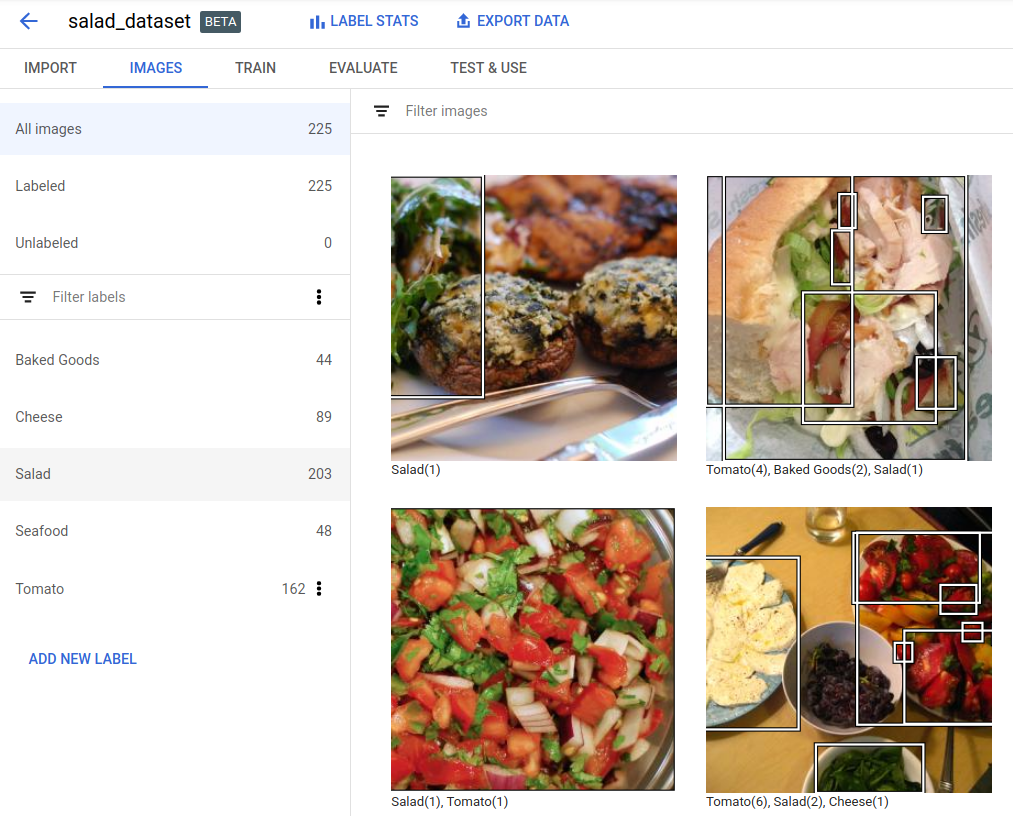
데이터 세트 세부정보 페이지 상단에서 데이터 내보내기 옵션을 선택합니다.
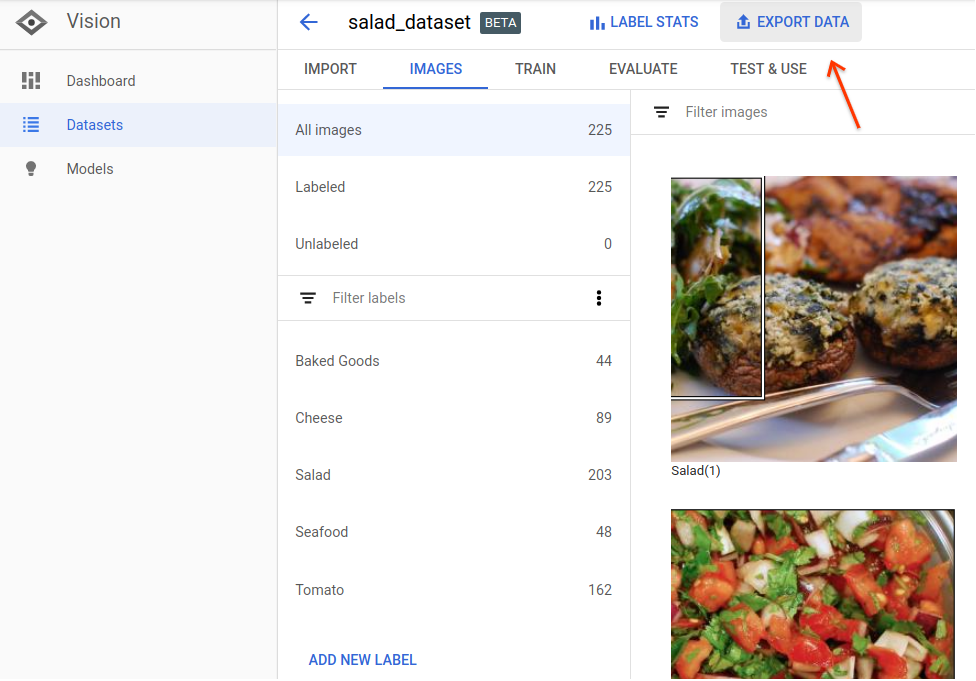
그러면 Google Cloud Storage 버킷 위치를 선택하거나, 새 버킷을 만들어서 CSV 파일을 저장할 위치로 지정할 수 있는 창이 열립니다.
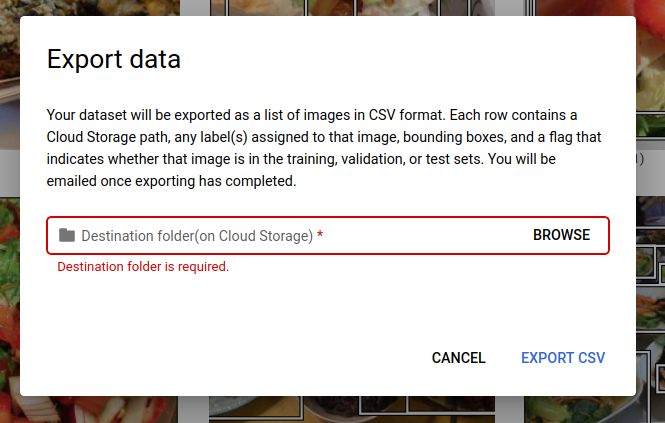
새로운 또는 기존의 Google Cloud Storage 버킷 위치를 선택한 후 CSV 내보내기를 선택합니다.
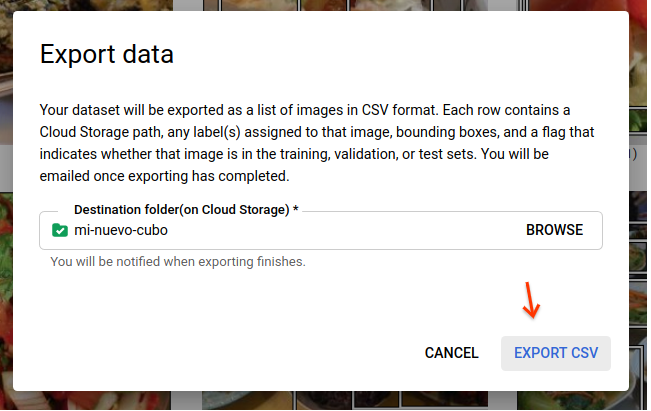
데이터 내보내기 프로세스가 완료되면 이메일이 전송됩니다.
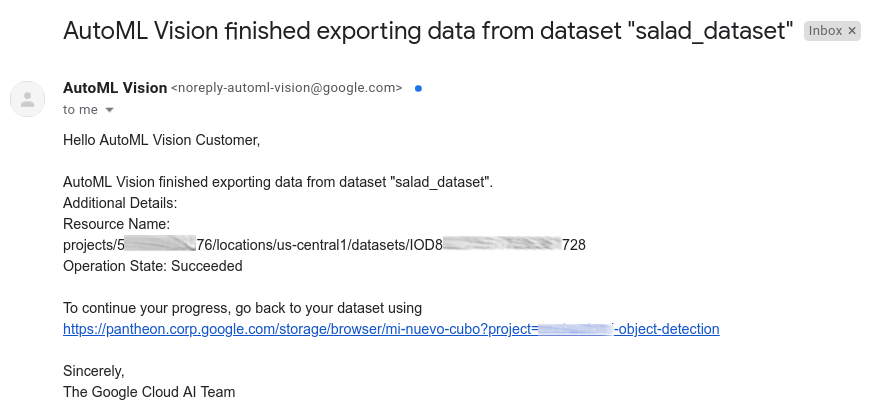
REST
요청 데이터를 사용하기 전에 다음을 바꿉니다.
- project-id: GCP 프로젝트 ID입니다.
- dataset-id: 데이터 세트의 ID입니다. ID는 데이터 세트 이름의 마지막 요소입니다. 예를 들면 다음과 같습니다.
- 데이터 세트 이름:
projects/project-id/locations/location-id/datasets/3104518874390609379 - 데이터 세트 ID:
3104518874390609379
- 데이터 세트 이름:
- output-storage-bucket: 출력 파일을 저장할 Google Cloud Storage 버킷/디렉터리이며,
gs://bucket/directory/형식으로 표시됩니다. 요청하는 사용자에게 버킷에 대한 쓰기 권한이 있어야 합니다.
HTTP 메서드 및 URL:
POST https://automl.googleapis.com/v1/projects/PROJECT_ID/locations/us-central1/datasets/DATASET_ID:exportData
JSON 요청 본문:
{
"outputConfig": {
"gcsDestination": {
"outputUriPrefix": "CLOUD_STORAGE_BUCKET"
}
}
}
요청을 보내려면 다음 옵션 중 하나를 선택합니다.
curl
요청 본문을 request.json 파일에 저장하고 다음 명령어를 실행합니다.
curl -X POST \
-H "Authorization: Bearer $(gcloud auth print-access-token)" \
-H "x-goog-user-project: project-id" \
-H "Content-Type: application/json; charset=utf-8" \
-d @request.json \
"https://automl.googleapis.com/v1/projects/PROJECT_ID/locations/us-central1/datasets/DATASET_ID:exportData"
PowerShell
요청 본문을 request.json 파일에 저장하고 다음 명령어를 실행합니다.
$cred = gcloud auth print-access-token
$headers = @{ "Authorization" = "Bearer $cred"; "x-goog-user-project" = "project-id" }
Invoke-WebRequest `
-Method POST `
-Headers $headers `
-ContentType: "application/json; charset=utf-8" `
-InFile request.json `
-Uri "https://automl.googleapis.com/v1/projects/PROJECT_ID/locations/us-central1/datasets/DATASET_ID:exportData" | Select-Object -Expand Content
다음과 비슷한 출력이 표시됩니다. 작업 ID를 사용하여 작업 상태를 가져올 수 있습니다. 예시를 보려면 장기 실행 작업 다루기를 참조하세요.
{
"name": "projects/PROJECT_ID/locations/us-central1/operations/OPERATION_ID",
"metadata": {
"@type": "type.googleapis.com/google.cloud.automl.v1.OperationMetadata",
"createTime": "2019-08-12T18:52:31.637075Z",
"updateTime": "2019-08-12T18:52:31.637075Z",
"exportDataDetails": {
"outputInfo": {
"gcsOutputDirectory": "CLOUD_STORAGE_BUCKET/export_data-DATASET_NAME-TIMESTAMP_OF_EXPORT_CALL/"
}
}
}
}
Go
이 샘플을 사용해 보기 전에 클라이언트 라이브러리 페이지에서 언어 설정 안내를 따르세요.
Java
이 샘플을 사용해 보기 전에 클라이언트 라이브러리 페이지에서 언어 설정 안내를 따르세요.
Node.js
이 샘플을 사용해 보기 전에 클라이언트 라이브러리 페이지에서 언어 설정 안내를 따르세요.
Python
이 샘플을 사용해 보기 전에 클라이언트 라이브러리 페이지에서 언어 설정 안내를 따르세요.
추가 언어
C#: 클라이언트 라이브러리 페이지의 C# 설정 안내를 따른 다음 .NET용 AutoML Vision 객체 감지 참고 문서를 참조하세요.
PHP: 클라이언트 라이브러리 페이지의 PHP 설정 안내를 따른 다음 PHP용 AutoML Vision 객체 감지 참고 문서를 참조하세요.
Ruby: 클라이언트 라이브러리 페이지의 Ruby 설정 안내를 따른 다음 Ruby용 AutoML Vision 객체 감지 참고 문서를 참조하세요.
내보낸 CSV 형식
내보낸 CSV 파일에는 학습 데이터 가져오기 CSV와 같은 서식이 포함되어 있습니다.
set,path,label,x_min,y_min,x_max,y_min,x_max,y_max,x_min,y_max
이 CSV 파일은 생성된 내보내기 폴더에 저장되며, 폴더는 고유 타임스탬프로 구분됩니다. 다음은 내보낸 CSV 파일의 일부 샘플 줄입니다.
/export_data-salad_dataset-2019-05-29T18:12:18.750Z/image_object_detection_1.csv
TRAIN,gs://my-storage-bucket/img/img009.jpg,Cheese,0.643239,0.362779,0.662498,0.362779,0.662498,0.416544,0.643239,0.416544 TRAIN,gs://my-storage-bucket/img/img009.jpg,Salad,0.205697,0.255249,0.459074,0.255249,0.459074,0.775244,0.205697,0.775244 TEST,gs://my-storage-bucket/img/img118.jpg,Cheese,0.320334,0.501238,0.726751,0.501238,0.726751,0.741431,0.320334,0.741431 TEST,gs://my-storage-bucket/img/img118.jpg,Salad,0.0,0.037361,1.0,0.037361,1.0,0.926321,0.0,0.926321 TEST,gs://my-storage-bucket/img/img118.jpg,Cheese,0.358745,0.29076,0.740381,0.29076,0.740381,0.497936,0.358745,0.497936 TRAIN,gs://my-storage-bucket/img/img375.jpg,Tomato,0.027274,0.41247,0.43122,0.41247,0.43122,0.702593,0.027274,0.702593 VALIDATION,gs://my-storage-bucket/img/img852.jpg,Tomato,0.716958,0.178534,0.805999,0.178534,0.805999,0.329861,0.716958,0.329861 VALIDATION,gs://my-storage-bucket/img/img852.jpg,Tomato,0.858044,0.297255,0.950847,0.297255,0.950847,0.39173,0.858044,0.39173 VALIDATION,gs://my-storage-bucket/img/img852.jpg,Tomato,0.199644,0.624155,0.321919,0.624155,0.321919,0.796384,0.199644,0.796384 VALIDATION,gs://my-storage-bucket/img/img852.jpg,Cheese,0.399672,0.277189,0.600955,0.277189,0.600955,0.47032,0.399672,0.47032
경계 상자와 해당 라벨이 여전히 한 줄에 하나만 표시되는 것을 볼 수 있습니다. 이 정보는 다음과 같은 정보를 제공합니다.
img009.jpg- TRAIN 세트에 있으며Cheese및Salad라벨이 지정된 두 개의 경계 상자를 포함합니다.img118.jpg- TEST 세트에 있으며Cheese,Salad,Cheese라벨이 지정된 세 개의 경계 상자를 포함합니다.img375.jpg- TRAIN 세트에 있으며Tomato라벨이 지정된 하나의 경계 상자를 포함합니다.img852.jpg- VALIDATION 세트에 있으며Tomato,Tomato,Tomato,Cheese라벨이 지정된 4개의 개별적인 경계 상자를 포함합니다.
데이터 세트 삭제
데이터 세트의 ID를 사용하여 데이터 세트 리소스를 삭제할 수 있습니다.
웹 UI
AutoML Vision 객체 감지 UI에서 왼쪽 탐색 메뉴 상단의 데이터 세트 링크를 클릭하여 사용 가능한 데이터 세트 목록을 표시합니다.

삭제하려는 행 맨 오른쪽에 있는 점 3개로 된 메뉴를 클릭하고 데이터세트 삭제를 클릭합니다.
확인 대화상자에서 삭제를 클릭합니다.
REST
요청 데이터를 사용하기 전에 다음을 바꿉니다.
- project-id: GCP 프로젝트 ID입니다.
- dataset-id: 데이터 세트의 ID입니다. ID는 데이터 세트 이름의 마지막 요소입니다. 예를 들면 다음과 같습니다.
- 데이터 세트 이름:
projects/project-id/locations/location-id/datasets/3104518874390609379 - 데이터 세트 ID:
3104518874390609379
- 데이터 세트 이름:
HTTP 메서드 및 URL:
DELETE https://automl.googleapis.com/v1/projects/PROJECT_ID/locations/us-central1/datasets/DATASET_ID
요청을 보내려면 다음 옵션 중 하나를 선택합니다.
curl
다음 명령어를 실행합니다.
curl -X DELETE \
-H "Authorization: Bearer $(gcloud auth print-access-token)" \
-H "x-goog-user-project: project-id" \
"https://automl.googleapis.com/v1/projects/PROJECT_ID/locations/us-central1/datasets/DATASET_ID"
PowerShell
다음 명령어를 실행합니다.
$cred = gcloud auth print-access-token
$headers = @{ "Authorization" = "Bearer $cred"; "x-goog-user-project" = "project-id" }
Invoke-WebRequest `
-Method DELETE `
-Headers $headers `
-Uri "https://automl.googleapis.com/v1/projects/PROJECT_ID/locations/us-central1/datasets/DATASET_ID" | Select-Object -Expand Content
다음과 비슷한 출력이 표시됩니다. 작업 ID를 사용하여 작업 상태를 가져올 수 있습니다. 예시를 보려면 장기 실행 작업 다루기를 참조하세요.
{
"name": "projects/PROJECT_ID/locations/us-central1/operations/OPERATION_ID",
"metadata": {
"@type": "type.googleapis.com/google.cloud.automl.v1.OperationMetadata",
"createTime": "2019-11-08T22:37:19.822128Z",
"updateTime": "2019-11-08T22:37:19.822128Z",
"deleteDetails": {}
},
"done": true,
"response": {
"@type": "type.googleapis.com/google.protobuf.Empty"
}
}
Go
이 샘플을 사용해 보기 전에 클라이언트 라이브러리 페이지에서 언어 설정 안내를 따르세요.
Java
이 샘플을 사용해 보기 전에 클라이언트 라이브러리 페이지에서 언어 설정 안내를 따르세요.
Node.js
이 샘플을 사용해 보기 전에 클라이언트 라이브러리 페이지에서 언어 설정 안내를 따르세요.
Python
이 샘플을 사용해 보기 전에 클라이언트 라이브러리 페이지에서 언어 설정 안내를 따르세요.
추가 언어
C#: 클라이언트 라이브러리 페이지의 C# 설정 안내를 따른 다음 .NET용 AutoML Vision 객체 감지 참고 문서를 참조하세요.
PHP: 클라이언트 라이브러리 페이지의 PHP 설정 안내를 따른 다음 PHP용 AutoML Vision 객체 감지 참고 문서를 참조하세요.
Ruby: 클라이언트 라이브러리 페이지의 Ruby 설정 안내를 따른 다음 Ruby용 AutoML Vision 객체 감지 참고 문서를 참조하세요.
