Un progetto può avere più set di dati, ognuno dei quali viene utilizzato per addestrare un modello separato. Puoi ottenere un elenco dei set di dati disponibili, ottenere un set di dati specifico, esportare un set di dati e può eliminare un set di dati di cui non hai più bisogno.
Elenco dei set di dati
Questa sezione descrive come recuperare un elenco dei set di dati disponibili per un progetto.
UI web
Per visualizzare un elenco dei set di dati disponibili utilizzando Vision Dashboard, fai clic sul link Set di dati nella parte superiore di nel menu di navigazione a sinistra.
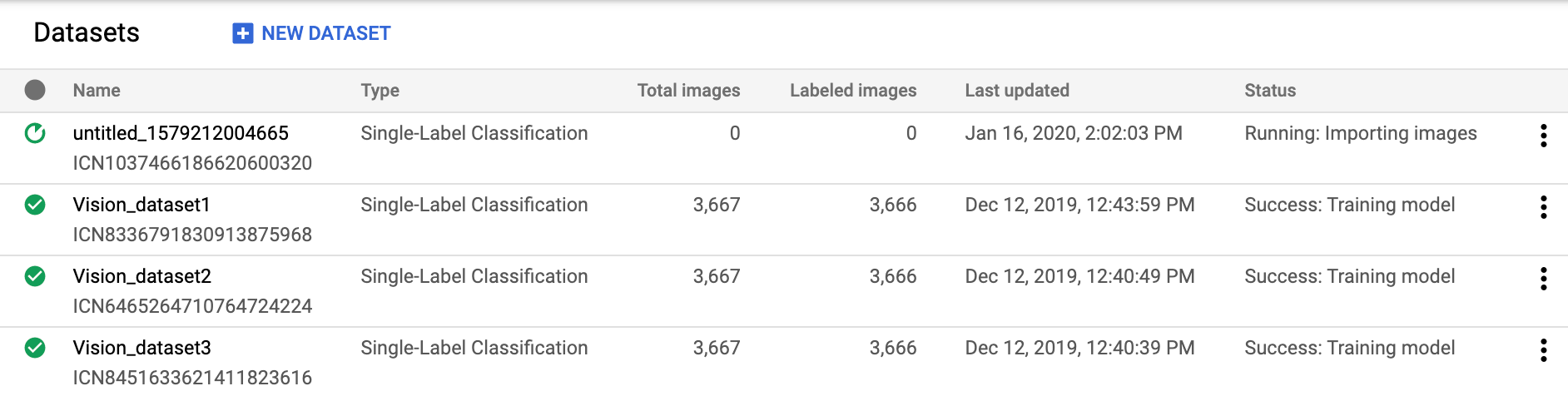
Per visualizzare i set di dati di un altro progetto, seleziona quest'ultimo da all'elenco nel menu a discesa in alto a destra della barra del titolo.
REST
Prima di utilizzare i dati della richiesta, effettua le seguenti sostituzioni:
- project-id: l'ID del tuo progetto Google Cloud.
Metodo HTTP e URL:
GET https://automl.googleapis.com/v1/projects/PROJECT_ID/locations/us-central1/datasets
Per inviare la richiesta, scegli una delle seguenti opzioni:
curl
Esegui questo comando:
curl -X GET \
-H "Authorization: Bearer $(gcloud auth print-access-token)" \
-H "x-goog-user-project: project-id" \
"https://automl.googleapis.com/v1/projects/PROJECT_ID/locations/us-central1/datasets"
PowerShell
Esegui questo comando:
$cred = gcloud auth print-access-token
$headers = @{ "Authorization" = "Bearer $cred"; "x-goog-user-project" = "project-id" }
Invoke-WebRequest `
-Method GET `
-Headers $headers `
-Uri "https://automl.googleapis.com/v1/projects/PROJECT_ID/locations/us-central1/datasets" | Select-Object -Expand Content
Dovresti ricevere una risposta JSON simile alla seguente:
{
"datasets": [
{
"name": "projects/PROJECT_ID/locations/us-central1/datasets/DATASET_ID",
"displayName": "my_new_dataset",
"createTime": "2019-10-29T17:31:12.010290Z",
"etag": "AB3BwFpNUaguCwKeQWtUKLBPQhZr7omCCUBz77pACPIINFpyFe7vbGhp9oZLEEGhIeM=",
"exampleCount": 3667,
"imageClassificationDatasetMetadata": {
"classificationType": "MULTICLASS"
}
},
{
"name": "projects/PROJECT_ID/locations/us-central1/datasets/DATASET_ID",
"displayName": "new_dataset",
"createTime": "2019-10-02T00:44:57.821275Z",
"etag": "AB3BwFpU_ueMZtTD_8dt-9r8BWqunqMC76YbAbmQYQsQEbtQTxs6U3rPpgAMDCXhYPGq",
"imageClassificationDatasetMetadata": {
"classificationType": "MULTICLASS"
}
}
]
}
Go
Prima di provare questo esempio, segui le istruzioni di configurazione per questa lingua nella Librerie client.
Java
Prima di provare questo esempio, segui le istruzioni di configurazione per questa lingua nella Librerie client.
Node.js
Prima di provare questo esempio, segui le istruzioni di configurazione per questa lingua nella Librerie client.
Python
Prima di provare questo esempio, segui le istruzioni di configurazione per questa lingua nella Librerie client.
Linguaggi aggiuntivi
C#: Segui le Istruzioni per la configurazione di C# Nella pagina delle librerie client e poi visita Documentazione di riferimento di AutoML Vision per .NET.
PHP Segui le Istruzioni per la configurazione dei file PHP Nella pagina delle librerie client e poi visita Documentazione di riferimento di AutoML Vision per PHP.
Rubino: Segui le Istruzioni per la configurazione di Ruby Nella pagina delle librerie client e poi visita Documentazione di riferimento di AutoML Vision per Ruby.
Recupero di un set di dati
Puoi anche ottenere un set di dati specifico utilizzando un ID set di dati.
UI web
Per visualizzare un elenco dei set di dati disponibili utilizzando la UI di AutoML Vision, Fai clic sul link Set di dati in alto nel menu di navigazione a sinistra.

Per visualizzare i set di dati di un progetto diverso, selezionalo dal elenco a discesa sul lato sinistro della barra del titolo.
Accedi a un set di dati specifico selezionando il nome dall'elenco.
REST
Prima di utilizzare i dati della richiesta, effettua le seguenti sostituzioni:
- project-id: l'ID del tuo progetto Google Cloud.
- dataset-id: l'ID del set di dati. L'ID è l'ultimo elemento del nome
del set di dati. Ad esempio:
- nome set di dati:
projects/project-id/locations/location-id/datasets/3104518874390609379 - ID set di dati:
3104518874390609379
- nome set di dati:
Metodo HTTP e URL:
GET https://automl.googleapis.com/v1/projects/PROJECT_ID/locations/us-central1/datasets/DATASET_ID
Per inviare la richiesta, scegli una delle seguenti opzioni:
curl
Esegui questo comando:
curl -X GET \
-H "Authorization: Bearer $(gcloud auth print-access-token)" \
-H "x-goog-user-project: project-id" \
"https://automl.googleapis.com/v1/projects/PROJECT_ID/locations/us-central1/datasets/DATASET_ID"
PowerShell
Esegui questo comando:
$cred = gcloud auth print-access-token
$headers = @{ "Authorization" = "Bearer $cred"; "x-goog-user-project" = "project-id" }
Invoke-WebRequest `
-Method GET `
-Headers $headers `
-Uri "https://automl.googleapis.com/v1/projects/PROJECT_ID/locations/us-central1/datasets/DATASET_ID" | Select-Object -Expand Content
Dovresti ricevere una risposta JSON simile alla seguente:
{
"name": "projects/PROJECT_ID/locations/us-central1/datasets/DATASET_ID",
"displayName": "DISPLAY_NAME",
"createTime": "2019-10-29T17:31:12.010290Z",
"etag": "AB3BwFoP09ffuRNnaWMx4UGi8uvYFctvOBjns84OercuMRIdXr0YINNiUqeW85SB3g4=",
"exampleCount": 3667,
"imageClassificationDatasetMetadata": {
"classificationType": "MULTICLASS"
}
}
Go
Prima di provare questo esempio, segui le istruzioni di configurazione per questa lingua nella Librerie client.
Java
Prima di provare questo esempio, segui le istruzioni di configurazione per questa lingua nella Librerie client.
Node.js
Prima di provare questo esempio, segui le istruzioni di configurazione per questa lingua nella Librerie client.
Python
Prima di provare questo esempio, segui le istruzioni di configurazione per questa lingua nella Librerie client.
Esporta un set di dati
Puoi esportare un file CSV con tutte le informazioni di un set di dati in un nel bucket Cloud Storage.
UI web
Per esportare un set di dati non vuoto, completa i seguenti passaggi:
Seleziona il set di dati non vuoto dalla pagina Set di dati.

Se selezioni un set di dati non vuoto, visualizzerai Dettagli set di dati .
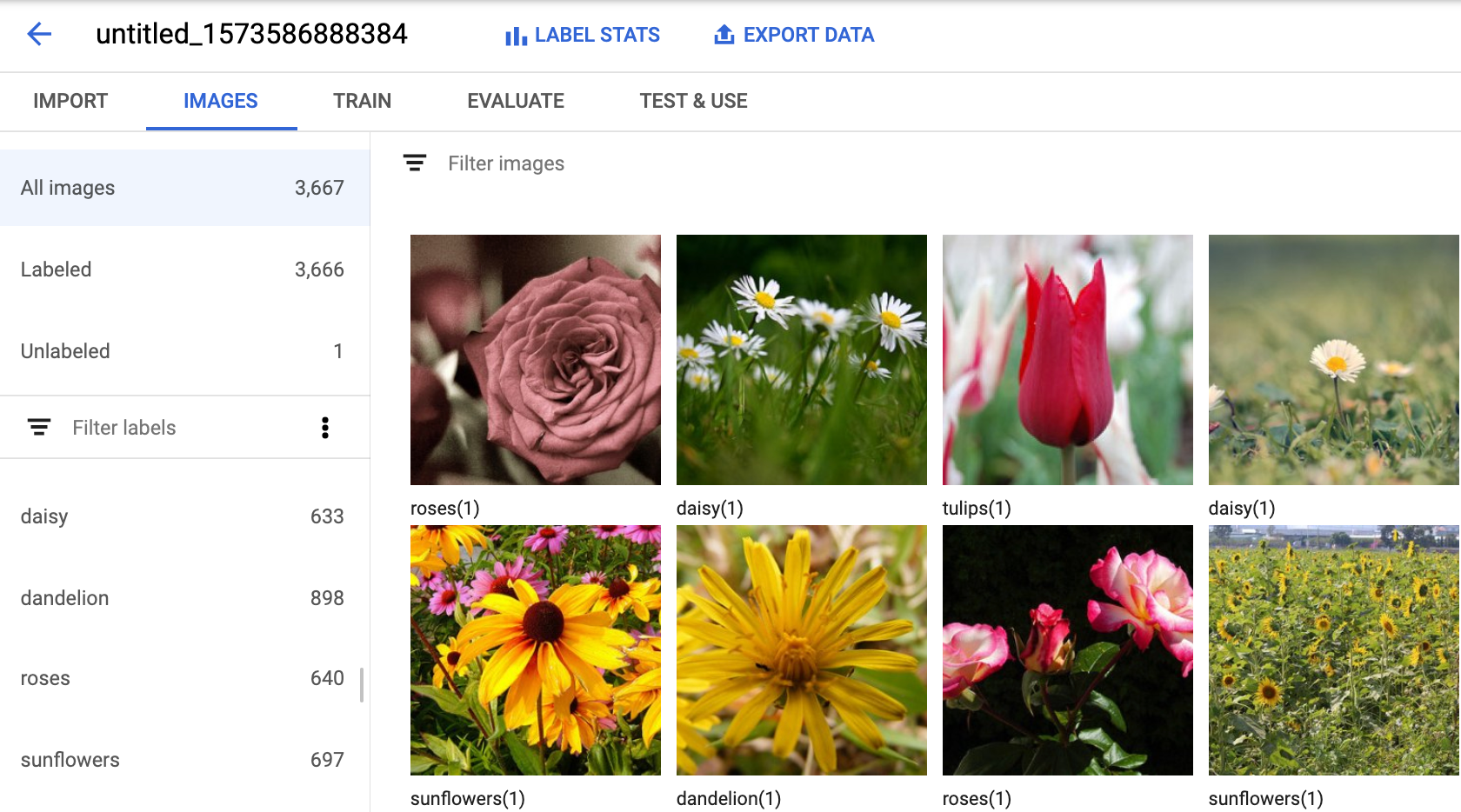
Seleziona l'opzione Esporta dati nella parte superiore della pagina Dettagli del set di dati.
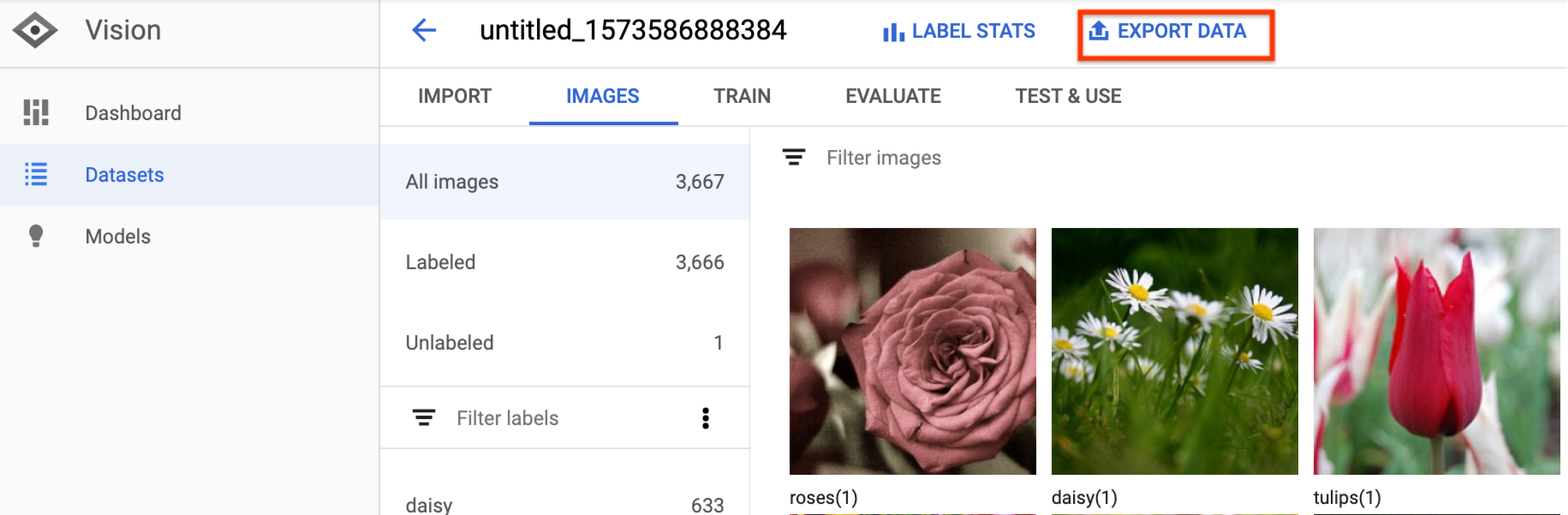
Si apre una finestra in cui scegli la località di un bucket Google Cloud Storage o crea un nuovo bucket e designarlo come posizione in cui archiviare il file CSV.

Seleziona Esporta CSV dopo aver selezionato un account Google Cloud nuovo o esistente. Località del bucket di archiviazione.
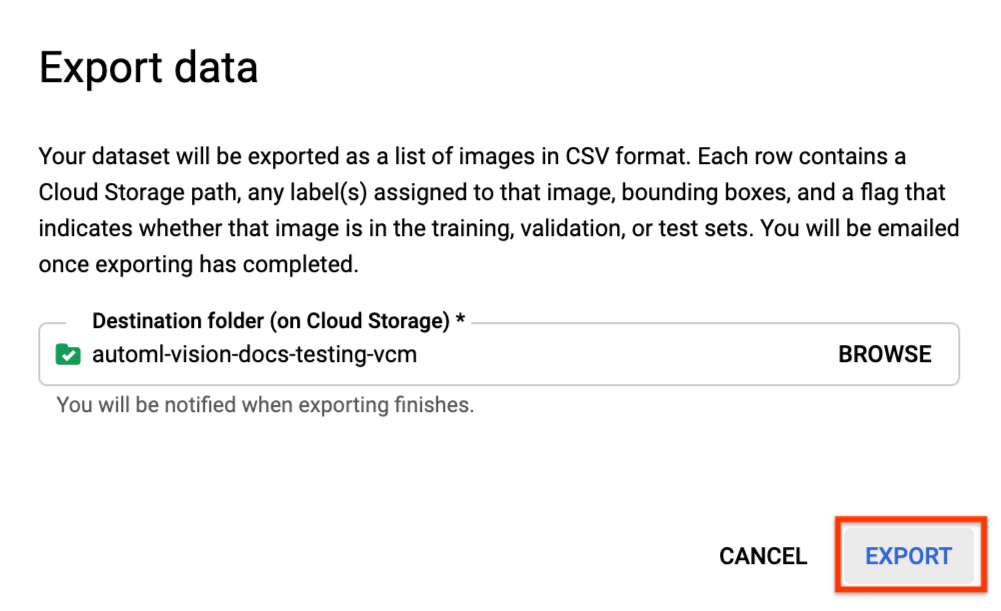
Riceverai un'email al termine del processo di esportazione dei dati.
REST
Prima di utilizzare i dati della richiesta, effettua le seguenti sostituzioni:
- project-id: l'ID del tuo progetto Google Cloud.
- dataset-id: l'ID del set di dati. L'ID è l'ultimo elemento del nome
del set di dati. Ad esempio:
- nome set di dati:
projects/project-id/locations/location-id/datasets/3104518874390609379 - ID set di dati:
3104518874390609379
- nome set di dati:
- output-storage-bucket: uno Google Cloud Storage
bucket/directory in cui salvare i file di output, espressi nel seguente formato:
gs://bucket/directory/. L'utente che ha inviato la richiesta deve disporre dell'autorizzazione di scrittura per di sincronizzare la directory di una VM con un bucket.
Metodo HTTP e URL:
POST https://automl.googleapis.com/v1/projects/PROJECT_ID/locations/us-central1/datasets/DATASET_ID:exportData
Corpo JSON della richiesta:
{
"outputConfig": {
"gcsDestination": {
"outputUriPrefix": "CLOUD_STORAGE_BUCKET"
}
}
}
Per inviare la richiesta, scegli una delle seguenti opzioni:
curl
Salva il corpo della richiesta in un file denominato request.json.
ed esegui questo comando:
curl -X POST \
-H "Authorization: Bearer $(gcloud auth print-access-token)" \
-H "x-goog-user-project: project-id" \
-H "Content-Type: application/json; charset=utf-8" \
-d @request.json \
"https://automl.googleapis.com/v1/projects/PROJECT_ID/locations/us-central1/datasets/DATASET_ID:exportData"
PowerShell
Salva il corpo della richiesta in un file denominato request.json.
ed esegui questo comando:
$cred = gcloud auth print-access-token
$headers = @{ "Authorization" = "Bearer $cred"; "x-goog-user-project" = "project-id" }
Invoke-WebRequest `
-Method POST `
-Headers $headers `
-ContentType: "application/json; charset=utf-8" `
-InFile request.json `
-Uri "https://automl.googleapis.com/v1/projects/PROJECT_ID/locations/us-central1/datasets/DATASET_ID:exportData" | Select-Object -Expand Content
Dovresti vedere un output simile al seguente. Puoi utilizzare l'ID operazione per ottenere lo stato dell'attività. Per un esempio, vedi Operazioni con operazioni a lunga esecuzione
{
"name": "projects/PROJECT_ID/locations/us-central1/operations/OPERATION_ID",
"metadata": {
"@type": "type.googleapis.com/google.cloud.automl.v1.OperationMetadata",
"createTime": "2019-08-12T18:52:31.637075Z",
"updateTime": "2019-08-12T18:52:31.637075Z",
"exportDataDetails": {
"outputInfo": {
"gcsOutputDirectory": "CLOUD_STORAGE_BUCKET/export_data-DATASET_NAME-TIMESTAMP_OF_EXPORT_CALL/"
}
}
}
}
Java
Prima di provare questo esempio, segui le istruzioni di configurazione per questa lingua nella Librerie client.
Node.js
Prima di provare questo esempio, segui le istruzioni di configurazione per questa lingua nella Librerie client.
Python
Prima di provare questo esempio, segui le istruzioni di configurazione per questa lingua nella Librerie client.
Formato CSV esportato
Il file CSV esportato contiene la stessa formattazione del CSV per l'importazione dei dati di addestramento:
set,path,label0[,label1,label2,...]
Il file CSV viene salvato in una cartella di esportazione creata, caratterizzata da un univoco. Di seguito sono riportate alcune righe di esempio di un file CSV esportato:
my-storage-bucket/export_data-my_dataset_name-2019-11-08T22:28:13.081Z/image_classification_1.csv:
TRAIN,gs://my-storage-bucket/export_data-my_dataset_name-2019-11-08T22:28:13.081Z/files/img874.jpg,dandelion VALIDATION,gs://my-storage-bucket/export_data-my_dataset_name-2019-11-08T22:28:13.081Z/files/img447.jpg,roses TRAIN,gs://my-storage-bucket/export_data-my_dataset_name-2019-11-08T22:28:13.081Z/files/img672.jpg,dandelion VALIDATION,gs://my-storage-bucket/export_data-my_dataset_name-2019-11-08T22:28:13.081Z/files/img421.jpg,sunflowers TRAIN,gs://my-storage-bucket/export_data-my_dataset_name-2019-11-08T22:28:13.081Z/files/img495.jpg,tulips TEST,gs://my-storage-bucket/export_data-my_dataset_name-2019-11-08T22:28:13.081Z/files/img014.jpg,sunflowers
Eliminazione di un set di dati
Puoi eliminare un set di dati che non ti serve più nella UI o con tramite i seguenti esempi di codice.
UI web
In Vision Dashboard, fai clic sul link Datasets in alto nel menu di navigazione a sinistra per per visualizzare l'elenco dei set di dati disponibili.
Fai clic sul menu con tre puntini all'estrema destra della riga che vuoi eliminare e Seleziona Elimina set di dati.
Fai clic su Elimina nella finestra di dialogo di conferma.
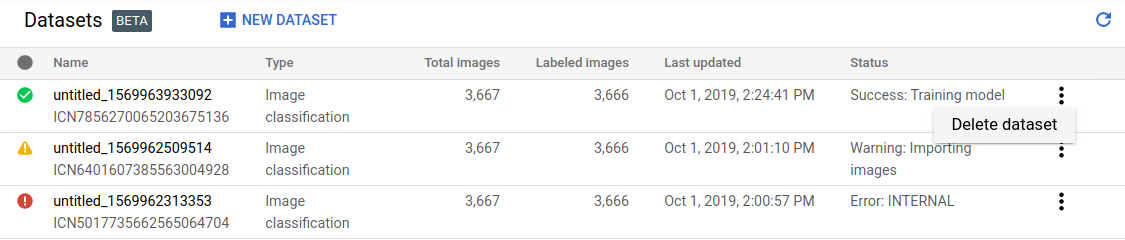
REST
Prima di utilizzare i dati della richiesta, effettua le seguenti sostituzioni:
- project-id: l'ID del tuo progetto Google Cloud.
- dataset-id: l'ID del set di dati. L'ID è l'ultimo elemento del nome
del set di dati. Ad esempio:
- nome set di dati:
projects/project-id/locations/location-id/datasets/3104518874390609379 - ID set di dati:
3104518874390609379
- nome set di dati:
Metodo HTTP e URL:
DELETE https://automl.googleapis.com/v1/projects/PROJECT_ID/locations/us-central1/datasets/DATASET_ID
Per inviare la richiesta, scegli una delle seguenti opzioni:
curl
Esegui questo comando:
curl -X DELETE \
-H "Authorization: Bearer $(gcloud auth print-access-token)" \
-H "x-goog-user-project: project-id" \
"https://automl.googleapis.com/v1/projects/PROJECT_ID/locations/us-central1/datasets/DATASET_ID"
PowerShell
Esegui questo comando:
$cred = gcloud auth print-access-token
$headers = @{ "Authorization" = "Bearer $cred"; "x-goog-user-project" = "project-id" }
Invoke-WebRequest `
-Method DELETE `
-Headers $headers `
-Uri "https://automl.googleapis.com/v1/projects/PROJECT_ID/locations/us-central1/datasets/DATASET_ID" | Select-Object -Expand Content
Dovresti vedere un output simile al seguente. Puoi utilizzare l'ID operazione per ottenere lo stato dell'attività. Per un esempio, vedi Operazioni con operazioni a lunga esecuzione
{
"name": "projects/PROJECT_ID/locations/us-central1/operations/OPERATION_ID",
"metadata": {
"@type": "type.googleapis.com/google.cloud.automl.v1.OperationMetadata",
"createTime": "2019-11-08T22:37:19.822128Z",
"updateTime": "2019-11-08T22:37:19.822128Z",
"deleteDetails": {}
},
"done": true,
"response": {
"@type": "type.googleapis.com/google.protobuf.Empty"
}
}
Go
Prima di provare questo esempio, segui le istruzioni di configurazione per questa lingua nella Librerie client.
Java
Prima di provare questo esempio, segui le istruzioni di configurazione per questa lingua nella Librerie client.
Node.js
Prima di provare questo esempio, segui le istruzioni di configurazione per questa lingua nella Librerie client.
Python
Prima di provare questo esempio, segui le istruzioni di configurazione per questa lingua nella Librerie client.

