애플리케이션 코드가 Video Intelligence API를 사용할 수 있도록 하려면 애플리케이션이 서비스에 대해 해당 ID를 인증하고 작업 수행을 위한 승인을 얻을 수 있도록 적절한 사용자 인증 정보를 설정해야 합니다. 이러한 사용자 인증 정보 관련 메커니즘을 인증 스키마라고 합니다.
Google Cloud API 인증 및 승인(일반적으로 모두 합해서 '인증'이라고 부름)은 일반적으로 서비스 계정을 사용해서 수행됩니다. 서비스 계정을 사용하면 코드가 애플리케이션 사용자 인증 정보를 Video Intelligence API로 직접 전송할 수 있습니다. 사용자 계정과 같은 서비스 계정은 이메일 주소로 표시됩니다. 사용자 계정과 달리, 서비스 계정은 애플리케이션에만 연결됩니다.
API 사용 설정
인증을 수행할 수 있으려면 먼저 Video Intelligence API를 사용 설정해야 합니다.
- Sign in to your Google Cloud account. If you're new to Google Cloud, create an account to evaluate how our products perform in real-world scenarios. New customers also get $300 in free credits to run, test, and deploy workloads.
-
In the Google Cloud console, on the project selector page, select or create a Google Cloud project.
Roles required to select or create a project
- Select a project: Selecting a project doesn't require a specific IAM role—you can select any project that you've been granted a role on.
-
Create a project: To create a project, you need the Project Creator
(
roles/resourcemanager.projectCreator), which contains theresourcemanager.projects.createpermission. Learn how to grant roles.
-
Verify that billing is enabled for your Google Cloud project.
-
Enable the Cloud Video Intelligence API.
Roles required to enable APIs
To enable APIs, you need the Service Usage Admin IAM role (
roles/serviceusage.serviceUsageAdmin), which contains theserviceusage.services.enablepermission. Learn how to grant roles. -
Create a service account:
-
Ensure that you have the Create Service Accounts IAM role
(
roles/iam.serviceAccountCreator). Learn how to grant roles. -
In the Google Cloud console, go to the Create service account page.
Go to Create service account - Select your project.
-
In the Service account name field, enter a name. The Google Cloud console fills in the Service account ID field based on this name.
In the Service account description field, enter a description. For example,
Service account for quickstart. - Click Create and continue.
-
Click Done to finish creating the service account.
Do not close your browser window. You will use it in the next step.
-
Ensure that you have the Create Service Accounts IAM role
(
-
Create a service account key:
- In the Google Cloud console, click the email address for the service account that you created.
- Click Keys.
- Click Add key, and then click Create new key.
- Click Create. A JSON key file is downloaded to your computer.
- Click Close.
-
Set the environment variable
GOOGLE_APPLICATION_CREDENTIALSto the path of the JSON file that contains your credentials. This variable applies only to your current shell session, so if you open a new session, set the variable again. -
Install the Google Cloud CLI.
-
외부 ID 공급업체(IdP)를 사용하는 경우 먼저 제휴 ID로 gcloud CLI에 로그인해야 합니다.
-
gcloud CLI를 초기화하려면, 다음 명령어를 실행합니다.
gcloud init -
In the Google Cloud console, on the project selector page, select or create a Google Cloud project.
Roles required to select or create a project
- Select a project: Selecting a project doesn't require a specific IAM role—you can select any project that you've been granted a role on.
-
Create a project: To create a project, you need the Project Creator
(
roles/resourcemanager.projectCreator), which contains theresourcemanager.projects.createpermission. Learn how to grant roles.
-
Verify that billing is enabled for your Google Cloud project.
-
Enable the Cloud Video Intelligence API.
Roles required to enable APIs
To enable APIs, you need the Service Usage Admin IAM role (
roles/serviceusage.serviceUsageAdmin), which contains theserviceusage.services.enablepermission. Learn how to grant roles. -
Create a service account:
-
Ensure that you have the Create Service Accounts IAM role
(
roles/iam.serviceAccountCreator). Learn how to grant roles. -
In the Google Cloud console, go to the Create service account page.
Go to Create service account - Select your project.
-
In the Service account name field, enter a name. The Google Cloud console fills in the Service account ID field based on this name.
In the Service account description field, enter a description. For example,
Service account for quickstart. - Click Create and continue.
-
Click Done to finish creating the service account.
Do not close your browser window. You will use it in the next step.
-
Ensure that you have the Create Service Accounts IAM role
(
-
Create a service account key:
- In the Google Cloud console, click the email address for the service account that you created.
- Click Keys.
- Click Add key, and then click Create new key.
- Click Create. A JSON key file is downloaded to your computer.
- Click Close.
-
Set the environment variable
GOOGLE_APPLICATION_CREDENTIALSto the path of the JSON file that contains your credentials. This variable applies only to your current shell session, so if you open a new session, set the variable again. -
Install the Google Cloud CLI.
-
외부 ID 공급업체(IdP)를 사용하는 경우 먼저 제휴 ID로 gcloud CLI에 로그인해야 합니다.
-
gcloud CLI를 초기화하려면, 다음 명령어를 실행합니다.
gcloud init Google Cloud 콘솔 사용자 인증 정보 페이지에서 사용자 인증 정보 만들기 > 서비스 계정 키를 선택합니다.
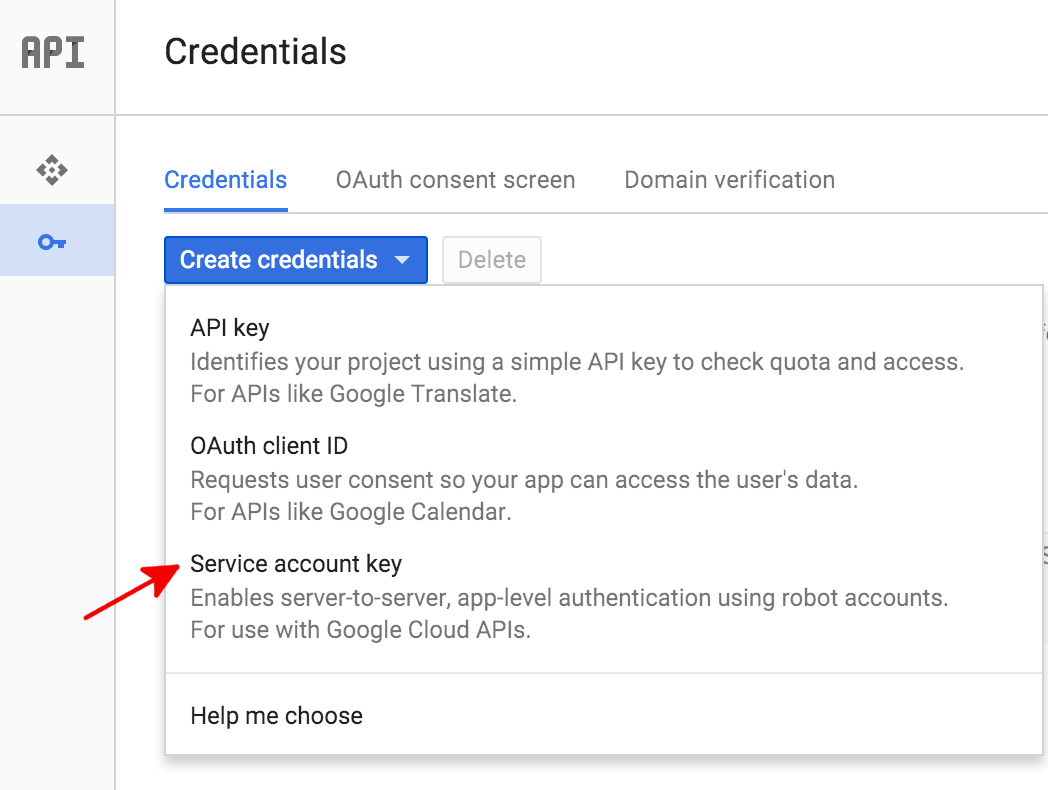
그런 다음 서비스 계정에서 새 서비스 계정을 선택합니다.
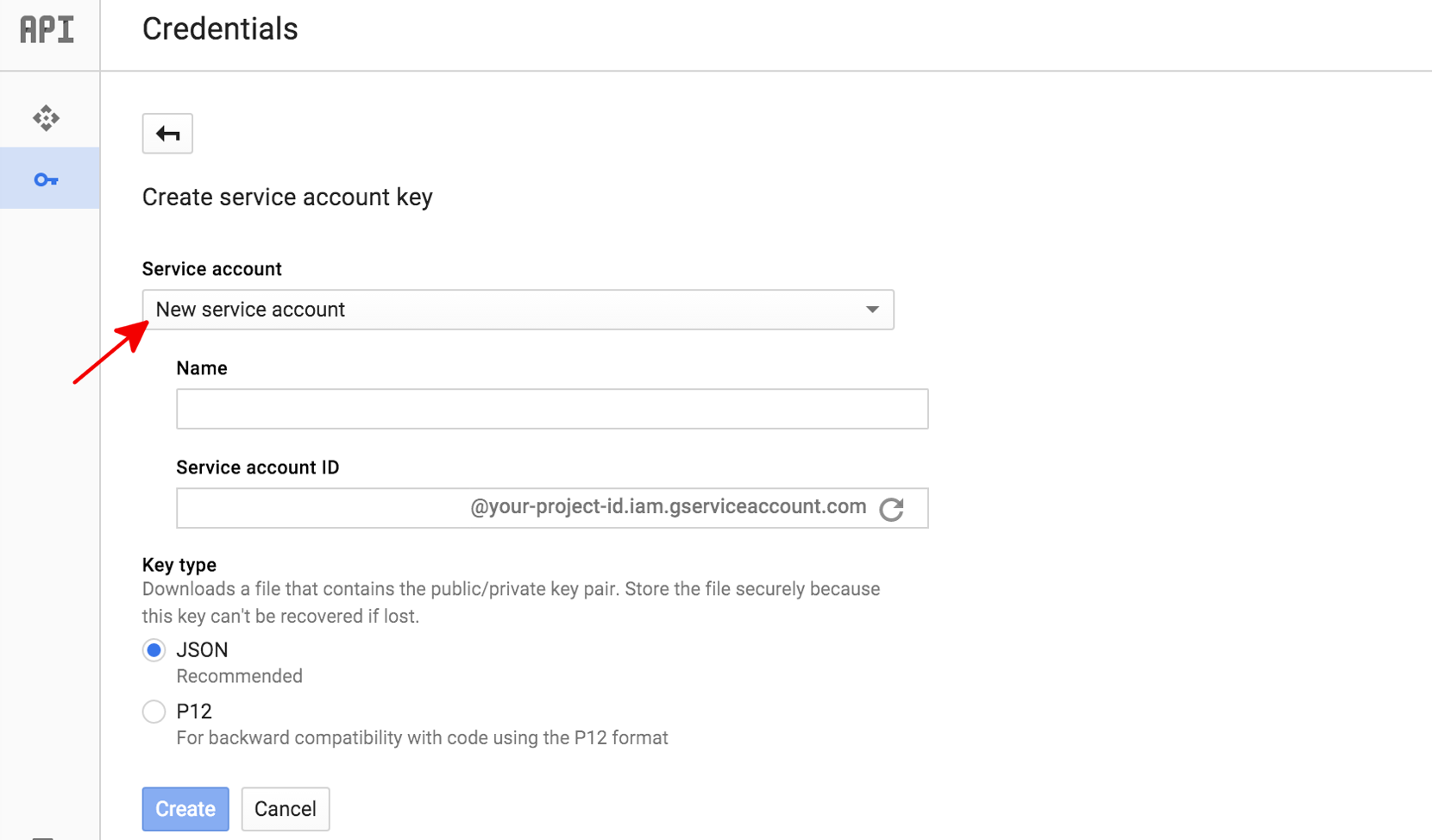
서비스 계정 이름 상자에 서비스 계정의 이름을 입력합니다. 이 이름은 서비스 계정 ID의 기본 이름으로 사용됩니다(생성된 서비스 계정 ID 주소에서 '@' 왼쪽). 하지만 이 서비스 계정 ID 이름을 변경할 수 있습니다. 이러한 이름은 임의로 지정할 수 있으며, 기억할 수만 있으면 됩니다.
키 유형 아래에서 대부분의 새 프로젝트에 대해 JSON을 선택합니다.
만들기를 클릭합니다.
Google Cloud 콘솔에서 서비스 계정 만들기
Google Cloud 콘솔을 사용하여 서비스 계정을 만들려면 다음을 수행하세요.
그런 후 Google Cloud 콘솔이 JSON 키 (.json텍스트 파일)를 만들고, 파일을 컴퓨터로 다운로드하라는 메시지를 표시하고, 서비스 계정 생성됨 대화상자를 표시합니다.
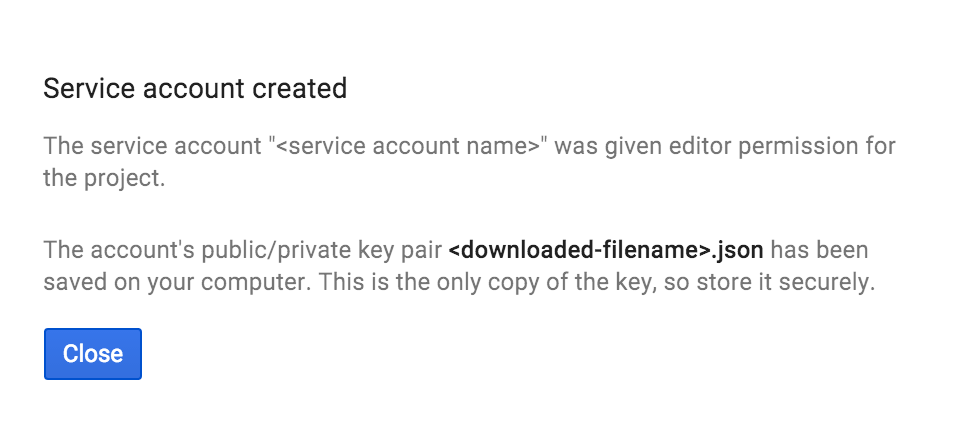
생성된 JSON 키는 다음과 같은 샘플 JSON 키와 유사합니다.
{
"type": "service_account",
"project_id": "PROJECT_ID",
"private_key_id": "SOME_NUMBER",
"private_key": "-----BEGIN PRIVATE KEY-----\nPRIVATE_KEY\n-----END PRIVATE KEY-----\n",
"client_email": "SERVICE_ACCOUNT_EMAIL",
"client_id": "...",
"auth_uri": "https://accounts.google.com/o/oauth2/auth",
"token_uri": "https://accounts.google.com/o/oauth2/token",
"auth_provider_x509_cert_url": "https://www.googleapis.com/oauth2/v1/certs",
"client_x509_cert_url": "https://www.googleapis.com/robot/v1/metadata/x509/SERVICE_ACCOUNT_EMAIL"
}
이 JSON 파일은 비공개 키를 포함하고 있으며, 이 파일이 유일한 사본이므로 안전하게 보관하세요. 주석 요청을 Video Intelligence API로 전송할 때 코드 내에서 이 서비스 계정 키 파일을 참조해야 합니다.
애플리케이션 기본 사용자 인증 정보로 인증
애플리케이션이 Video Intelligence API에 인증을 수행하는 가장 간단한 방법은 애플리케이션 기본 사용자 인증 정보(ADC)를 사용하는 것입니다.
ADC를 사용하는 서비스는 먼저 환경 변수 GOOGLE_APPLICATION_CREDENTIALS 내에서 사용자 인증 정보를 검색합니다. 다른 사용자 인증 정보(예: 사용자 인증 정보)를 사용하기 위해 특별히 ADC가 필요하지 않다면, 서비스 계정 키 파일(서비스 계정 키를 만들었을 때 다운로드된 .json 파일)을 가리키도록 이 환경 변수를 설정해야 합니다.
$ export GOOGLE_APPLICATION_CREDENTIALS=PATH_TO_SERVICE_ACCOUNT_FILE

