Mengelola model
Model dilatih menggunakan set data yang sudah disiapkan dan Anda berikan. Pelacakan Objek AutoML Video Intelligence menggunakan item dari set data Anda untuk melatih, menguji, dan evaluate performa model. Selanjutnya, Anda harus meninjau hasilnya, menyesuaikan set data pelatihan sesuai kebutuhan, dan melatih model baru menggunakan set data yang ditingkatkan
Proses pelatihan model dapat memakan waktu beberapa jam untuk diselesaikan. AutoML API memungkinkan Anda memeriksa status pelatihan.
Karena AutoML Video Intelligence Object Tracking membuat model baru setiap kali Anda memulai pelatihan, project Anda dapat menyertakan banyak model. Anda bisa mendapatkan daftar model di project dan dapat menghapus model yang tidak diperlukan lagi.
Masa pakai maksimum untuk model adalah dua tahun. Anda harus membuat dan melatih model baru untuk terus melacak objek setelah jangka waktu tersebut.
Menggunakan curl atau PowerShell
Agar lebih mudah untuk menjalankan contoh curl (atau PowerShell) dalam
topik ini, tetapkan variabel lingkungan berikut. Ganti project-id dengan nama project Google Cloud Anda.
export PROJECT_ID="project-id"
Melatih model
Jika memiliki set data dengan set item pelatihan berlabel yang solid, Anda dapat membuat dan melatih model.
UI Web
-
Buka AutoML Video Object Tracking UI dan buka halaman Datasets.
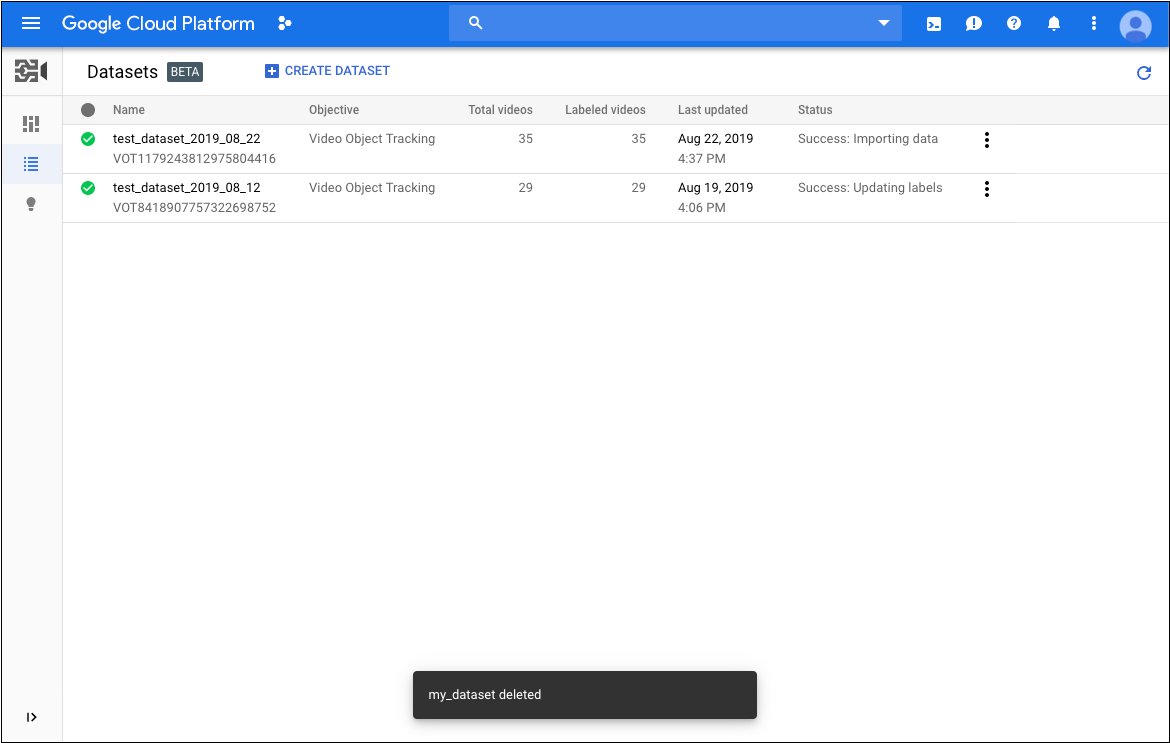
-
Pilih set data yang ingin digunakan untuk melatih model Anda.
Nama tampilan set data yang dipilih akan muncul di panel judul, dan halaman tersebut mencantumkan setiap item dalam set data beserta labelnya.
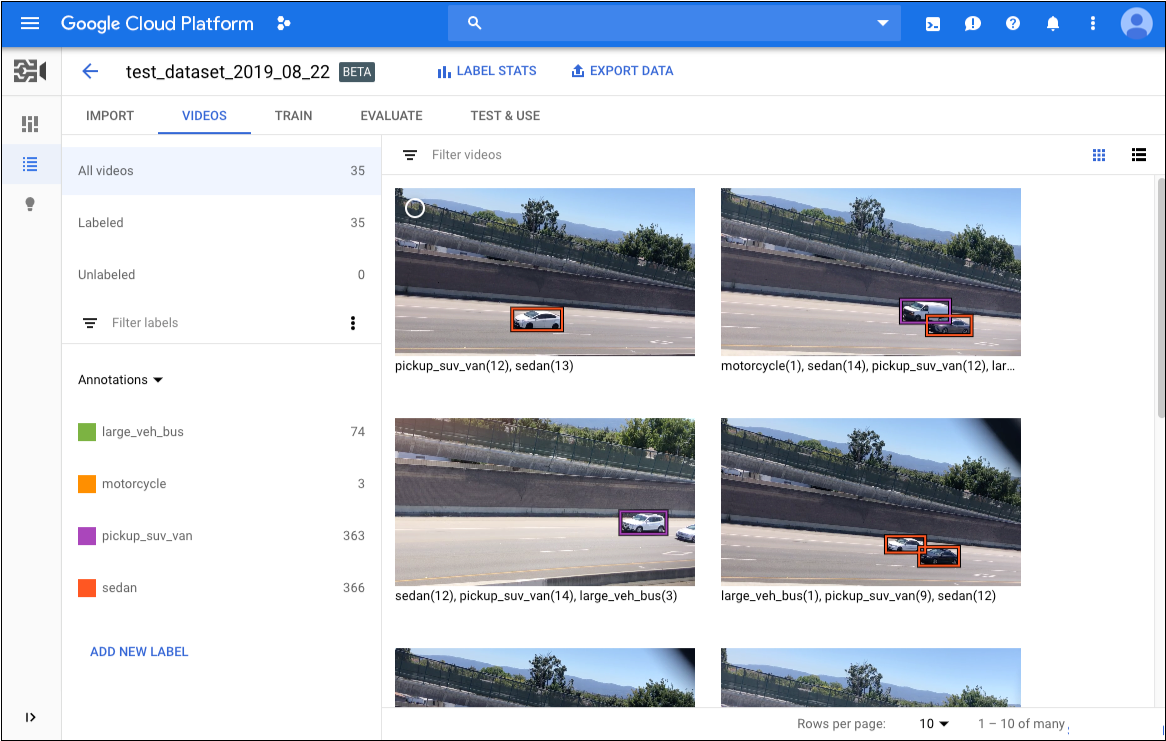
-
Setelah selesai meninjau set data, klik tab Train di bawah panel judul.
Halaman pelatihan memberikan analisis dasar set data Anda dan memberi tahu Anda apakah set data tersebut memadai untuk pelatihan. Jika Pelacakan Objek Video AutoML menyarankan perubahan, pertimbangkan untuk kembali ke halaman Video dan menambahkan item atau label.
- Setelah set data siap, klik Start Training untuk membuat model baru atau Train New Model jika ingin membuat model tambahan.
REST
Sebelum menggunakan salah satu data permintaan, lakukan penggantian berikut:
- dataset-id: nama set data target Anda.
Misalnya, nama tampilan
my_dataset_01). - model-name: ganti dengan nama yang Anda pilih untuk model Anda.
- Catatan:
- project-number: nomor project Anda
- location-id: region Cloud tempat anotasi
seharusnya dilakukan. Region cloud yang didukung adalah:
us-east1,us-west1,europe-west1,asia-east1. Jika tidak ada wilayah yang ditentukan, wilayah akan ditentukan berdasarkan lokasi file video.
Metode HTTP dan URL:
POST https://automl.googleapis.com/v1beta1/projects/project-number/locations/location-id/models
Isi JSON permintaan:
{
"datasetId": "dataset-id",
"displayName": "model-name",
"videoObjectTrackingModelMetadata": {},
}
Untuk mengirim permintaan Anda, pilih salah satu opsi berikut:
curl
Simpan isi permintaan dalam file bernama request.json,
dan jalankan perintah berikut:
curl -X POST \
-H "Authorization: Bearer $(gcloud auth print-access-token)" \
-H "x-goog-user-project: project-number" \
-H "Content-Type: application/json; charset=utf-8" \
-d @request.json \
"https://automl.googleapis.com/v1beta1/projects/project-number/locations/location-id/models"
PowerShell
Simpan isi permintaan dalam file bernama request.json,
dan jalankan perintah berikut:
$cred = gcloud auth print-access-token
$headers = @{ "Authorization" = "Bearer $cred"; "x-goog-user-project" = "project-number" }
Invoke-WebRequest `
-Method POST `
-Headers $headers `
-ContentType: "application/json; charset=utf-8" `
-InFile request.json `
-Uri "https://automl.googleapis.com/v1beta1/projects/project-number/locations/location-id/models" | Select-Object -Expand Content
VOT1741767155885539328.
Java
Untuk mengautentikasi ke AutoML Video Object Tracking, siapkan Kredensial Default Aplikasi. Untuk mengetahui informasi selengkapnya, baca Menyiapkan autentikasi untuk lingkungan pengembangan lokal.
Node.js
Untuk mengautentikasi ke AutoML Video Object Tracking, siapkan Kredensial Default Aplikasi. Untuk mengetahui informasi selengkapnya, baca Menyiapkan autentikasi untuk lingkungan pengembangan lokal.
Python
Untuk mengautentikasi ke AutoML Video Object Tracking, siapkan Kredensial Default Aplikasi. Untuk mengetahui informasi selengkapnya, baca Menyiapkan autentikasi untuk lingkungan pengembangan lokal.
Mendapatkan status operasi
Anda dapat memeriksa status tugas yang berjalan lama seperti mengimpor item ke set data atau melatih model menggunakan ID operasi dari respons saat Anda memulai tugas.
REST
Sebelum menggunakan salah satu data permintaan, lakukan penggantian berikut:
- operation-id: ID operasi yang berjalan lama yang dibuat
untuk permintaan dan diberikan dalam respons saat Anda memulai
operasi, misalnya
VOT12345.... - Catatan:
- project-number: nomor project Anda
- location-id: region Cloud tempat anotasi
seharusnya dilakukan. Region cloud yang didukung adalah:
us-east1,us-west1,europe-west1,asia-east1. Jika tidak ada wilayah yang ditentukan, wilayah akan ditentukan berdasarkan lokasi file video.
Metode HTTP dan URL:
GET https://automl.googleapis.com/v1beta1/projects/project-number/locations/location-id/operations/operation-id
Untuk mengirim permintaan Anda, pilih salah satu opsi berikut:
curl
Jalankan perintah berikut:
curl -X GET \
-H "Authorization: Bearer $(gcloud auth print-access-token)" \
-H "x-goog-user-project: project-number" \
"https://automl.googleapis.com/v1beta1/projects/project-number/locations/location-id/operations/operation-id"
PowerShell
Jalankan perintah berikut:
$cred = gcloud auth print-access-token
$headers = @{ "Authorization" = "Bearer $cred"; "x-goog-user-project" = "project-number" }
Invoke-WebRequest `
-Method GET `
-Headers $headers `
-Uri "https://automl.googleapis.com/v1beta1/projects/project-number/locations/location-id/operations/operation-id" | Select-Object -Expand Content
done: true tanpa error yang tercantum, seperti yang ditunjukkan pada contoh di atas.
- operation-name: nama operasi seperti yang ditampilkan oleh AutoML Video Intelligence Object Tracking API. Nama operasi memiliki format
projects/project-number/locations/location-id/operations/operation-id
Java
Untuk mengautentikasi ke AutoML Video Object Tracking, siapkan Kredensial Default Aplikasi. Untuk mengetahui informasi selengkapnya, baca Menyiapkan autentikasi untuk lingkungan pengembangan lokal.
Node.js
Untuk mengautentikasi ke AutoML Video Object Tracking, siapkan Kredensial Default Aplikasi. Untuk mengetahui informasi selengkapnya, baca Menyiapkan autentikasi untuk lingkungan pengembangan lokal.
Python
Untuk mengautentikasi ke AutoML Video Object Tracking, siapkan Kredensial Default Aplikasi. Untuk mengetahui informasi selengkapnya, baca Menyiapkan autentikasi untuk lingkungan pengembangan lokal.
Membatalkan Operasi
Anda dapat membatalkan tugas prediksi batch, pelatihan, atau impor menggunakan ID operasi.
REST
Sebelum menggunakan salah satu data permintaan, lakukan penggantian berikut:
- operation id: diberikan dalam respons saat Anda memulai operasi, misalnya VOT123....
- Catatan:
- project-id: project ID GCP Anda
- location-id: region Cloud tempat anotasi
seharusnya dilakukan. Region cloud yang didukung adalah:
us-east1,us-west1,europe-west1,asia-east1. Jika tidak ada wilayah yang ditentukan, wilayah akan ditentukan berdasarkan lokasi file video.
Metode HTTP dan URL:
POST https://automl.googleapis.com/v1beta1/projects/project-id/locations/location-id/operations/operation-id:cancel
Untuk mengirim permintaan, perluas salah satu opsi berikut:
Anda akan menerima kode status yang berhasil (2xx), serta respons yang kosong.
Java
Untuk mengautentikasi ke AutoML Video Object Tracking, siapkan Kredensial Default Aplikasi. Untuk mengetahui informasi selengkapnya, baca Menyiapkan autentikasi untuk lingkungan pengembangan lokal.
Mendapatkan informasi tentang model
Setelah pelatihan selesai, Anda bisa mendapatkan informasi tentang model yang baru dibuat.
Contoh di bagian ini menampilkan metadata dasar tentang suatu model. Untuk mendapatkan detail tentang akurasi dan kesiapan model, silakan melihat Mengevaluasi model.
UI Web
-
Buka halaman Models di AutoML Video Object Tracking UI.
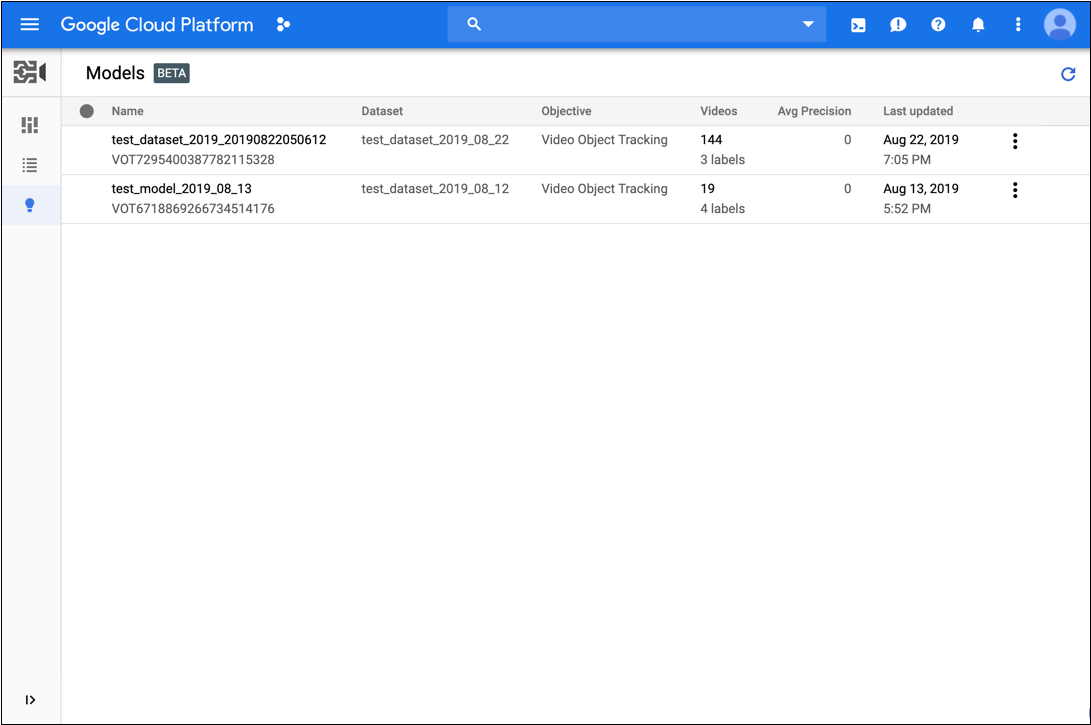
- Klik nama model yang ingin Anda lihat.
REST
Sebelum menggunakan salah satu data permintaan, lakukan penggantian berikut:
- model-id:ID model Anda berasal dari respons saat Anda membuat model.
ID adalah elemen terakhir dari nama model Anda. Contoh:
- nama model: projects/project-number/locations/location-id/models/model-id
- id model: model-id
- dataset-id: ganti dengan ID set data untuk set data Anda
(bukan nama tampilan). Contoh:
VOT3940649673949184000 - project-number: jumlah project Anda
Metode HTTP dan URL:
GET https://automl.googleapis.com/v1beta1/projects/project-id/locations/location-id/models/model-id
Meminta isi JSON:
{
"displayName": "display-name",
"dataset_id": "dataset-id",
"videoClassificationModelMetadata": {}
}
Untuk mengirim permintaan Anda, perluas salah satu opsi berikut:
Anda akan melihat respons JSON seperti berikut:
Java
Untuk mengautentikasi ke AutoML Video Object Tracking, siapkan Kredensial Default Aplikasi. Untuk mengetahui informasi selengkapnya, baca Menyiapkan autentikasi untuk lingkungan pengembangan lokal.
Node.js
Untuk mengautentikasi ke AutoML Video Object Tracking, siapkan Kredensial Default Aplikasi. Untuk mengetahui informasi selengkapnya, baca Menyiapkan autentikasi untuk lingkungan pengembangan lokal.
Python
Untuk mengautentikasi ke AutoML Video Object Tracking, siapkan Kredensial Default Aplikasi. Untuk mengetahui informasi selengkapnya, baca Menyiapkan autentikasi untuk lingkungan pengembangan lokal.
Membuat daftar model
Sebuah proyek dapat meliputi banyak model. Bagian ini menjelaskan cara mengambil daftar model yang tersedia untuk sebuah project.
UI Web
Buka halaman Models di UI Pelacakan Objek Video AutoML untuk melihat model dalam project Anda.![]()
Untuk melihat model bagi project yang berbeda, pilih project dari menu drop-down di kanan atas kolom judul.
REST
Sebelum menggunakan salah satu data permintaan, lakukan penggantian berikut:
- project-number: jumlah project Anda
- location-id: region Cloud tempat anotasi seharusnya dilakukan. Region cloud yang didukung adalah:
us-east1,us-west1,europe-west1,asia-east1. Jika tidak ada wilayah yang ditentukan, wilayah akan ditentukan berdasarkan lokasi file video.
Metode HTTP dan URL:
GET https://automl.googleapis.com/v1beta1/projects/project-number/locations/location-id/models
Untuk mengirim permintaan, perluas salah satu opsi berikut:
Anda akan menerima respons JSON yang mirip dengan yang berikut ini:
Java
Untuk mengautentikasi ke AutoML Video Object Tracking, siapkan Kredensial Default Aplikasi. Untuk mengetahui informasi selengkapnya, baca Menyiapkan autentikasi untuk lingkungan pengembangan lokal.
Node.js
Untuk mengautentikasi ke AutoML Video Object Tracking, siapkan Kredensial Default Aplikasi. Untuk mengetahui informasi selengkapnya, baca Menyiapkan autentikasi untuk lingkungan pengembangan lokal.
Python
Untuk mengautentikasi ke AutoML Video Object Tracking, siapkan Kredensial Default Aplikasi. Untuk mengetahui informasi selengkapnya, baca Menyiapkan autentikasi untuk lingkungan pengembangan lokal.
Menghapus model
Contoh berikut akan menghapus model.
UI Web
-
Buka halaman Models di AutoML Video Object Tracking UI.
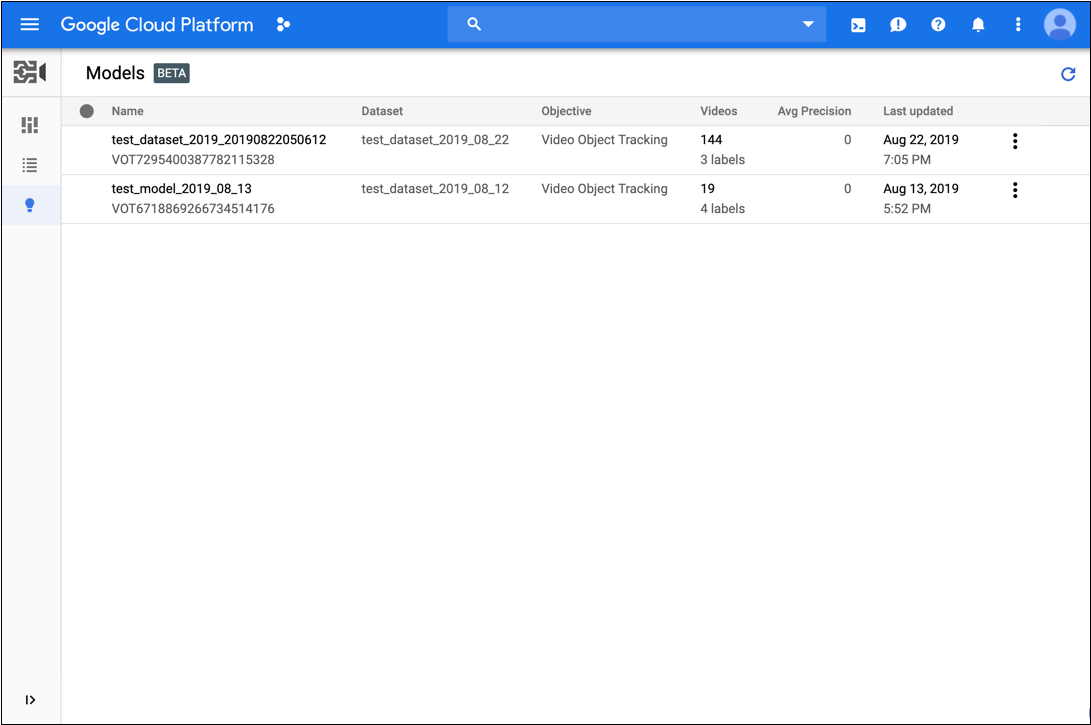
- Klik menu tiga titik di ujung kanan baris yang ingin Anda hapus, lalu pilih Delete.
- Klik Konfirmasi di kotak dialog konfirmasi.
REST
Sebelum menggunakan salah satu data permintaan, lakukan penggantian berikut:
- project-number: jumlah project Anda
- location-id: region Cloud tempat anotasi seharusnya dilakukan. Region cloud yang didukung adalah:
us-east1,us-west1,europe-west1,asia-east1. Jika tidak ada wilayah yang ditentukan, wilayah akan ditentukan berdasarkan lokasi file video. - model-id: ganti dengan ID untuk model Anda.
Metode HTTP dan URL:
DELETE https://automl.googleapis.com/v1beta1/projects/project-number/locations/location-id/models/model-id
Untuk mengirim permintaan, perluas salah satu opsi berikut:
Anda akan menerima kode status yang berhasil (2xx), serta respons yang kosong.
Java
Untuk mengautentikasi ke AutoML Video Object Tracking, siapkan Kredensial Default Aplikasi. Untuk mengetahui informasi selengkapnya, baca Menyiapkan autentikasi untuk lingkungan pengembangan lokal.
Node.js
Untuk mengautentikasi ke AutoML Video Object Tracking, siapkan Kredensial Default Aplikasi. Untuk mengetahui informasi selengkapnya, baca Menyiapkan autentikasi untuk lingkungan pengembangan lokal.
Python
Untuk mengautentikasi ke AutoML Video Object Tracking, siapkan Kredensial Default Aplikasi. Untuk mengetahui informasi selengkapnya, baca Menyiapkan autentikasi untuk lingkungan pengembangan lokal.
