Gestione dei modelli
Un modello viene addestrato utilizzando un set di dati preparato che fornisci. AutoML Video Intelligence Object Tracking utilizza gli elementi del tuo set di dati per addestrare, testare e valutare le prestazioni del modello. Quindi, devi rivedere i risultati, modificare il set di dati di addestramento in base alle esigenze e addestra un nuovo modello usando il set di dati migliorato
L'addestramento di un modello può richiedere diverse ore. L'API AutoML consente di controllare lo stato dell'addestramento.
Poiché AutoML Video Intelligence Object Tracking crea un nuovo modello ogni volta che avvii l'addestramento, il progetto può includere numerosi modelli. Puoi ottenere un dei modelli nel tuo progetto e può eliminare i modelli che non ti servono più.
La durata massima di un modello è di due anni. Devi creare e addestrare un nuovo modello per continuare a tracciare oggetti dopo questo periodo di tempo.
Utilizzo di curl o PowerShell
Per semplificare l’esecuzione degli esempi curl (o PowerShell) in questo
, imposta la seguente variabile di ambiente. Sostituisci project-id con il nome
del tuo progetto Google Cloud.
export PROJECT_ID="project-id"
Addestramento dei modelli
Se hai un set di dati con un solido insieme di elementi di addestramento etichettati, puoi creare e addestrare il modello.
UI web
-
Apri l'app UI di monitoraggio degli oggetti video AutoML e vai alla pagina Set di dati.
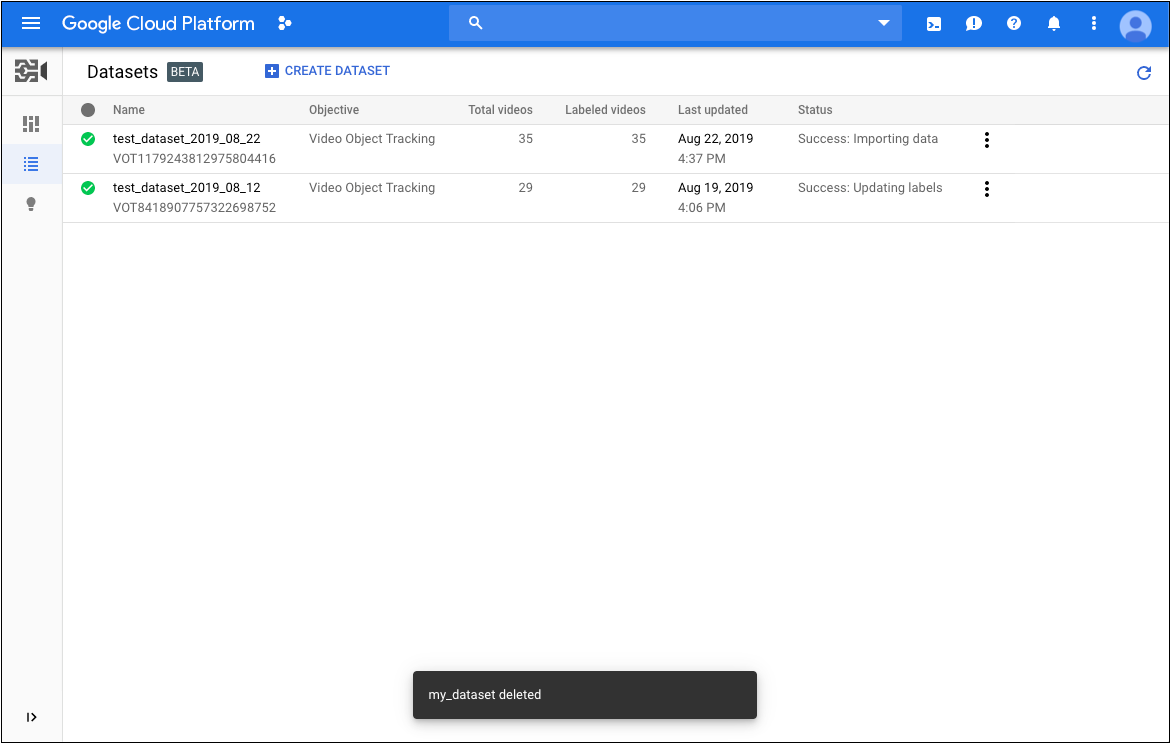
-
Seleziona il set di dati che vuoi utilizzare per addestrare il tuo un modello di machine learning.
Il nome visualizzato del set di dati selezionato è riportato nel titolo e la pagina elenca i singoli elementi nel set di dati insieme alle relative etichette.
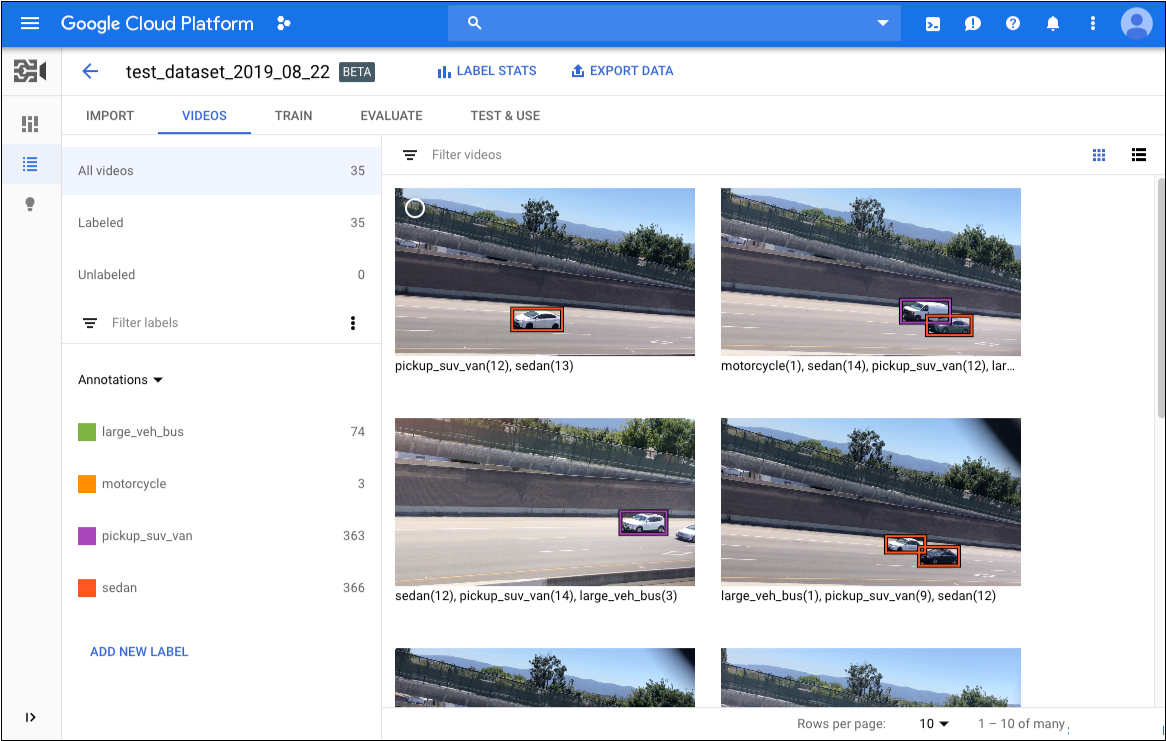
-
Quando hai finito di rivedere il set di dati, fai clic Scheda Addestra appena sotto la barra del titolo.
La pagina di addestramento fornisce un'analisi di base del set di dati ti consiglia se è adeguato per la formazione. Se AutoML Video Object Tracking suggerisce le modifiche. Valuta la possibilità di tornare a la pagina Video e l'aggiunta di elementi o etichette.
- Quando il set di dati è pronto, fai clic su Avvia addestramento. per creare un nuovo modello o addestrare modello se vuoi crearne un altro.
REST
Prima di utilizzare i dati della richiesta, effettua le seguenti sostituzioni:
- dataset-id: il nome del set di dati di destinazione.
Ad esempio,
my_dataset_01il nome visualizzato). - model-name: sostituisci con un nome a tua scelta per il modello.
- Nota:
- project-number: il numero del progetto
- location-id: la regione Cloud in cui l'annotazione
deve avvenire. Le regioni cloud supportate sono:
us-east1,us-west1,europe-west1,asia-east1. Se non viene specificata alcuna regione, viene verrà determinato in base alla posizione del file video.
Metodo HTTP e URL:
POST https://automl.googleapis.com/v1beta1/projects/project-number/locations/location-id/models
Corpo JSON della richiesta:
{
"datasetId": "dataset-id",
"displayName": "model-name",
"videoObjectTrackingModelMetadata": {},
}
Per inviare la richiesta, scegli una delle seguenti opzioni:
curl
Salva il corpo della richiesta in un file denominato request.json.
ed esegui questo comando:
curl -X POST \
-H "Authorization: Bearer $(gcloud auth print-access-token)" \
-H "x-goog-user-project: project-number" \
-H "Content-Type: application/json; charset=utf-8" \
-d @request.json \
"https://automl.googleapis.com/v1beta1/projects/project-number/locations/location-id/models"
PowerShell
Salva il corpo della richiesta in un file denominato request.json.
ed esegui questo comando:
$cred = gcloud auth print-access-token
$headers = @{ "Authorization" = "Bearer $cred"; "x-goog-user-project" = "project-number" }
Invoke-WebRequest `
-Method POST `
-Headers $headers `
-ContentType: "application/json; charset=utf-8" `
-InFile request.json `
-Uri "https://automl.googleapis.com/v1beta1/projects/project-number/locations/location-id/models" | Select-Object -Expand Content
VOT1741767155885539328.
Java
Per eseguire l'autenticazione ad AutoML Video Object Tracking, configura le credenziali predefinite dell'applicazione. Per ulteriori informazioni, vedi Configura l'autenticazione per un ambiente di sviluppo locale.
Node.js
Per eseguire l'autenticazione ad AutoML Video Object Tracking, configura le credenziali predefinite dell'applicazione. Per ulteriori informazioni, vedi Configura l'autenticazione per un ambiente di sviluppo locale.
Python
Per eseguire l'autenticazione ad AutoML Video Object Tracking, configura le credenziali predefinite dell'applicazione. Per ulteriori informazioni, vedi Configura l'autenticazione per un ambiente di sviluppo locale.
Recuperare lo stato di un'operazione
Puoi controllare lo stato di un'attività di lunga durata come importare elementi in un set di dati o addestrare un modello utilizzando L'ID operazione dalla risposta all'avvio dell'attività.
REST
Prima di utilizzare i dati della richiesta, effettua le seguenti sostituzioni:
- operation-id: l'ID dell'operazione a lunga esecuzione creata
della richiesta e fornito nella risposta quando hai avviato
operativa, ad esempio
VOT12345.... - Nota:
- project-number: il numero del progetto
- location-id: la regione Cloud in cui l'annotazione
deve avvenire. Le regioni cloud supportate sono:
us-east1,us-west1,europe-west1,asia-east1. Se non viene specificata alcuna regione, viene verrà determinato in base alla posizione del file video.
Metodo HTTP e URL:
GET https://automl.googleapis.com/v1beta1/projects/project-number/locations/location-id/operations/operation-id
Per inviare la richiesta, scegli una delle seguenti opzioni:
curl
Esegui questo comando:
curl -X GET \
-H "Authorization: Bearer $(gcloud auth print-access-token)" \
-H "x-goog-user-project: project-number" \
"https://automl.googleapis.com/v1beta1/projects/project-number/locations/location-id/operations/operation-id"
PowerShell
Esegui questo comando:
$cred = gcloud auth print-access-token
$headers = @{ "Authorization" = "Bearer $cred"; "x-goog-user-project" = "project-number" }
Invoke-WebRequest `
-Method GET `
-Headers $headers `
-Uri "https://automl.googleapis.com/v1beta1/projects/project-number/locations/location-id/operations/operation-id" | Select-Object -Expand Content
done: true senza errori, come mostrato nell'esempio precedente.
- operation-name: il nome dell'operazione come
restituiti dall'API AutoML Video Intelligence Object Tracking. Il nome dell'operazione ha il formato
projects/project-number/locations/location-id/operations/operation-id
Java
Per eseguire l'autenticazione ad AutoML Video Object Tracking, configura le credenziali predefinite dell'applicazione. Per ulteriori informazioni, vedi Configura l'autenticazione per un ambiente di sviluppo locale.
Node.js
Per eseguire l'autenticazione ad AutoML Video Object Tracking, configura le credenziali predefinite dell'applicazione. Per ulteriori informazioni, vedi Configura l'autenticazione per un ambiente di sviluppo locale.
Python
Per eseguire l'autenticazione ad AutoML Video Object Tracking, configura le credenziali predefinite dell'applicazione. Per ulteriori informazioni, vedi Configura l'autenticazione per un ambiente di sviluppo locale.
Annullamento di un'operazione
Puoi annullare un'attività di importazione, addestramento o previsione in batch utilizzando l'ID operazione.
REST
Prima di utilizzare i dati della richiesta, effettua le seguenti sostituzioni:
- operation id: fornito nella risposta quando hai avviato l'operazione, ad esempio VOT123...
- Nota:
- project-id: l'ID del tuo progetto Google Cloud
- location-id: la regione Cloud in cui l'annotazione
deve avvenire. Le regioni cloud supportate sono:
us-east1,us-west1,europe-west1,asia-east1. Se non viene specificata alcuna regione, viene verrà determinato in base alla posizione del file video.
Metodo HTTP e URL:
POST https://automl.googleapis.com/v1beta1/projects/project-id/locations/location-id/operations/operation-id:cancel
Per inviare la richiesta, espandi una delle seguenti opzioni:
Dovresti ricevere un codice di stato di operazione riuscita (2xx) e una risposta vuota.
Java
Per eseguire l'autenticazione ad AutoML Video Object Tracking, configura le credenziali predefinite dell'applicazione. Per ulteriori informazioni, vedi Configura l'autenticazione per un ambiente di sviluppo locale.
Recupero delle informazioni su un modello
Al termine dell'addestramento, potrai ottenere informazioni sul modello appena creato.
Gli esempi in questa sezione restituiscono i metadati di base relativi a un un modello di machine learning. Per ottenere dettagli su accuratezza e idoneità di un modello, consulta Valutazione dei modelli.
UI web
-
Vai alla pagina Modelli nella UI di monitoraggio degli oggetti video AutoML.
<img <="" alt="Pagina Modelli con un modello mostrato" class="screenshot" li="" src="/static/video-intelligence/automl/object-tracking/docs/images/list_models.png" /> - Fai clic sul nome del modello che vuoi visualizzare.
REST
Prima di utilizzare i dati della richiesta, effettua le seguenti sostituzioni:
- model-id:l'ID del modello deriva dalla risposta al momento della creazione del modello.
L'ID è l'ultimo elemento del nome del modello. Ad esempio:
- nome del modello: projects/project-number/locations/location-id/models/model-id
- ID modello: model-id
- dataset-id: sostituisci con l'identificatore del set di dati per il tuo set di dati
(non il nome visualizzato). Ad esempio:
VOT3940649673949184000 - project-number: il numero del tuo progetto
Metodo HTTP e URL:
GET https://automl.googleapis.com/v1beta1/projects/project-id/locations/location-id/models/model-id
Corpo JSON della richiesta:
{
"displayName": "display-name",
"dataset_id": "dataset-id",
"videoClassificationModelMetadata": {}
}
Per inviare la richiesta, espandi una delle seguenti opzioni:
Dovresti ricevere una risposta JSON simile alla seguente:
Java
Per eseguire l'autenticazione ad AutoML Video Object Tracking, configura le credenziali predefinite dell'applicazione. Per ulteriori informazioni, vedi Configura l'autenticazione per un ambiente di sviluppo locale.
Node.js
Per eseguire l'autenticazione ad AutoML Video Object Tracking, configura le credenziali predefinite dell'applicazione. Per ulteriori informazioni, vedi Configura l'autenticazione per un ambiente di sviluppo locale.
Python
Per eseguire l'autenticazione ad AutoML Video Object Tracking, configura le credenziali predefinite dell'applicazione. Per ulteriori informazioni, vedi Configura l'autenticazione per un ambiente di sviluppo locale.
Elenco dei modelli
Un progetto può includere numerosi modelli. Questa sezione descrive come recuperare un dei modelli disponibili per un progetto.
UI web
Vai alla pagina Modelli nella UI di monitoraggio degli oggetti video AutoML per vedere i modelli nel tuo progetto.![]()
Per vedere i modelli di un altro progetto, seleziona il progetto dal nell'elenco a discesa in alto a destra della barra del titolo.
REST
Prima di utilizzare i dati della richiesta, effettua le seguenti sostituzioni:
- project-number: il numero del tuo progetto
- location-id: la regione Cloud in cui deve essere eseguita l'annotazione
posto. Le regioni cloud supportate sono:
us-east1,us-west1,europe-west1,asia-east1. Se nessuna regione è specificata, verrà determinata una regione in base alla posizione del file video.
Metodo HTTP e URL:
GET https://automl.googleapis.com/v1beta1/projects/project-number/locations/location-id/models
Per inviare la richiesta, espandi una delle seguenti opzioni:
Dovresti ricevere una risposta JSON simile alla seguente:
Java
Per eseguire l'autenticazione ad AutoML Video Object Tracking, configura le credenziali predefinite dell'applicazione. Per ulteriori informazioni, vedi Configura l'autenticazione per un ambiente di sviluppo locale.
Node.js
Per eseguire l'autenticazione ad AutoML Video Object Tracking, configura le credenziali predefinite dell'applicazione. Per ulteriori informazioni, vedi Configura l'autenticazione per un ambiente di sviluppo locale.
Python
Per eseguire l'autenticazione ad AutoML Video Object Tracking, configura le credenziali predefinite dell'applicazione. Per ulteriori informazioni, vedi Configura l'autenticazione per un ambiente di sviluppo locale.
Eliminazione di un modello
L'esempio seguente elimina un modello.
UI web
-
Vai alla pagina Modelli nella UI di monitoraggio degli oggetti video AutoML.
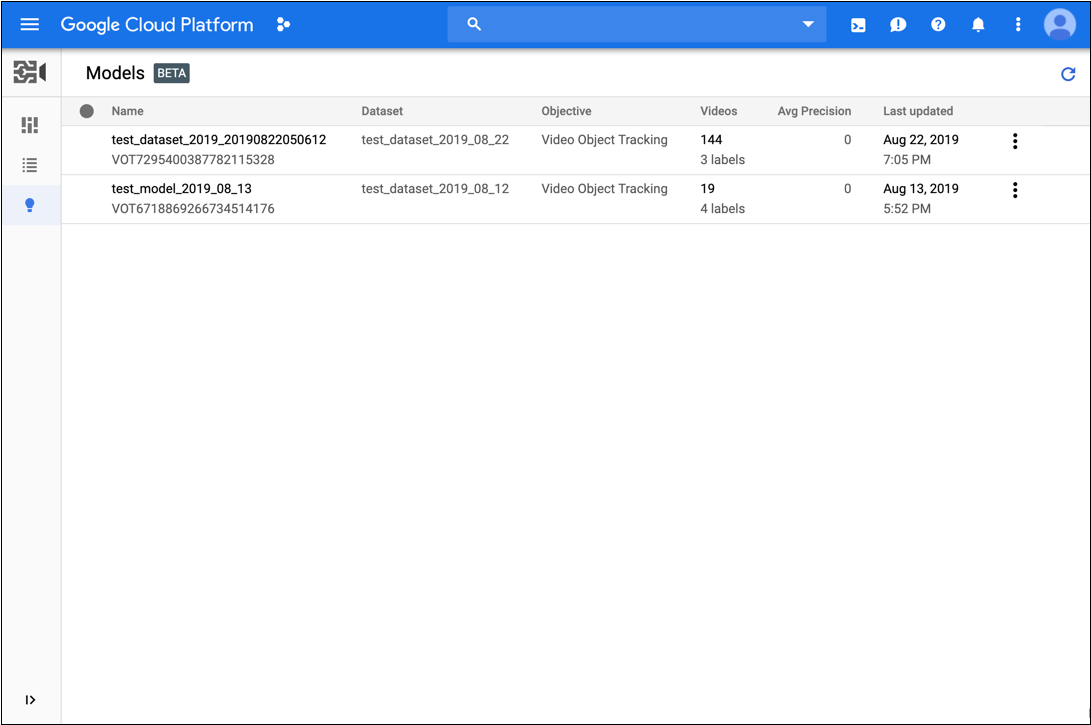
- Fai clic sul menu con tre puntini all'estrema destra della riga che vuoi Elimina e seleziona Elimina.
- Fai clic su Conferma nella finestra di dialogo di conferma.
REST
Prima di utilizzare i dati della richiesta, effettua le seguenti sostituzioni:
- project-number: il numero del tuo progetto
- location-id: la regione Cloud in cui deve essere eseguita l'annotazione
posto. Le regioni cloud supportate sono:
us-east1,us-west1,europe-west1,asia-east1. Se nessuna regione è specificata, verrà determinata una regione in base alla posizione del file video. - model-id: sostituisci con l'identificatore del modello.
Metodo HTTP e URL:
DELETE https://automl.googleapis.com/v1beta1/projects/project-number/locations/location-id/models/model-id
Per inviare la richiesta, espandi una delle seguenti opzioni:
Dovresti ricevere un codice di stato di operazione riuscita (2xx) e una risposta vuota.
Java
Per eseguire l'autenticazione ad AutoML Video Object Tracking, configura le credenziali predefinite dell'applicazione. Per ulteriori informazioni, vedi Configura l'autenticazione per un ambiente di sviluppo locale.
Node.js
Per eseguire l'autenticazione ad AutoML Video Object Tracking, configura le credenziali predefinite dell'applicazione. Per ulteriori informazioni, vedi Configura l'autenticazione per un ambiente di sviluppo locale.
Python
Per eseguire l'autenticazione ad AutoML Video Object Tracking, configura le credenziali predefinite dell'applicazione. Per ulteriori informazioni, vedi Configura l'autenticazione per un ambiente di sviluppo locale.

