このドキュメントでは、Google Cloud コンソールと Vertex AI API を使用して、Google 提供のコード インタープリタ拡張機能を登録し、使用する方法について説明します。この拡張機能を使用すると、Python コードを生成して実行し、次の処理を行うことができます。
- データセットの分析、クリーニング、変換、再形成を行う
- チャートとグラフでデータを可視化する
- 計算を実行する
コード インタープリタ拡張機能は、code_interpreter_tool を使用して、自然言語の説明から Python コードを生成し、実行します。code_interpreter_tool は、OpenAPI 仕様の code_interpreter.yaml ファイルで定義されます。
openapi: "3.0.0" info: version: 1.0.0 title: code_interpreter_tool description: > This tool supports the following operations based on user input: 1. **Generates and Executes Code:** Accepts an user query in natural language, generates corresponding code, and executes it to produce results for the user query. Supported AuthTypes: - `GOOGLE_SERVICE_ACCOUNT_AUTH`: (Vertex AI Extension Service Agent is supported). paths: /generate_and_execute: post: operationId: generate_and_execute description: > Get the results of a natural language query by generating and executing a code snippet. Example queries: "Find the max in [1, 2, 5]" or "Plot average sales by year (from data.csv)". requestBody: required: true content: application/json: schema: type: object required: - query properties: query: type: string description: > Required. The Natural language query to get the results for. The query string can optionally contain data to use for the code generated. For example: "I have a list of numbers: [1, 2, 3, 4]. Find the largest number in the provided data." timeout: type: number description: > Optional. Timeout in miliseconds for the code execution. Default value: 30000. files: type: array description: > Optional. Input files to use when executing the generated code. If specified, the file contents are expected be base64-encoded. For example: [{"name": "data.csv", "contents": "aXRlbTEsaXRlbTI="}] items: $ref: "#/components/schemas/File" file_gcs_uris: type: array description: > Optional. GCS URIs of input files to use when executing the generated code. For example: ["gs://input-bucket/data.csv"] This option is only applicable when `file_input_gcs_bucket` is specified in `Extension.CodeInterpreterRuntimeConfig`. items: type: string responses: '200': description: > The results of generating and executing code based on the natual language query. The result contains the generated code, and the STDOUT, STDERR, and output files from code execution. content: application/json: schema: $ref: "#/components/schemas/GenerationAndExecutionResult" components: schemas: File: description: > File used as inputs and outputs of code execution. The `contents` string should be base64-encoded bytes. For example: [{"name": "data.csv", "contents": "aXRlbTEsaXRlbTI="}] type: object properties: name: type: string contents: type: string format: byte GenerationAndExecutionResult: description: > The results of generating and executing code based on the natual language query. properties: generated_code: type: string description: > The generated code in markdown format. For example: "```python\nprint(\"Hello World\")\n```" execution_result: type: string description: > The code execution result string from STDOUT. execution_error: type: string description: > The code execution error string from STDERR. output_files: type: array description: > The output files generated from code execution. If present, the file contents are required be base64-encoded. For example: [{"name": "data.csv", "contents": "aXRlbTEsaXRlbTI="}] items: $ref: "#/components/schemas/File" output_gcs_uris: type: array description: > The output GCS URIs of files generated from code execution. For example: ["gs://output-bucket/subfolder/output.csv"] This field is only applicable when `file_output_gcs_bucket` is specified in `Extension.CodeInterpreterRuntimeConfig`. items: type: string
エンドツーエンドのチュートリアルで Google 拡張機能について学習するには、以下の Jupyter ノートブックをご覧ください。
- Vertex AI Extensions を使用したビジネス アナリストのワークフロー: コード インタープリタ拡張機能と Vertex AI Search 拡張機能を使用して、ビジネス関係者向けの住宅投資機会調査レポートを作成します。
Colab | GitHub | Vertex AI Workbench - Vertex AI Extensions のコード インタープリタによるデータ探索とモデル トレーニング: データセット分析やモデル トレーニングなどの一般的なデータ サイエンス タスクを実行します。
Colab | GitHub | Vertex AI Workbench - Vertex AI Extensions を使用したゲームレビュー分析ワークフロー: コード インタープリタ拡張機能を使用して、Steam のゲームレビューを分析します。Vertex AI Search 拡張機能を使用して、ウェブサイトのゲームのレビューを要約します。Code Interpreter 拡張機能を使用して、生成されたすべてのアセットを含むレポートを作成します。
Colab | GitHub | Vertex AI Workbench - Vertex AI Extensions のコード インタープリタ拡張機能を使用して、Pandas を操作する: コード インタープリタ拡張機能によって生成された Pandas DataFrames コードを使用して、特に大規模なデータセットを操作します。
Colab | GitHub | Vertex AI Workbench - Vertex AI Extensions を使用したウェブ デベロッパーのワークフロー: コード インタープリタ拡張機能を使用して、静的ウェブ アプリケーションを構築してデプロイします。
Colab | GitHub | Vertex AI Workbench
始める前に
- Sign in to your Google Cloud account. If you're new to Google Cloud, create an account to evaluate how our products perform in real-world scenarios. New customers also get $300 in free credits to run, test, and deploy workloads.
-
In the Google Cloud console, on the project selector page, select or create a Google Cloud project.
-
Verify that billing is enabled for your Google Cloud project.
-
Enable the Vertex AI API.
-
In the Google Cloud console, on the project selector page, select or create a Google Cloud project.
-
Verify that billing is enabled for your Google Cloud project.
-
Enable the Vertex AI API.
コード インタープリタ拡張機能の登録、クエリ、実行
以降のセクションでは、Google Cloud コンソールと Vertex AI API を使用してコード インタープリタ拡張機能を登録する方法について説明します。拡張機能を登録すると、Google Cloud コンソールを使用してクエリを実行したり、Vertex AI API を使用して実行したりできます。
コンソール
拡張機能を登録する
Google Cloud コンソールを使用してコード インタープリタ拡張機能を登録するには、次の操作を行います。
Google Cloud コンソールで、Vertex AI の [拡張機能] ページに移動します。
[拡張機能を作成] をクリックします。
[新しい拡張機能の作成] ダイアログで、次の操作を行います。
- 拡張機能名: 拡張機能の名前を入力します(例: code_interpreter_extension)。
- 説明:(省略可)拡張機能の説明を入力します(例: コード インタープリタ拡張機能)。
- 拡張機能の種類:
Code interpreterを選択します。
表示された [OpenAPI 仕様ファイル] セクションで、次のフィールドが正しく設定されていることを確認します。
- API 名:
code_interpreter_tool - API の説明:
Tool to generate and run valid Python code from a natural language description, or to run custom Python code... - ソース:
Cloud Storage - OpenAPI 仕様:
vertex-extension-public/code_interpreter.yaml - 認証:
Google service account.
- API 名:
(省略可)[ランタイム構成] セクションで、入力バケットと出力バケットを指定します。
- 入力バケットは、拡張機能が入力ファイルの読み取りに使用する Cloud Storage バケットです。
gs://接頭辞を含みます(例:gs://sample-bucket-name)。指定する場合は、このバケットのroles/storage.objectViewerロールを Vertex Extension カスタム コード サービス エージェント サービス アカウントに割り当てる必要があります。 - 出力バケットは、拡張機能が出力ファイルの書き込みに使用する Cloud Storage バケットです。
gs://接頭辞が含まれます(例:gs://sample-bucket-name)。指定する場合は、このバケットのroles/storage.objectUserロールを Vertex Extension カスタム コード サービス エージェント サービス アカウントに割り当てる必要があります。
- 入力バケットは、拡張機能が入力ファイルの読み取りに使用する Cloud Storage バケットです。
[拡張機能を作成] をクリックします。
(省略可)拡張機能をクエリする
Google Cloud コンソールを使用して、コード インタープリタ拡張機能を試すことができます。自然言語のプロンプトで拡張機能を呼び出すには、次の操作を行います。
Google Cloud コンソールで、Vertex AI の [拡張機能] ページに移動します。
コード インタープリタ拡張機能の名前をクリックして、[Extensions details] ページを開きます。
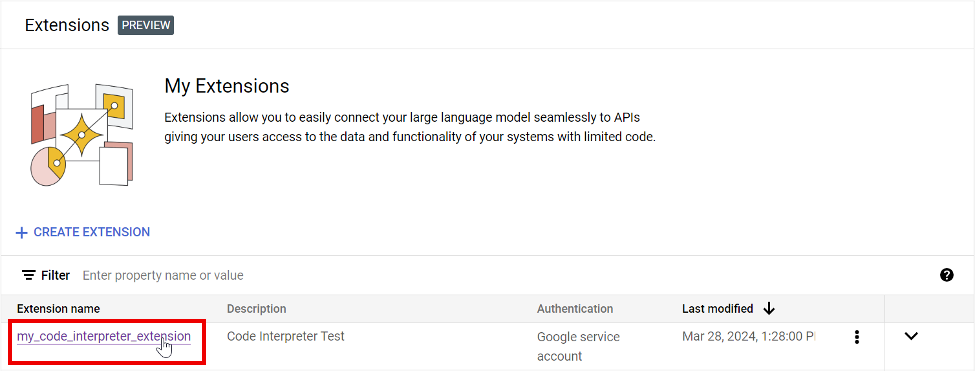
[メッセージを入力] ボックスにクエリを入力して、レスポンスを確認します。[拡張機能のレスポンス] セクションを開くと、拡張機能が生成して実行したコードを確認できます。
次の例は、ユーザーが入力した数値リストの平均値を計算したクエリの結果を示しています。
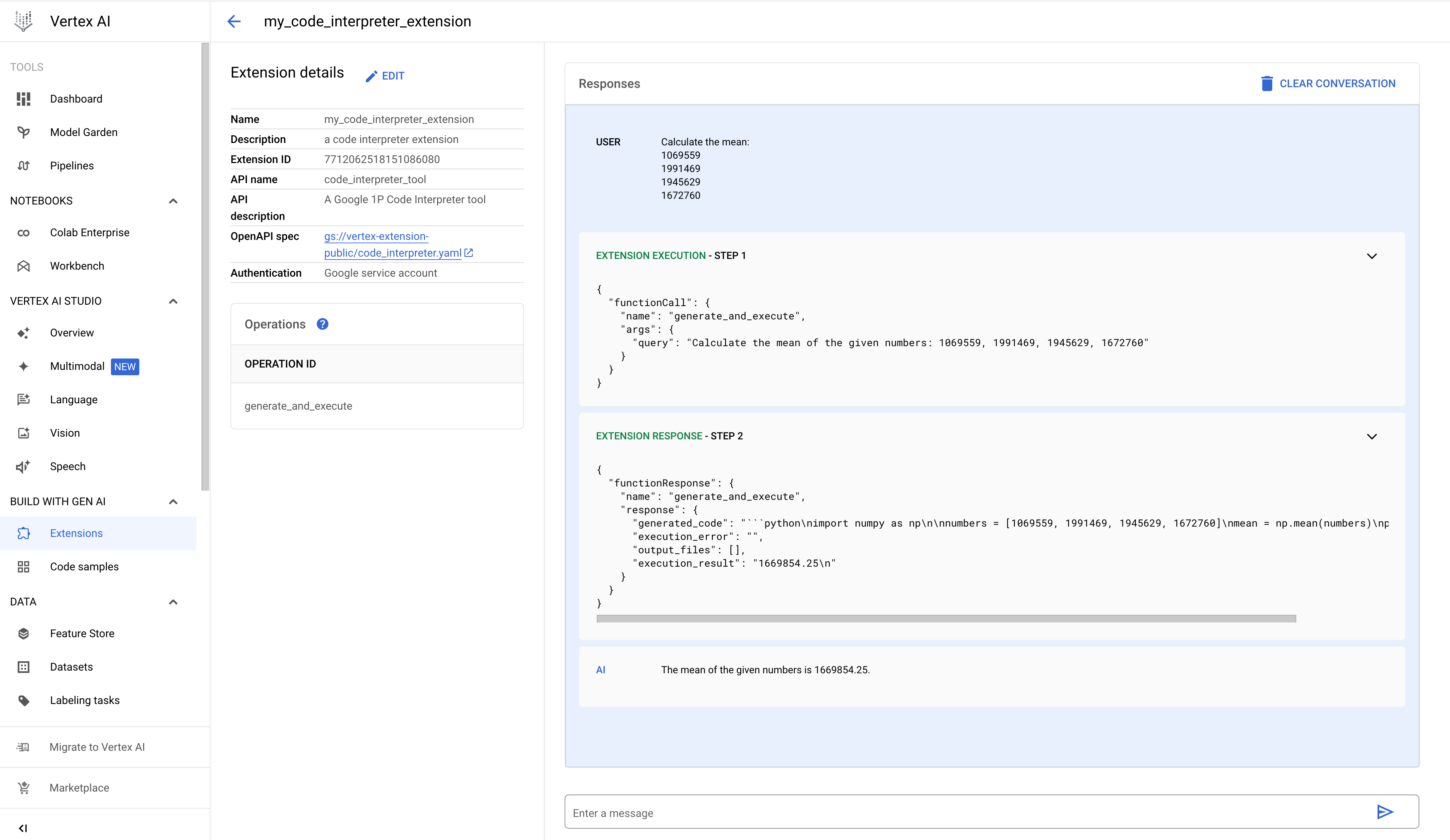
REST
拡張機能を登録する
Vertex AI API extensions.import リクエストを送信して、コード インタープリタ拡張機能を登録します。
リクエストのデータを使用する前に、次のように置き換えます。
- PROJECT_ID: 実際の Google Cloud プロジェクトの ID。
- REGION: Compute Engine のリージョン。
- DISPLAY_NAME: ユーザーに表示される拡張機能の名前(例: my_code_interpreter_extension)。
- DESCRIPTION: (省略可)ユーザーに表示される拡張機能の説明(例: コード インタープリタ拡張機能)。
- SERVICE_ACCOUNT: (省略可)コード インタープリタ拡張機能は、サンプルのリクエスト本文にあるように GOOGLE_SERVICE_ACCOUNT_AUTH を使用します。サービス アカウントを指定しない場合、拡張機能はデフォルトの Vertex AI Extension サービス エージェント サービス アカウントを使用します。別のサービス アカウントを指定する場合は、指定したサービス アカウントの Vertex AI Extension Service エージェント サービス アカウントに
iam.serviceAccounts.getAccessToken権限を付与します。 - INPUT_BUCKET: (省略可)拡張機能が入力ファイルの読み取りに使用する Cloud Storage バケット。
gs://接頭辞を含みます(例:gs://sample-bucket-name)。指定する場合は、このバケットのroles/storage.objectViewerロールを Vertex Extension カスタム コード サービス エージェント サービス アカウントに割り当てる必要があります。 - OUTPUT_BUCKET: (省略可)拡張機能が出力ファイルの書き込みに使用する Cloud Storage バケット。
gs://接頭辞を含みます(例:gs://sample-bucket-name)。指定する場合は、このバケットのroles/storage.objectUserロールを Vertex Extension カスタム コード サービス エージェント サービス アカウントに割り当てる必要があります。
HTTP メソッドと URL:
POST https://REGION-aiplatform.googleapis.com/v1beta1/projects/PROJECT_ID/locations/REGION/extensions:import
リクエストの本文(JSON):
{
"displayName":"DISPLAY_NAME",
"description":"DESCRIPTION",
"manifest":{
"name":"code_interpreter_tool",
"description":"A Google Code Interpreter tool",
"apiSpec":{
"openApiGcsUri":"gs://vertex-extension-public/code_interpreter.yaml"
},
"authConfig":{
"authType":"GOOGLE_SERVICE_ACCOUNT_AUTH",
"googleServiceAccountConfig":{
"serviceAccount":"SERVICE_ACCOUNT"
}
}
}
"runtimeConfig": {
"codeInterpreterRuntimeConfig": {
"fileInputGcsBucket": "INPUT_BUCKET",
"fileOutputGcsBucket": "OUTPUT_BUCKET"
}
}
}
リクエストを送信するには、次のいずれかのオプションを選択します。
curl
リクエスト本文を request.json という名前のファイルに保存して、次のコマンドを実行します。
curl -X POST \
-H "Authorization: Bearer $(gcloud auth print-access-token)" \
-H "Content-Type: application/json; charset=utf-8" \
-d @request.json \
"https://REGION-aiplatform.googleapis.com/v1beta1/projects/PROJECT_ID/locations/REGION/extensions:import"
PowerShell
リクエスト本文を request.json という名前のファイルに保存して、次のコマンドを実行します。
$cred = gcloud auth print-access-token
$headers = @{ "Authorization" = "Bearer $cred" }
Invoke-WebRequest `
-Method POST `
-Headers $headers `
-ContentType: "application/json; charset=utf-8" `
-InFile request.json `
-Uri "https://REGION-aiplatform.googleapis.com/v1beta1/projects/PROJECT_ID/locations/REGION/extensions:import" | Select-Object -Expand Content
拡張機能を実行する
Vertex AI API に execute オペレーションを送信して、自然言語クエリに基づいて Python コードを生成し、実行できます。
クエリの例:
- 単純なクエリ: 数値リストの最大値を見つけます。
- インライン データをクエリ: クエリするデータはリクエスト本文で指定します。
- ファイルデータでクエリ: ファイルデータを出力します。
- Cloud Storage データでクエリ: Cloud Storage データを読み取ります。
単純なクエリ
リクエストのデータを使用する前に、次のように置き換えます。
- PROJECT_ID: 実際の Google Cloud プロジェクトの ID。
- REGION: Compute Engine のリージョン。
- EXTENSION_ID: Google Cloud コンソールの [Extension details] に表示されるコード インタープリタ拡張機能の ID。
HTTP メソッドと URL:
POST https://REGION-aiplatform.googleapis.com/v1beta1/projects/PROJECT_ID/locations/REGION/extensions/EXTENSION_ID:execute
リクエストの本文(JSON):
{
"operation_id":"generate_and_execute",
"operation_params":{
"query":"find the max value in the list: [1,2,3,4,-5]"
}
}
リクエストを送信するには、次のいずれかのオプションを選択します。
curl
リクエスト本文を request.json という名前のファイルに保存して、次のコマンドを実行します。
curl -X POST \
-H "Authorization: Bearer $(gcloud auth print-access-token)" \
-H "Content-Type: application/json; charset=utf-8" \
-d @request.json \
"https://REGION-aiplatform.googleapis.com/v1beta1/projects/PROJECT_ID/locations/REGION/extensions/EXTENSION_ID:execute"
PowerShell
リクエスト本文を request.json という名前のファイルに保存して、次のコマンドを実行します。
$cred = gcloud auth print-access-token
$headers = @{ "Authorization" = "Bearer $cred" }
Invoke-WebRequest `
-Method POST `
-Headers $headers `
-ContentType: "application/json; charset=utf-8" `
-InFile request.json `
-Uri "https://REGION-aiplatform.googleapis.com/v1beta1/projects/PROJECT_ID/locations/REGION/extensions/EXTENSION_ID:execute" | Select-Object -Expand Content
インライン データ
リクエストのデータを使用する前に、次のように置き換えます。
- PROJECT_ID: 実際の Google Cloud プロジェクトの ID。
- REGION: Compute Engine のリージョン。
- EXTENSION_ID: Google Cloud コンソールの [Extension details] に表示されるコード インタープリタ拡張機能の ID。
HTTP メソッドと URL:
POST https://REGION-aiplatform.googleapis.com/v1beta1/projects/PROJECT_ID/locations/REGION/extensions/EXTENSION_ID:execute
リクエストの本文(JSON):
{
"operation_id":"generate_and_execute",
"operation_params":{
"query":"Calculate the total values of each column(mobile_subscribers, percent_internet_users, total_internet_users, fixed_broadband_subscribers) from the below dataset.\n\n\ncountry_name country_code year mobile_subscribers percent_internet_users total_internet_users fixed_broadband_subscribers\nUnited States US 2023 333.4 90.5 303.1 200.3\nChina CN 2023 1.613 70.2 1131.4 512.2\nIndia IN 2023 1.165 50.7 688.5 557.2\nJapan JP 2023 124.3 88.2 109.5 114.8\nGermany DE 2023 102.1 90.5 92.1 100\nUnited Kingdom UK 2023 67.1 92.7 62.2 65\nFrance FR 2023 66.7 89 63 69.7\nBrazil BR 2023 213.5 68 144.1 69.4\nRussia RU 2023 203.8 74.9 152.7 51.1"
}
}
リクエストを送信するには、次のいずれかのオプションを選択します。
curl
リクエスト本文を request.json という名前のファイルに保存して、次のコマンドを実行します。
curl -X POST \
-H "Authorization: Bearer $(gcloud auth print-access-token)" \
-H "Content-Type: application/json; charset=utf-8" \
-d @request.json \
"https://REGION-aiplatform.googleapis.com/v1beta1/projects/PROJECT_ID/locations/REGION/extensions/EXTENSION_ID:execute"
PowerShell
リクエスト本文を request.json という名前のファイルに保存して、次のコマンドを実行します。
$cred = gcloud auth print-access-token
$headers = @{ "Authorization" = "Bearer $cred" }
Invoke-WebRequest `
-Method POST `
-Headers $headers `
-ContentType: "application/json; charset=utf-8" `
-InFile request.json `
-Uri "https://REGION-aiplatform.googleapis.com/v1beta1/projects/PROJECT_ID/locations/REGION/extensions/EXTENSION_ID:execute" | Select-Object -Expand Content
ファイル出力
リクエストのデータを使用する前に、次のように置き換えます。
- PROJECT_ID: 実際の Google Cloud プロジェクトの ID。
- REGION: Compute Engine のリージョン。
- EXTENSION_ID: Google Cloud コンソールの [Extension details] に表示されるコード インタープリタ拡張機能の ID。
- FILE_NAME: リクエスト本文の CSV ファイルデータは、作業ディレクトリのこのファイルに書き込まれます。
- BASE64_ENCODED_FILE_BYTES: リクエスト本文内のファイルバイトは base64 でエンコードする必要があります。
HTTP メソッドと URL:
POST https://REGION-aiplatform.googleapis.com/v1beta1/projects/PROJECT_ID/locations/REGION/extensions/EXTENSION_ID:execute
リクエストの本文(JSON):
{
"operation_id":"generate_and_execute",
"operation_params":{
"query":"print the csv file",
"files":[
{
"name":"FILE_NAME",
"contents":"BASE64_ENCODED_FILE_BYTES"
}
]
}
}
リクエストを送信するには、次のいずれかのオプションを選択します。
curl
リクエスト本文を request.json という名前のファイルに保存して、次のコマンドを実行します。
curl -X POST \
-H "Authorization: Bearer $(gcloud auth print-access-token)" \
-H "Content-Type: application/json; charset=utf-8" \
-d @request.json \
"https://REGION-aiplatform.googleapis.com/v1beta1/projects/PROJECT_ID/locations/REGION/extensions/EXTENSION_ID:execute"
PowerShell
リクエスト本文を request.json という名前のファイルに保存して、次のコマンドを実行します。
$cred = gcloud auth print-access-token
$headers = @{ "Authorization" = "Bearer $cred" }
Invoke-WebRequest `
-Method POST `
-Headers $headers `
-ContentType: "application/json; charset=utf-8" `
-InFile request.json `
-Uri "https://REGION-aiplatform.googleapis.com/v1beta1/projects/PROJECT_ID/locations/REGION/extensions/EXTENSION_ID:execute" | Select-Object -Expand Content
Cloud Storage の読み取り
リクエストのデータを使用する前に、次のように置き換えます。
- PROJECT_ID: 実際の Google Cloud プロジェクトの ID。
- REGION: Compute Engine のリージョン。
- EXTENSION_ID: Google Cloud コンソールの [Extension details] に表示されるコード インタープリタ拡張機能の ID。
- BUCKET_NAME: 出力する CSV ファイルを含む Cloud Storage バケット。コード インタープリタ拡張機能を登録するときに、この入力バケットを指定する必要があります。
- FILE_NAME: 出力する BUCKET_NAME の CSV ファイルデータ。
HTTP メソッドと URL:
POST https://REGION-aiplatform.googleapis.com/v1beta1/projects/PROJECT_ID/locations/REGION/extensions/EXTENSION_ID:execute
リクエストの本文(JSON):
{
"operation_id":"generate_and_execute",
"operation_params":{
"query":"print the csv file",
"file_gcs_uris": ["gs://BUCKET_NAME/FILE_NAME"]
}
}
リクエストを送信するには、次のいずれかのオプションを選択します。
curl
リクエスト本文を request.json という名前のファイルに保存して、次のコマンドを実行します。
curl -X POST \
-H "Authorization: Bearer $(gcloud auth print-access-token)" \
-H "Content-Type: application/json; charset=utf-8" \
-d @request.json \
"https://REGION-aiplatform.googleapis.com/v1beta1/projects/PROJECT_ID/locations/REGION/extensions/EXTENSION_ID:execute"
PowerShell
リクエスト本文を request.json という名前のファイルに保存して、次のコマンドを実行します。
$cred = gcloud auth print-access-token
$headers = @{ "Authorization" = "Bearer $cred" }
Invoke-WebRequest `
-Method POST `
-Headers $headers `
-ContentType: "application/json; charset=utf-8" `
-InFile request.json `
-Uri "https://REGION-aiplatform.googleapis.com/v1beta1/projects/PROJECT_ID/locations/REGION/extensions/EXTENSION_ID:execute" | Select-Object -Expand Content
