Transcoder API を使用して動画をコード変換する
このページでは、Transcoder API と curl、Windows PowerShell、またはクライアント ライブラリのデフォルト設定を使用して、基本的な動画コード変換ジョブを作成する方法について説明します。
次のいずれかのプログラミング言語を使用して、 Google Cloud コンソールでこのクイックスタートを直接実行することもできます。
始める前に
- Sign in to your Google Cloud account. If you're new to Google Cloud, create an account to evaluate how our products perform in real-world scenarios. New customers also get $300 in free credits to run, test, and deploy workloads.
-
Install the Google Cloud CLI.
-
外部 ID プロバイダ(IdP)を使用している場合は、まず連携 ID を使用して gcloud CLI にログインする必要があります。
-
gcloud CLI を初期化するには、次のコマンドを実行します。
gcloud init -
Create or select a Google Cloud project.
Roles required to select or create a project
- Select a project: Selecting a project doesn't require a specific IAM role—you can select any project that you've been granted a role on.
-
Create a project: To create a project, you need the Project Creator
(
roles/resourcemanager.projectCreator), which contains theresourcemanager.projects.createpermission. Learn how to grant roles.
-
Create a Google Cloud project:
gcloud projects create PROJECT_ID
Replace
PROJECT_IDwith a name for the Google Cloud project you are creating. -
Select the Google Cloud project that you created:
gcloud config set project PROJECT_ID
Replace
PROJECT_IDwith your Google Cloud project name.
-
Verify that billing is enabled for your Google Cloud project.
-
Enable the Transcoder API:
Roles required to enable APIs
To enable APIs, you need the Service Usage Admin IAM role (
roles/serviceusage.serviceUsageAdmin), which contains theserviceusage.services.enablepermission. Learn how to grant roles.gcloud services enable transcoder.googleapis.com
-
Create local authentication credentials for your user account:
gcloud auth application-default login
If an authentication error is returned, and you are using an external identity provider (IdP), confirm that you have signed in to the gcloud CLI with your federated identity.
-
Grant roles to your user account. Run the following command once for each of the following IAM roles:
roles/transcoder.admin, roles/storage.admingcloud projects add-iam-policy-binding PROJECT_ID --member="user:USER_IDENTIFIER" --role=ROLE
Replace the following:
PROJECT_ID: Your project ID.USER_IDENTIFIER: The identifier for your user account. For example,myemail@example.com.ROLE: The IAM role that you grant to your user account.
-
Install the Google Cloud CLI.
-
外部 ID プロバイダ(IdP)を使用している場合は、まず連携 ID を使用して gcloud CLI にログインする必要があります。
-
gcloud CLI を初期化するには、次のコマンドを実行します。
gcloud init -
Create or select a Google Cloud project.
Roles required to select or create a project
- Select a project: Selecting a project doesn't require a specific IAM role—you can select any project that you've been granted a role on.
-
Create a project: To create a project, you need the Project Creator
(
roles/resourcemanager.projectCreator), which contains theresourcemanager.projects.createpermission. Learn how to grant roles.
-
Create a Google Cloud project:
gcloud projects create PROJECT_ID
Replace
PROJECT_IDwith a name for the Google Cloud project you are creating. -
Select the Google Cloud project that you created:
gcloud config set project PROJECT_ID
Replace
PROJECT_IDwith your Google Cloud project name.
-
Verify that billing is enabled for your Google Cloud project.
-
Enable the Transcoder API:
Roles required to enable APIs
To enable APIs, you need the Service Usage Admin IAM role (
roles/serviceusage.serviceUsageAdmin), which contains theserviceusage.services.enablepermission. Learn how to grant roles.gcloud services enable transcoder.googleapis.com
-
Create local authentication credentials for your user account:
gcloud auth application-default login
If an authentication error is returned, and you are using an external identity provider (IdP), confirm that you have signed in to the gcloud CLI with your federated identity.
-
Grant roles to your user account. Run the following command once for each of the following IAM roles:
roles/transcoder.admin, roles/storage.admingcloud projects add-iam-policy-binding PROJECT_ID --member="user:USER_IDENTIFIER" --role=ROLE
Replace the following:
PROJECT_ID: Your project ID.USER_IDENTIFIER: The identifier for your user account. For example,myemail@example.com.ROLE: The IAM role that you grant to your user account.
-
Create a Cloud Storage bucket and configure it as follows:
-
Set the storage class to
S(Standard) -
ストレージ ロケーションを次のように設定します。
US(米国)。 -
BUCKET_NAMEは、 一意のバケット名に置き換えます。バケットの名前空間は世界中の誰でも閲覧可能です。機密情報をバケット名に含めないようにしてください。 - [フォルダを作成] をクリックし、名前を入力して、エンコードされた動画出力を保存するフォルダを作成します。
gcloud storage buckets create gs://BUCKET_NAME --default-storage-class STANDARD --location US
-
Set the storage class to
- Google Cloud コンソールで、Cloud Storage の [ブラウザ] ページに移動します。
Cloud Storage ブラウザページに移動 - バケットの名前をクリックしてバケットを開きます。
- [ファイルをアップロード] をクリックします。
- ローカルマシンからアップロードする動画ファイルを選択します。
PROJECT_ID: IAM 設定に記載されている Google Cloud プロジェクト ID。LOCATION: ジョブを実行するロケーション。サポートされているリージョンのいずれかを使用します。ロケーションを表示us-central1us-west1us-west2us-east1us-east4southamerica-east1northamerica-northeast1asia-east1asia-northeast1asia-northeast3asia-south1asia-southeast1australia-southeast1europe-west1europe-west2europe-west4me-west1me-central1me-central2
STORAGE_BUCKET_NAME: 作成した Cloud Storage バケットの名前。STORAGE_INPUT_VIDEO: コード変換する Cloud Storage バケット内の動画の名前(my-vid.mp4など)。このフィールドでは、バケットで作成したフォルダ(input/my-vid.mp4など)を考慮する必要があります。STORAGE_OUTPUT_FOLDER: エンコードされた動画出力を保存する Cloud Storage フォルダ名。gcloudコマンドを次のように置き換えます。- STORAGE_BUCKET_NAME: 作成した Cloud Storage バケットの名前。
- STORAGE_INPUT_VIDEO: コード変換する Cloud Storage バケット内の動画の名前(
my-vid.mp4など)。このフィールドでは、バケットで作成したフォルダ(input/my-vid.mp4など)を考慮する必要があります。 - LOCATION: ジョブを実行するロケーション。サポートされているリージョンのいずれかを使用します。
ロケーションを表示
us-central1us-west1us-west2us-east1us-east4southamerica-east1northamerica-northeast1asia-east1asia-northeast1asia-northeast3asia-south1asia-southeast1australia-southeast1europe-west1europe-west2europe-west4me-west1me-central1me-central2
- STORAGE_OUTPUT_FOLDER: エンコードされた動画出力を保存する Cloud Storage フォルダ名。
- 次のコマンドを実行します。
gcloud transcoder jobs create \ --input-uri="gs://STORAGE_BUCKET_NAME/STORAGE_INPUT_VIDEO" \ --location=LOCATION \ --output-uri="gs://STORAGE_BUCKET_NAME/STORAGE_OUTPUT_FOLDER/"
{ "config": { ... }, "createTime": CREATE_TIME, "name": "projects/PROJECT_NUMBER/locations/LOCATION/jobs/JOB_ID", "state": "PENDING", "ttlAfterCompletionDays": 30 } JOB_ID: 作成したジョブの ID。PROJECT_ID: 実際の Google Cloud プロジェクト ID。LOCATION: ジョブのロケーション。サポートされているリージョンのいずれかを使用します。ロケーションを表示us-central1us-west1us-west2us-east1us-east4southamerica-east1northamerica-northeast1asia-east1asia-northeast1asia-northeast3asia-south1asia-southeast1australia-southeast1europe-west1europe-west2europe-west4me-west1me-central1me-central2
gcloudコマンドを次のように置き換えます。- JOB_ID: 作成したジョブの ID。
- LOCATION: ジョブのロケーション。サポートされているリージョンのいずれかを使用します。
ロケーションを表示
us-central1us-west1us-west2us-east1us-east4southamerica-east1northamerica-northeast1asia-east1asia-northeast1asia-northeast3asia-south1asia-southeast1australia-southeast1europe-west1europe-west2europe-west4me-west1me-central1me-central2
- 以下のコマンドを実行します。
gcloud transcoder jobs describe JOB_ID --location=LOCATION
{ "name": "projects/PROJECT_NUMBER/locations/LOCATION/jobs/JOB_ID", "config": { "inputs": [ { "key": "input0", "uri": "gs://STORAGE_BUCKET_NAME/STORAGE_INPUT_VIDEO" } ], "editList": [ { "key": "atom0", "inputs": [ "input0" ], "startTimeOffset": "0s" } ], "elementaryStreams": [ { "videoStream": { "h264": { "widthPixels": 640, "heightPixels": 360, "frameRate": 30, "bitrateBps": 550000, "pixelFormat": "yuv420p", "rateControlMode": "vbr", "crfLevel": 21, "gopDuration": "3s", "vbvSizeBits": 550000, "vbvFullnessBits": 495000, "entropyCoder": "cabac", "bFrameCount": 3, "aqStrength": 1, "profile": "high", "preset": "veryfast" } }, "key": "video-stream0" }, { "videoStream": { "h264": { "widthPixels": 1280, "heightPixels": 720, "frameRate": 30, "bitrateBps": 2500000, "pixelFormat": "yuv420p", "rateControlMode": "vbr", "crfLevel": 21, "gopDuration": "3s", "vbvSizeBits": 2500000, "vbvFullnessBits": 2250000, "entropyCoder": "cabac", "bFrameCount": 3, "aqStrength": 1, "profile": "high", "preset": "veryfast" } }, "key": "video-stream1" }, { "audioStream": { "codec": "aac", "bitrateBps": 64000, "channelCount": 2, "channelLayout": [ "fl", "fr" ], "sampleRateHertz": 48000 }, "key": "audio-stream0" } ], "muxStreams": [ { "key": "sd", "fileName": "sd.mp4", "container": "mp4", "elementaryStreams": [ "video-stream0", "audio-stream0" ] }, { "key": "hd", "fileName": "hd.mp4", "container": "mp4", "elementaryStreams": [ "video-stream1", "audio-stream0" ] }, { "key": "media-sd", "fileName": "media-sd.ts", "container": "ts", "elementaryStreams": [ "video-stream0", "audio-stream0" ] }, { "key": "media-hd", "fileName": "media-hd.ts", "container": "ts", "elementaryStreams": [ "video-stream1", "audio-stream0" ] }, { "key": "video-only-sd", "fileName": "video-only-sd.m4s", "container": "fmp4", "elementaryStreams": [ "video-stream0" ] }, { "key": "video-only-hd", "fileName": "video-only-hd.m4s", "container": "fmp4", "elementaryStreams": [ "video-stream1" ] }, { "key": "audio-only", "fileName": "audio-only.m4s", "container": "fmp4", "elementaryStreams": [ "audio-stream0" ] } ], "manifests": [ { "fileName": "manifest.m3u8", "type": "HLS", "muxStreams": [ "media-sd", "media-hd" ] }, { "fileName": "manifest.mpd", "type": "DASH", "muxStreams": [ "video-only-sd", "video-only-hd", "audio-only" ] } ], "output": { "uri": "gs://STORAGE_BUCKET_NAME/STORAGE_OUTPUT_FOLDER/" } }, "state": "PENDING", "createTime": CREATE_TIME, "ttlAfterCompletionDays": 30 } - 作成した Cloud Storage バケットを一般公開します。
- Cloud Storage バケットでクロスオリジン リソース シェアリング(CORS)を有効にするには、次のようにします。
- 次の内容を含む JSON ファイルを作成します。
[ { "origin": ["https://shaka-player-demo.appspot.com/"], "responseHeader": ["Content-Type", "Range"], "method": ["GET", "HEAD"], "maxAgeSeconds": 3600 } ] -
JSON_FILE_NAME を前の手順で作成した JSON ファイルの名前に置き換えてから、次のコマンドを実行します。
gcloud storage buckets update gs://STORAGE_BUCKET_NAME --cors-file=JSON_FILE_NAME.json
- 次の内容を含む JSON ファイルを作成します。
- Cloud Storage バケットのコード変換ジョブによって生成された MP4 またはマニフェスト ファイルのいずれかを選択します。ファイルの [公開アクセス] 列で [URL をコピー] をクリックします。
- オンライン ライブ ストリーム プレーヤーの Shaka Player に移動します。
- 上部のナビゲーション バーにある [CUSTOM CONTENT](カスタム コンテンツ)をクリックします。
- [+] ボタンをクリックします。
ファイルの公開 URL を [Manifest URL] ボックスに貼り付けます。
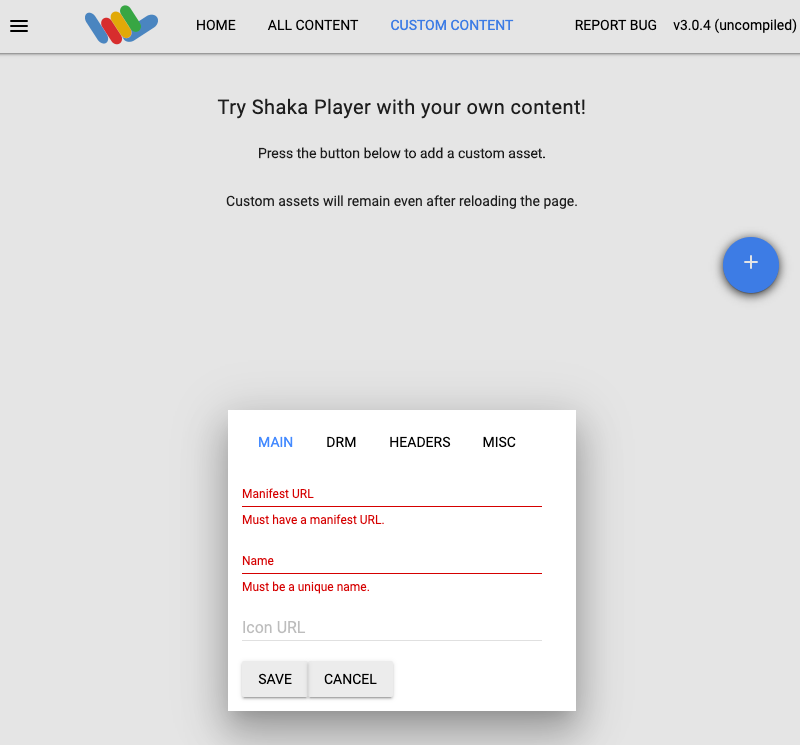
[Name] ボックスに名前を入力します。
[保存] をクリックします。
[Play] をクリックします。
Google Cloud コンソールで、Cloud Storage の [ブラウザ] ページに移動します。
作成したバケットの横にあるチェックボックスをオンにします。
[削除] をクリックします。
表示されるポップアップ ウィンドウで、[削除] をクリックしてバケットとその内容を完全に削除します。
JOB_ID: 作成したジョブの ID。PROJECT_ID: 実際の Google Cloud プロジェクト ID。LOCATION: ジョブのロケーション。サポートされているリージョンのいずれかを使用します。ロケーションを表示us-central1us-west1us-west2us-east1us-east4southamerica-east1northamerica-northeast1asia-east1asia-northeast1asia-northeast3asia-south1asia-southeast1australia-southeast1europe-west1europe-west2europe-west4me-west1me-central1me-central2
gcloudコマンドを次のように置き換えます。- JOB_ID: 作成したジョブの ID。
- LOCATION: ジョブのロケーション。サポートされているリージョンのいずれかを使用します。
ロケーションを表示
us-central1us-west1us-west2us-east1us-east4southamerica-east1northamerica-northeast1asia-east1asia-northeast1asia-northeast3asia-south1asia-southeast1australia-southeast1europe-west1europe-west2europe-west4me-west1me-central1me-central2
- 以下のコマンドを実行します。
gcloud transcoder jobs delete JOB_ID --location=LOCATION
Deleted job [projects/PROJECT_ID/locations/LOCATION/jobs/JOB_ID].
-
Optional: Revoke the authentication credentials that you created, and delete the local credential file.
gcloud auth application-default revoke
-
Optional: Revoke credentials from the gcloud CLI.
gcloud auth revoke
- Transcoder API の概要を確認する。
Cloud Storage バケットを作成する
Transcoder API を使用して動画をコード変換する
次のステップでは、ローカルマシン内の 5 秒以上の長さの動画が必要です(サンプル動画)。サポートされている入出力形式の一覧をご覧ください。
Cloud Storage バケットに動画をアップロードする
動画は Cloud Storage バケットに保存されました。
コード変換ジョブの作成
デフォルトでは、Transcoder API は H.264 エンコードと MP4、HLS、MPEG-DASH のパッケージングを使用して動画をコード変換します。各入力動画に対して、高解像度(1280x720 ピクセル)と標準解像度(640x360 ピクセル)で出力します。
ジョブを作成するには、projects.locations.jobs.create メソッドを使用します。 次のコードサンプルは、プリセットを使用して基本的なコード変換ジョブを作成する方法を示しています。
REST
リクエストのデータを使用する前に、次のように置き換えます。
リクエストを送信するには、次のいずれかのオプションを展開します。
この REST の例は、オプションのクエリ パラメータ fields を使用して、作成されたリソース名のみをレスポンスに表示するためのものです。
{
"name": "projects/PROJECT_NUMBER/locations/LOCATION/jobs/JOB_ID"
}
gcloud
C#
このサンプルを試す前に、クライアント ライブラリを使用した Transcoder API クイックスタートにある C# の設定手順を行ってください。 詳細については、Transcoder API C# の API のリファレンス ドキュメントをご覧ください。
Transcoder API への認証を行うには、アプリケーションのデフォルト認証情報を設定します。詳細については、ローカル開発環境の認証を設定するをご覧ください。
Go
このサンプルを試す前に、クライアント ライブラリを使用した Transcoder API クイックスタートにある Go の設定手順を行ってください。 詳細については、Transcoder API Go の API のリファレンス ドキュメントをご覧ください。
Transcoder API への認証を行うには、アプリケーションのデフォルト認証情報を設定します。詳細については、ローカル開発環境の認証を設定するをご覧ください。
Java
このサンプルを試す前に、クライアント ライブラリを使用した Transcoder API クイックスタートにある Java の設定手順を行ってください。 詳細については、Transcoder API Java の API のリファレンス ドキュメントをご覧ください。
Transcoder API への認証を行うには、アプリケーションのデフォルト認証情報を設定します。詳細については、ローカル開発環境の認証を設定するをご覧ください。
Node.js
このサンプルを試す前に、クライアント ライブラリを使用した Transcoder API クイックスタートにある Node.js の設定手順を行ってください。 詳細については、Transcoder API Node.js の API のリファレンス ドキュメントをご覧ください。
Transcoder API への認証を行うには、アプリケーションのデフォルト認証情報を設定します。詳細については、ローカル開発環境の認証を設定するをご覧ください。
PHP
このサンプルを試す前に、クライアント ライブラリを使用した Transcoder API クイックスタートにある PHP の設定手順を行ってください。 詳細については、Transcoder API PHP の API のリファレンス ドキュメントをご覧ください。
Transcoder API への認証を行うには、アプリケーションのデフォルト認証情報を設定します。詳細については、ローカル開発環境の認証を設定するをご覧ください。
Python
このサンプルを試す前に、クライアント ライブラリを使用した Transcoder API クイックスタートにある Python の設定手順を行ってください。 詳細については、Transcoder API Python の API のリファレンス ドキュメントをご覧ください。
Transcoder API への認証を行うには、アプリケーションのデフォルト認証情報を設定します。詳細については、ローカル開発環境の認証を設定するをご覧ください。
Ruby
このサンプルを試す前に、クライアント ライブラリを使用した Transcoder API クイックスタートにある Ruby の設定手順を行ってください。 詳細については、Transcoder API Ruby の API のリファレンス ドキュメントをご覧ください。
Transcoder API への認証を行うには、アプリケーションのデフォルト認証情報を設定します。詳細については、ローカル開発環境の認証を設定するをご覧ください。
返された JOB_ID をコピーします。ジョブのステータスを取得するには、この情報が必要です。
コード変換ジョブのステータスを確認する
ジョブのステータスを確認するには、projects.locations.jobs.get メソッドを使用します。 次のコードサンプルは、ジョブの詳細を取得してから、ジョブの状態を表示するためのものです。
REST
リクエストのデータを使用する前に、次のように置き換えます。
リクエストを送信するには、次のいずれかのオプションを開きます。
次のような JSON レスポンスが返されます。
{
"name": "projects/PROJECT_NUMBER/locations/LOCATION/jobs/JOB_ID",
"config": {
"inputs": [
{
"key": "input0",
"uri": "gs://STORAGE_BUCKET_NAME/STORAGE_INPUT_VIDEO"
}
],
"editList": [
{
"key": "atom0",
"inputs": [
"input0"
],
"startTimeOffset": "0s"
}
],
"elementaryStreams": [
{
"videoStream": {
"h264": {
"widthPixels": 640,
"heightPixels": 360,
"frameRate": 30,
"bitrateBps": 550000,
"pixelFormat": "yuv420p",
"rateControlMode": "vbr",
"crfLevel": 21,
"gopDuration": "3s",
"vbvSizeBits": 550000,
"vbvFullnessBits": 495000,
"entropyCoder": "cabac",
"bFrameCount": 3,
"aqStrength": 1,
"profile": "high",
"preset": "veryfast"
}
},
"key": "video-stream0"
},
{
"videoStream": {
"h264": {
"widthPixels": 1280,
"heightPixels": 720,
"frameRate": 30,
"bitrateBps": 2500000,
"pixelFormat": "yuv420p",
"rateControlMode": "vbr",
"crfLevel": 21,
"gopDuration": "3s",
"vbvSizeBits": 2500000,
"vbvFullnessBits": 2250000,
"entropyCoder": "cabac",
"bFrameCount": 3,
"aqStrength": 1,
"profile": "high",
"preset": "veryfast"
}
},
"key": "video-stream1"
},
{
"audioStream": {
"codec": "aac",
"bitrateBps": 64000,
"channelCount": 2,
"channelLayout": [
"fl",
"fr"
],
"sampleRateHertz": 48000
},
"key": "audio-stream0"
}
],
"muxStreams": [
{
"key": "sd",
"fileName": "sd.mp4",
"container": "mp4",
"elementaryStreams": [
"video-stream0",
"audio-stream0"
]
},
{
"key": "hd",
"fileName": "hd.mp4",
"container": "mp4",
"elementaryStreams": [
"video-stream1",
"audio-stream0"
]
},
{
"key": "media-sd",
"fileName": "media-sd.ts",
"container": "ts",
"elementaryStreams": [
"video-stream0",
"audio-stream0"
]
},
{
"key": "media-hd",
"fileName": "media-hd.ts",
"container": "ts",
"elementaryStreams": [
"video-stream1",
"audio-stream0"
]
},
{
"key": "video-only-sd",
"fileName": "video-only-sd.m4s",
"container": "fmp4",
"elementaryStreams": [
"video-stream0"
]
},
{
"key": "video-only-hd",
"fileName": "video-only-hd.m4s",
"container": "fmp4",
"elementaryStreams": [
"video-stream1"
]
},
{
"key": "audio-only",
"fileName": "audio-only.m4s",
"container": "fmp4",
"elementaryStreams": [
"audio-stream0"
]
}
],
"manifests": [
{
"fileName": "manifest.m3u8",
"type": "HLS",
"muxStreams": [
"media-sd",
"media-hd"
]
},
{
"fileName": "manifest.mpd",
"type": "DASH",
"muxStreams": [
"video-only-sd",
"video-only-hd",
"audio-only"
]
}
],
"output": {
"uri": "gs://STORAGE_BUCKET_NAME/STORAGE_OUTPUT_FOLDER/"
}
},
"state": "PENDING",
"createTime": CREATE_TIME,
"ttlAfterCompletionDays": 30
}
gcloud
C#
このサンプルを試す前に、クライアント ライブラリを使用した Transcoder API クイックスタートにある C# の設定手順を行ってください。 詳細については、Transcoder API C# の API のリファレンス ドキュメントをご覧ください。
Transcoder API への認証を行うには、アプリケーションのデフォルト認証情報を設定します。詳細については、ローカル開発環境の認証を設定するをご覧ください。
Go
このサンプルを試す前に、クライアント ライブラリを使用した Transcoder API クイックスタートにある Go の設定手順を行ってください。 詳細については、Transcoder API Go の API のリファレンス ドキュメントをご覧ください。
Transcoder API への認証を行うには、アプリケーションのデフォルト認証情報を設定します。詳細については、ローカル開発環境の認証を設定するをご覧ください。
Java
このサンプルを試す前に、クライアント ライブラリを使用した Transcoder API クイックスタートにある Java の設定手順を行ってください。 詳細については、Transcoder API Java の API のリファレンス ドキュメントをご覧ください。
Transcoder API への認証を行うには、アプリケーションのデフォルト認証情報を設定します。詳細については、ローカル開発環境の認証を設定するをご覧ください。
Node.js
このサンプルを試す前に、クライアント ライブラリを使用した Transcoder API クイックスタートにある Node.js の設定手順を行ってください。 詳細については、Transcoder API Node.js の API のリファレンス ドキュメントをご覧ください。
Transcoder API への認証を行うには、アプリケーションのデフォルト認証情報を設定します。詳細については、ローカル開発環境の認証を設定するをご覧ください。
PHP
このサンプルを試す前に、クライアント ライブラリを使用した Transcoder API クイックスタートにある PHP の設定手順を行ってください。 詳細については、Transcoder API PHP の API のリファレンス ドキュメントをご覧ください。
Transcoder API への認証を行うには、アプリケーションのデフォルト認証情報を設定します。詳細については、ローカル開発環境の認証を設定するをご覧ください。
Python
このサンプルを試す前に、クライアント ライブラリを使用した Transcoder API クイックスタートにある Python の設定手順を行ってください。 詳細については、Transcoder API Python の API のリファレンス ドキュメントをご覧ください。
Transcoder API への認証を行うには、アプリケーションのデフォルト認証情報を設定します。詳細については、ローカル開発環境の認証を設定するをご覧ください。
Ruby
このサンプルを試す前に、クライアント ライブラリを使用した Transcoder API クイックスタートにある Ruby の設定手順を行ってください。 詳細については、Transcoder API Ruby の API のリファレンス ドキュメントをご覧ください。
Transcoder API への認証を行うには、アプリケーションのデフォルト認証情報を設定します。詳細については、ローカル開発環境の認証を設定するをご覧ください。
state が SUCCEEDED の場合、ジョブが完了し、動画出力は、エンコード ファイルの Cloud Storage バケットのリストに入っています。
動画の再生
Shaka Player で生成されたメディア ファイルを再生するには、次の手順に従います。
クリーンアップ
このページで使用したリソースについて、 Google Cloud アカウントに課金されないようにするには、リソースを含む Google Cloud プロジェクトを削除します。
バケットの削除
ジョブを削除する
REST
リクエストのデータを使用する前に、次のように置き換えます。
リクエストを送信するには、次のいずれかのオプションを開きます。
次のような JSON レスポンスが返されます。
{}
gcloud
C#
このサンプルを試す前に、クライアント ライブラリを使用した Transcoder API クイックスタートにある C# の設定手順を行ってください。 詳細については、Transcoder API C# の API のリファレンス ドキュメントをご覧ください。
Transcoder API への認証を行うには、アプリケーションのデフォルト認証情報を設定します。詳細については、ローカル開発環境の認証を設定するをご覧ください。
Go
このサンプルを試す前に、クライアント ライブラリを使用した Transcoder API クイックスタートにある Go の設定手順を行ってください。 詳細については、Transcoder API Go の API のリファレンス ドキュメントをご覧ください。
Transcoder API への認証を行うには、アプリケーションのデフォルト認証情報を設定します。詳細については、ローカル開発環境の認証を設定するをご覧ください。
Java
このサンプルを試す前に、クライアント ライブラリを使用した Transcoder API クイックスタートにある Java の設定手順を行ってください。 詳細については、Transcoder API Java の API のリファレンス ドキュメントをご覧ください。
Transcoder API への認証を行うには、アプリケーションのデフォルト認証情報を設定します。詳細については、ローカル開発環境の認証を設定するをご覧ください。
Node.js
このサンプルを試す前に、クライアント ライブラリを使用した Transcoder API クイックスタートにある Node.js の設定手順を行ってください。 詳細については、Transcoder API Node.js の API のリファレンス ドキュメントをご覧ください。
Transcoder API への認証を行うには、アプリケーションのデフォルト認証情報を設定します。詳細については、ローカル開発環境の認証を設定するをご覧ください。
PHP
このサンプルを試す前に、クライアント ライブラリを使用した Transcoder API クイックスタートにある PHP の設定手順を行ってください。 詳細については、Transcoder API PHP の API のリファレンス ドキュメントをご覧ください。
Transcoder API への認証を行うには、アプリケーションのデフォルト認証情報を設定します。詳細については、ローカル開発環境の認証を設定するをご覧ください。
Python
このサンプルを試す前に、クライアント ライブラリを使用した Transcoder API クイックスタートにある Python の設定手順を行ってください。 詳細については、Transcoder API Python の API のリファレンス ドキュメントをご覧ください。
Transcoder API への認証を行うには、アプリケーションのデフォルト認証情報を設定します。詳細については、ローカル開発環境の認証を設定するをご覧ください。
Ruby
このサンプルを試す前に、クライアント ライブラリを使用した Transcoder API クイックスタートにある Ruby の設定手順を行ってください。 詳細については、Transcoder API Ruby の API のリファレンス ドキュメントをご覧ください。
Transcoder API への認証を行うには、アプリケーションのデフォルト認証情報を設定します。詳細については、ローカル開発環境の認証を設定するをご覧ください。

