Videos mit der Transcoder API transcodieren
Auf dieser Seite erfahren Sie, wie Sie einen einfachen Job zur Videotranscodierung mit den Standardeinstellungen der Transcoder API und curl, Windows PowerShell oder den Clientbibliotheken erstellen.
Sie können diese Kurzanleitung auch direkt in der Google Cloud Console mit einer der folgenden Programmiersprachen ausführen:
Hinweis
- Sign in to your Google Cloud account. If you're new to Google Cloud, create an account to evaluate how our products perform in real-world scenarios. New customers also get $300 in free credits to run, test, and deploy workloads.
- Install the Google Cloud CLI.
-
To initialize the gcloud CLI, run the following command:
gcloud init -
Create or select a Google Cloud project.
-
Create a Google Cloud project:
gcloud projects create PROJECT_ID
Replace
PROJECT_IDwith a name for the Google Cloud project you are creating. -
Select the Google Cloud project that you created:
gcloud config set project PROJECT_ID
Replace
PROJECT_IDwith your Google Cloud project name.
-
-
Make sure that billing is enabled for your Google Cloud project.
-
Enable the Transcoder API:
gcloud services enable transcoder.googleapis.com
-
Create local authentication credentials for your user account:
gcloud auth application-default login
-
Grant roles to your user account. Run the following command once for each of the following IAM roles:
roles/transcoder.admin, roles/storage.admingcloud projects add-iam-policy-binding PROJECT_ID --member="user:USER_IDENTIFIER" --role=ROLE
- Replace
PROJECT_IDwith your project ID. -
Replace
USER_IDENTIFIERwith the identifier for your user account. For example,user:myemail@example.com. - Replace
ROLEwith each individual role.
- Replace
- Install the Google Cloud CLI.
-
To initialize the gcloud CLI, run the following command:
gcloud init -
Create or select a Google Cloud project.
-
Create a Google Cloud project:
gcloud projects create PROJECT_ID
Replace
PROJECT_IDwith a name for the Google Cloud project you are creating. -
Select the Google Cloud project that you created:
gcloud config set project PROJECT_ID
Replace
PROJECT_IDwith your Google Cloud project name.
-
-
Make sure that billing is enabled for your Google Cloud project.
-
Enable the Transcoder API:
gcloud services enable transcoder.googleapis.com
-
Create local authentication credentials for your user account:
gcloud auth application-default login
-
Grant roles to your user account. Run the following command once for each of the following IAM roles:
roles/transcoder.admin, roles/storage.admingcloud projects add-iam-policy-binding PROJECT_ID --member="user:USER_IDENTIFIER" --role=ROLE
- Replace
PROJECT_IDwith your project ID. -
Replace
USER_IDENTIFIERwith the identifier for your user account. For example,user:myemail@example.com. - Replace
ROLEwith each individual role.
- Replace
Cloud Storage-Bucket erstellen
- In the Google Cloud console, go to the Cloud Storage Buckets page.
- Click Create bucket.
- On the Create a bucket page, enter your bucket information. To go to the next
step, click Continue.
- For Name your bucket, enter a unique bucket name. Don't include sensitive information in the bucket name, because the bucket namespace is global and publicly visible.
-
For Choose where to store your data, do the following:
- Select a Location type option.
- Select a Location option.
- For Choose a default storage class for your data, select the following: Standard.
- For Choose how to control access to objects, select an Access control option.
- For Advanced settings (optional), specify an encryption method, a retention policy, or bucket labels.
- Click Create.
- Klicken Sie auf Ordner erstellen und geben Sie einen Namen ein, um einen Ordner zu erstellen, in dem Sie die codierten Videoausgaben speichern möchten.
Videos mit der Transcoder API transcodieren
Für die folgenden Schritte benötigen Sie ein Video von einer Dauer von mindestens 5 Sekunden, das von Ihrem lokalen Rechner stammt (Beispielvideo). Siehe dazu die Liste der unterstützten Eingabe- und Ausgabeformate.
Video in den Cloud Storage-Bucket hochladen
- Wechseln Sie in der Google Cloud Console zur Seite „Cloud Storage-Browser“.
Zum Cloud Storage-Browser - Klicken Sie auf den Namen Ihres Buckets, um ihn zu öffnen.
- Klicken Sie auf Dateien hochladen.
- Wähle eine Videodatei zum Hochladen von deinem lokalen Computer aus.
Das Video ist jetzt im Cloud Storage-Bucket gespeichert.
Transcodierungsjob erstellen
Standardmäßig transcodiert die Transcoder API Videos mit der H.264-Codierung sowie der MP4-, HLS- und MPEG-DASH-Paketerstellung. Für jedes Eingabevideo werden Ausgabewiedergaben in hoher Auflösung (1.280 x 720 Pixel) und Standardauflösung (640 x 360 Pixel) bereitgestellt.
Verwenden Sie zum Erstellen eines Jobs die Methode projects.locations.jobs.create. In den folgenden Codebeispielen wird ein einfacher Transcodierungsjob mit einer Voreinstellung erstellt.
REST
Ersetzen Sie diese Werte in den folgenden Anfragedaten:
PROJECT_ID: Ihre Google Cloud Projekt-ID, die unter IAM-Einstellungen aufgeführt ist.LOCATION: Der Standort, an dem der Job ausgeführt werden soll. Verwenden Sie eine der unterstützten Regionen.Standorte anzeigenus-central1us-west1us-west2us-east1us-east4southamerica-east1northamerica-northeast1asia-east1asia-northeast1asia-northeast3asia-south1asia-southeast1australia-southeast1europe-west1europe-west2europe-west4
STORAGE_BUCKET_NAME: Der Name des Cloud Storage-Buckets, den Sie erstellt haben.STORAGE_INPUT_VIDEO: Der Name des Videos in Ihrem Cloud Storage-Bucket, den Sie transcodieren, z. B.my-vid.mp4. In diesem Feld sollten alle Ordner berücksichtigt werden, die Sie im Bucket erstellt haben (z. B.input/my-vid.mp4).STORAGE_OUTPUT_FOLDER: Der Name des Cloud Storage-Ordners, in dem die codierten Videoausgaben gespeichert werden sollen.
Wenn Sie die Anfrage senden möchten, maximieren Sie eine der folgenden Optionen:
In diesem speziellen REST-Beispiel wird mit dem optionalen Abfrageparameter fields nur der erstellte Ressourcenname in der Antwort angezeigt.
{
"name": "projects/PROJECT_NUMBER/locations/LOCATION/jobs/JOB_ID"
}
gcloud
- Ersetzen Sie im Befehl
gclouddie folgenden Elemente: - STORAGE_BUCKET_NAME: Der Name des von Ihnen erstellten Cloud Storage-Bucket.
- STORAGE_INPUT_VIDEO: Der Name des Videos in Ihrem Cloud Storage-Bucket, den Sie transcodieren, z. B.
my-vid.mp4. In diesem Feld sollten alle Ordner berücksichtigt werden, die Sie im Bucket erstellt haben (z. B.input/my-vid.mp4). - LOCATION: Der Standort, an dem der Job ausgeführt werden soll. Verwenden Sie eine der unterstützten Regionen.
Standorte anzeigen
us-central1us-west1us-west2us-east1us-east4southamerica-east1northamerica-northeast1asia-east1asia-northeast1asia-northeast3asia-south1asia-southeast1australia-southeast1europe-west1europe-west2europe-west4
- STORAGE_OUTPUT_FOLDER: Der Name des Cloud Storage-Ordners, in dem die codierten Videoausgaben gespeichert werden sollen.
- Führen Sie dazu diesen Befehl aus:
gcloud transcoder jobs create \ --input-uri="gs://STORAGE_BUCKET_NAME/STORAGE_INPUT_VIDEO" \ --location=LOCATION \ --output-uri="gs://STORAGE_BUCKET_NAME/STORAGE_OUTPUT_FOLDER/"
{ "config": { ... }, "createTime": CREATE_TIME, "name": "projects/PROJECT_NUMBER/locations/LOCATION/jobs/JOB_ID", "state": "PENDING", "ttlAfterCompletionDays": 30 }
C#
Folgen Sie der Einrichtungsanleitung für C# in der Transcoder API-Kurzanleitung: Clientbibliotheken verwenden, bevor Sie dieses Beispiel anwenden. Weitere Informationen finden Sie in der Referenzdokumentation zur Transcoder API C# API.
Richten Sie die Standardanmeldedaten für Anwendungen ein, um sich bei der Transcoder API zu authentifizieren. Weitere Informationen finden Sie unter Authentifizierung für eine lokale Entwicklungsumgebung einrichten.
Go
Folgen Sie der Einrichtungsanleitung für Go in der Transcoder API-Kurzanleitung: Clientbibliotheken verwenden, bevor Sie dieses Beispiel anwenden. Weitere Informationen finden Sie in der Referenzdokumentation zur Transcoder API Go API.
Richten Sie die Standardanmeldedaten für Anwendungen ein, um sich bei der Transcoder API zu authentifizieren. Weitere Informationen finden Sie unter Authentifizierung für eine lokale Entwicklungsumgebung einrichten.
Java
Folgen Sie der Einrichtungsanleitung für Java in der Transcoder API-Kurzanleitung: Clientbibliotheken verwenden, bevor Sie dieses Beispiel anwenden. Weitere Informationen finden Sie in der Referenzdokumentation zur Transcoder API Java API.
Richten Sie die Standardanmeldedaten für Anwendungen ein, um sich bei der Transcoder API zu authentifizieren. Weitere Informationen finden Sie unter Authentifizierung für eine lokale Entwicklungsumgebung einrichten.
Node.js
Folgen Sie der Einrichtungsanleitung für Node.js in der Transcoder API-Kurzanleitung: Clientbibliotheken verwenden, bevor Sie dieses Beispiel anwenden. Weitere Informationen finden Sie in der Referenzdokumentation zur Transcoder API Node.js API.
Richten Sie die Standardanmeldedaten für Anwendungen ein, um sich bei der Transcoder API zu authentifizieren. Weitere Informationen finden Sie unter Authentifizierung für eine lokale Entwicklungsumgebung einrichten.
PHP
Folgen Sie der Einrichtungsanleitung für PHP in der Transcoder API-Kurzanleitung: Clientbibliotheken verwenden, bevor Sie dieses Beispiel anwenden. Weitere Informationen finden Sie in der Referenzdokumentation zur Transcoder API PHP API.
Richten Sie die Standardanmeldedaten für Anwendungen ein, um sich bei der Transcoder API zu authentifizieren. Weitere Informationen finden Sie unter Authentifizierung für eine lokale Entwicklungsumgebung einrichten.
Python
Folgen Sie der Einrichtungsanleitung für Python in der Transcoder API-Kurzanleitung: Clientbibliotheken verwenden, bevor Sie dieses Beispiel anwenden. Weitere Informationen finden Sie in der Referenzdokumentation zur Transcoder API Python API.
Richten Sie die Standardanmeldedaten für Anwendungen ein, um sich bei der Transcoder API zu authentifizieren. Weitere Informationen finden Sie unter Authentifizierung für eine lokale Entwicklungsumgebung einrichten.
Ruby
Folgen Sie der Einrichtungsanleitung für Ruby in der Transcoder API-Kurzanleitung: Clientbibliotheken verwenden, bevor Sie dieses Beispiel anwenden. Weitere Informationen finden Sie in der Referenzdokumentation zur Transcoder API Ruby API.
Richten Sie die Standardanmeldedaten für Anwendungen ein, um sich bei der Transcoder API zu authentifizieren. Weitere Informationen finden Sie unter Authentifizierung für eine lokale Entwicklungsumgebung einrichten.
Kopieren Sie den zurückgegebenen JOB_ID. Sie benötigen ihn, um den Status des Jobs abzurufen.
Status Ihres Transcodierungsjobs überprüfen
Verwenden Sie die Methode projects.locations.jobs.get, um den Status eines Jobs zu prüfen. Die folgenden Codebeispiele rufen die Jobdetails ab und zeigen dann den Jobstatus an.
REST
Ersetzen Sie diese Werte in den folgenden Anfragedaten:
JOB_ID: Die ID des von Ihnen erstellten Jobs.PROJECT_ID: Ihre Google Cloud Projekt-ID.LOCATION: Der Standort Ihres Jobs. Verwenden Sie eine der unterstützten Regionen.
us-central1us-west1us-west2us-east1us-east4southamerica-east1northamerica-northeast1asia-east1asia-northeast1asia-northeast3asia-south1asia-southeast1australia-southeast1europe-west1europe-west2europe-west4
Wenn Sie die Anfrage senden möchten, maximieren Sie eine der folgenden Optionen:
Sie sollten eine JSON-Antwort ähnlich wie diese erhalten:
{
"name": "projects/PROJECT_NUMBER/locations/LOCATION/jobs/JOB_ID",
"config": {
"inputs": [
{
"key": "input0",
"uri": "gs://STORAGE_BUCKET_NAME/STORAGE_INPUT_VIDEO"
}
],
"editList": [
{
"key": "atom0",
"inputs": [
"input0"
],
"startTimeOffset": "0s"
}
],
"elementaryStreams": [
{
"videoStream": {
"h264": {
"widthPixels": 640,
"heightPixels": 360,
"frameRate": 30,
"bitrateBps": 550000,
"pixelFormat": "yuv420p",
"rateControlMode": "vbr",
"crfLevel": 21,
"gopDuration": "3s",
"vbvSizeBits": 550000,
"vbvFullnessBits": 495000,
"entropyCoder": "cabac",
"bFrameCount": 3,
"aqStrength": 1,
"profile": "high",
"preset": "veryfast"
}
},
"key": "video-stream0"
},
{
"videoStream": {
"h264": {
"widthPixels": 1280,
"heightPixels": 720,
"frameRate": 30,
"bitrateBps": 2500000,
"pixelFormat": "yuv420p",
"rateControlMode": "vbr",
"crfLevel": 21,
"gopDuration": "3s",
"vbvSizeBits": 2500000,
"vbvFullnessBits": 2250000,
"entropyCoder": "cabac",
"bFrameCount": 3,
"aqStrength": 1,
"profile": "high",
"preset": "veryfast"
}
},
"key": "video-stream1"
},
{
"audioStream": {
"codec": "aac",
"bitrateBps": 64000,
"channelCount": 2,
"channelLayout": [
"fl",
"fr"
],
"sampleRateHertz": 48000
},
"key": "audio-stream0"
}
],
"muxStreams": [
{
"key": "sd",
"fileName": "sd.mp4",
"container": "mp4",
"elementaryStreams": [
"video-stream0",
"audio-stream0"
]
},
{
"key": "hd",
"fileName": "hd.mp4",
"container": "mp4",
"elementaryStreams": [
"video-stream1",
"audio-stream0"
]
},
{
"key": "media-sd",
"fileName": "media-sd.ts",
"container": "ts",
"elementaryStreams": [
"video-stream0",
"audio-stream0"
]
},
{
"key": "media-hd",
"fileName": "media-hd.ts",
"container": "ts",
"elementaryStreams": [
"video-stream1",
"audio-stream0"
]
},
{
"key": "video-only-sd",
"fileName": "video-only-sd.m4s",
"container": "fmp4",
"elementaryStreams": [
"video-stream0"
]
},
{
"key": "video-only-hd",
"fileName": "video-only-hd.m4s",
"container": "fmp4",
"elementaryStreams": [
"video-stream1"
]
},
{
"key": "audio-only",
"fileName": "audio-only.m4s",
"container": "fmp4",
"elementaryStreams": [
"audio-stream0"
]
}
],
"manifests": [
{
"fileName": "manifest.m3u8",
"type": "HLS",
"muxStreams": [
"media-sd",
"media-hd"
]
},
{
"fileName": "manifest.mpd",
"type": "DASH",
"muxStreams": [
"video-only-sd",
"video-only-hd",
"audio-only"
]
}
],
"output": {
"uri": "gs://STORAGE_BUCKET_NAME/STORAGE_OUTPUT_FOLDER/"
}
},
"state": "PENDING",
"createTime": CREATE_TIME,
"ttlAfterCompletionDays": 30
}
gcloud
- Ersetzen Sie im Befehl
gclouddie folgenden Elemente: - JOB_ID: Die ID des von Ihnen erstellten Jobs.
- LOCATION: Der Standort Ihres Jobs. Verwenden Sie eine der unterstützten Regionen.
Standorte anzeigen
us-central1us-west1us-west2us-east1us-east4southamerica-east1northamerica-northeast1asia-east1asia-northeast1asia-northeast3asia-south1asia-southeast1australia-southeast1europe-west1europe-west2europe-west4
- Führen Sie dazu diesen Befehl aus:
gcloud transcoder jobs describe JOB_ID --location=LOCATION
{ "name": "projects/PROJECT_NUMBER/locations/LOCATION/jobs/JOB_ID", "config": { "inputs": [ { "key": "input0", "uri": "gs://STORAGE_BUCKET_NAME/STORAGE_INPUT_VIDEO" } ], "editList": [ { "key": "atom0", "inputs": [ "input0" ], "startTimeOffset": "0s" } ], "elementaryStreams": [ { "videoStream": { "h264": { "widthPixels": 640, "heightPixels": 360, "frameRate": 30, "bitrateBps": 550000, "pixelFormat": "yuv420p", "rateControlMode": "vbr", "crfLevel": 21, "gopDuration": "3s", "vbvSizeBits": 550000, "vbvFullnessBits": 495000, "entropyCoder": "cabac", "bFrameCount": 3, "aqStrength": 1, "profile": "high", "preset": "veryfast" } }, "key": "video-stream0" }, { "videoStream": { "h264": { "widthPixels": 1280, "heightPixels": 720, "frameRate": 30, "bitrateBps": 2500000, "pixelFormat": "yuv420p", "rateControlMode": "vbr", "crfLevel": 21, "gopDuration": "3s", "vbvSizeBits": 2500000, "vbvFullnessBits": 2250000, "entropyCoder": "cabac", "bFrameCount": 3, "aqStrength": 1, "profile": "high", "preset": "veryfast" } }, "key": "video-stream1" }, { "audioStream": { "codec": "aac", "bitrateBps": 64000, "channelCount": 2, "channelLayout": [ "fl", "fr" ], "sampleRateHertz": 48000 }, "key": "audio-stream0" } ], "muxStreams": [ { "key": "sd", "fileName": "sd.mp4", "container": "mp4", "elementaryStreams": [ "video-stream0", "audio-stream0" ] }, { "key": "hd", "fileName": "hd.mp4", "container": "mp4", "elementaryStreams": [ "video-stream1", "audio-stream0" ] }, { "key": "media-sd", "fileName": "media-sd.ts", "container": "ts", "elementaryStreams": [ "video-stream0", "audio-stream0" ] }, { "key": "media-hd", "fileName": "media-hd.ts", "container": "ts", "elementaryStreams": [ "video-stream1", "audio-stream0" ] }, { "key": "video-only-sd", "fileName": "video-only-sd.m4s", "container": "fmp4", "elementaryStreams": [ "video-stream0" ] }, { "key": "video-only-hd", "fileName": "video-only-hd.m4s", "container": "fmp4", "elementaryStreams": [ "video-stream1" ] }, { "key": "audio-only", "fileName": "audio-only.m4s", "container": "fmp4", "elementaryStreams": [ "audio-stream0" ] } ], "manifests": [ { "fileName": "manifest.m3u8", "type": "HLS", "muxStreams": [ "media-sd", "media-hd" ] }, { "fileName": "manifest.mpd", "type": "DASH", "muxStreams": [ "video-only-sd", "video-only-hd", "audio-only" ] } ], "output": { "uri": "gs://STORAGE_BUCKET_NAME/STORAGE_OUTPUT_FOLDER/" } }, "state": "PENDING", "createTime": CREATE_TIME, "ttlAfterCompletionDays": 30 }
C#
Folgen Sie der Einrichtungsanleitung für C# in der Transcoder API-Kurzanleitung: Clientbibliotheken verwenden, bevor Sie dieses Beispiel anwenden. Weitere Informationen finden Sie in der Referenzdokumentation zur Transcoder API C# API.
Richten Sie die Standardanmeldedaten für Anwendungen ein, um sich bei der Transcoder API zu authentifizieren. Weitere Informationen finden Sie unter Authentifizierung für eine lokale Entwicklungsumgebung einrichten.
Go
Folgen Sie der Einrichtungsanleitung für Go in der Transcoder API-Kurzanleitung: Clientbibliotheken verwenden, bevor Sie dieses Beispiel anwenden. Weitere Informationen finden Sie in der Referenzdokumentation zur Transcoder API Go API.
Richten Sie die Standardanmeldedaten für Anwendungen ein, um sich bei der Transcoder API zu authentifizieren. Weitere Informationen finden Sie unter Authentifizierung für eine lokale Entwicklungsumgebung einrichten.
Java
Folgen Sie der Einrichtungsanleitung für Java in der Transcoder API-Kurzanleitung: Clientbibliotheken verwenden, bevor Sie dieses Beispiel anwenden. Weitere Informationen finden Sie in der Referenzdokumentation zur Transcoder API Java API.
Richten Sie die Standardanmeldedaten für Anwendungen ein, um sich bei der Transcoder API zu authentifizieren. Weitere Informationen finden Sie unter Authentifizierung für eine lokale Entwicklungsumgebung einrichten.
Node.js
Folgen Sie der Einrichtungsanleitung für Node.js in der Transcoder API-Kurzanleitung: Clientbibliotheken verwenden, bevor Sie dieses Beispiel anwenden. Weitere Informationen finden Sie in der Referenzdokumentation zur Transcoder API Node.js API.
Richten Sie die Standardanmeldedaten für Anwendungen ein, um sich bei der Transcoder API zu authentifizieren. Weitere Informationen finden Sie unter Authentifizierung für eine lokale Entwicklungsumgebung einrichten.
PHP
Folgen Sie der Einrichtungsanleitung für PHP in der Transcoder API-Kurzanleitung: Clientbibliotheken verwenden, bevor Sie dieses Beispiel anwenden. Weitere Informationen finden Sie in der Referenzdokumentation zur Transcoder API PHP API.
Richten Sie die Standardanmeldedaten für Anwendungen ein, um sich bei der Transcoder API zu authentifizieren. Weitere Informationen finden Sie unter Authentifizierung für eine lokale Entwicklungsumgebung einrichten.
Python
Folgen Sie der Einrichtungsanleitung für Python in der Transcoder API-Kurzanleitung: Clientbibliotheken verwenden, bevor Sie dieses Beispiel anwenden. Weitere Informationen finden Sie in der Referenzdokumentation zur Transcoder API Python API.
Richten Sie die Standardanmeldedaten für Anwendungen ein, um sich bei der Transcoder API zu authentifizieren. Weitere Informationen finden Sie unter Authentifizierung für eine lokale Entwicklungsumgebung einrichten.
Ruby
Folgen Sie der Einrichtungsanleitung für Ruby in der Transcoder API-Kurzanleitung: Clientbibliotheken verwenden, bevor Sie dieses Beispiel anwenden. Weitere Informationen finden Sie in der Referenzdokumentation zur Transcoder API Ruby API.
Richten Sie die Standardanmeldedaten für Anwendungen ein, um sich bei der Transcoder API zu authentifizieren. Weitere Informationen finden Sie unter Authentifizierung für eine lokale Entwicklungsumgebung einrichten.
Wenn state den Wert SUCCEEDED hat, ist der Job abgeschlossen und die Videoausgaben sind jetzt in der Liste der codierten Dateien Ihres Cloud Storage-Buckets verfügbar.
Spielen Sie Ihr Video ab.
Führen Sie die folgenden Schritte aus, um die generierte Mediadatei in Shaka Player abzuspielen:
- Machen Sie den von Ihnen erstellten Cloud Storage-Bucket öffentlich.
- So aktivieren Sie Cross-Origin Resource Sharing (CORS) für einen Cloud Storage-Bucket:
- Erstellen Sie eine JSON-Datei, die Folgendes enthält:
[ { "origin": ["https://shaka-player-demo.appspot.com/"], "responseHeader": ["Content-Type", "Range"], "method": ["GET", "HEAD"], "maxAgeSeconds": 3600 } ] - Führen Sie den folgenden Befehl aus, nachdem Sie JSON_FILE_NAME durch den Namen der im vorherigen Schritt erstellten JSON-Datei ersetzt haben:
gcloud storage buckets update gs://STORAGE_BUCKET_NAME --cors-file=JSON_FILE_NAME.json
- Erstellen Sie eine JSON-Datei, die Folgendes enthält:
- Wählen Sie eine der MP4- oder Manifestdateien aus, die vom Transcodierungsjob im Cloud Storage-Bucket generiert wurden. Klicken Sie in der Spalte Öffentlicher Zugriff der Datei auf URL kopieren.
- Rufen Sie Shaka Player, ein Online-Livestream-Player, auf.
- Klicken Sie in der Navigationsleiste oben auf Benutzerdefinierte Inhalte.
- Klicken Sie auf die Schaltfläche +.
Fügen Sie die öffentliche URL der Datei in das Feld URL manifestieren ein.
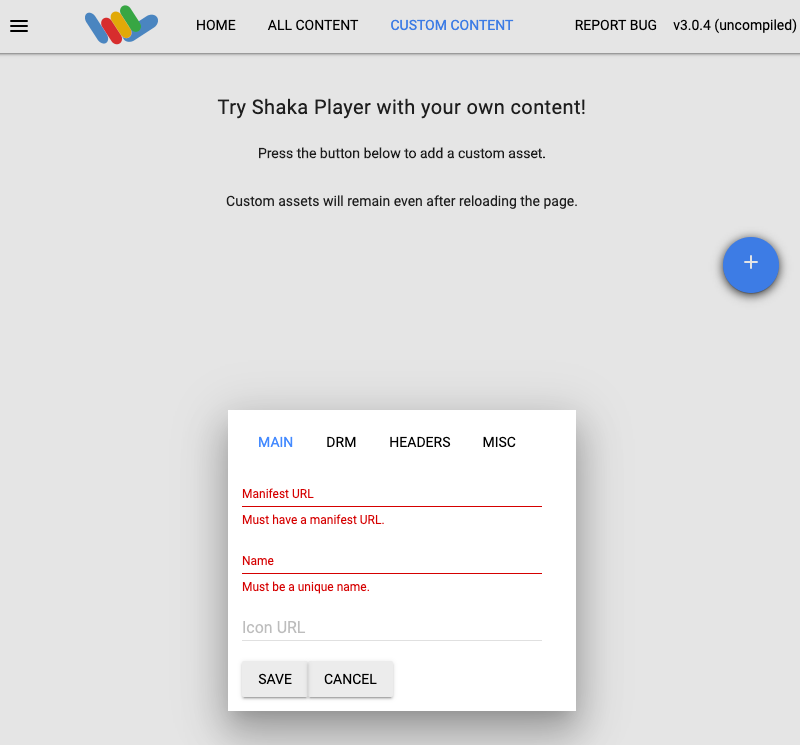
Geben Sie einen Namen in das Feld Name ein.
Klicken Sie auf Speichern.
Klicken Sie auf Wiedergabe.
Bereinigen
Mit den folgenden Schritten vermeiden Sie, dass Ihrem Google Cloud -Konto die in dieser Anleitung verwendeten Ressourcen in Rechnung gestellt werden:
Bucket löschen
Wechseln Sie in der Google Cloud Console zur Seite „Cloud Storage-Browser“.
Klicken Sie das Kästchen neben dem von Ihnen erstellten Bucket an.
Klicken Sie auf Löschen.
Klicken Sie im angezeigten Pop-up-Fenster auf Löschen, um den Bucket und seine Inhalte endgültig zu löschen.
Job löschen
REST
Ersetzen Sie diese Werte in den folgenden Anfragedaten:
JOB_ID: Die ID des von Ihnen erstellten Jobs.PROJECT_ID: Ihre Google Cloud Projekt-ID.LOCATION: Der Standort Ihres Jobs. Verwenden Sie eine der unterstützten Regionen.
us-central1us-west1us-west2us-east1us-east4southamerica-east1northamerica-northeast1asia-east1asia-northeast1asia-northeast3asia-south1asia-southeast1australia-southeast1europe-west1europe-west2europe-west4
Wenn Sie die Anfrage senden möchten, maximieren Sie eine der folgenden Optionen:
Sie sollten eine JSON-Antwort ähnlich wie diese erhalten:
{}
gcloud
- Ersetzen Sie im Befehl
gclouddie folgenden Elemente: - JOB_ID: Die ID des von Ihnen erstellten Jobs.
- LOCATION: Der Standort Ihres Jobs. Verwenden Sie eine der unterstützten Regionen.
Standorte anzeigen
us-central1us-west1us-west2us-east1us-east4southamerica-east1northamerica-northeast1asia-east1asia-northeast1asia-northeast3asia-south1asia-southeast1australia-southeast1europe-west1europe-west2europe-west4
- Führen Sie dazu diesen Befehl aus:
gcloud transcoder jobs delete JOB_ID --location=LOCATION
Deleted job [projects/PROJECT_ID/locations/LOCATION/jobs/JOB_ID].
C#
Folgen Sie der Einrichtungsanleitung für C# in der Transcoder API-Kurzanleitung: Clientbibliotheken verwenden, bevor Sie dieses Beispiel anwenden. Weitere Informationen finden Sie in der Referenzdokumentation zur Transcoder API C# API.
Richten Sie die Standardanmeldedaten für Anwendungen ein, um sich bei der Transcoder API zu authentifizieren. Weitere Informationen finden Sie unter Authentifizierung für eine lokale Entwicklungsumgebung einrichten.
Go
Folgen Sie der Einrichtungsanleitung für Go in der Transcoder API-Kurzanleitung: Clientbibliotheken verwenden, bevor Sie dieses Beispiel anwenden. Weitere Informationen finden Sie in der Referenzdokumentation zur Transcoder API Go API.
Richten Sie die Standardanmeldedaten für Anwendungen ein, um sich bei der Transcoder API zu authentifizieren. Weitere Informationen finden Sie unter Authentifizierung für eine lokale Entwicklungsumgebung einrichten.
Java
Folgen Sie der Einrichtungsanleitung für Java in der Transcoder API-Kurzanleitung: Clientbibliotheken verwenden, bevor Sie dieses Beispiel anwenden. Weitere Informationen finden Sie in der Referenzdokumentation zur Transcoder API Java API.
Richten Sie die Standardanmeldedaten für Anwendungen ein, um sich bei der Transcoder API zu authentifizieren. Weitere Informationen finden Sie unter Authentifizierung für eine lokale Entwicklungsumgebung einrichten.
Node.js
Folgen Sie der Einrichtungsanleitung für Node.js in der Transcoder API-Kurzanleitung: Clientbibliotheken verwenden, bevor Sie dieses Beispiel anwenden. Weitere Informationen finden Sie in der Referenzdokumentation zur Transcoder API Node.js API.
Richten Sie die Standardanmeldedaten für Anwendungen ein, um sich bei der Transcoder API zu authentifizieren. Weitere Informationen finden Sie unter Authentifizierung für eine lokale Entwicklungsumgebung einrichten.
PHP
Folgen Sie der Einrichtungsanleitung für PHP in der Transcoder API-Kurzanleitung: Clientbibliotheken verwenden, bevor Sie dieses Beispiel anwenden. Weitere Informationen finden Sie in der Referenzdokumentation zur Transcoder API PHP API.
Richten Sie die Standardanmeldedaten für Anwendungen ein, um sich bei der Transcoder API zu authentifizieren. Weitere Informationen finden Sie unter Authentifizierung für eine lokale Entwicklungsumgebung einrichten.
Python
Folgen Sie der Einrichtungsanleitung für Python in der Transcoder API-Kurzanleitung: Clientbibliotheken verwenden, bevor Sie dieses Beispiel anwenden. Weitere Informationen finden Sie in der Referenzdokumentation zur Transcoder API Python API.
Richten Sie die Standardanmeldedaten für Anwendungen ein, um sich bei der Transcoder API zu authentifizieren. Weitere Informationen finden Sie unter Authentifizierung für eine lokale Entwicklungsumgebung einrichten.
Ruby
Folgen Sie der Einrichtungsanleitung für Ruby in der Transcoder API-Kurzanleitung: Clientbibliotheken verwenden, bevor Sie dieses Beispiel anwenden. Weitere Informationen finden Sie in der Referenzdokumentation zur Transcoder API Ruby API.
Richten Sie die Standardanmeldedaten für Anwendungen ein, um sich bei der Transcoder API zu authentifizieren. Weitere Informationen finden Sie unter Authentifizierung für eine lokale Entwicklungsumgebung einrichten.
Anmeldedaten widerrufen
-
Optional: Revoke the authentication credentials that you created, and delete the local credential file.
gcloud auth application-default revoke
-
Optional: Revoke credentials from the gcloud CLI.
gcloud auth revoke
Nächste Schritte
- Lesen Sie die Transcoder API-Übersicht.

