Este documento descreve como gerir os Cloud Source Repositories a partir do Visual Studio.
Antes de começar
Ative o acesso aos Cloud Source Repositories para o seu projeto.
- Se tiver mais de 1 projeto, selecione o projeto correto no menu pendente na barra de título.
Instale o Git para Windows se ainda não o tiver feito.
Verifique se tem o Git Credential Manager para Windows instalado executando o seguinte comando no seu terminal local:
git credential-manager version
Aceda aos Cloud Source Repositories
Para aceder aos Cloud Source Repositories, selecione Equipa > Gerir associações.

É apresentada uma lista dos seus repositórios no Team Explorer.
Para novos utilizadores, esta lista está vazia até clonar um repositório.
Crie ou clone um repositório
No Team Explorer, pode clicar no link Clonar ou criar para abrir a caixa de diálogo Clonar repositório do Google Cloud Source e criar um novo repositório ou clonar um existente para o seu computador local.
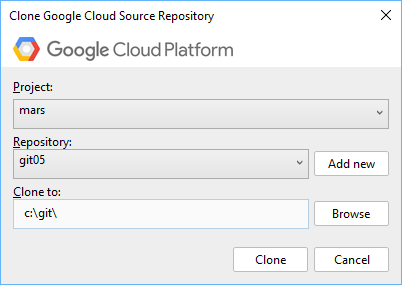
Para criar um novo repositório:
Clique no link Clonar ou criar.
Selecione um Google Cloud projeto no menu pendente Projeto.
Clique em Adicionar novo.
É apresentada a caixa de diálogo Adicionar um novo repositório.
Introduza um Nome do repositório.
Clique em OK.
Para clonar um repositório existente:
Clique no link Clonar ou criar.
Selecione um Google Cloud projeto no menu pendente Projeto.
Selecione um repositório no menu pendente Repositório.
Introduza a localização onde quer clonar o código fonte no campo Clonar para.
- Em alternativa, pode clicar em Procurar para abrir o explorador de ficheiros e navegar para a localização.
Clique em Clonar.
O código fonte está agora na localização especificada e o repositório clonado é apresentado no Team Explorer.
Executar tarefas do Git
Pode realizar todas as tarefas do git a partir do Visual Studio. Para mais informações sobre estas tarefas, consulte o guia de referência do Git.
Também pode executar estes comandos git a partir de uma shell.

