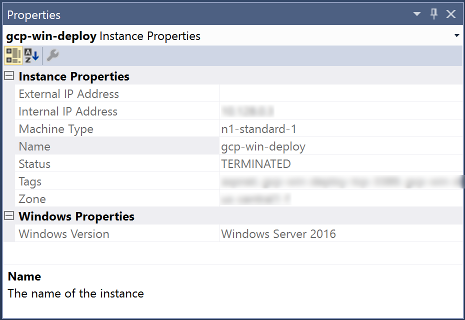本頁面說明如何使用 Cloud Tools for Visual Studio 瀏覽及管理 Compute Engine 資源。
如要瀏覽及管理 Compute Engine 資源,請依序前往 Visual Studio 中的 [Tools] > [Google Cloud Tools] 來啟動 Cloud Explorer。
Cloud Explorer 會填入您帳戶的專案,以及與選取的專案關聯的資源。
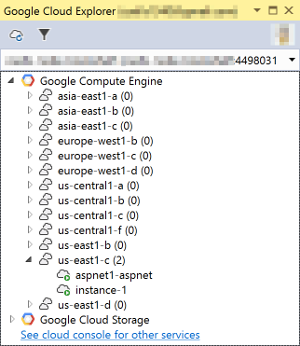
含有綠色圓圈的 VM 執行個體表示目前正在執行,而含有黑色圓圈的 VM 執行個體則表示已停止。
建立 VM 執行個體及查看狀態
如要使用 Compute Engine 執行動作,請在 Cloud Explorer 樹狀檢視的 Compute Engine 節點上按一下滑鼠右鍵,然後選擇其中一個選單選項。
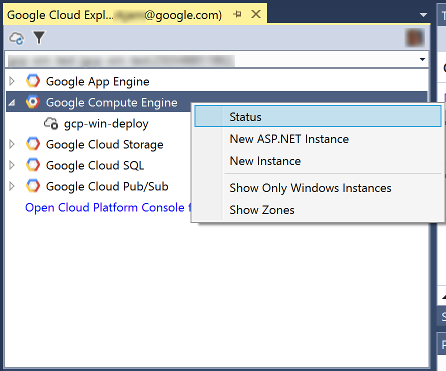
- 「狀態」:在瀏覽器中開啟 Google Cloud 狀態頁面。
- [New ASP.NET Instance]:使用 Compute Engine 中的範本建立新的 ASP.NET 執行個體。
- [New Instance]:在 Compute Engine 中建立新的執行個體。
篩選為僅顯示 Windows 機器
如要將 Compute Engine 執行個體篩選為僅顯示 Windows 機器,請選取 [Only Windows Instances]。
對 Compute Engine VM 執行個體執行動作
如要在 Visual Studio 中執行管理 VM 執行個體的執行個體專屬作業,請在 Cloud Explorer 的 Compute Engine VM 執行個體上按一下滑鼠右鍵,然後選擇其中一個選單選項。
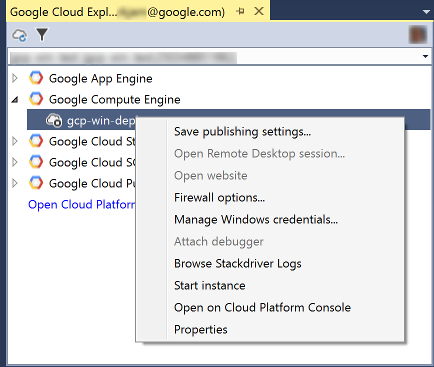
- [Save publishing settings]:根據 Windows 憑證產生發佈設定檔案,以便在「Publish」對話方塊中建立新設定檔時使用。
- [Open Remote Desktop session]:使用選取的 Windows 憑證來開啟該機器的遠端桌面連線,以便用管理員身分存取。
- [Open website]:開啟該機器的外部 IP 位址的網站,以測試部署於該機器上的網站。
- [Firewall options]:開啟「Firewall Options」對話方塊,方便您開啟或關閉 VM 執行個體的常用防火牆通訊埠。
- [Manage Windows credentials]:讓您新增或建立 VM 執行個體的 Windows 憑證。
- [Stop Instance]:停止 VM 執行個體。如果 VM 執行個體已停止,則這個選單項目會顯示為「Start Instance」。
顯示 Compute Engine VM 的屬性
如要顯示 Compute Engine VM 執行個體的屬性,請在 Cloud Explorer 中選取 VM 執行個體。