This page provides a brief overview of Vertex AI Workbench user-managed notebooks instances and describes how to get started using TensorFlow Enterprise in a user-managed notebooks instance.
In this example, you create a TensorFlow Enterprise user-managed notebooks instance, open a JupyterLab notebook, and run a classification tutorial on using neural networks with Keras.
Overview of Vertex AI Workbench user-managed notebooks instances
Vertex AI Workbench user-managed notebooks instances let you create and manage deep learning virtual machine (VM) instances that are prepackaged with JupyterLab.
User-managed notebooks instances have a preinstalled suite of deep learning packages, including support for the TensorFlow and PyTorch frameworks. You can configure either CPU-only or GPU-enabled instances.
Your user-managed notebooks instances are protected by Google Cloud authentication and authorization and are available by using a user-managed notebooks instance URL. User-managed notebooks instances also integrate with GitHub and can sync with a GitHub repository.
Before you begin
Before you can create a user-managed notebooks instance, you must have a Google Cloud project and enable the Notebooks API for that project.- Sign in to your Google Cloud account. If you're new to Google Cloud, create an account to evaluate how our products perform in real-world scenarios. New customers also get $300 in free credits to run, test, and deploy workloads.
-
In the Google Cloud console, on the project selector page, select or create a Google Cloud project.
Roles required to select or create a project
- Select a project: Selecting a project doesn't require a specific IAM role—you can select any project that you've been granted a role on.
-
Create a project: To create a project, you need the Project Creator
(
roles/resourcemanager.projectCreator), which contains theresourcemanager.projects.createpermission. Learn how to grant roles.
-
Verify that billing is enabled for your Google Cloud project.
-
Enable the Notebooks API.
Roles required to enable APIs
To enable APIs, you need the Service Usage Admin IAM role (
roles/serviceusage.serviceUsageAdmin), which contains theserviceusage.services.enablepermission. Learn how to grant roles. -
In the Google Cloud console, on the project selector page, select or create a Google Cloud project.
Roles required to select or create a project
- Select a project: Selecting a project doesn't require a specific IAM role—you can select any project that you've been granted a role on.
-
Create a project: To create a project, you need the Project Creator
(
roles/resourcemanager.projectCreator), which contains theresourcemanager.projects.createpermission. Learn how to grant roles.
-
Verify that billing is enabled for your Google Cloud project.
-
Enable the Notebooks API.
Roles required to enable APIs
To enable APIs, you need the Service Usage Admin IAM role (
roles/serviceusage.serviceUsageAdmin), which contains theserviceusage.services.enablepermission. Learn how to grant roles.
Required roles
If you created the project, you have the
Owner (roles/owner) IAM role on the project,
which includes all required permissions. Skip this section and
start creating your user-managed notebooks instance. If you didn't
create the project yourself, continue in this section.
To get the permissions that you need to create a Vertex AI Workbench user-managed notebooks instance, ask your administrator to grant you the following IAM roles on the project:
-
Notebooks Admin (
roles/notebooks.admin) -
Service Account User (
roles/iam.serviceAccountUser)
For more information about granting roles, see Manage access to projects, folders, and organizations.
You might also be able to get the required permissions through custom roles or other predefined roles.
Create a user-managed notebooks instance
To create a default TensorFlow Enterprise 2.13 user-managed notebooks instance, complete the following steps.
In the Google Cloud console, go to the User-managed notebooks page.
Click Create new.
In Environment, select TensorFlow Enterprise 2.13.
If you want to include a GPU, you must select the option to Attach 1 NVIDIA T4 GPU. You can adjust the number of GPUs later if you need to. For information about adjusting the number of GPUs, see Change machine type and configure GPUs of a user-managed notebooks instance.
Click Create.
Vertex AI Workbench automatically starts the instance. When the instance is ready to use, Vertex AI Workbench activates an Open JupyterLab link.
Open the notebook
To open a user-managed notebooks instance, complete the following steps:In the Google Cloud console, next to your user-managed notebooks instance's name, click Open JupyterLab.
Your user-managed notebooks instance opens JupyterLab.
Run a classification tutorial in your notebook instance
Complete these steps to try out your new notebook by running a classification tutorial:
In the JupyterLab File Browser, double-click the tutorials folder to open it, and navigate to and open tutorials/keras/basic_classification.ipynb.
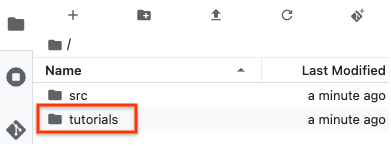
To run cells of the tutorial, click the run button.
What's next
- Learn more about Vertex AI Workbench.
- Get started using TensorFlow Enterprise with Deep Learning VM.
- Get started using TensorFlow Enterprise with Deep Learning Containers.
