您可以使用 Cloud Data Loss Prevention API 检测图片中的敏感文本和对象,然后获取该图片的遮盖版本。在返回的图片中,检测到的敏感数据元素会被不透明的矩形遮盖。您可以使用 infoType 检测器来指定要检测和遮盖的信息类型。
默认情况下,Sensitive Data Protection 使用黑色矩形来模糊处理遮盖的内容,但您可以在图片遮盖配置中为每个 infoType 指定颜色。
隐去文本
Sensitive Data Protection 使用对象字符识别 (OCR) 功能来检测图片中的文本。您可以在图片中遮盖以下内容:
例如,请参考以下图片。原始图片是一张包含联系信息的文档的照片。在此示例中,Sensitive Data Protection 已配置为对与 PERSON_NAME、EMAIL_ADDRESS 和 PHONE_NUMBER infoType 匹配的任何文本进行遮盖。生成的图片中,检测到的敏感文本被黑色矩形遮盖。
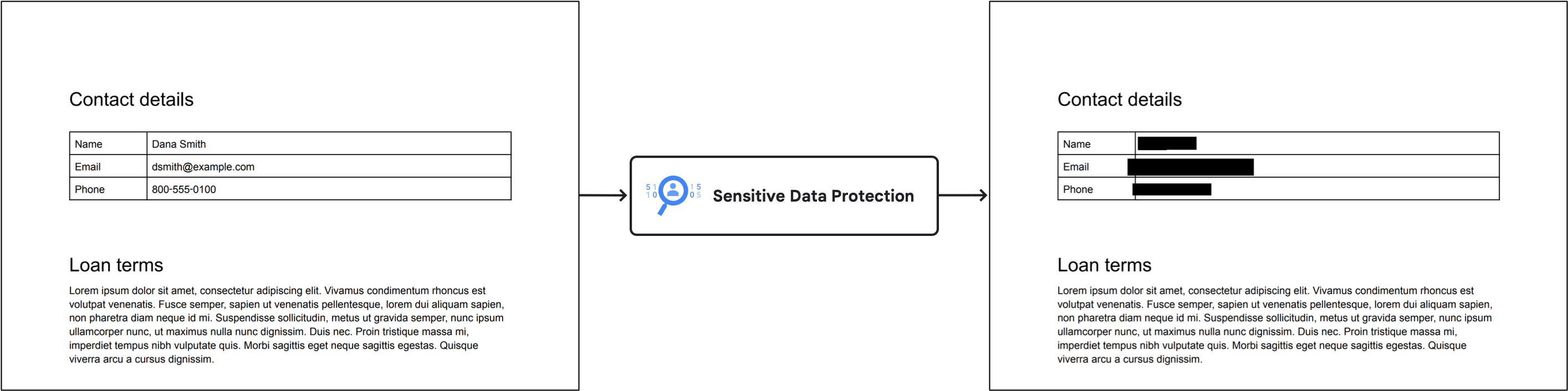
对象内容遮盖
您可以配置 Sensitive Data Protection,以对通常包含敏感信息的对象进行编辑。
例如,请参考以下图片。原始图片是一张 AI 生成的图片,其中包含条形码、车牌和白板。在此示例中,Sensitive Data Protection 配置为对与 OBJECT_TYPE/BARCODE、OBJECT_TYPE/LICENSE_PLATE 和 OBJECT_TYPE/WHITEBOARD infoType 匹配的对象进行遮盖。生成的图片中,检测到的敏感对象被彩色矩形覆盖。系统会为每种 infoType 分配一种颜色。

如需查看可用的对象 infoType 检测器的完整列表,请参阅图片中的对象。
限制和注意事项
在从图片中遮盖内容时,请考虑以下几点。
支持的文件类型
Sensitive Data Protection 可以遮盖许多图片类型(包括 JPEG、BMP 和 PNG)中的敏感数据。如需了解详情,请参阅支持的文件类型。
内容遮盖功能不支持 SVG、PDF、XLSX、PPTX 或 DOCX 文件。
检查配置限制
从图片中遮盖数据时,您无法在检查配置中添加 limits。限制可能会导致意外或可能不一致的结果,因为只有部分数据会被遮盖。如果您在请求中设置了 limits 字段,Sensitive Data Protection 会生成错误。
准备工作
在开始执行本页面上的任务之前,请设置身份验证并获取所需的 IAM 权限。您可以使用自己的 Google Cloud用户账号或服务账号。无论哪种情况,请确保您使用的账号具有 serviceusage.services.use 权限的角色,例如 DLP Administrator (roles/dlp.admin)、DLP User (roles/dlp.user) 或自定义角色。
-
Select the tab for how you plan to use the samples on this page:
C#
如需在本地开发环境中使用本页面上的 .NET 示例,请安装并初始化 gcloud CLI,然后使用您的用户凭证设置应用默认凭证。
安装 Google Cloud CLI。
如果您使用的是外部身份提供方 (IdP),则必须先使用联合身份登录 gcloud CLI。
If you're using a local shell, then create local authentication credentials for your user account:
gcloud auth application-default login
You don't need to do this if you're using Cloud Shell.
If an authentication error is returned, and you are using an external identity provider (IdP), confirm that you have signed in to the gcloud CLI with your federated identity.
Google Cloud
Go
如需在本地开发环境中使用本页面上的 Go 示例,请安装并初始化 gcloud CLI,然后使用您的用户凭证设置应用默认凭证。
安装 Google Cloud CLI。
如果您使用的是外部身份提供方 (IdP),则必须先使用联合身份登录 gcloud CLI。
If you're using a local shell, then create local authentication credentials for your user account:
gcloud auth application-default login
You don't need to do this if you're using Cloud Shell.
If an authentication error is returned, and you are using an external identity provider (IdP), confirm that you have signed in to the gcloud CLI with your federated identity.
Google Cloud
Java
如需在本地开发环境中使用本页面上的 Java 示例,请安装并初始化 gcloud CLI,然后使用您的用户凭证设置应用默认凭证。
安装 Google Cloud CLI。
如果您使用的是外部身份提供方 (IdP),则必须先使用联合身份登录 gcloud CLI。
If you're using a local shell, then create local authentication credentials for your user account:
gcloud auth application-default login
You don't need to do this if you're using Cloud Shell.
If an authentication error is returned, and you are using an external identity provider (IdP), confirm that you have signed in to the gcloud CLI with your federated identity.
Google Cloud
Node.js
如需在本地开发环境中使用本页面上的 Node.js 示例,请安装并初始化 gcloud CLI,然后使用您的用户凭证设置应用默认凭证。
安装 Google Cloud CLI。
如果您使用的是外部身份提供方 (IdP),则必须先使用联合身份登录 gcloud CLI。
If you're using a local shell, then create local authentication credentials for your user account:
gcloud auth application-default login
You don't need to do this if you're using Cloud Shell.
If an authentication error is returned, and you are using an external identity provider (IdP), confirm that you have signed in to the gcloud CLI with your federated identity.
Google Cloud
PHP
如需在本地开发环境中使用本页面上的 PHP 示例,请安装并初始化 gcloud CLI,然后使用您的用户凭证设置应用默认凭证。
安装 Google Cloud CLI。
如果您使用的是外部身份提供方 (IdP),则必须先使用联合身份登录 gcloud CLI。
If you're using a local shell, then create local authentication credentials for your user account:
gcloud auth application-default login
You don't need to do this if you're using Cloud Shell.
If an authentication error is returned, and you are using an external identity provider (IdP), confirm that you have signed in to the gcloud CLI with your federated identity.
如需了解详情,请参阅 Google Cloud 身份验证文档中的为本地开发环境设置 ADC。
Python
如需在本地开发环境中使用本页面上的 Python 示例,请安装并初始化 gcloud CLI,然后使用您的用户凭证设置应用默认凭证。
安装 Google Cloud CLI。
如果您使用的是外部身份提供方 (IdP),则必须先使用联合身份登录 gcloud CLI。
If you're using a local shell, then create local authentication credentials for your user account:
gcloud auth application-default login
You don't need to do this if you're using Cloud Shell.
If an authentication error is returned, and you are using an external identity provider (IdP), confirm that you have signed in to the gcloud CLI with your federated identity.
Google Cloud
REST
如需在本地开发环境中使用本页面上的 REST API 示例,请使用您提供给 gcloud CLI 的凭证。
安装 Google Cloud CLI。
如果您使用的是外部身份提供方 (IdP),则必须先使用联合身份登录 gcloud CLI。
如需了解详情,请参阅 Google Cloud 身份验证文档中的使用 REST 时进行身份验证。
image.redact方法也支持 API 密钥。 如果您要使用 API 密钥进行身份验证,则无需设置本地应用默认凭证文件。 如需了解详情,请参阅 在 Google Cloud 身份验证文档中创建 API 密钥。如需了解如何为生产环境设置身份验证,请参阅 Google Cloud 身份验证文档中的 Set up Application Default Credentials for code running on Google Cloud。
如需获得检查、编辑和去标识化内容所需的权限,请让您的管理员为您授予项目的 DLP User (
roles/dlp.user) IAM 角色。 如需详细了解如何授予角色,请参阅管理对项目、文件夹和组织的访问权限。遮盖图片中的所有默认 infoType
如需遮盖图片中的敏感数据,请向 DLP API 的
image.redact方法提交图片。除非您指定要搜索的特定信息类型 (infoTypes),否则 Sensitive Data Protection 会搜索最常见的 infoType。默认 infoType 不包括图片中的对象。
如需遮盖图片中的默认 infoType,请执行以下操作:
将图片编码为 base64 字符串。
如果您打算使用某个 Sensitive Data Protection 客户端库来执行此任务,请跳过此步骤。
向
image.redact方法提交请求。如果您要遮盖默认的 infoType,那么请求只需要包含 base64 编码的图片。
例如,请参考以下文档图片。

未进行隐去处理的原始图片(点击可放大)。 如需遮盖图片中的默认 infoType,请向 DLP API 的
image.redact方法发送以下请求:C#
如需了解如何安装和使用 Sensitive Data Protection 客户端库,请参阅 Sensitive Data Protection 客户端库。
如需向 Sensitive Data Protection 进行身份验证,请设置应用默认凭据。如需了解详情,请参阅为本地开发环境设置身份验证。
Go
如需了解如何安装和使用 Sensitive Data Protection 客户端库,请参阅 Sensitive Data Protection 客户端库。
如需向 Sensitive Data Protection 进行身份验证,请设置应用默认凭据。如需了解详情,请参阅为本地开发环境设置身份验证。
Java
如需了解如何安装和使用 Sensitive Data Protection 客户端库,请参阅 Sensitive Data Protection 客户端库。
如需向 Sensitive Data Protection 进行身份验证,请设置应用默认凭据。如需了解详情,请参阅为本地开发环境设置身份验证。
Node.js
如需了解如何安装和使用 Sensitive Data Protection 客户端库,请参阅 Sensitive Data Protection 客户端库。
如需向 Sensitive Data Protection 进行身份验证,请设置应用默认凭据。如需了解详情,请参阅为本地开发环境设置身份验证。
PHP
如需了解如何安装和使用 Sensitive Data Protection 客户端库,请参阅 Sensitive Data Protection 客户端库。
如需向 Sensitive Data Protection 进行身份验证,请设置应用默认凭据。如需了解详情,请参阅为本地开发环境设置身份验证。
Python
如需了解如何安装和使用 Sensitive Data Protection 客户端库,请参阅 Sensitive Data Protection 客户端库。
如需向 Sensitive Data Protection 进行身份验证,请设置应用默认凭据。如需了解详情,请参阅为本地开发环境设置身份验证。
REST
{ "byteItem": { "data": "[BASE64-ENCODED-IMAGE]", "type": "IMAGE_PNG" } }
Sensitive Data Protection 会返回以下内容:
{ "redactedImage": "[BASE64-ENCODED-IMAGE]" }
对 base64 编码的图片进行解码。
生成的图片如下所示:

遮盖后的图片,所有 infoType(点击可放大)。 请注意,除了遮盖手写的社会保障号、电子邮件地址和手机号码之外,敏感数据保护还遮盖了年份。下一部分演示了如何仅遮盖特定 infoType。
遮盖图片中的特定 infoType
如果您只需要遮盖图片中的某些敏感数据,请指定这些数据相应的内置 infoType。
如需遮盖图片中的特定 infoType,请向 DLP API 的
image.redact方法提交请求。该请求必须包含以下内容:- 图片。
- 一个或多个 infoType 检测器。
请参考上一部分中的原始图片。如要仅遮盖美国社会保障号、电子邮件地址和电话号码,请将以下 JSON 发送到 DLP API 的
image.redact方法:C#
如需了解如何安装和使用 Sensitive Data Protection 客户端库,请参阅 Sensitive Data Protection 客户端库。
如需向 Sensitive Data Protection 进行身份验证,请设置应用默认凭据。如需了解详情,请参阅为本地开发环境设置身份验证。
Go
如需了解如何安装和使用 Sensitive Data Protection 客户端库,请参阅 Sensitive Data Protection 客户端库。
如需向 Sensitive Data Protection 进行身份验证,请设置应用默认凭据。如需了解详情,请参阅为本地开发环境设置身份验证。
Java
如需了解如何安装和使用 Sensitive Data Protection 客户端库,请参阅 Sensitive Data Protection 客户端库。
如需向 Sensitive Data Protection 进行身份验证,请设置应用默认凭据。如需了解详情,请参阅为本地开发环境设置身份验证。
Node.js
如需了解如何安装和使用 Sensitive Data Protection 客户端库,请参阅 Sensitive Data Protection 客户端库。
如需向 Sensitive Data Protection 进行身份验证,请设置应用默认凭据。如需了解详情,请参阅为本地开发环境设置身份验证。
PHP
如需了解如何安装和使用 Sensitive Data Protection 客户端库,请参阅 Sensitive Data Protection 客户端库。
如需向 Sensitive Data Protection 进行身份验证,请设置应用默认凭据。如需了解详情,请参阅为本地开发环境设置身份验证。
Python
如需了解如何安装和使用 Sensitive Data Protection 客户端库,请参阅 Sensitive Data Protection 客户端库。
如需向 Sensitive Data Protection 进行身份验证,请设置应用默认凭据。如需了解详情,请参阅为本地开发环境设置身份验证。
REST
{ "byteItem": { "data": "[BASE64-ENCODED-IMAGE]", "type": "IMAGE_PNG" }, "imageRedactionConfigs": [ { "infoType": { "name": "PERSON_NAME" } }, { "infoType": { "name": "EMAIL_ADDRESS" } }, { "infoType": { "name": "PHONE_NUMBER" } } ] }
Sensitive Data Protection 会返回以下内容:
{ "redactedImage": "[BASE64-ENCODED-IMAGE]" }
对 base64 编码的图片进行解码。
生成的图片如下所示:
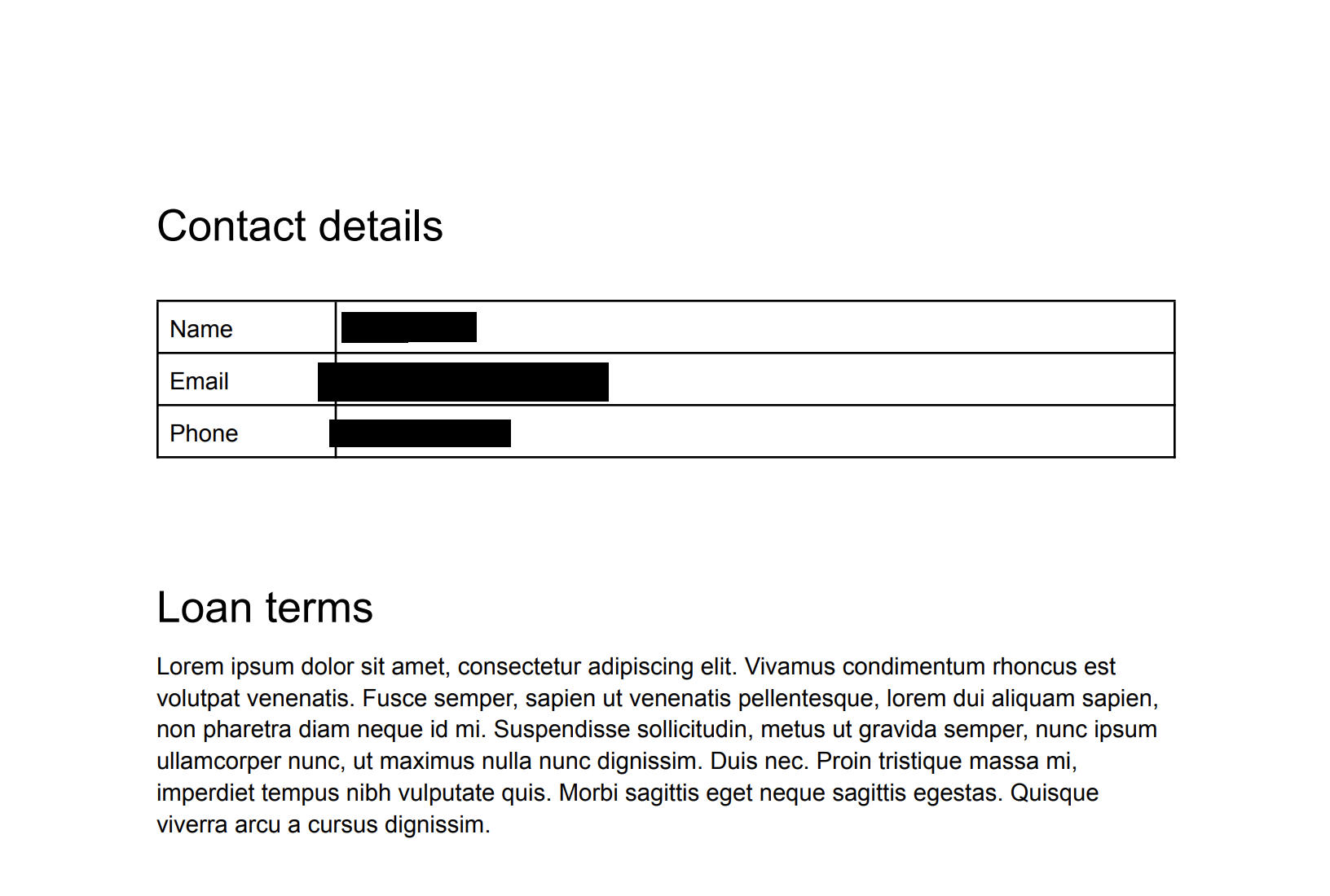
遮盖后的图片,3 个 infoType(点击可放大)。 如果您想一目了然地查看被遮盖的内容,可以为遮盖的 infoType 信息添加颜色。请参阅以下部分了解详情。
为图片中遮盖的 infoType 添加颜色
要为遮盖的 infoType 信息添加颜色,请将 infoType 检测器与 RGB 颜色空间值配对。
如需为图片中遮盖的 infoType 添加颜色,请向 DLP API 的
image.redact方法提交请求。该请求必须包含以下内容:- 图片。
- 一个或多个 infoType 检测器,使用 RGB 颜色空间值为每个检测器分配一种颜色。
请参考第一部分中的原始图片。要使用紫色框遮盖美国社会保障号、使用绿色框遮盖电子邮件地址以及使用橙色框遮盖电话号码,请将以下 JSON 发送到 DLP API 的
image.redact方法:C#
如需了解如何安装和使用 Sensitive Data Protection 客户端库,请参阅 Sensitive Data Protection 客户端库。
如需向 Sensitive Data Protection 进行身份验证,请设置应用默认凭据。如需了解详情,请参阅为本地开发环境设置身份验证。
Go
如需了解如何安装和使用 Sensitive Data Protection 客户端库,请参阅 Sensitive Data Protection 客户端库。
如需向 Sensitive Data Protection 进行身份验证,请设置应用默认凭据。如需了解详情,请参阅为本地开发环境设置身份验证。
Java
如需了解如何安装和使用 Sensitive Data Protection 客户端库,请参阅 Sensitive Data Protection 客户端库。
如需向 Sensitive Data Protection 进行身份验证,请设置应用默认凭据。如需了解详情,请参阅为本地开发环境设置身份验证。
Node.js
如需了解如何安装和使用 Sensitive Data Protection 客户端库,请参阅 Sensitive Data Protection 客户端库。
如需向 Sensitive Data Protection 进行身份验证,请设置应用默认凭据。如需了解详情,请参阅为本地开发环境设置身份验证。
PHP
如需了解如何安装和使用 Sensitive Data Protection 客户端库,请参阅 Sensitive Data Protection 客户端库。
如需向 Sensitive Data Protection 进行身份验证,请设置应用默认凭据。如需了解详情,请参阅为本地开发环境设置身份验证。
Python
如需了解如何安装和使用 Sensitive Data Protection 客户端库,请参阅 Sensitive Data Protection 客户端库。
如需向 Sensitive Data Protection 进行身份验证,请设置应用默认凭据。如需了解详情,请参阅为本地开发环境设置身份验证。
REST
{ "byteItem": { "data": "[BASE64-ENCODED-IMAGE]", "type": "IMAGE_PNG" }, "imageRedactionConfigs": [ { "infoType": { "name": "PERSON_NAME" }, "redactionColor": { "red": 0.3, "green": 0.1, "blue": 0.6 } }, { "infoType": { "name": "EMAIL_ADDRESS" }, "redactionColor": { "red": 0.5, "blue": 0.5, "green": 1 } }, { "infoType": { "name": "PHONE_NUMBER" }, "redactionColor": { "red": 1, "blue": 0, "green": 0.6 } } ] }
Sensitive Data Protection 会返回以下内容:
{ "redactedImage": "[BASE64-ENCODED-IMAGE]" }
对 base64 编码的图片进行解码。
生成的图片如下所示:

遮盖后的图片,三种不同颜色的 infoType(点击可放大)。 遮盖图片中的所有文本
Sensitive Data Protection 还包含一个选项,可以遮盖图片中检测到的所有文本。
如需遮盖图片中的所有文本,请向 DLP API 的
image.redact方法提交请求。该请求必须包含以下内容:- 图片。
- 将
redactAllText选项设置为true。
请参考第一部分中的原始图片。要遮盖所有文本,请将以下 JSON 发送到 DLP API 的
image.redact方法:C#
如需了解如何安装和使用 Sensitive Data Protection 客户端库,请参阅 Sensitive Data Protection 客户端库。
如需向 Sensitive Data Protection 进行身份验证,请设置应用默认凭据。如需了解详情,请参阅为本地开发环境设置身份验证。
Go
如需了解如何安装和使用 Sensitive Data Protection 客户端库,请参阅 Sensitive Data Protection 客户端库。
如需向 Sensitive Data Protection 进行身份验证,请设置应用默认凭据。如需了解详情,请参阅为本地开发环境设置身份验证。
Java
如需了解如何安装和使用 Sensitive Data Protection 客户端库,请参阅 Sensitive Data Protection 客户端库。
如需向 Sensitive Data Protection 进行身份验证,请设置应用默认凭据。如需了解详情,请参阅为本地开发环境设置身份验证。
Node.js
如需了解如何安装和使用 Sensitive Data Protection 客户端库,请参阅 Sensitive Data Protection 客户端库。
如需向 Sensitive Data Protection 进行身份验证,请设置应用默认凭据。如需了解详情,请参阅为本地开发环境设置身份验证。
PHP
如需了解如何安装和使用 Sensitive Data Protection 客户端库,请参阅 Sensitive Data Protection 客户端库。
如需向 Sensitive Data Protection 进行身份验证,请设置应用默认凭据。如需了解详情,请参阅为本地开发环境设置身份验证。
Python
如需了解如何安装和使用 Sensitive Data Protection 客户端库,请参阅 Sensitive Data Protection 客户端库。
如需向 Sensitive Data Protection 进行身份验证,请设置应用默认凭据。如需了解详情,请参阅为本地开发环境设置身份验证。
REST
{ "byteItem": { "data": "[BASE64-ENCODED-IMAGE]", "type": "IMAGE_PNG" }, "imageRedactionConfigs": [ { "redactAllText": true } ] }
Sensitive Data Protection 会返回以下内容:
{ "redactedImage": "[BASE64-ENCODED-IMAGE]" }
对 base64 编码的图片进行解码。
此 API 会以相同格式返回您所提供的图片,但会遮盖根据您的标准识别为包含敏感信息的所有文本。
生成的图片如下所示:
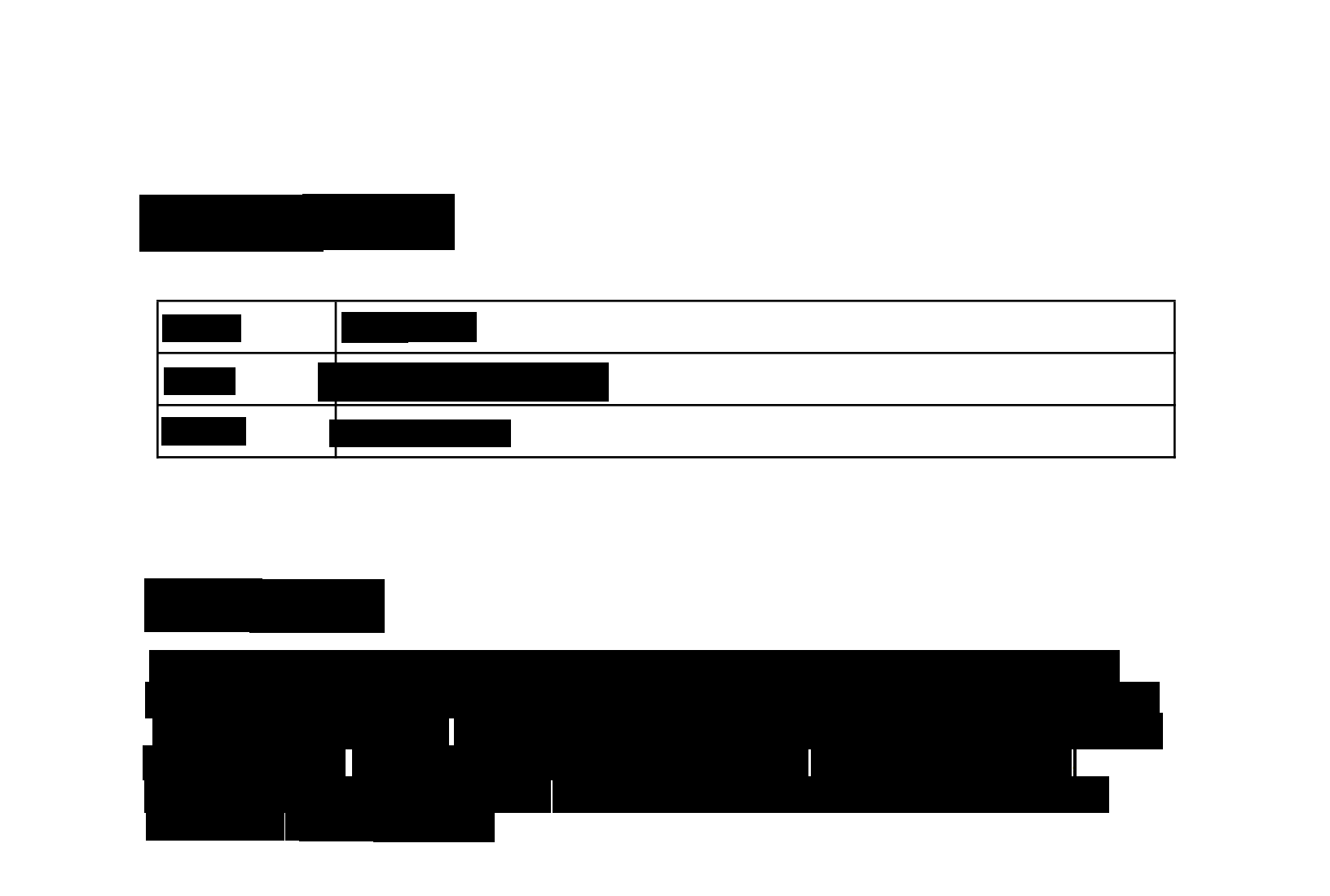
经过遮盖处理的图片,所有文字(点击可放大)。 包含似然性设置的代码示例
此示例与遮盖图片中的特定 infoType 类似。此外,它还演示了如何指定最低似然。
C#
如需了解如何安装和使用 Sensitive Data Protection 客户端库,请参阅 Sensitive Data Protection 客户端库。
如需向 Sensitive Data Protection 进行身份验证,请设置应用默认凭据。如需了解详情,请参阅为本地开发环境设置身份验证。
Go
如需了解如何安装和使用 Sensitive Data Protection 客户端库,请参阅 Sensitive Data Protection 客户端库。
如需向 Sensitive Data Protection 进行身份验证,请设置应用默认凭据。如需了解详情,请参阅为本地开发环境设置身份验证。
Java
如需了解如何安装和使用 Sensitive Data Protection 客户端库,请参阅 Sensitive Data Protection 客户端库。
如需向 Sensitive Data Protection 进行身份验证,请设置应用默认凭据。如需了解详情,请参阅为本地开发环境设置身份验证。
Node.js
如需了解如何安装和使用 Sensitive Data Protection 客户端库,请参阅 Sensitive Data Protection 客户端库。
如需向 Sensitive Data Protection 进行身份验证,请设置应用默认凭据。如需了解详情,请参阅为本地开发环境设置身份验证。
PHP
如需了解如何安装和使用 Sensitive Data Protection 客户端库,请参阅 Sensitive Data Protection 客户端库。
如需向 Sensitive Data Protection 进行身份验证,请设置应用默认凭据。如需了解详情,请参阅为本地开发环境设置身份验证。
Python
如需了解如何安装和使用 Sensitive Data Protection 客户端库,请参阅 Sensitive Data Protection 客户端库。
如需向 Sensitive Data Protection 进行身份验证,请设置应用默认凭据。如需了解详情,请参阅为本地开发环境设置身份验证。
试试看
您可以在 API Explorer 的
image.redact参考页面上自行尝试本页中的每个示例,或使用您自己的图片尝试这些操作:后续步骤
- 详细了解图片检查和遮盖。
- 完成使用 Sensitive Data Protection 隐去敏感数据 Codelab。
- 了解如何检查图片是否存在敏感数据。
- 详细了解如何创建存储空间中数据的去标识化副本。
如未另行说明,那么本页面中的内容已根据知识共享署名 4.0 许可获得了许可,并且代码示例已根据 Apache 2.0 许可获得了许可。有关详情,请参阅 Google 开发者网站政策。Java 是 Oracle 和/或其关联公司的注册商标。
最后更新时间 (UTC):2025-10-19。

