文件申請
本頁面提供相關指引,說明如何使用 Cloud Shell 從 GitHub golang-samples/profiler 存放區下載及執行範例。您也可以在Google Cloud以外執行這些範例。如要瞭解此情況下所需的額外設定步驟,請參閱「剖析在 Google Cloud Platform 以外環境執行的應用程式 Google Cloud」。
如果您選擇執行這些程式,可以快速建立剖析資料,用來探索 Cloud Profiler 介面的功能。您也可以修改這些範例的副本,然後重新部署,並使用 Cloud Profiler 介面分析變更的影響。
事前準備
- Sign in to your Google Cloud account. If you're new to Google Cloud, create an account to evaluate how our products perform in real-world scenarios. New customers also get $300 in free credits to run, test, and deploy workloads.
-
In the Google Cloud console, on the project selector page, select or create a Google Cloud project.
Roles required to select or create a project
- Select a project: Selecting a project doesn't require a specific IAM role—you can select any project that you've been granted a role on.
-
Create a project: To create a project, you need the Project Creator
(
roles/resourcemanager.projectCreator), which contains theresourcemanager.projects.createpermission. Learn how to grant roles.
-
Enable the Cloud Profiler API.
Roles required to enable APIs
To enable APIs, you need the Service Usage Admin IAM role (
roles/serviceusage.serviceUsageAdmin), which contains theserviceusage.services.enablepermission. Learn how to grant roles. -
In the Google Cloud console, on the project selector page, select or create a Google Cloud project.
Roles required to select or create a project
- Select a project: Selecting a project doesn't require a specific IAM role—you can select any project that you've been granted a role on.
-
Create a project: To create a project, you need the Project Creator
(
roles/resourcemanager.projectCreator), which contains theresourcemanager.projects.createpermission. Learn how to grant roles.
-
Enable the Cloud Profiler API.
Roles required to enable APIs
To enable APIs, you need the Service Usage Admin IAM role (
roles/serviceusage.serviceUsageAdmin), which contains theserviceusage.services.enablepermission. Learn how to grant roles. 切換至
profiler_quickstart目錄:cd ~/gopath/src/github.com/GoogleCloudPlatform/golang-samples/profiler/profiler_quickstart執行下列指令來啟動服務:
go run main.go切換至
hotapp目錄:cd ~/gopath/src/github.com/GoogleCloudPlatform/golang-samples/profiler/hotapp執行下列指令來啟動服務:
go run main.go如要產生與 Cloud Profiler 說明文件顯示資料一致的剖析資料,請使用下列叫用方式:
go run main.go -service=docdemo-service -local_work -skew=75 -version=1.75.0
啟動 Cloud Shell
在專案的 Google Cloud 控制台頁面最上方,按一下「啟用 Cloud Shell」:

系統會在主控台底部的新頁框中開啟 Cloud Shell 工作階段,並顯示兩則訊息和指令列提示。第一則訊息會列出 Cloud Shell 工作階段的專案。 Google Cloud 第二則訊息會說明如何變更工作階段專案。殼層工作階段可能需要幾秒鐘的時間才能完成初始化:
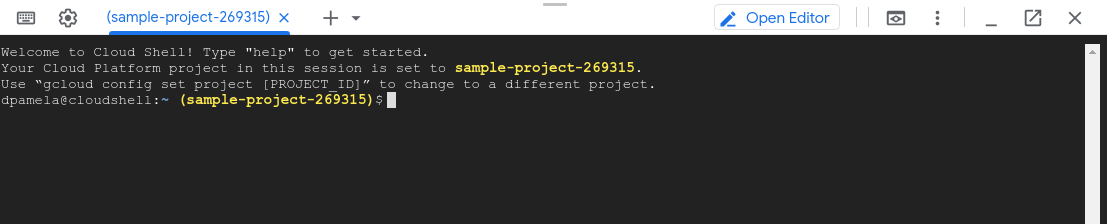
讓程式進行剖析
從 Cloud Shell 擷取 Go 範例套件:
git clone https://github.com/GoogleCloudPlatform/golang-samples.git
套件擷取作業需要一些時間才能完成。
profiler_quickstart
範例 profiler_quickstart 已設定為執行 hello-profiler 服務。分析器快速入門導覽課程會使用這個範例。
如要啟動 hello-profiler,請按照下列步驟操作:
啟動服務後幾秒鐘,Cloud Shell 工作階段中會顯示 profiler has started 訊息。每次將設定檔上傳至專案時,系統都會顯示新訊息。 Google Cloud
如要停止服務,請輸入 Ctrl-C。
hotapp
範例 hotapp 會使用無限迴圈呼叫兩個函式,然後呼叫 Go 排程器。範例支援設定 -local_work 旗標。當這個標記為 true 時,系統會將以 for 迴圈形式呈現的工作新增至個別函式。這項旗標預設為 false。
如要執行 hotapp 範例,請按照下列步驟操作:
啟動服務後幾秒鐘,Cloud Shell 工作階段中會顯示 profiler has started 訊息。每次將設定檔上傳至專案時,系統都會顯示新訊息。 Google Cloud
如要停止服務,請輸入 Ctrl-C。
比較設定檔一節使用 docdemo-service 的兩個不同部署作業。在其中一個部署作業中,skew 和 version 是按照先前的說明設定。在第二個部署作業中,skew 設為 25,version 則設為 1.25.0。
疑難排解
如果在啟動服務後收到「權限遭拒」錯誤訊息,請參閱「 Google Cloud 專案設定錯誤」。

