本頁說明如何建立宣傳內容,並插入直播。 插入畫面是一種內容,可隨時取代主要直播內容 (例如,輸入串流發生技術問題,或要隱藏輸入串流中的敏感內容時)。
設定 Google Cloud 專案和驗證
如果您尚未建立Google Cloud 專案和憑證,請參閱「事前準備」一節。將影片上傳至 Cloud Storage bucket
- 前往 Google Cloud 控制台的 Cloud Storage 瀏覽器頁面。
前往 Cloud Storage 瀏覽器頁面 - 按一下值區名稱即可開啟。
- 按一下「上傳檔案」。
- 從本機電腦選取要上傳的影片檔案。你可以使用 60 秒的範例影片。
影片現在已儲存到 Cloud Storage 值區。
建立資產
資產是可搭配 Live Stream API 使用的影片或圖片。素材資源用於建立插播片尾頻道活動。 您應在預計使用資產製作節目表很久之前就建立資產,因為 API 需要時間處理資產。如果資產在 Slate 事件執行時間後兩秒內仍未準備就緒,系統會顯示黑畫面,直到資產準備就緒為止。
如要建立資產,請使用 projects.locations.assets.create 方法。以下範例會建立影片資產。
REST
使用任何要求資料之前,請先替換以下項目:
PROJECT_NUMBER:您的 Google Cloud 專案編號,位於「IAM Settings」(IAM 設定) 頁面的「Project number」(專案編號) 欄位LOCATION:建立資產的位置;請使用支援的區域之一。顯示地區us-central1us-east1us-east4us-west1us-west2northamerica-northeast1southamerica-east1asia-east1asia-east2asia-south1asia-northeast1asia-southeast1australia-southeast1europe-north1europe-west1europe-west2europe-west3europe-west4
ASSET_ID:要建立的新資產使用者定義 ID。這個值必須介於 1 至 63 個字元之間,開頭和結尾須為[a-z0-9],且字元之間可包含破折號 (-)。例如:my-asset。ASSET_URI:要使用的 Cloud Storage 值區中影片的 URI,例如gs://my-bucket/my-video.mp4(請參閱支援的媒體格式)
如要傳送要求,請展開以下其中一個選項:
您應該會收到如下的 JSON 回應:
{
"name": "projects/PROJECT_NUMBER/locations/LOCATION/operations/OPERATION_ID",
"metadata": {
"@type": "type.googleapis.com/google.cloud.video.livestream.v1.OperationMetadata",
"createTime": CREATE_TIME,
"target": "projects/PROJECT_NUMBER/locations/LOCATION/assets/ASSET_ID",
"verb": "create",
"requestedCancellation": false,
"apiVersion": "v1"
},
"done": false
}
C#
如要瞭解如何安裝及使用 Live Stream API 的用戶端程式庫,請參閱這篇文章。 詳情請參閱 Live Stream API C# API 參考說明文件。
如要向 Live Stream API 進行驗證,請設定應用程式預設憑證。 詳情請參閱「為本機開發環境設定驗證」。
Go
如要瞭解如何安裝及使用 Live Stream API 的用戶端程式庫,請參閱這篇文章。 詳情請參閱 Live Stream API Go API 參考說明文件。
如要向 Live Stream API 進行驗證,請設定應用程式預設憑證。 詳情請參閱「為本機開發環境設定驗證」。
Java
如要瞭解如何安裝及使用 Live Stream API 的用戶端程式庫,請參閱這篇文章。 詳情請參閱 Live Stream API Java API 參考說明文件。
如要向 Live Stream API 進行驗證,請設定應用程式預設憑證。 詳情請參閱「為本機開發環境設定驗證」。
Node.js
如要瞭解如何安裝及使用 Live Stream API 的用戶端程式庫,請參閱這篇文章。 詳情請參閱 Live Stream API Node.js API 參考說明文件。
如要向 Live Stream API 進行驗證,請設定應用程式預設憑證。 詳情請參閱「為本機開發環境設定驗證」。
PHP
如要瞭解如何安裝及使用 Live Stream API 的用戶端程式庫,請參閱這篇文章。 詳情請參閱 Live Stream API PHP API 參考說明文件。
如要向 Live Stream API 進行驗證,請設定應用程式預設憑證。 詳情請參閱「為本機開發環境設定驗證」。
Python
如要瞭解如何安裝及使用 Live Stream API 的用戶端程式庫,請參閱這篇文章。 詳情請參閱 Live Stream API Python API 參考說明文件。
如要向 Live Stream API 進行驗證,請設定應用程式預設憑證。 詳情請參閱「為本機開發環境設定驗證」。
Ruby
如要瞭解如何安裝及使用 Live Stream API 的用戶端程式庫,請參閱這篇文章。 詳情請參閱 Live Stream API Ruby API 參考說明文件。
如要向 Live Stream API 進行驗證,請設定應用程式預設憑證。 詳情請參閱「為本機開發環境設定驗證」。
建立輸入端點
如要建立輸入端點,請使用 projects.locations.inputs.create 方法。
REST
使用任何要求資料之前,請先替換以下項目:
PROJECT_NUMBER:您的 Google Cloud 專案編號,位於「IAM Settings」(IAM 設定) 頁面的「Project number」(專案編號) 欄位LOCATION:建立輸入端點的位置;請使用支援的地區之一。顯示地區us-central1us-east1us-east4us-west1us-west2northamerica-northeast1southamerica-east1asia-east1asia-east2asia-south1asia-northeast1asia-southeast1australia-southeast1europe-north1europe-west1europe-west2europe-west3europe-west4
INPUT_ID:為要建立的新輸入端點定義的 ID (您會將輸入串流傳送至該端點)。這個值必須介於 1 至 63 個字元之間,開頭和結尾須為[a-z0-9],且字元之間可包含破折號 (-)。例如:my-input。
如要傳送要求,請展開以下其中一個選項:
您應該會收到如下的 JSON 回應:
{
"name": "projects/PROJECT_NUMBER/locations/LOCATION/operations/OPERATION_ID",
"metadata": {
"@type": "type.googleapis.com/google.cloud.video.livestream.v1.OperationMetadata",
"createTime": CREATE_TIME,
"target": "projects/PROJECT_NUMBER/locations/LOCATION/inputs/INPUT_ID",
"verb": "create",
"requestedCancellation": false,
"apiVersion": "v1"
},
"done": false
}
C#
如要瞭解如何安裝及使用 Live Stream API 的用戶端程式庫,請參閱這篇文章。 詳情請參閱 Live Stream API C# API 參考說明文件。
如要向 Live Stream API 進行驗證,請設定應用程式預設憑證。 詳情請參閱「為本機開發環境設定驗證」。
Go
如要瞭解如何安裝及使用 Live Stream API 的用戶端程式庫,請參閱這篇文章。 詳情請參閱 Live Stream API Go API 參考說明文件。
如要向 Live Stream API 進行驗證,請設定應用程式預設憑證。 詳情請參閱「為本機開發環境設定驗證」。
Java
如要瞭解如何安裝及使用 Live Stream API 的用戶端程式庫,請參閱這篇文章。 詳情請參閱 Live Stream API Java API 參考說明文件。
如要向 Live Stream API 進行驗證,請設定應用程式預設憑證。 詳情請參閱「為本機開發環境設定驗證」。
Node.js
如要瞭解如何安裝及使用 Live Stream API 的用戶端程式庫,請參閱這篇文章。 詳情請參閱 Live Stream API Node.js API 參考說明文件。
如要向 Live Stream API 進行驗證,請設定應用程式預設憑證。 詳情請參閱「為本機開發環境設定驗證」。
PHP
如要瞭解如何安裝及使用 Live Stream API 的用戶端程式庫,請參閱這篇文章。 詳情請參閱 Live Stream API PHP API 參考說明文件。
如要向 Live Stream API 進行驗證,請設定應用程式預設憑證。 詳情請參閱「為本機開發環境設定驗證」。
Python
如要瞭解如何安裝及使用 Live Stream API 的用戶端程式庫,請參閱這篇文章。 詳情請參閱 Live Stream API Python API 參考說明文件。
如要向 Live Stream API 進行驗證,請設定應用程式預設憑證。 詳情請參閱「為本機開發環境設定驗證」。
Ruby
如要瞭解如何安裝及使用 Live Stream API 的用戶端程式庫,請參閱這篇文章。 詳情請參閱 Live Stream API Ruby API 參考說明文件。
如要向 Live Stream API 進行驗證,請設定應用程式預設憑證。 詳情請參閱「為本機開發環境設定驗證」。
取得輸入端點詳細資料
如要取得輸入端點的詳細資料,請使用 projects.locations.inputs.get 方法。
REST
使用任何要求資料之前,請先替換以下項目:
PROJECT_NUMBER:您的 Google Cloud 專案編號,位於「IAM Settings」(IAM 設定) 頁面的「Project number」(專案編號) 欄位LOCATION:輸入端點所在位置;請使用其中一個支援的地區顯示地區us-central1us-east1us-east4us-west1us-west2northamerica-northeast1southamerica-east1asia-east1asia-east2asia-south1asia-northeast1asia-southeast1australia-southeast1europe-north1europe-west1europe-west2europe-west3europe-west4
INPUT_ID:使用者定義的輸入端點 ID
如要傳送要求,請展開以下其中一個選項:
您應該會收到如下的 JSON 回應:
{
"name": "projects/PROJECT_NUMBER/locations/LOCATION/inputs/INPUT_ID",
"createTime": CREATE_TIME,
"updateTime": UPDATE_TIME,
"type": "RTMP_PUSH",
"uri": "INPUT_STREAM_URI", # For example, "rtmp://1.2.3.4/live/b8ebdd94-c8d9-4d88-a16e-b963c43a953b",
"tier": "HD"
}
C#
如要瞭解如何安裝及使用 Live Stream API 的用戶端程式庫,請參閱這篇文章。 詳情請參閱 Live Stream API C# API 參考說明文件。
如要向 Live Stream API 進行驗證,請設定應用程式預設憑證。 詳情請參閱「為本機開發環境設定驗證」。
Go
如要瞭解如何安裝及使用 Live Stream API 的用戶端程式庫,請參閱這篇文章。 詳情請參閱 Live Stream API Go API 參考說明文件。
如要向 Live Stream API 進行驗證,請設定應用程式預設憑證。 詳情請參閱「為本機開發環境設定驗證」。
Java
如要瞭解如何安裝及使用 Live Stream API 的用戶端程式庫,請參閱這篇文章。 詳情請參閱 Live Stream API Java API 參考說明文件。
如要向 Live Stream API 進行驗證,請設定應用程式預設憑證。 詳情請參閱「為本機開發環境設定驗證」。
Node.js
如要瞭解如何安裝及使用 Live Stream API 的用戶端程式庫,請參閱這篇文章。 詳情請參閱 Live Stream API Node.js API 參考說明文件。
如要向 Live Stream API 進行驗證,請設定應用程式預設憑證。 詳情請參閱「為本機開發環境設定驗證」。
PHP
如要瞭解如何安裝及使用 Live Stream API 的用戶端程式庫,請參閱這篇文章。 詳情請參閱 Live Stream API PHP API 參考說明文件。
如要向 Live Stream API 進行驗證,請設定應用程式預設憑證。 詳情請參閱「為本機開發環境設定驗證」。
Python
如要瞭解如何安裝及使用 Live Stream API 的用戶端程式庫,請參閱這篇文章。 詳情請參閱 Live Stream API Python API 參考說明文件。
如要向 Live Stream API 進行驗證,請設定應用程式預設憑證。 詳情請參閱「為本機開發環境設定驗證」。
Ruby
如要瞭解如何安裝及使用 Live Stream API 的用戶端程式庫,請參閱這篇文章。 詳情請參閱 Live Stream API Ruby API 參考說明文件。
如要向 Live Stream API 進行驗證,請設定應用程式預設憑證。 詳情請參閱「為本機開發環境設定驗證」。
找到 uri 欄位,然後複製傳回的 INPUT_STREAM_URI,以便稍後在「傳送輸入串流」部分使用。
建立管道
如要建立管道,請使用 projects.locations.channels.create 方法。下列範例會建立管道,產生 HLS 直播串流。直播內容包含單一高畫質 (1280x720) 轉譯版本。
REST
使用任何要求資料之前,請先替換以下項目:
PROJECT_NUMBER:您的 Google Cloud 專案編號,位於「IAM Settings」(IAM 設定) 頁面的「Project number」(專案編號) 欄位LOCATION:建立頻道的所在位置;請使用支援的區域之一。顯示地區us-central1us-east1us-east4us-west1us-west2northamerica-northeast1southamerica-east1asia-east1asia-east2asia-south1asia-northeast1asia-southeast1australia-southeast1europe-north1europe-west1europe-west2europe-west3europe-west4
CHANNEL_ID:要建立的管道使用者定義 ID;這個值必須介於 1 至 63 個字元之間,開頭和結尾須為[a-z0-9],且字元之間可包含破折號 (-)INPUT_ID:使用者定義的輸入端點 IDBUCKET_NAME:您建立的 Cloud Storage bucket 名稱,用於保存即時串流資訊清單和區隔檔案
如要傳送要求,請展開以下其中一個選項:
您應該會收到如下的 JSON 回應:
{
"name": "projects/PROJECT_NUMBER/locations/LOCATION/operations/OPERATION_ID",
"metadata": {
"@type": "type.googleapis.com/google.cloud.video.livestream.v1.OperationMetadata",
"createTime": CREATE_TIME,
"target": "projects/PROJECT_NUMBER/locations/LOCATION/channels/CHANNEL_ID",
"verb": "create",
"requestedCancellation": false,
"apiVersion": "v1"
},
"done": false
}
C#
如要瞭解如何安裝及使用 Live Stream API 的用戶端程式庫,請參閱這篇文章。 詳情請參閱 Live Stream API C# API 參考說明文件。
如要向 Live Stream API 進行驗證,請設定應用程式預設憑證。 詳情請參閱「為本機開發環境設定驗證」。
Go
如要瞭解如何安裝及使用 Live Stream API 的用戶端程式庫,請參閱這篇文章。 詳情請參閱 Live Stream API Go API 參考說明文件。
如要向 Live Stream API 進行驗證,請設定應用程式預設憑證。 詳情請參閱「為本機開發環境設定驗證」。
Java
如要瞭解如何安裝及使用 Live Stream API 的用戶端程式庫,請參閱這篇文章。 詳情請參閱 Live Stream API Java API 參考說明文件。
如要向 Live Stream API 進行驗證,請設定應用程式預設憑證。 詳情請參閱「為本機開發環境設定驗證」。
Node.js
如要瞭解如何安裝及使用 Live Stream API 的用戶端程式庫,請參閱這篇文章。 詳情請參閱 Live Stream API Node.js API 參考說明文件。
如要向 Live Stream API 進行驗證,請設定應用程式預設憑證。 詳情請參閱「為本機開發環境設定驗證」。
PHP
如要瞭解如何安裝及使用 Live Stream API 的用戶端程式庫,請參閱這篇文章。 詳情請參閱 Live Stream API PHP API 參考說明文件。
如要向 Live Stream API 進行驗證,請設定應用程式預設憑證。 詳情請參閱「為本機開發環境設定驗證」。
Python
如要瞭解如何安裝及使用 Live Stream API 的用戶端程式庫,請參閱這篇文章。 詳情請參閱 Live Stream API Python API 參考說明文件。
如要向 Live Stream API 進行驗證,請設定應用程式預設憑證。 詳情請參閱「為本機開發環境設定驗證」。
Ruby
如要瞭解如何安裝及使用 Live Stream API 的用戶端程式庫,請參閱這篇文章。 詳情請參閱 Live Stream API Ruby API 參考說明文件。
如要向 Live Stream API 進行驗證,請設定應用程式預設憑證。 詳情請參閱「為本機開發環境設定驗證」。
啟動管道
如要啟動管道,請使用 projects.locations.channels.start 方法。
REST
使用任何要求資料之前,請先替換以下項目:
PROJECT_NUMBER:您的 Google Cloud 專案編號,位於「IAM Settings」(IAM 設定) 頁面的「Project number」(專案編號) 欄位LOCATION:頻道所在位置;請使用支援的區域之一顯示地區us-central1us-east1us-east4us-west1us-west2northamerica-northeast1southamerica-east1asia-east1asia-east2asia-south1asia-northeast1asia-southeast1australia-southeast1europe-north1europe-west1europe-west2europe-west3europe-west4
CHANNEL_ID:使用者定義的管道 ID
如要傳送要求,請展開以下其中一個選項:
您應該會收到如下的 JSON 回應:
{
"name": "projects/PROJECT_NUMBER/locations/LOCATION/operations/OPERATION_ID",
"metadata": {
"@type": "type.googleapis.com/google.cloud.video.livestream.v1.OperationMetadata",
"createTime": CREATE_TIME,
"target": "projects/PROJECT_NUMBER/locations/LOCATION/channels/CHANNEL_ID",
"verb": "start",
"requestedCancellation": false,
"apiVersion": "v1"
},
"done": false
}
C#
如要瞭解如何安裝及使用 Live Stream API 的用戶端程式庫,請參閱這篇文章。 詳情請參閱 Live Stream API C# API 參考說明文件。
如要向 Live Stream API 進行驗證,請設定應用程式預設憑證。 詳情請參閱「為本機開發環境設定驗證」。
Go
如要瞭解如何安裝及使用 Live Stream API 的用戶端程式庫,請參閱這篇文章。 詳情請參閱 Live Stream API Go API 參考說明文件。
如要向 Live Stream API 進行驗證,請設定應用程式預設憑證。 詳情請參閱「為本機開發環境設定驗證」。
Java
如要瞭解如何安裝及使用 Live Stream API 的用戶端程式庫,請參閱這篇文章。 詳情請參閱 Live Stream API Java API 參考說明文件。
如要向 Live Stream API 進行驗證,請設定應用程式預設憑證。 詳情請參閱「為本機開發環境設定驗證」。
Node.js
如要瞭解如何安裝及使用 Live Stream API 的用戶端程式庫,請參閱這篇文章。 詳情請參閱 Live Stream API Node.js API 參考說明文件。
如要向 Live Stream API 進行驗證,請設定應用程式預設憑證。 詳情請參閱「為本機開發環境設定驗證」。
PHP
如要瞭解如何安裝及使用 Live Stream API 的用戶端程式庫,請參閱這篇文章。 詳情請參閱 Live Stream API PHP API 參考說明文件。
如要向 Live Stream API 進行驗證,請設定應用程式預設憑證。 詳情請參閱「為本機開發環境設定驗證」。
Python
如要瞭解如何安裝及使用 Live Stream API 的用戶端程式庫,請參閱這篇文章。 詳情請參閱 Live Stream API Python API 參考說明文件。
如要向 Live Stream API 進行驗證,請設定應用程式預設憑證。 詳情請參閱「為本機開發環境設定驗證」。
Ruby
如要瞭解如何安裝及使用 Live Stream API 的用戶端程式庫,請參閱這篇文章。 詳情請參閱 Live Stream API Ruby API 參考說明文件。
如要向 Live Stream API 進行驗證,請設定應用程式預設憑證。 詳情請參閱「為本機開發環境設定驗證」。
傳送輸入串流
如果您使用 ffmpeg 傳送測試串流,請開啟新的終端機視窗。使用「取得輸入端點詳細資料」一節中的 INPUT_STREAM_URI,執行下列指令:
ffmpeg -re -f lavfi -i "testsrc=size=1280x720 [out0]; sine=frequency=500 [out1]" \
-acodec aac -vcodec h264 -f flv INPUT_STREAM_URI
播放直播
如要在 Shaka Player 中播放產生的媒體檔案,請完成下列步驟:
- 將您建立的 Cloud Storage bucket 設為可公開讀取。
- 如要在 Cloud Storage bucket 上啟用跨源資源共享 (CORS),請按照下列步驟操作:
- 建立包含下列內容的 JSON 檔案:
[ { "origin": ["https://shaka-player-demo.appspot.com/"], "responseHeader": ["Content-Type", "Range"], "method": ["GET", "HEAD"], "maxAgeSeconds": 3600 } ] -
執行下列指令,並將
JSON_FILE_NAME替換為您在上一個步驟中建立的 JSON 檔案名稱:gcloud storage buckets update gs://BUCKET_NAME --cors-file=JSON_FILE_NAME.json
- 建立包含下列內容的 JSON 檔案:
- 在 Cloud Storage 值區中,找出系統產生的檔案。在該檔案的「Public access」(公開存取權) 資料欄中,按一下「Copy URL」(複製網址)。
- 前往 Shaka Player (這是一個線上即時串流播放器)。
- 按一下頂端導覽列中的「Custom Content」(自訂內容)。
- 按一下「+」按鈕。
將檔案的公開網址貼到「Manifest URL」(資訊清單網址) 方塊中。
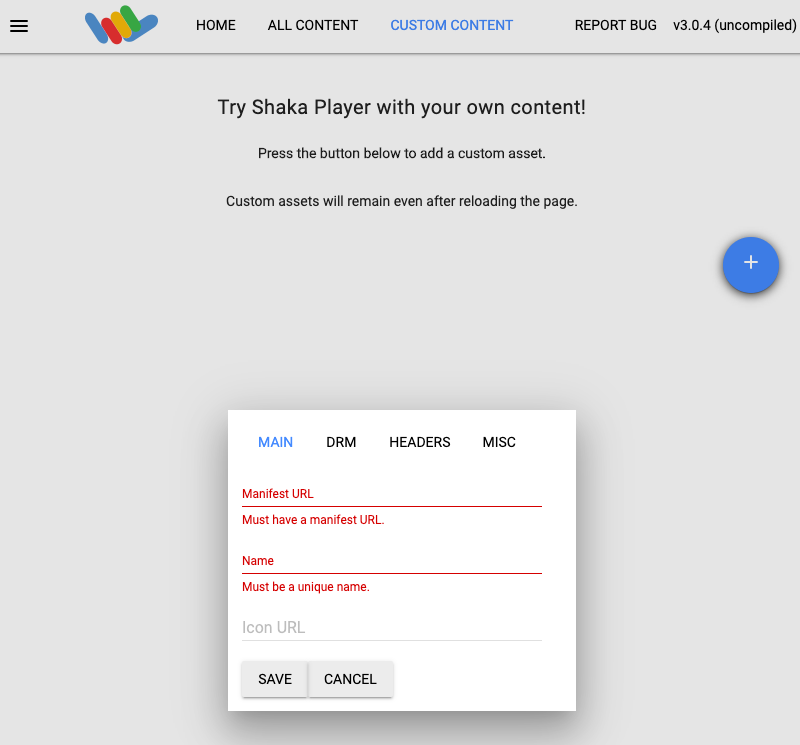
在「Name」(名稱) 方塊中輸入名稱。
按一下「Save」(儲存)。
按一下「Play」(播放)。
這時候應該就會看到即時串流內容以測試模式播放。

建立頻道活動
如要建立頻道活動,請使用 projects.locations.channels.events.create 方法。以下範例會將宣傳片插入直播,做為頻道活動。
如果片尾素材資源尚未準備就緒 (活動執行開始後兩秒),系統會顯示黑畫面,直到片尾素材資源準備就緒為止。
REST
使用任何要求資料之前,請先替換以下項目:
PROJECT_NUMBER:您的 Google Cloud 專案編號,位於「IAM Settings」(IAM 設定) 頁面的「Project number」(專案編號) 欄位LOCATION:頻道所在位置;請使用支援的區域之一顯示地區us-central1us-east1us-east4us-west1us-west2northamerica-northeast1southamerica-east1asia-east1asia-east2asia-south1asia-northeast1asia-southeast1australia-southeast1europe-north1europe-west1europe-west2europe-west3europe-west4
CHANNEL_ID:使用者定義的管道 IDEVENT_ID:使用者定義的事件 IDASSET_ID:使用者定義的板岩資產 ID
如要傳送要求,請展開以下其中一個選項:
您應該會收到如下的 JSON 回應:
{
"name": "projects/PROJECT_NUMBER/locations/LOCATION/channels/CHANNEL_ID/events/EVENT_ID",
"createTime": CREATE_TIME,
"updateTime": UPDATE_TIME,
"slate": {
"duration": "60s",
"asset": "projects/PROJECT_NUMBER/locations/LOCATION/assets/ASSET_ID"
},
"executeNow": "true",
"state": "PENDING"
}
檢查直播,確認已插入片頭。您也可以確認事件是否已將 state 設為 SUCCEEDED (請參閱「取得頻道活動詳細資料」)。
如要建立長時間的板岩,請從 slate
物件中移除 duration 欄位。如要移除長期播放的節目,請建立返回節目頻道活動。

