本頁說明如何為直播設定 Web Video Text Tracks (WebVTT) 格式的字幕。字幕是從輸入串流中的 cea608 或 cea708 字幕產生。
字幕支援 HTTP 即時串流和 DASH 直播。
事前準備
本頁面假設您已完成「開始前」一節中的步驟,也就是「HTTP 即時串流快速入門」或「MPEG-DASH 即時串流快速入門」中的步驟。
建立輸入端點
如要建立輸入端點,請使用 projects.locations.inputs.create 方法。
使用任何要求資料之前,請先替換以下項目:
PROJECT_NUMBER:您的 Google Cloud 專案編號;這位於「專案編號」欄位,在「IAM 設定」頁面上LOCATION:建立輸入端點的位置;請使用支援的地區之一。顯示地區us-central1us-east1us-east4us-west1us-west2northamerica-northeast1southamerica-east1asia-east1asia-east2asia-south1asia-northeast1asia-southeast1australia-southeast1europe-north1europe-west1europe-west2europe-west3europe-west4
INPUT_ID:為要建立的新輸入端點定義的 ID (您會將輸入串流傳送至該端點)。這個值必須介於 1 至 63 個字元之間,開頭和結尾須為[a-z0-9],且字元之間可包含破折號 (-)。例如:my-input。
JSON 要求主體:
{
"type": "RTMP_PUSH"
}
如要傳送要求,請展開以下其中一個選項:
您應該會收到如下的 JSON 回應:
{
"name": "projects/PROJECT_NUMBER/locations/LOCATION/operations/OPERATION_ID",
"metadata": {
"@type": "type.googleapis.com/google.cloud.video.livestream.v1.OperationMetadata",
"createTime": CREATE_TIME,
"target": "projects/PROJECT_NUMBER/locations/LOCATION/inputs/INPUT_ID",
"verb": "create",
"requestedCancellation": false,
"apiVersion": "v1"
},
"done": false
}
複製傳回的 OPERATION_ID,以便在下一節中使用。
查看結果
使用 projects.locations.operations.get 方法檢查輸入端點是否已建立。如果回應包含 "done: false",請重複執行指令,直到回應包含 "done: true" 為止。在區域中建立第一個輸入端點最多可能需要 10 分鐘。
使用任何要求資料之前,請先替換以下項目:
PROJECT_NUMBER:您的 Google Cloud 專案編號;這位於「專案編號」欄位,在「IAM 設定」頁面上LOCATION:輸入端點所在位置;請使用其中一個支援的區域顯示地區us-central1us-east1us-east4us-west1us-west2northamerica-northeast1southamerica-east1asia-east1asia-east2asia-south1asia-northeast1asia-southeast1australia-southeast1europe-north1europe-west1europe-west2europe-west3europe-west4
OPERATION_ID:作業的 ID
如要傳送要求,請展開以下其中一個選項:
您應該會收到如下的 JSON 回應:
{
"name": "projects/PROJECT_NUMBER/locations/LOCATION/operations/OPERATION_ID",
"metadata": {
"@type": "type.googleapis.com/google.cloud.video.livestream.v1.OperationMetadata",
"createTime": CREATE_TIME,
"endTime": END_TIME,
"target": "projects/PROJECT_NUMBER/locations/LOCATION/inputs/INPUT_ID",
"verb": "create",
"requestedCancellation": false,
"apiVersion": "v1"
},
"done": true,
"response": {
"@type": "type.googleapis.com/google.cloud.video.livestream.v1.Input",
"name": "projects/PROJECT_NUMBER/locations/LOCATION/inputs/INPUT_ID",
"createTime": CREATE_TIME,
"updateTime": UPDATE_TIME,
"type": "RTMP_PUSH",
"uri": INPUT_STREAM_URI, # For example, "rtmp://1.2.3.4/live/b8ebdd94-c8d9-4d88-a16e-b963c43a953b",
"tier": "HD"
}
}
找到 uri 欄位,然後複製傳回的 INPUT_STREAM_URI,以便稍後在「傳送輸入串流」部分使用。
建立頻道
如要建立管道,請使用 projects.locations.channels.create 方法。
請注意管道設定中的下列事項:
其中一個是
ElementaryStream,用於顯示字幕。TextStream{ "key": "webvtt-english", "textStream": { "codec": "webvtt", "display_name": "English", "language_code": "en-US", "mapping": [ { "input_cea_channel": "CC1" } ] } }TextStreamcodec欄位已設為webvtt。TextStreammapping欄位會將輸入串流對應至文字軌。在本例中,input_cea_channel會對應至英文字幕的輸入管道CC1。基本串流用於建立具有金鑰
vtt-english的MuxStream。{ "key": "vtt_english", "container": "vtt", "elementaryStreams": [ "webvtt-english" ], "segmentSettings": { "segmentDuration": "2s" } }然後,HLS 和 DASH 資訊清單都會參照這個多工串流。
{ "fileName": "main.m3u8", "type": "HLS", "muxStreams": [ "mux_video_ts", "vtt_english" ], "maxSegmentCount": 5 }
使用任何要求資料之前,請先替換以下項目:
PROJECT_NUMBER:您的 Google Cloud 專案編號;這位於「專案編號」欄位,在「IAM 設定」頁面上LOCATION:建立頻道的所在位置;請使用支援的區域之一。顯示地區us-central1us-east1us-east4us-west1us-west2northamerica-northeast1southamerica-east1asia-east1asia-east2asia-south1asia-northeast1asia-southeast1australia-southeast1europe-north1europe-west1europe-west2europe-west3europe-west4
CHANNEL_ID:要建立的管道使用者定義 ID;這個值必須介於 1 至 63 個字元之間,開頭和結尾須為[a-z0-9],且字元之間可包含破折號 (-)INPUT_ID:輸入端點的使用者定義 IDBUCKET_NAME:您建立的 Cloud Storage bucket 名稱,用於保存即時串流資訊清單和區隔檔案
JSON 要求主體:
{
"inputAttachments": [
{
"key": "my-input",
"input": "projects/PROJECT_NUMBER/locations/LOCATION/inputs/INPUT_ID"
}
],
"output": {
"uri": "gs://BUCKET_NAME"
},
"elementaryStreams": [
{
"key": "es_video",
"videoStream": {
"h264": {
"profile": "high",
"widthPixels": 1280,
"heightPixels": 720,
"bitrateBps": 3000000,
"frameRate": 30
}
}
},
{
"key": "es_audio",
"audioStream": {
"codec": "aac",
"channelCount": 2,
"bitrateBps": 160000
}
},
{
"key": "webvtt-english",
"textStream": {
"codec": "webvtt",
"display_name": "English",
"language_code": "en-US",
"mapping": [
{
"input_cea_channel": "CC1"
}
]
}
}
],
"muxStreams": [
{
"key": "mux_video_fmp4",
"container": "fmp4",
"elementaryStreams": [
"es_video"
],
"segmentSettings": {
"segmentDuration": "2s"
}
},
{
"key": "mux_audio_fmp4",
"container": "fmp4",
"elementaryStreams": [
"es_audio"
],
"segmentSettings": {
"segmentDuration": "2s"
}
},
{
"key": "mux_video_ts",
"container": "ts",
"elementaryStreams": [
"es_video",
"es_audio"
],
"segmentSettings": {
"segmentDuration": "2s"
}
},
{
"key": "vtt_english",
"container": "vtt",
"elementaryStreams": [
"webvtt-english"
],
"segmentSettings": {
"segmentDuration": "2s"
}
}
],
"manifests": [
{
"key": "manifest_dash",
"fileName": "main.mpd",
"type": "DASH",
"muxStreams": [
"mux_video_fmp4",
"mux_audio_fmp4",
"vtt_english"
],
"maxSegmentCount": 5
},
{
"key": "manifest_hls",
"fileName": "main.m3u8",
"type": "HLS",
"muxStreams": [
"mux_video_ts",
"vtt_english"
],
"maxSegmentCount": 5
}
]
}
如要傳送要求,請展開以下其中一個選項:
您應該會收到如下的 JSON 回應:
{
"name": "projects/PROJECT_NUMBER/locations/LOCATION/operations/OPERATION_ID",
"metadata": {
"@type": "type.googleapis.com/google.cloud.video.livestream.v1.OperationMetadata",
"createTime": CREATE_TIME,
"target": "projects/PROJECT_NUMBER/locations/LOCATION/channels/CHANNEL_ID",
"verb": "create",
"requestedCancellation": false,
"apiVersion": "v1"
},
"done": false
}
取得頻道
您可以使用新的作業 ID,查看頻道建立作業的結果。
建立管道後,請使用 projects.locations.channels.get 方法查詢管道狀態。
使用任何要求資料之前,請先替換以下項目:
PROJECT_NUMBER:您的 Google Cloud 專案編號;這位於「專案編號」欄位,在「IAM 設定」頁面上LOCATION:頻道所在位置;請使用支援的區域之一顯示地區us-central1us-east1us-east4us-west1us-west2northamerica-northeast1southamerica-east1asia-east1asia-east2asia-south1asia-northeast1asia-southeast1australia-southeast1europe-north1europe-west1europe-west2europe-west3europe-west4
CHANNEL_ID:使用者定義的管道 ID
如要傳送要求,請展開以下其中一個選項:
您應該會收到如下的 JSON 回應:
{
"name": "projects/PROJECT_NUMBER/locations/LOCATION/channels/CHANNEL_ID",
"createTime": CREATE_TIME,
"updateTime": UPDATE_TIME,
"inputAttachments": [
{
"key": "INPUT_ID",
"input": "projects/PROJECT_NUMBER/locations/LOCATION/inputs/INPUT_ID"
}
],
"activeInput": "INPUT_ID",
"output": {
"uri": "gs://BUCKET_NAME"
},
"elementaryStreams": [
{
"key": "es_video",
"videoStream": {
"h264": {
"profile": "high",
"widthPixels": 1280,
"heightPixels": 720,
"bitrateBps": 3000000,
"frameRate": 30
}
}
},
{
"key": "es_audio",
"audioStream": {
"codec": "aac",
"channelCount": 2,
"bitrateBps": 160000
}
},
{
"key": "webvtt-english",
"textStream": {
"codec": "webvtt",
"display_name": "English",
"language_code": "en-US",
"mapping": [
{
"input_cea_channel": "CC1"
}
]
}
}
],
"muxStreams": [
{
"key": "mux_video_fmp4",
"container": "fmp4",
"elementaryStreams": [
"es_video"
],
"segmentSettings": {
"segmentDuration": "2s"
}
},
{
"key": "mux_audio_fmp4",
"container": "fmp4",
"elementaryStreams": [
"es_audio"
],
"segmentSettings": {
"segmentDuration": "2s"
}
},
{
"key": "mux_video_ts",
"container": "ts",
"elementaryStreams": [
"es_video",
"es_audio"
],
"segmentSettings": {
"segmentDuration": "2s"
}
},
{
"key": "vtt_english",
"container": "vtt",
"elementaryStreams": [
"webvtt-english"
],
"segmentSettings": {
"segmentDuration": "2s"
}
}
],
"manifests": [
{
"key": "manifest_dash",
"fileName": "main.mpd",
"type": "DASH",
"muxStreams": [
"mux_video_fmp4",
"mux_audio_fmp4",
"vtt_english"
],
"maxSegmentCount": 5
},
{
"key": "manifest_hls",
"fileName": "main.m3u8",
"type": "HLS",
"muxStreams": [
"mux_video_ts",
"vtt_english"
],
"maxSegmentCount": 5
}
],
"streamingState": "STOPPED"
}
完整回應包含下列欄位:
{
...
"streamingState": "STOPPED"
...
}
這項回應表示你現在可以啟動頻道。
啟動管道
使用 projects.locations.channels.start 方法啟動管道。頻道必須先啟動,才能接受輸入串流或產生輸出串流。
在區域中啟動第一個頻道約需 10 分鐘。
使用任何要求資料之前,請先替換以下項目:
PROJECT_NUMBER:您的 Google Cloud 專案編號;這位於「專案編號」欄位,在「IAM 設定」頁面上LOCATION:頻道所在位置;請使用支援的區域之一顯示地區us-central1us-east1us-east4us-west1us-west2northamerica-northeast1southamerica-east1asia-east1asia-east2asia-south1asia-northeast1asia-southeast1australia-southeast1europe-north1europe-west1europe-west2europe-west3europe-west4
CHANNEL_ID:使用者定義的管道 ID
如要傳送要求,請展開以下其中一個選項:
您應該會收到如下的 JSON 回應:
{
"name": "projects/PROJECT_NUMBER/locations/LOCATION/operations/OPERATION_ID",
"metadata": {
"@type": "type.googleapis.com/google.cloud.video.livestream.v1.OperationMetadata",
"createTime": CREATE_TIME,
"target": "projects/PROJECT_NUMBER/locations/LOCATION/channels/CHANNEL_ID",
"verb": "start",
"requestedCancellation": false,
"apiVersion": "v1"
},
"done": false
}
如要判斷頻道是否已啟動,請取得頻道資訊,做法與先前相同。回應應包含下列內容:
{
...
"streamingState": "AWAITING_INPUT"
...
}
傳送輸入串流
頻道準備就緒後,請將輸入串流傳送至輸入端點,產生直播串流。你可以下載附有字幕的 MP4 (或其他格式) 影片,然後使用 ffmpeg 將影片傳送至輸入端點。TEST_VOD_FILE
開啟新的終端機視窗。使用「檢查結果」一節中的 INPUT_STREAM_URI 執行下列指令:
ffmpeg -re -stream_loop -1 -i "TEST_VOD_FILE" \
-c:v copy -c:a aac -strict 2 -f "flv" "INPUT_STREAM_URI"
播放系統產生的即時串流內容
如要在 Shaka Player 中播放產生的媒體檔案,請完成下列步驟:
- 將您建立的 Cloud Storage bucket 設為可公開讀取。
- 如要在 Cloud Storage bucket 上啟用跨源資源共享 (CORS),請按照下列步驟操作:
- 建立包含下列內容的 JSON 檔案:
[ { "origin": ["https://shaka-player-demo.appspot.com/"], "responseHeader": ["Content-Type", "Range"], "method": ["GET", "HEAD"], "maxAgeSeconds": 3600 } ] -
執行下列指令,並將
JSON_FILE_NAME替換為您在上一個步驟中建立的 JSON 檔案名稱:gcloud storage buckets update gs://BUCKET_NAME --cors-file=JSON_FILE_NAME.json
- 建立包含下列內容的 JSON 檔案:
- 在 Cloud Storage bucket 中,找出系統產生的
main.m3u8檔案。在該檔案的「Public access」(公開存取權) 資料欄中,按一下「Copy URL」(複製網址)。 - 前往 Shaka Player (這是一個線上即時串流播放器)。
- 按一下頂端導覽列中的「Custom Content」(自訂內容)。
- 按一下「+」按鈕。
將檔案的公開網址貼到「Manifest URL」(資訊清單網址) 方塊中。
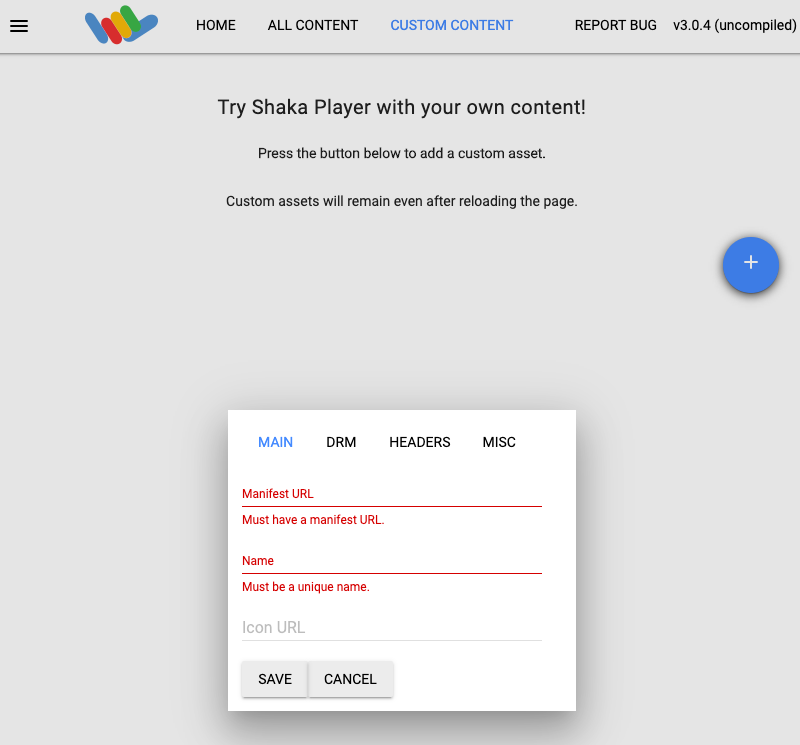
在「Name」(名稱) 方塊中輸入名稱。
按一下「Save」(儲存)。
按一下「Play」(播放)。
這時應該就會看到直播內容。你可能需要在 Shaka Player UI 中啟用字幕。
清除所用資源
停止管道
使用 projects.locations.channels.stop 方法停止管道。你必須先停止頻道,才能刪除。
使用任何要求資料之前,請先替換以下項目:
PROJECT_NUMBER:您的 Google Cloud 專案編號;這位於「專案編號」欄位,在「IAM 設定」頁面上LOCATION:頻道所在位置;請使用支援的區域之一顯示地區us-central1us-east1us-east4us-west1us-west2northamerica-northeast1southamerica-east1asia-east1asia-east2asia-south1asia-northeast1asia-southeast1australia-southeast1europe-north1europe-west1europe-west2europe-west3europe-west4
CHANNEL_ID:使用者定義的管道 ID
如要傳送要求,請展開以下其中一個選項:
您應該會收到如下的 JSON 回應:
{
"name": "projects/PROJECT_NUMBER/locations/LOCATION/operations/OPERATION_ID",
"metadata": {
"@type": "type.googleapis.com/google.cloud.video.livestream.v1.OperationMetadata",
"createTime": CREATE_TIME,
"target": "projects/PROJECT_NUMBER/locations/LOCATION/channels/CHANNEL_ID",
"verb": "stop",
"requestedCancellation": false,
"apiVersion": "v1"
},
"done": false
}
停止輸入串流
如果使用 ffmpeg 傳送輸入串流,停止頻道後,連線會自動中斷。
刪除頻道
使用 projects.locations.channels.delete 方法刪除頻道。您必須先刪除頻道,才能刪除頻道使用的輸入端點。
使用任何要求資料之前,請先替換以下項目:
PROJECT_NUMBER:您的 Google Cloud 專案編號;這位於「專案編號」欄位,在「IAM 設定」頁面上LOCATION:頻道所在位置;請使用支援的區域之一顯示地區us-central1us-east1us-east4us-west1us-west2northamerica-northeast1southamerica-east1asia-east1asia-east2asia-south1asia-northeast1asia-southeast1australia-southeast1europe-north1europe-west1europe-west2europe-west3europe-west4
CHANNEL_ID:使用者定義的管道 ID
如要傳送要求,請展開以下其中一個選項:
您應該會收到如下的 JSON 回應:
{
"name": "projects/PROJECT_NUMBER/locations/LOCATION/operations/OPERATION_ID",
"metadata": {
"@type": "type.googleapis.com/google.cloud.video.livestream.v1.OperationMetadata",
"createTime": CREATE_TIME,
"target": "projects/PROJECT_NUMBER/locations/LOCATION/channels/CHANNEL_ID",
"verb": "delete",
"requestedCancellation": false,
"apiVersion": "v1"
},
"done": false
}
刪除輸入端點
使用 projects.locations.inputs.delete 方法刪除輸入端點。
使用任何要求資料之前,請先替換以下項目:
PROJECT_NUMBER:您的 Google Cloud 專案編號;這位於「專案編號」欄位,在「IAM 設定」頁面上LOCATION:輸入端點所在位置;請使用其中一個支援的區域顯示地區us-central1us-east1us-east4us-west1us-west2northamerica-northeast1southamerica-east1asia-east1asia-east2asia-south1asia-northeast1asia-southeast1australia-southeast1europe-north1europe-west1europe-west2europe-west3europe-west4
INPUT_ID:輸入端點的使用者定義 ID
如要傳送要求,請展開以下其中一個選項:
您應該會收到如下的 JSON 回應:
{
"name": "projects/PROJECT_NUMBER/locations/LOCATION/operations/OPERATION_ID",
"metadata": {
"@type": "type.googleapis.com/google.cloud.video.livestream.v1.OperationMetadata",
"createTime": CREATE_TIME,
"target": "projects/PROJECT_NUMBER/locations/LOCATION/inputs/INPUT_ID",
"verb": "delete",
"requestedCancellation": false,
"apiVersion": "v1"
},
"done": false
}
刪除 Cloud Storage 值區
前往 Google Cloud 控制台的 Cloud Storage 瀏覽器頁面。
找出您建立的值區,並選取旁邊的核取方塊。
點選「刪除」。
在出現的對話方塊中,按一下「刪除」,即可永久刪除值區及其內容。

