本页介绍了如何为直播配置 Web 视频文本轨道 (WebVTT) 格式的字幕。字幕是从输入流中的 CEA608 或 CEA708 字幕生成的。
字幕功能适用于 HLS 和 DASH 直播。
准备工作
本页假设您已完成 HLS 直播快速入门或 MPEG-DASH 直播快速入门的准备工作部分中的步骤。
创建输入端点
如需创建输入端点,请使用 projects.locations.inputs.create 方法。
在使用任何请求数据之前,请先进行以下替换:
PROJECT_NUMBER:您的 Google Cloud 项目编号;该编号位于 IAM 设置页面上的项目编号字段中LOCATION:创建输入端点的位置;请使用某个受支持的地区显示位置us-central1us-east1us-east4us-west1us-west2northamerica-northeast1southamerica-east1asia-east1asia-east2asia-south1asia-northeast1asia-southeast1australia-southeast1europe-north1europe-west1europe-west2europe-west3europe-west4
INPUT_ID:要创建的新输入端点(您将输入流发送到该端点)的用户定义标识符。此值必须为 1-63 个字符,以[a-z0-9]开头和结尾,并且可以在字符之间包含短划线 (-)。例如my-input。
请求 JSON 正文:
{
"type": "RTMP_PUSH"
}
如需发送您的请求,请展开以下选项之一:
您应该收到类似以下内容的 JSON 响应:
{
"name": "projects/PROJECT_NUMBER/locations/LOCATION/operations/OPERATION_ID",
"metadata": {
"@type": "type.googleapis.com/google.cloud.video.livestream.v1.OperationMetadata",
"createTime": CREATE_TIME,
"target": "projects/PROJECT_NUMBER/locations/LOCATION/inputs/INPUT_ID",
"verb": "create",
"requestedCancellation": false,
"apiVersion": "v1"
},
"done": false
}
复制返回的 OPERATION_ID 以便在下一部分中使用。
检查结果
使用 projects.locations.operations.get 方法检查是否已创建输入端点。如果响应包含 "done: false",请重复执行该命令,直到响应包含 "done: true"。在某个区域中创建第一个输入端点最多可能需要 10 分钟。
在使用任何请求数据之前,请先进行以下替换:
PROJECT_NUMBER:您的 Google Cloud 项目编号;该编号位于 IAM 设置页面上的项目编号字段中LOCATION:输入端点所在的位置;请使用某个受支持的地区显示位置us-central1us-east1us-east4us-west1us-west2northamerica-northeast1southamerica-east1asia-east1asia-east2asia-south1asia-northeast1asia-southeast1australia-southeast1europe-north1europe-west1europe-west2europe-west3europe-west4
OPERATION_ID:操作的标识符
如需发送您的请求,请展开以下选项之一:
您应该收到类似以下内容的 JSON 响应:
{
"name": "projects/PROJECT_NUMBER/locations/LOCATION/operations/OPERATION_ID",
"metadata": {
"@type": "type.googleapis.com/google.cloud.video.livestream.v1.OperationMetadata",
"createTime": CREATE_TIME,
"endTime": END_TIME,
"target": "projects/PROJECT_NUMBER/locations/LOCATION/inputs/INPUT_ID",
"verb": "create",
"requestedCancellation": false,
"apiVersion": "v1"
},
"done": true,
"response": {
"@type": "type.googleapis.com/google.cloud.video.livestream.v1.Input",
"name": "projects/PROJECT_NUMBER/locations/LOCATION/inputs/INPUT_ID",
"createTime": CREATE_TIME,
"updateTime": UPDATE_TIME,
"type": "RTMP_PUSH",
"uri": INPUT_STREAM_URI, # For example, "rtmp://1.2.3.4/live/b8ebdd94-c8d9-4d88-a16e-b963c43a953b",
"tier": "HD"
}
}
找到 uri 字段,然后复制返回的 INPUT_STREAM_URI 以供稍后在发送输入流部分中使用。
创建频道
如需创建渠道,请使用 projects.locations.channels.create 方法。
请注意频道配置中的以下事项:
一个
ElementaryStream(即TextStream)用于字幕。{ "key": "webvtt-english", "textStream": { "codec": "webvtt", "display_name": "English", "language_code": "en-US", "mapping": [ { "input_cea_channel": "CC1" } ] } }TextStreamcodec字段设置为webvtt。TextStreammapping字段将输入流映射到文本轨道。在此示例中,input_cea_channel映射到输入渠道CC1,用于英文字幕。基本数据流用于创建键为
vtt-english的MuxStream。{ "key": "vtt_english", "container": "vtt", "elementaryStreams": [ "webvtt-english" ], "segmentSettings": { "segmentDuration": "2s" } }然后,在 HLS 和 DASH 清单中引用此多路复用流。
{ "fileName": "main.m3u8", "type": "HLS", "muxStreams": [ "mux_video_ts", "vtt_english" ], "maxSegmentCount": 5 }
在使用任何请求数据之前,请先进行以下替换:
PROJECT_NUMBER:您的 Google Cloud 项目编号;该编号位于 IAM 设置页面上的项目编号字段中LOCATION:创建渠道的位置;请使用某个受支持的地区显示位置us-central1us-east1us-east4us-west1us-west2northamerica-northeast1southamerica-east1asia-east1asia-east2asia-south1asia-northeast1asia-southeast1australia-southeast1europe-north1europe-west1europe-west2europe-west3europe-west4
CHANNEL_ID:要创建的渠道的用户定义标识符;此值必须为 1-63 个字符,以[a-z0-9]开头和结尾,并且可以在字符之间包含短划线 (-)。INPUT_ID:输入端点的用户定义标识符BUCKET_NAME:您创建的用于存储直播清单和分段文件的 Cloud Storage 存储桶的名称
请求 JSON 正文:
{
"inputAttachments": [
{
"key": "my-input",
"input": "projects/PROJECT_NUMBER/locations/LOCATION/inputs/INPUT_ID"
}
],
"output": {
"uri": "gs://BUCKET_NAME"
},
"elementaryStreams": [
{
"key": "es_video",
"videoStream": {
"h264": {
"profile": "high",
"widthPixels": 1280,
"heightPixels": 720,
"bitrateBps": 3000000,
"frameRate": 30
}
}
},
{
"key": "es_audio",
"audioStream": {
"codec": "aac",
"channelCount": 2,
"bitrateBps": 160000
}
},
{
"key": "webvtt-english",
"textStream": {
"codec": "webvtt",
"display_name": "English",
"language_code": "en-US",
"mapping": [
{
"input_cea_channel": "CC1"
}
]
}
}
],
"muxStreams": [
{
"key": "mux_video_fmp4",
"container": "fmp4",
"elementaryStreams": [
"es_video"
],
"segmentSettings": {
"segmentDuration": "2s"
}
},
{
"key": "mux_audio_fmp4",
"container": "fmp4",
"elementaryStreams": [
"es_audio"
],
"segmentSettings": {
"segmentDuration": "2s"
}
},
{
"key": "mux_video_ts",
"container": "ts",
"elementaryStreams": [
"es_video",
"es_audio"
],
"segmentSettings": {
"segmentDuration": "2s"
}
},
{
"key": "vtt_english",
"container": "vtt",
"elementaryStreams": [
"webvtt-english"
],
"segmentSettings": {
"segmentDuration": "2s"
}
}
],
"manifests": [
{
"key": "manifest_dash",
"fileName": "main.mpd",
"type": "DASH",
"muxStreams": [
"mux_video_fmp4",
"mux_audio_fmp4",
"vtt_english"
],
"maxSegmentCount": 5
},
{
"key": "manifest_hls",
"fileName": "main.m3u8",
"type": "HLS",
"muxStreams": [
"mux_video_ts",
"vtt_english"
],
"maxSegmentCount": 5
}
]
}
如需发送您的请求,请展开以下选项之一:
您应该收到类似以下内容的 JSON 响应:
{
"name": "projects/PROJECT_NUMBER/locations/LOCATION/operations/OPERATION_ID",
"metadata": {
"@type": "type.googleapis.com/google.cloud.video.livestream.v1.OperationMetadata",
"createTime": CREATE_TIME,
"target": "projects/PROJECT_NUMBER/locations/LOCATION/channels/CHANNEL_ID",
"verb": "create",
"requestedCancellation": false,
"apiVersion": "v1"
},
"done": false
}
获取频道
您可以使用新的操作 ID 检查频道创建操作的结果。
创建渠道后,使用 projects.locations.channels.get 方法查询渠道状态。
在使用任何请求数据之前,请先进行以下替换:
PROJECT_NUMBER:您的 Google Cloud 项目编号;该编号位于 IAM 设置页面上的项目编号字段中LOCATION:频道所在的地理位置;请使用支持的地区之一显示位置us-central1us-east1us-east4us-west1us-west2northamerica-northeast1southamerica-east1asia-east1asia-east2asia-south1asia-northeast1asia-southeast1australia-southeast1europe-north1europe-west1europe-west2europe-west3europe-west4
CHANNEL_ID:用户定义的渠道标识符
如需发送您的请求,请展开以下选项之一:
您应该收到类似以下内容的 JSON 响应:
{
"name": "projects/PROJECT_NUMBER/locations/LOCATION/channels/CHANNEL_ID",
"createTime": CREATE_TIME,
"updateTime": UPDATE_TIME,
"inputAttachments": [
{
"key": "INPUT_ID",
"input": "projects/PROJECT_NUMBER/locations/LOCATION/inputs/INPUT_ID"
}
],
"activeInput": "INPUT_ID",
"output": {
"uri": "gs://BUCKET_NAME"
},
"elementaryStreams": [
{
"key": "es_video",
"videoStream": {
"h264": {
"profile": "high",
"widthPixels": 1280,
"heightPixels": 720,
"bitrateBps": 3000000,
"frameRate": 30
}
}
},
{
"key": "es_audio",
"audioStream": {
"codec": "aac",
"channelCount": 2,
"bitrateBps": 160000
}
},
{
"key": "webvtt-english",
"textStream": {
"codec": "webvtt",
"display_name": "English",
"language_code": "en-US",
"mapping": [
{
"input_cea_channel": "CC1"
}
]
}
}
],
"muxStreams": [
{
"key": "mux_video_fmp4",
"container": "fmp4",
"elementaryStreams": [
"es_video"
],
"segmentSettings": {
"segmentDuration": "2s"
}
},
{
"key": "mux_audio_fmp4",
"container": "fmp4",
"elementaryStreams": [
"es_audio"
],
"segmentSettings": {
"segmentDuration": "2s"
}
},
{
"key": "mux_video_ts",
"container": "ts",
"elementaryStreams": [
"es_video",
"es_audio"
],
"segmentSettings": {
"segmentDuration": "2s"
}
},
{
"key": "vtt_english",
"container": "vtt",
"elementaryStreams": [
"webvtt-english"
],
"segmentSettings": {
"segmentDuration": "2s"
}
}
],
"manifests": [
{
"key": "manifest_dash",
"fileName": "main.mpd",
"type": "DASH",
"muxStreams": [
"mux_video_fmp4",
"mux_audio_fmp4",
"vtt_english"
],
"maxSegmentCount": 5
},
{
"key": "manifest_hls",
"fileName": "main.m3u8",
"type": "HLS",
"muxStreams": [
"mux_video_ts",
"vtt_english"
],
"maxSegmentCount": 5
}
],
"streamingState": "STOPPED"
}
完整响应包含以下字段:
{
...
"streamingState": "STOPPED"
...
}
此响应表示您现在可以开始播放频道了。
创建频道
使用 projects.locations.channels.start 方法启动渠道。必须先启动频道,然后才能接受输入流或生成输出流。
在某个区域启动第一个频道大约需要 10 分钟。
在使用任何请求数据之前,请先进行以下替换:
PROJECT_NUMBER:您的 Google Cloud 项目编号;该编号位于 IAM 设置页面上的项目编号字段中LOCATION:频道所在的地理位置;请使用支持的地区之一显示位置us-central1us-east1us-east4us-west1us-west2northamerica-northeast1southamerica-east1asia-east1asia-east2asia-south1asia-northeast1asia-southeast1australia-southeast1europe-north1europe-west1europe-west2europe-west3europe-west4
CHANNEL_ID:用户定义的渠道标识符
如需发送您的请求,请展开以下选项之一:
您应该收到类似以下内容的 JSON 响应:
{
"name": "projects/PROJECT_NUMBER/locations/LOCATION/operations/OPERATION_ID",
"metadata": {
"@type": "type.googleapis.com/google.cloud.video.livestream.v1.OperationMetadata",
"createTime": CREATE_TIME,
"target": "projects/PROJECT_NUMBER/locations/LOCATION/channels/CHANNEL_ID",
"verb": "start",
"requestedCancellation": false,
"apiVersion": "v1"
},
"done": false
}
如需确定频道是否已开始,请像之前一样获取频道信息。响应应包含以下内容:
{
...
"streamingState": "AWAITING_INPUT"
...
}
发送输入流
频道现已准备就绪,接下来向输入端点发送输入流以生成直播。您可以下载带有字幕的 MP4(或其他 TEST_VOD_FILE),然后使用 ffmpeg 将其发送到输入端点。
打开一个新终端窗口。运行以下命令,使用检查结果部分中的 INPUT_STREAM_URI:
ffmpeg -re -stream_loop -1 -i "TEST_VOD_FILE" \
-c:v copy -c:a aac -strict 2 -f "flv" "INPUT_STREAM_URI"
播放生成的直播
如需在 Shaka Player 中播放生成的媒体文件,请完成以下步骤:
- 请将 Cloud Storage 存储分区设为可公开读取。
- 如需在 Cloud Storage 存储分区上启用跨域资源共享 (CORS),请执行以下操作:
- 创建一个包含以下代码的 JSON 文件:
[ { "origin": ["https://shaka-player-demo.appspot.com/"], "responseHeader": ["Content-Type", "Range"], "method": ["GET", "HEAD"], "maxAgeSeconds": 3600 } ] -
将
JSON_FILE_NAME替换为您在上一步中创建的 JSON 文件的名称,然后运行以下命令:gcloud storage buckets update gs://BUCKET_NAME --cors-file=JSON_FILE_NAME.json
- 创建一个包含以下代码的 JSON 文件:
- 在 Cloud Storage 存储桶中,找到生成的
main.m3u8文件。在该文件的公开访问权限列中,点击复制网址。 - 导航到在线直播播放器 Shaka Player。
- 点击顶部导航栏中的自定义内容。
- 点击 + 按钮。
将文件的公开网址粘贴到清单网址框中。
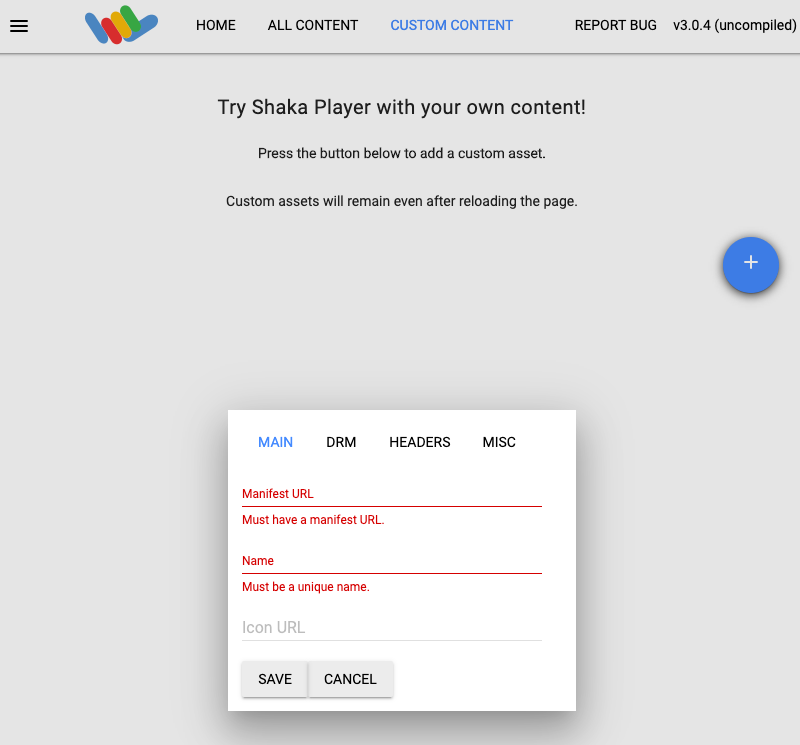
在名称框中输入一个名称。
点击保存。
点击播放。
您应该会看到直播开始播放。您可能需要在 Shaka Player 界面中启用字幕。
清理
停止频道
使用 projects.locations.channels.stop 方法停止渠道。
您必须先停止频道,然后才能将其删除。
在使用任何请求数据之前,请先进行以下替换:
PROJECT_NUMBER:您的 Google Cloud 项目编号;该编号位于 IAM 设置页面上的项目编号字段中LOCATION:频道所在的地理位置;请使用支持的地区之一显示位置us-central1us-east1us-east4us-west1us-west2northamerica-northeast1southamerica-east1asia-east1asia-east2asia-south1asia-northeast1asia-southeast1australia-southeast1europe-north1europe-west1europe-west2europe-west3europe-west4
CHANNEL_ID:用户定义的渠道标识符
如需发送您的请求,请展开以下选项之一:
您应该收到类似以下内容的 JSON 响应:
{
"name": "projects/PROJECT_NUMBER/locations/LOCATION/operations/OPERATION_ID",
"metadata": {
"@type": "type.googleapis.com/google.cloud.video.livestream.v1.OperationMetadata",
"createTime": CREATE_TIME,
"target": "projects/PROJECT_NUMBER/locations/LOCATION/channels/CHANNEL_ID",
"verb": "stop",
"requestedCancellation": false,
"apiVersion": "v1"
},
"done": false
}
停止输入流
如果您使用 ffmpeg 发送输入源,则在停止频道后,连接会自动断开。
删除频道
使用 projects.locations.channels.delete 方法删除频道。您必须先删除频道,然后才能删除该频道使用的输入端点。
在使用任何请求数据之前,请先进行以下替换:
PROJECT_NUMBER:您的 Google Cloud 项目编号;该编号位于 IAM 设置页面上的项目编号字段中LOCATION:频道所在的地理位置;请使用支持的地区之一显示位置us-central1us-east1us-east4us-west1us-west2northamerica-northeast1southamerica-east1asia-east1asia-east2asia-south1asia-northeast1asia-southeast1australia-southeast1europe-north1europe-west1europe-west2europe-west3europe-west4
CHANNEL_ID:用户定义的渠道标识符
如需发送您的请求,请展开以下选项之一:
您应该收到类似以下内容的 JSON 响应:
{
"name": "projects/PROJECT_NUMBER/locations/LOCATION/operations/OPERATION_ID",
"metadata": {
"@type": "type.googleapis.com/google.cloud.video.livestream.v1.OperationMetadata",
"createTime": CREATE_TIME,
"target": "projects/PROJECT_NUMBER/locations/LOCATION/channels/CHANNEL_ID",
"verb": "delete",
"requestedCancellation": false,
"apiVersion": "v1"
},
"done": false
}
删除输入端点
使用 projects.locations.inputs.delete 方法删除输入端点。
在使用任何请求数据之前,请先进行以下替换:
PROJECT_NUMBER:您的 Google Cloud 项目编号;该编号位于 IAM 设置页面上的项目编号字段中LOCATION:输入端点所在的位置;请使用某个受支持的地区显示位置us-central1us-east1us-east4us-west1us-west2northamerica-northeast1southamerica-east1asia-east1asia-east2asia-south1asia-northeast1asia-southeast1australia-southeast1europe-north1europe-west1europe-west2europe-west3europe-west4
INPUT_ID:输入端点的用户定义标识符
如需发送您的请求,请展开以下选项之一:
您应该收到类似以下内容的 JSON 响应:
{
"name": "projects/PROJECT_NUMBER/locations/LOCATION/operations/OPERATION_ID",
"metadata": {
"@type": "type.googleapis.com/google.cloud.video.livestream.v1.OperationMetadata",
"createTime": CREATE_TIME,
"target": "projects/PROJECT_NUMBER/locations/LOCATION/inputs/INPUT_ID",
"verb": "delete",
"requestedCancellation": false,
"apiVersion": "v1"
},
"done": false
}
删除 Cloud Storage 存储桶
在 Google Cloud 控制台中,前往 Cloud Storage 浏览器页面。
选中所创建存储分区旁边的复选框。
点击删除。
在随即显示的对话框窗口中,点击删除以永久删除存储桶及其内容。

