本指南演示了如何使用 TPU、Ray Serve 和 Ray Operator 插件在 Google Kubernetes Engine (GKE) 上部署和应用 Stable Diffusion 模型。
本指南适用于对通过 Kubernetes 容器编排功能来使用 Ray 应用模型感兴趣的生成式 AI 客户、GKE 的新用户或现有用户、机器学习工程师、MLOps (DevOps) 工程师或平台管理员。
Ray 和 Ray Serve 简介
Ray 是一个适用于 AI/机器学习应用的开源可伸缩计算框架。Ray Serve 是 Ray 的模型部署库,用于在分布式环境中扩缩和应用模型。如需了解详情,请参阅 Ray 文档中的 Ray Serve。
TPU 简介
张量处理单元 (TPU) 是专用硬件加速器,旨在显著加快大规模机器学习模型的训练和推理速度。将 Ray 与 TPU 搭配使用,您可以无缝扩缩高性能 ML 应用。如需详细了解 TPU,请参阅 Cloud TPU 文档中的 Cloud TPU 简介。
KubeRay TPU 初始化网络钩子简介
作为 Ray Operator 插件的一部分,GKE 提供了验证和变更网络钩子,用于处理 TPU Pod 调度以及 JAX 等框架进行容器初始化所需的某些 TPU 环境变量。KubeRay TPU 网络钩子使用 app.kubernetes.io/name: kuberay 标签来请求具有以下属性的 Pod 以变更 TPU:
TPU_WORKER_ID:TPU 切片中每个工作器 Pod 的唯一整数。TPU_WORKER_HOSTNAMES:需要在切片内相互通信的所有 TPU 工作器的 DNS 主机名列表。仅为多主机组中的 TPU Pod 注入此变量。replicaIndex:一个 Pod 标签,其中包含 Pod 所属的工作器组副本的唯一标识符。这对多主机工作器组非常有用,在这种情况下,多个工作器 Pod 可能属于同一副本,并供 Ray 用于启用多主机自动扩缩。TPU_NAME:表示此 Pod 所属的 GKE TPU PodSlice 的字符串,设置为与replicaIndex标签相同的值。podAffinity:确保 GKE 在同一节点池中调度具有匹配replicaIndex标签的 TPU Pod。这样,GKE 就可以按节点池(而不是单个节点)以原子方式扩缩多主机 TPU。
目标
- 创建具有 TPU 节点池的 GKE 集群。
- 使用 TPU 部署 Ray 集群。
- 部署 RayService 自定义资源。
- 与 Stable Diffusion 模型服务器进行交互。
费用
在本文档中,您将使用 Google Cloud的以下收费组件:
如需根据您的预计使用量来估算费用,请使用价格计算器。
完成本文档中描述的任务后,您可以通过删除所创建的资源来避免继续计费。如需了解详情,请参阅清理。
准备工作
Cloud Shell 中预安装了本教程所需的软件,包括 kubectl 和 gcloud CLI。如果您不使用 Cloud Shell,请安装 gcloud CLI。
- Sign in to your Google Cloud account. If you're new to Google Cloud, create an account to evaluate how our products perform in real-world scenarios. New customers also get $300 in free credits to run, test, and deploy workloads.
-
Install the Google Cloud CLI.
-
如果您使用的是外部身份提供方 (IdP),则必须先使用联合身份登录 gcloud CLI。
-
如需初始化 gcloud CLI,请运行以下命令:
gcloud init -
Create or select a Google Cloud project.
Roles required to select or create a project
- Select a project: Selecting a project doesn't require a specific IAM role—you can select any project that you've been granted a role on.
-
Create a project: To create a project, you need the Project Creator
(
roles/resourcemanager.projectCreator), which contains theresourcemanager.projects.createpermission. Learn how to grant roles.
-
Create a Google Cloud project:
gcloud projects create PROJECT_ID
Replace
PROJECT_IDwith a name for the Google Cloud project you are creating. -
Select the Google Cloud project that you created:
gcloud config set project PROJECT_ID
Replace
PROJECT_IDwith your Google Cloud project name.
-
Verify that billing is enabled for your Google Cloud project.
-
Enable the GKE API:
Roles required to enable APIs
To enable APIs, you need the Service Usage Admin IAM role (
roles/serviceusage.serviceUsageAdmin), which contains theserviceusage.services.enablepermission. Learn how to grant roles.gcloud services enable container.googleapis.com
-
Install the Google Cloud CLI.
-
如果您使用的是外部身份提供方 (IdP),则必须先使用联合身份登录 gcloud CLI。
-
如需初始化 gcloud CLI,请运行以下命令:
gcloud init -
Create or select a Google Cloud project.
Roles required to select or create a project
- Select a project: Selecting a project doesn't require a specific IAM role—you can select any project that you've been granted a role on.
-
Create a project: To create a project, you need the Project Creator
(
roles/resourcemanager.projectCreator), which contains theresourcemanager.projects.createpermission. Learn how to grant roles.
-
Create a Google Cloud project:
gcloud projects create PROJECT_ID
Replace
PROJECT_IDwith a name for the Google Cloud project you are creating. -
Select the Google Cloud project that you created:
gcloud config set project PROJECT_ID
Replace
PROJECT_IDwith your Google Cloud project name.
-
Verify that billing is enabled for your Google Cloud project.
-
Enable the GKE API:
Roles required to enable APIs
To enable APIs, you need the Service Usage Admin IAM role (
roles/serviceusage.serviceUsageAdmin), which contains theserviceusage.services.enablepermission. Learn how to grant roles.gcloud services enable container.googleapis.com
-
Grant roles to your user account. Run the following command once for each of the following IAM roles:
roles/container.clusterAdmin, roles/container.admingcloud projects add-iam-policy-binding PROJECT_ID --member="user:USER_IDENTIFIER" --role=ROLE
Replace the following:
PROJECT_ID: Your project ID.USER_IDENTIFIER: The identifier for your user account. For example,myemail@example.com.ROLE: The IAM role that you grant to your user account.
- 永久性磁盘(固态硬盘,单位为 GB)
- 使用中的 IP 地址数
点击Google Cloud 控制台中的
激活 Cloud Shell,从 Google Cloud 控制台启动 Cloud Shell 会话。此操作会在 Google Cloud 控制台的底部窗格中启动会话。
设置环境变量:
export PROJECT_ID=PROJECT_ID export CLUSTER_NAME=ray-cluster export COMPUTE_REGION=us-central2-b export CLUSTER_VERSION=CLUSTER_VERSION替换以下内容:
PROJECT_ID:您的 Google Cloud项目 ID。CLUSTER_VERSION:要使用的 GKE 版本。必须为1.30.1或更高版本。
克隆 GitHub 代码库:
git clone https://github.com/GoogleCloudPlatform/kubernetes-engine-samples切换到工作目录:
cd kubernetes-engine-samples/ai-ml/gke-ray/rayserve/stable-diffusion创建启用了 Ray Operator 的 Standard 模式集群:
gcloud container clusters create ${CLUSTER_NAME} \ --addons=RayOperator \ --machine-type=n1-standard-8 \ --cluster-version=${CLUSTER_VERSION} \ --location=${COMPUTE_REGION}创建单主机 TPU 节点池:
gcloud container node-pools create tpu-pool \ --location=${COMPUTE_REGION} \ --cluster=${CLUSTER_NAME} \ --machine-type=ct4p-hightpu-4t \ --num-nodes=1- 有 TPU 加速器容量的 Compute Engine 位置
- 与 TPU 兼容的机器类型,以及
- TPU PodSlice 的物理拓扑
请查看以下清单:
此清单描述了一个 RayService 自定义资源,该资源用于创建一个包含 1 个主节点的 RayCluster 资源和一个拓扑为 2x2x1 的 TPU 工作器组,这意味着每个工作器节点将有 4 个 v4 TPU 芯片。
TPU 节点属于具有 2x2x1 拓扑的单个 v4 TPU PodSlice。如需创建多主机工作器组,请将
gke-tpu nodeSelector值、google.com/tpu容器限制和请求以及numOfHosts值替换为您的多主机配置。如需详细了解 TPU 多主机拓扑,请参阅 Cloud TPU 文档中的系统架构。将清单应用到您的集群:
kubectl apply -f ray-service-tpu.yaml验证 RayService 资源是否正在运行:
kubectl get rayservices输出类似于以下内容:
NAME SERVICE STATUS NUM SERVE ENDPOINTS stable-diffusion-tpu Running 2在此输出中,
SERVICE STATUS列中的Running表示 RayService 资源已准备就绪。建立从 Ray 头服务到 Ray 信息中心的端口转发会话:
kubectl port-forward svc/stable-diffusion-tpu-head-svc 8265:8265在网络浏览器中,前往
http://localhost:8265/。点击服务标签页。
从 Ray 头服务建立到 Serve 端点的端口转发会话:
kubectl port-forward svc/stable-diffusion-tpu-serve-svc 8000打开新的 Cloud Shell 会话。
将文本转图片提示提交到 Stable Diffusion 模型服务器:
python stable_diffusion_tpu_req.py --save_picturesStable Diffusion 推断的结果会保存到名为
diffusion_results.png的文件中。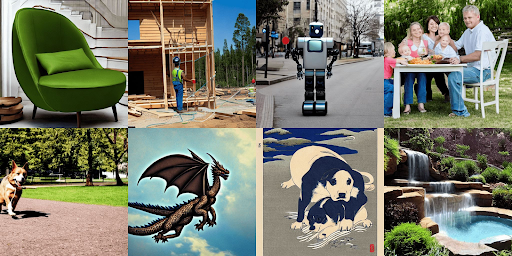
- 了解 Ray on Kubernetes。
- 浏览 KubeRay 文档。
- 探索有关 Google Cloud 的参考架构、图表和最佳做法。查看我们的 Cloud 架构中心。
确保有足够的配额
确保您的 Google Cloud 项目在 Compute Engine 区域或可用区中有足够的 TPU 配额。如需了解详情,请参阅 Cloud TPU 文档中的确保有足够的 TPU 和 GKE 配额。您可能还需要提高以下方面的配额:
准备环境
如需准备环境,请按照以下步骤操作:
创建具有 TPU 节点池的集群
创建具有 TPU 节点池的 Standard GKE 集群:
如需在 Standard 模式下使用 TPU,您必须选择:
配置使用 TPU 的 RayCluster 资源
配置 RayCluster 清单,以准备 TPU 工作负载:
配置 TPU nodeSelector
GKE 使用 Kubernetes nodeSelectors 确保在适当的 TPU 拓扑和加速器上调度 TPU 工作负载。如需详细了解如何选择 TPU nodeSelector,请参阅在 GKE Standard 中部署 TPU 工作负载。
更新 ray-cluster.yaml 清单,以在具有 2x2x1 拓扑的 v4 TPU PodSlice 上调度您的 Pod:
nodeSelector:
cloud.google.com/gke-tpu-accelerator: tpu-v4-podslice
cloud.google.com/gke-tpu-topology: 2x2x1
配置 TPU 容器资源
如需使用 TPU 加速器,您必须通过在 RayCluster 清单 workerGroupSpecs 的 TPU 容器字段中配置 google.com/tpu 资源 limits 和 requests,指定 GKE 应为每个 Pod 分配的 TPU 芯片数量。
使用资源限制和请求更新 ray-cluster.yaml 清单:
resources:
limits:
cpu: "1"
ephemeral-storage: 10Gi
google.com/tpu: "4"
memory: "2G"
requests:
cpu: "1"
ephemeral-storage: 10Gi
google.com/tpu: "4"
memory: "2G"
配置工作器组 numOfHosts
KubeRay v1.1.0 向 RayCluster 自定义资源添加了 numOfHosts 字段,以指定每个工作器组副本要创建的 TPU 主机数量。对于多主机工作器组,副本被视为 PodSlice 而不是单个工作器,每个副本会创建 numOfHosts 个工作器节点。
使用以下内容更新 ray-cluster.yaml 清单:
workerGroupSpecs:
# Several lines omitted
numOfHosts: 1 # the number of "hosts" or workers per replica
创建 RayService 自定义资源
创建 RayService 自定义资源:
(可选)查看 Ray 信息中心
您可以通过 Ray 信息中心查看 Ray Serve 部署和相关日志。
将提示发送到模型服务器
清理
删除项目
Delete a Google Cloud project:
gcloud projects delete PROJECT_ID
删除各个资源
如需删除集群,请输入以下命令:
gcloud container clusters delete ${CLUSTER_NAME}
