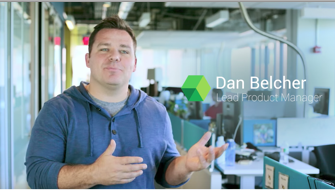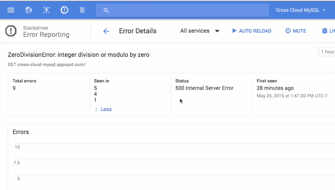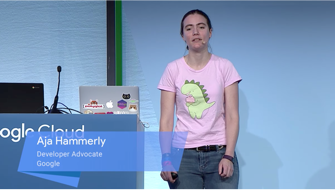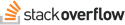Build rich backends in your favorite language
- arrow_forward Create and deploy autoscaling Kotlin backends for your mobile apps
- arrow_forward Write Kotlin using your favorite Java frameworks and libraries
- arrow_forward Use fully-managed MySQL/PostgreSQL or Firebase for your application database
- arrow_forward Run Kotlin in a containerized application at scale on Google Kubernetes Engine
- arrow_forward Use IntelliJ with Cloud Code to add Google Cloud API libraries and deploy to Cloud Run.
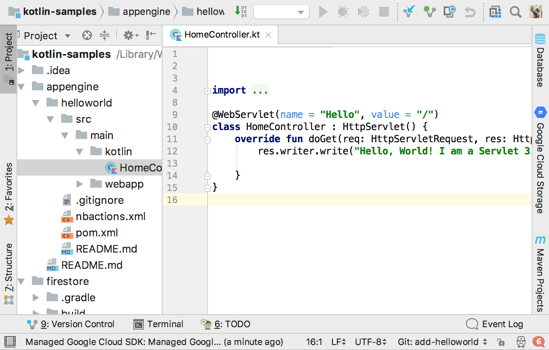
Write Kotlin using your favorite Java and Kotlin frameworks
Learn how to build an application on Spring Boot, Spark, and Ktor. Integrate your applications with MySQL using Cloud SQL.
View Tutorials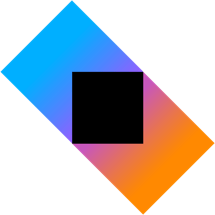
Access all of Google Cloud with Kotlin
Build your applications in Kotlin using Google Cloud APIs and services.
1
Set up a Google Cloud project
2
Add dependencies to your project
Add the Cloud Storage client library to your
gradle.build
under dependencies:
compile group: 'com.google.cloud', name: 'google-cloud-storage', version: '1.36.0'3
Write your code
1
Set up a Google Cloud project
2
Add dependencies to your project
Add the Cloud Vision client library to your
gradle.build under
dependencies:
compile group: 'com.google.cloud', name: 'google-cloud-vision', version: '1.35.0'3
Write your code
1
Set up a Google Cloud project
2
Add dependencies to your project
Add the Firestore client library to your
gradle.build
under dependencies:
compile group: 'com.google.cloud', name: 'google-cloud-firestore', version: '0.58.0-beta'3
Write your code
Quickly find and debug issues
Google Cloud Observability provides powerful monitoring, logging, and diagnostics. It equips you with insight into the health, performance, and availability of cloud-powered applications, enabling you to find and fix issues faster.
Learn more
Kotlin on Google Cloud communities
Got something to say? Join our community to ask questions, or just chat with the experts at Google who help build Kotlin for Google Cloud.