このページでは、Compute Engine の Docker コンテナに組み込まれた Extensible Service Proxy(ESP)を使用して、gRPC サービスの簡単なサンプルをデプロイする方法を説明します。
このページでは、bookstore-grpc サンプルの Python 版を使用します。他の言語の gRPC サンプルについては、次のステップ セクションをご覧ください。
Cloud Endpoints の概要については、Endpoints についてと Endpoints アーキテクチャをご覧ください。
目標
タスクの概要を示す次のリストを参照しながら、チュートリアルを実施してください。API にリクエストを送信するには、すべてのタスクを行う必要があります。
- Google Cloud プロジェクトをセットアップして、必要なソフトウェアをダウンロードします。始める前にをご覧ください。
- Compute Engine VM インスタンスを作成します。Compute Engine のインスタンスを作成するをご覧ください。
bookstore-grpcサンプルからファイルをコピーして構成します。Endpoints を構成するをご覧ください。- Endpoints 構成をデプロイして Endpoints サービスを作成します。Endpoints 構成をデプロイするをご覧ください。
- API と ESP を Compute Engine VM でデプロイします。API バックエンドをデプロイするをご覧ください。
- API にリクエストを送信します。API にリクエストを送信するをご覧ください。
- Google Cloud アカウントに課金されないようにします。クリーンアップをご覧ください。
費用
このドキュメントでは、課金対象である次の Google Cloudコンポーネントを使用します。
料金計算ツールを使うと、予想使用量に基づいて費用の見積もりを生成できます。
このドキュメントに記載されているタスクの完了後、作成したリソースを削除すると、それ以上の請求は発生しません。詳細については、クリーンアップをご覧ください。
始める前に
- Sign in to your Google Cloud account. If you're new to Google Cloud, create an account to evaluate how our products perform in real-world scenarios. New customers also get $300 in free credits to run, test, and deploy workloads.
-
In the Google Cloud console, on the project selector page, select or create a Google Cloud project.
Roles required to select or create a project
- Select a project: Selecting a project doesn't require a specific IAM role—you can select any project that you've been granted a role on.
-
Create a project: To create a project, you need the Project Creator
(
roles/resourcemanager.projectCreator), which contains theresourcemanager.projects.createpermission. Learn how to grant roles.
-
Verify that billing is enabled for your Google Cloud project.
-
In the Google Cloud console, on the project selector page, select or create a Google Cloud project.
Roles required to select or create a project
- Select a project: Selecting a project doesn't require a specific IAM role—you can select any project that you've been granted a role on.
-
Create a project: To create a project, you need the Project Creator
(
roles/resourcemanager.projectCreator), which contains theresourcemanager.projects.createpermission. Learn how to grant roles.
-
Verify that billing is enabled for your Google Cloud project.
- 後で必要になるため、プロジェクト ID をメモしておきます。
- Google Cloud CLI をインストールして初期化します。
- gcloud CLI を更新し、Endpoints コンポーネントをインストールします。
gcloud components update
-
Google Cloud CLI(
gcloud)が、 Google Cloudにある対象のデータとサービスへのアクセスが許可されていることを確認します。gcloud auth login
-
デフォルト プロジェクトを実際のプロジェクト ID に設定します。
gcloud config set project YOUR_PROJECT_ID
YOUR_PROJECT_ID は、実際のプロジェクト ID に置き換えます。他にも Google Cloud プロジェクトがあり、
gcloudを使用してそれらのプロジェクトを管理する場合は、gcloud CLI 構成の管理をご覧ください。 - gRPC Python クイックスタートの手順に従い、gRPC と gRPC ツールをインストールします。
Compute Engine インスタンスの作成
- In the Google Cloud console, go to the Create an instance page.
- [ファイアウォール] で、 [HTTP トラフィックを許可する] と [HTTPS トラフィックを許可する] を選択します。
- VM を作成するには、[作成] をクリックします。
- VM インスタンスに接続できることを確認します。
- In the list of virtual machine instances, click SSH in the row of the instance that you want to connect to.
- これで、ターミナルを使用して Debian インスタンスで Linux コマンドを実行できるようになりました。
- インスタンスとの接続を切断するには、「
exit」と入力します。
- 後で必要になるため、インスタンス名、ゾーン、外部 IP アドレスをメモします。
Compute Engine のインスタンスを作成するには:
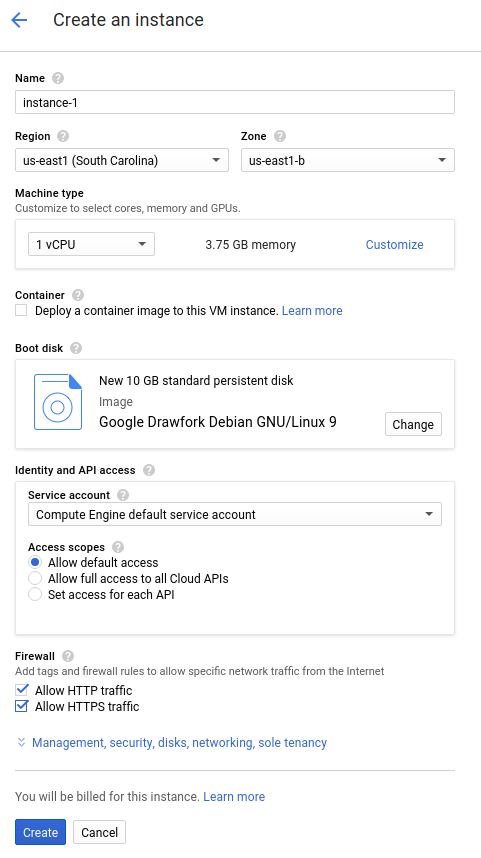
インスタンスが起動するまで、しばらくお待ちください。準備が完了すると、[VM インスタンス] ページに緑色のステータス アイコン付きで表示されます。
Endpoints を構成する
GitHub から bookstore-grpc サンプルリポジトリのクローンを作成します。
Endpoints を構成するには:
- サービスの
.protoファイルから、自己完結型 protobuf 記述子ファイルを作成します。- サンプル リポジトリから、
bookstore.protoのコピーを保存します。このファイルは Bookstore サービスの API を定義します。 - 次のコマンドでディレクトリを作成します。
mkdir generated_pb2 protocプロトコル バッファ コンパイラを使用して、記述子ファイルapi_descriptor.pbを作成します。bookstore.protoを保存したディレクトリで次のコマンドを実行します。python -m grpc_tools.protoc \ --include_imports \ --include_source_info \ --proto_path=. \ --descriptor_set_out=api_descriptor.pb \ --python_out=generated_pb2 \ --grpc_python_out=generated_pb2 \ bookstore.proto
上記のコマンドでは、
--proto_pathが現在の作業ディレクトリに設定されています。gRPC ビルド環境で、.proto入力ファイルに別のディレクトリを使用する場合は、bookstore.protoを保存したディレクトリをコンパイラが検索するように--proto_pathを変更します。
- サンプル リポジトリから、
- gRPC API 構成 YAML ファイルを作成します。
api_config.yamlファイルのコピーを保存します。このファイルは、Bookstore サービスの gRPC API 構成を定義します。api_config.yamlファイルの MY_PROJECT_ID は、実際のプロジェクト ID に置き換えます。 Google Cloud 次に例を示します。# # Name of the service configuration. # name: bookstore.endpoints.example-project-12345.cloud.goog
このファイルの
apis.nameフィールド値は、.protoファイルの完全修飾 API 名と完全に一致させる必要があります。一致しなければ、デプロイは機能しません。Bookstore サービスは、パッケージendpoints.examples.bookstore内のbookstore.protoで定義されています。この完全修飾 API 名は、api_config.yamlファイルと同じようにendpoints.examples.bookstore.Bookstoreになります。apis: - name: endpoints.examples.bookstore.Bookstore
詳細については、Endpoints を構成するをご覧ください。
Endpoints 構成をデプロイする
Endpoints の構成をデプロイするには、gcloud endpoints services deploy コマンドを使用します。このコマンドを実行すると、Service Management を使用してマネージド サービスが作成されます。
api_descriptor.pbファイルとapi_config.yamlファイルがあるディレクトリにいることを確認します。gcloudコマンドライン ツールが現在使用しているデフォルト プロジェクトが、エンドポイント構成をデプロイするプロジェクトであることを確認します。 Google Cloud それには、次のコマンドを使用して返されるプロジェクト ID を確認してください。これは、間違ったプロジェクト内にサービスが作成されないようにするためです。gcloud config list project
デフォルト プロジェクトを変更する必要がある場合は、次のコマンドを実行します。
gcloud config set project YOUR_PROJECT_ID
- Google Cloud CLI を使用して、
proto descriptorファイルと構成ファイルをデプロイします。gcloud endpoints services deploy api_descriptor.pb api_config.yaml
サービスが作成され構成されるに従い、ターミナルには Service Management からの情報が出力されます。デプロイが完了すると、次のようなメッセージが表示されます。
Service Configuration [CONFIG_ID] uploaded for service [bookstore.endpoints.example-project.cloud.goog]
CONFIG_ID は、デプロイによって作成される一意の Endpoints サービス構成 ID です。例:
Service Configuration [2017-02-13r0] uploaded for service [bookstore.endpoints.example-project.cloud.goog]
上記の例では、
2017-02-13r0はサービス構成 ID で、bookstore.endpoints.example-project.cloud.googはサービス名です。サービス構成 ID は、日付スタンプとそれに続くリビジョン番号で構成されます。Endpoints の構成を同じ日に再デプロイすると、サービス構成 ID のリビジョン番号が増分されます。
必要なサービスの確認
Endpoints と ESP を使用するには、少なくとも次の Google サービスの有効化が必要です。| 名前 | タイトル |
|---|---|
servicemanagement.googleapis.com |
Service Management API |
servicecontrol.googleapis.com |
Service Control API |
ほとんどの場合、gcloud endpoints services deploy コマンドによってこれらの必須サービスが有効化されます。ただし、以下の状況では、gcloud コマンドは正常に完了しますが、必須サービスが有効になりません。
Terraform などのサードパーティのアプリケーションを使用していて、上記のサービスを含めていない場合。
上記のサービスが明示的に無効にされている既存のGoogle Cloud プロジェクトに Endpoints 構成をデプロイした場合。
必要なサービスが有効になっていることを確認するには、次のコマンドを実行します。
gcloud services list
必要なサービスが表示されない場合は、次のコマンドを使用してサービスを有効にします。
gcloud services enable servicemanagement.googleapis.com
gcloud services enable servicecontrol.googleapis.comEndpoints サービスも有効にします。
gcloud services enable ENDPOINTS_SERVICE_NAME
ENDPOINTS_SERVICE_NAME を確認するには、次のいずれかを行います。
Endpoints 構成をデプロイ後、Cloud コンソールの [Endpoints] ページに移動します。[サービス名] 列に、考えられる ENDPOINTS_SERVICE_NAME のリストが表示されます。
OpenAPI の場合、ENDPOINTS_SERVICE_NAME は OpenAPI 仕様の
hostフィールドで指定したものです。gRPC の場合、ENDPOINTS_SERVICE_NAME は gRPC Endpoints 構成のnameフィールドで指定したものです。
gcloud コマンドの詳細については、gcloud サービスをご覧ください。
エラー メッセージが表示された場合は、Endpoints 構成のデプロイのトラブルシューティングをご覧ください。
詳しくは、Endpoints 構成をデプロイするをご覧ください。
API バックエンドをデプロイする
ここまでの手順で API 構成を Service Management にデプロイしましたが、API バックエンドを処理するコードはまだデプロイしていません。このセクションでは、VM インスタンス上で Docker を設定し、Docker コンテナで API バックエンド コードと ESP を実行する方法について説明します。
VM インスタンスに Docker をインストールする
Docker を VM インスタンスにインストールするには:
- 次のコマンドを実行して、プロジェクトのゾーンを設定します。
gcloud config set compute/zone YOUR_INSTANCE_ZONE
YOUR_INSTANCE_ZONE は、インスタンスが実行されているゾーンに置き換えます。
- 次のコマンドを使用して、インスタンスに接続します。
gcloud compute ssh INSTANCE_NAME
INSTANCE_NAME は、VM インスタンス名に置き換えます。
- Docker のドキュメントを参照して Docker リポジトリを設定します。VM インスタンスの該当するバージョンとアーキテクチャ用の手順に従ってください。
- Jessie 以降
- x86_64 / amd64
Docker コンテナでサンプル API と ESP を実行する
Docker コンテナで gRPC サンプル サービスと ESP を実行して、クライアントで使用できるようにするには、次の手順に沿って操作します。
- VM インスタンスで、
esp_netという独自のコンテナ ネットワークを作成します。sudo docker network create --driver bridge esp_net
- サンプル API を提供するサンプル Bookstore サーバーを実行します。
sudo docker run \ --detach \ --name=bookstore \ --net=esp_net \ gcr.io/endpointsv2/python-grpc-bookstore-server:1 - あらかじめパッケージ化された ESP Docker コンテナを実行します。ESP スタートアップ オプションで、SERVICE_NAME を実際のサービスの名前に置き換えます。これは、
api_config.yamlファイルのnameフィールドに構成した名前と同じです。例:bookstore.endpoints.example-project-12345.cloud.googsudo docker run \ --detach \ --name=esp \ --publish=80:9000 \ --net=esp_net \ gcr.io/endpoints-release/endpoints-runtime:1 \ --service=SERVICE_NAME \ --rollout_strategy=managed \ --http2_port=9000 \ --backend=grpc://bookstore:8000--rollout_strategy=managedオプションを指定すると、デプロイ済みの最新のサービス構成を使用するように ESP が構成されます。このオプションを指定すると、新しいサービス構成をデプロイしてから 5 分以内に ESP が変更を検出し、自動的に使用します。ESP が特定の構成 ID でなく、このオプションを使用するようにしてください。ESP 引数の詳細については、ESP 起動オプションをご覧ください。
コード変換を有効にしている場合は、HTTP1.1 または SSL トラフィック向けにポートを構成する必要があります。
エラー メッセージが表示された場合は、Compute Engine の Endpoints をトラブルシューティングするをご覧ください。
API にリクエストを送信する
Docker コンテナを実行しているインスタンスと同じインスタンスからリクエストを送信する場合は、$SERVER_IP を localhost に置き換えます。それ以外の場合は、$SERVER_IP をインスタンスの外部 IP で置き換えます。
外部 IP アドレスを確認するには、次のコマンドを実行します。
gcloud compute instances list
サンプル API にリクエストを送信するには、Python で作成された gRPC クライアントを使用できます。
gRPC クライアント コードがホストされる git リポジトリのクローンを作成します。
git clone https://github.com/GoogleCloudPlatform/python-docs-samples.git
作業ディレクトリに移動します。
cd python-docs-samples/endpoints/bookstore-grpc/
依存関係をインストールします。
pip install virtualenvvirtualenv envsource env/bin/activatepython -m pip install -r requirements.txtサンプル API にリクエストを送信します。
python bookstore_client.py --host SERVER_IP --port 80
[エンドポイント] > [サービス] ページで API のアクティビティ グラフを確認します。
グラフにリクエストが反映されるまでしばらくかかります。
[ログ エクスプローラ] ページで、API のリクエストログを確認します。
正常なレスポンスが返されない場合は、レスポンス エラーのトラブルシューティングをご覧ください。
これで Endpoints の API のデプロイとテストが完了しました。
クリーンアップ
このチュートリアルで使用したリソースについて、Google Cloud アカウントに課金されないようにするには、リソースを含むプロジェクトを削除するか、プロジェクトを維持して個々のリソースを削除します。
- API を削除します。
gcloud endpoints services delete SERVICE_NAME
SERVICE_NAMEは、実際のサービス名に置き換えます。 - In the Google Cloud console, go to the VM instances page.
- Select the checkbox for the instance that you want to delete.
- To delete the instance, click More actions, click Delete, and then follow the instructions.

