Cloud Composer 3 | Cloud Composer 2 | Cloud Composer 1
This page lists known Cloud Composer issues. For information about issue fixes, see Release notes.
Some issues affect earlier versions, and can be fixed by upgrading your environment.
Non-RFC 1918 address ranges are partially supported for Pods and Services
Cloud Composer depends on GKE to deliver support for non-RFC 1918 addresses for Pods and Services. Only the following list of Non-RFC 1918 ranges is supported in Cloud Composer:
- 100.64.0.0/10
- 192.0.0.0/24
- 192.0.2.0/24
- 192.88.99.0/24
- 198.18.0.0/15
- 198.51.100.0/24
- 203.0.113.0/24
- 240.0.0.0/4
Environment labels added during an update are not fully propagated
When you update environment labels, they aren't applied to Compute Engine VMs in the environment's cluster. As a workaround, you can apply the labels manually.
Cannot create Cloud Composer environments with the organization policy constraints/compute.disableSerialPortLogging enforced
Cloud Composer environment creation fails if
the constraints/compute.disableSerialPortLogging organization policy is
enforced on the target project.
Diagnosis
To determine if you're impacted by this issue, follow this procedure:
Go the GKE menu in Google Cloud console. Visit the GKE menu
Then, select your newly created cluster. Check for the following error:
Not all instances running in IGM after 123.45s.
Expect <number of desired instances in IGM>. Current errors:
Constraint constraints/compute.disableSerialPortLogging violated for
project <target project number>.
Workarounds:
Disable the organization policy on the project where the Cloud Composer environment will be created.
An organization policy can always be disabled at the project level even if the parent resources (organization or folder) has it enabled. See the Customizing policies for boolean constraints page for more details.
Use exclusion filters
Using an exclusion filter for serial port logs. accomplishes the same goal as the disabling the org policy, as there will be serial console logs in Logging. For more details, see the Exclusion filters page.
Usage of Deployment Manager to manage Google Cloud resources protected by VPC Service Controls
Cloud Composer 1 and Cloud Composer 2 versions 2.0.x use Deployment Manager to create components of Cloud Composer environments.
In December 2020, you may have received information that you may need to perform additional VPC Service Controls configuration to be able to use Deployment Manager to manage resources protected by VPC Service Controls.
We would like to clarify that no action is required on your side if you are using Cloud Composer and you are not using Deployment Manager directly to manage Google Cloud resources mentioned in the Deployment Manager's announcement.
Deployment Manager displays information about an unsupported feature
You might see the following warning in the Deployment Manager tab:
The deployment uses actions, which are an unsupported feature. We recommend
that you avoid using actions.
For Deployment Manager's deployments owned by Cloud Composer, you can ignore this warning.
Cannot delete an environment after its cluster is deleted
This issue applies to Cloud Composer 1 and Cloud Composer 2 versions 2.0.x.
If you delete your environment's GKE cluster before the environment itself, then attempts to delete your environment result in the following error:
Got error "" during CP_DEPLOYMENT_DELETING [Rerunning Task. ]
To delete an environment when its cluster is already deleted:
In the Google Cloud console, go to the Deployment Manager page.
Find all deployments marked with labels:
goog-composer-environment:<environment-name>goog-composer-location:<environment-location>.
You should see two deployments that are marked with the described labels:
- A deployment named
<environment-location>-<environment-name-prefix>-<hash>-sd - A deployment named
addons-<uuid>
Manually delete resources that are still listed in these two deployments and exist in the project (for example, Pub/Sub topics and subscriptions). To do so:
Select the deployments.
Click Delete.
Select the Delete 2 deployments and all resources created by them, such as VMs, load balancers and disks option and click Delete all.
The deletion operation fails, but the leftover resources are deleted.
Delete the deployments using one of these options:
In Google Cloud console, select both deployments again. Click Delete, then select the Delete 2 deployments, but keep resources created by them option.
Run a gcloud command to delete the deployments with the
ABANDONpolicy:gcloud deployment-manager deployments delete addons-<uuid> \ --delete-policy=ABANDON gcloud deployment-manager deployments delete <location>-<env-name-prefix>-<hash>-sd \ --delete-policy=ABANDON
Warnings about duplicate entries of 'echo' task belonging to the 'echo-airflow_monitoring' DAG
You might see the following entry in the Airflow logs:
in _query db.query(q) File "/opt/python3.6/lib/python3.6/site-packages/MySQLdb/
connections.py", line 280, in query _mysql.connection.query(self, query)
_mysql_exceptions.IntegrityError: (1062, "Duplicate entry
'echo-airflow_monitoring-2020-10-20 15:59:40.000000' for key 'PRIMARY'")
You can ignore these log entries, because this error doesn't impact Airflow DAG and task processing.
We work on improving Cloud Composer service to remove these warnings from Airflow logs.
Environment creation fails in projects with Identity-Aware Proxy APIs added to the VPC Service Controls perimeter
In projects with VPC Service Controls enabled,
the cloud-airflow-prod@system.gserviceaccount.com account requires explicit
access in your security perimeter to create environments.
To create environments, you can use one of the following solutions:
Don't add Cloud Identity-Aware Proxy API and Identity-Aware Proxy TCP API to the security perimeter.
Add the
cloud-airflow-prod@system.gserviceaccount.comservice account as the member of your security perimeter by using the following configuration in the YAML conditions file:- members: - serviceAccount:cloud-airflow-prod@system.gserviceaccount.com
Cloud Composer environment creation or upgrade fails when the compute.vmExternalIpAccess policy is disabled
This issue applies to Cloud Composer 1 and Cloud Composer 2 environments.
Cloud Composer-owned GKE clusters configured in
the Public IP mode require external connectivity for their VMs. Because of this,
the compute.vmExternalIpAccess policy cannot forbid the creation of VMs
with external IP addresses. For more information about this organizational
policy, see
Organization policy constraints.
First DAG run for an uploaded DAG file has several failed tasks
When you upload a DAG file, sometimes the first few tasks from the first DAG
run for it fail with the Unable to read remote log... error. This
problem happens because the DAG file is synchronized between your
environment's bucket, Airflow workers, and Airflow schedulers of your
environment. If the scheduler gets the DAG file and schedules it to be executed
by a worker, and if the worker does not have the DAG file yet, then the task
execution fails.
To mitigate this issue, environments with Airflow 2 are configured to perform two retries for a failed task by default. If a task fails, it is retried twice with 5 minute intervals.
Announcements about the removal of support for deprecated Beta APIs from GKE versions
Cloud Composer manages underlying Cloud Composer-owned GKE clusters. Unless you explicitly use such APIs in your DAGs and your code, you can ignore announcements about GKE API deprecations. Cloud Composer takes care of any migrations, if necessary.
Cloud Composer shouldn't be impacted by Apache Log4j 2 Vulnerability (CVE-2021-44228)
In response to Apache Log4j 2 Vulnerability (CVE-2021-44228), Cloud Composer has conducted a detailed investigation and we believe that Cloud Composer is not vulnerable to this exploit.
Airflow workers or schedulers might experience issues when accessing the environment's Cloud Storage bucket
Cloud Composer uses gcsfuse to access the /data folder in the
environment's bucket and to save Airflow task logs to the /logs directory (if
enabled). If gcsfuse is overloaded or the environment's bucket is unavailable,
you might experience Airflow task instance failures and see
Transport endpoint is not connected errors in Airflow logs.
Solutions:
- Disable saving logs to the environment's bucket. This option is already disabled by default if an environment is created using Cloud Composer 2.8.0 or later versions.
- Upgrade to Cloud Composer 2.8.0 or later version.
- Reduce
[celery]worker_concurrencyand increase number of Airflow workers instead. - Reduce the amount of logs produced in DAG's code.
- Follow recommendations and best practices for implementing DAGs and enable task retries.
Airflow UI might sometimes not re-load a plugin once it is changed
If a plugin consists of many files that import other modules, then the Airflow UI might not be able to recognize the fact that a plugin should be re-loaded. In such a case, restart the Airflow web server of your environment.
The environment's cluster has workloads in the Unschedulable state
This known issue applies only to Cloud Composer 2.
In Cloud Composer 2, after an environment is created, several workloads in the environment's cluster remain in the Unschedulable state.
When an environment scales up, new worker pods are created and Kubernetes tries to run them. If there are no free resources available to run them, the worker pods are marked as Unschedulable.
In this situation, the Cluster Autoscaler adds more nodes, which takes a couple of minutes. Until it is done, the pods stay in the Unschedulable state and don't run any tasks.
Unschedulable DaemonSet workloads named composer-gcsfuse and
composer-fluentd that are not able to start on nodes where Airflow components
are not present don't affect your environment.
If this problem persist for a long time (over 1 hour) then you can check the Cluster Autoscaler logs. You can find them in Logs Viewer with the following filter:
resource.type="k8s_cluster"
logName="projects/<project-name>/logs/container.googleapis.com%2Fcluster-autoscaler-visibility"
resource.labels.cluster_name="<cluster-name>"
It contains information about decisions made by the Cluster Autoscaler: expand any noDecisionStatus to see the reason why the cluster cannot be scaled up or down.
Error 504 when accessing the Airflow UI
You can get the 504 Gateway Timeout error when accessing the Airflow UI. This error can have several causes:
Transient communication issue. In this case, attempt to access the Airflow UI later. You can also restart the Airflow web server.
(Cloud Composer 3 only) Connectivity issue. If Airflow UI is permanently unavailable, and timeout or 504 errors are generated, make sure that your environment can access
*.composer.googleusercontent.com.(Cloud Composer 2 only) Connectivity issue. If Airflow UI is permanently unavailable, and timeout or 504 errors are generated, make sure that your environment can access
*.composer.cloud.google.com. If you use Private Google Access and send traffic overprivate.googleapis.comVirtual IPs, or VPC Service Controls and send traffic overrestricted.googleapis.comVirtual IPs, make sure that your Cloud DNS is configured also for*.composer.cloud.google.comdomain names.Unresponsive Airflow web server. If the error 504 persists, but you can still access the Airflow UI at certain times, then the Airflow web server might be unresponsive because it's overwhelmed. Attempt to increase the scale and performance parameters of the web server.
Error 502 when accessing Airflow UI
The error 502 Internal server exception indicates that Airflow UI cannot
serve incoming requests. This error can have several causes:
Transient communication issue. Try to access Airflow UI later.
Failure to start the web server. In order to start, the web server requires configuration files to be synchronized first. Check web server logs for log entries that look similar to:
GCS sync exited with 1: gcloud storage cp gs://<bucket-name>/airflow.cfg /home/airflow/gcs/airflow.cfg.tmporGCS sync exited with 1: gcloud storage cp gs://<bucket-name>/env_var.json.cfg /home/airflow/gcs/env_var.json.tmp. If you see these errors, check if files mentioned in error messages are still present in the environment's bucket.In case of their accidental removal (for example, because a retention policy was configured), you can restore them:
Set a new environment variable in your environment. You can use use any variable name and value.
Override an Airflow configuration option. You can use a non-existent Airflow configuration option.
Hovering over task instance in Tree view throws uncaught TypeError
In Airflow 2, the Tree view in the Airflow UI might sometimes not work properly when a non-default timezone is used. As a workaround for this issue, configure the timezone explicitly in the Airflow UI.
Airflow UI in Airflow 2.2.3 or earlier versions is vulnerable to CVE-2021-45229
As pointed out in CVE-2021-45229,
the "Trigger DAG with config" screen was susceptible to XSS attacks
through the origin query argument.
Recommendation: Upgrade to the latest Cloud Composer version that supports Airflow 2.2.5.
Workers require more memory than in previous Airflow versions
Symptoms:
In your Cloud Composer 2 environment, all environment's cluster workloads of Airflow workers are in the
CrashLoopBackOffstatus and don't execute tasks. You can also seeOOMKillingwarnings that are generated if you are impacted by this issue.This issue can prevent environment upgrades.
Cause:
- If you use a custom value for the
[celery]worker_concurrencyAirflow configuration option and custom memory settings for Airflow workers, you might experience this issue when resource consumption approaches the limit. - Airflow worker memory requirements in Airflow 2.6.3 with Python 3.11 are 10% higher compared to workers in earlier versions.
- Airflow worker memory requirements in Airflow 2.3 and later versions are 30% higher compared to workers in Airflow 2.2 or Airflow 2.1.
Solutions:
- Remove the override for
worker_concurrency, so that Cloud Composer calculates this value automatically. - If you use a custom value for
worker_concurrency, set it to a lower value. You can use the automatically calculated value as a starting point. - As an alternative, you can increase the amount of memory available to Airflow workers.
- If you can't upgrade your environment to a later version because of this issue, then apply one of the proposed solutions before upgrading.
DAG triggering through private networks using Cloud Run functions
Triggering DAGs with Cloud Run functions through private networks with the use of VPC Connector is not supported by Cloud Composer.
Recommendation: Use Cloud Run functions to publish messages on Pub/Sub. Such events can actuate Pub/Sub Sensors to trigger Airflow DAGs or implement an approach based on deferrable operators.
Empty folders in Scheduler and Workers
Cloud Composer does not actively remove empty folders from Airflow workers and schedulers. Such entities might be created as a result of the environment bucket synchronization process when these folders existed in the bucket and were eventually removed.
Recommendation: Adjust your DAGs so they are prepared to skip such empty folders.
Such entities are eventually removed from local storages of Airflow schedulers and workers when these components are restarted (for example, as a result of scaling down or maintenance operations in your environment's cluster).
Support for Kerberos
Cloud Composer does not support Airflow Kerberos configuration.
Support for compute classes in Cloud Composer 2 and Cloud Composer 3
Cloud Composer 3 and Cloud Composer 2 support only general-purpose compute class. It means that running Pods that request other compute classes (such as Balanced or Scale-Out) is not possible.
The general-purpose class allows for running Pods requesting up to 110 GB of memory and up to 30 CPU (as described in Compute Class Max Requests.
If you want to use ARM-based architecture or require more CPU and Memory, then you must use a different compute class, which is not supported within Cloud Composer 3 and Cloud Composer 2 clusters.
Recommendation: Use GKEStartPodOperator to run Kubernetes Pods on
a different cluster that supports the selected compute class. If you
run custom Pods requiring a different compute class, then they also must run
on a non-Cloud Composer cluster.
Support for Google Campaign Manager 360 Operators
Google Campaign Manager Operators in Cloud Composer versions earlier than 2.1.13 are based on the Campaign Manager 360 v3.5 API that is deprecated and its sunset date is May 1, 2023.
If you use Google Campaign Manager operators, then upgrade your environment to Cloud Composer version 2.1.13 or later.
Support for Google Display and Video 360 Operators
Google Display and Video 360 Operators in Cloud Composer versions earlier than 2.1.13 are based on the Display and Video 360 v1.1 API that is deprecated and its sunset date is April 27, 2023.
If you use Google Display and Video 360 operators, then upgrade your environment to Cloud Composer version 2.1.13 or later. In addition to that, you might need to change your DAGs because because some of the Google Display and Video 360 operators are deprecated and replaced with new ones.
GoogleDisplayVideo360CreateReportOperatoris now deprecated. Instead, useGoogleDisplayVideo360CreateQueryOperator. This operator returnsquery_idinstead ofreport_id.GoogleDisplayVideo360RunReportOperatoris now deprecated. Instead, useGoogleDisplayVideo360RunQueryOperator. This operator returnsquery_idandreport_idinstead of onlyreport_id, and requiresquery_idinstead ofreport_idas a parameter.- To check if a report is ready, use the new
GoogleDisplayVideo360RunQuerySensorsensor that usesquery_idandreport_idparameters. The deprecatedGoogleDisplayVideo360ReportSensorsensor required onlyreport_id. GoogleDisplayVideo360DownloadReportV2Operatornow requires bothquery_idandreport_idparameters.- In
GoogleDisplayVideo360DeleteReportOperatorthere are no changes that can affect your DAGs.
Secondary Range name restrictions
CVE-2023-29247 (Task instance details page in the UI is vulnerable to a stored XSS)
Airflow UI in Airflow versions from 2.0.x to 2.5.x is vulnerable to CVE-2023-29247.
If you use an earlier version of Cloud Composer than 2.4.2 and suspect that your environment might be vulnerable to the exploit, please read the following description and possible solutions.
In Cloud Composer, access to the Airflow UI is protected with IAM and Airflow UI access control.
This means that in order to exploit the Airflow UI vulnerability, attackers first need to gain access to your project along with the necessary IAM permissions and roles.
Solution:
Verify IAM permissions and roles in your project, including Cloud Composer roles assigned to individual users. Make sure that only approved users can access Airflow UI.
Verify roles assigned to users through the Airflow UI access control mechanism (this is a separate mechanism that provides more granular access to Airflow UI). Make sure that only approved users can access Airflow UI and that all new users are registered with a proper role.
Consider additional hardening with VPC Service Controls.
Cloud Composer 2 Composer environment's airflow monitoring DAG is not re-created after deletion
The airflow monitoring DAG is not automatically re-created if deleted by the user or moved from the bucket in environments with composer-2.1.4-airflow-2.4.3.
Solution:
- This has been fixed in later versions like composer-2.4.2-airflow-2.5.3. The suggested approach is to upgrade your environment to a newer version.
- An alternative or temporary workaround to an environment upgrade would be, to copy the airflow_monitoring DAG from another environment with the same version.
It's not possible to reduce Cloud SQL storage
Cloud Composer uses Cloud SQL to run Airflow database. Over time, disk storage for the Cloud SQL instance might grow because the disk is scaled up to fit the data stored by Cloud SQL operations when Airflow database grows.
It's not possible to scale down the Cloud SQL disk size.
As a workaround, if you want to use the smallest Cloud SQL disk size, you can re-create Cloud Composer environments with snapshots.
Database Disk usage metric doesn't reduce after removing records from Cloud SQL
Relational databases, such as Postgres or MySQL, don't physically remove rows when they're deleted or updated. Instead, it marks them as "dead tuples" to maintain data consistency and avoid blocking concurrent transactions.
Both MySQL and Postgres implement mechanisms of reclaiming space after deleted records.
While it's possible to force the database to reclaim unused disk space, this is a resource hungry operation which additionally locks the database making Cloud Composer unavailable. Therefore it's recommended to rely on the building mechanisms for reclaiming the unused space.
Access blocked: Authorization Error
If this issue affects a user, the
Access blocked: Authorization Error dialog contains the
Error 400: admin_policy_enforced message.
If the API Controls > Unconfigured third-party apps > Don't allow users to access any third-party apps option is enabled in Google Workspace and the Apache Airflow in Cloud Composer app is not explicitly allowed, users are not able to access the Airflow UI unless they explicitly allow the application.
To allow access, perform steps provided in Allow access to Airflow UI in Google Workspace.
Login loop when accessing the Airflow UI
This issue might have the following causes:
If Chrome Enterprise Premium Context-Aware Access bindings are used with access levels that rely on device attributes, and the Apache Airflow in Cloud Composer app is not exempted, then it's not possible to access the Airflow UI because of a login loop. To allow access, perform steps provided in Allow access to Airflow UI in Context-Aware Access bindings.
If ingress rules are configured in a VPC Service Controls perimeter that protects the project, and the ingress rule that allows access to the Cloud Composer service uses
ANY_SERVICE_ACCOUNTorANY_USER_ACCOUNTidentity type, then users can't access the Airflow UI, ending up in a login loop. For more information about addressing this scenario, see Allow access to Airflow UI in VPC Service Controls ingress rules.
Task instances that succeeded in the past marked as FAILED
In some circumstances and rare scenarios, Airflow task instances that succeeded
in the past can be marked as FAILED.
If it happens, usually it was either triggered by an environment update or upgrade operation, or by GKE maintenance.
Note: the issue itself doesn't indicate any problem in the environment and it doesn't cause any actual failures in task execution.
The issue is fixed in Cloud Composer version 2.6.5 or later.
Airflow components have problems when communicating to other parts of Cloud Composer configuration
This issue applies only to Cloud Composer 2 versions 2.10.2 and earlier.
In very rare cases, the slowness of communication to Compute Engine Metadata server might lead to Airflow components not working optimally. For example, the Airflow scheduler might be restarted, Airflow tasks might need to be re-tried or task startup time might be longer.
Symptoms:
The following errors appear in Airflow components' logs (such as Airflow schedulers, workers or the web server):
Authentication failed using Compute Engine authentication due to unavailable metadata server
Compute Engine Metadata server unavailable on attempt 1 of 3. Reason: timed out
...
Compute Engine Metadata server unavailable on attempt 2 of 3. Reason: timed out
...
Compute Engine Metadata server unavailable on attempt 3 of 3. Reason: timed out
Solution:
- Upgrade your environment to a later Cloud Composer version. This issue is fixed starting from Cloud Composer version 2.11.0.
The /data folder is not available in Airflow web server
In Cloud Composer 2 and Cloud Composer 3, the Airflow web server is meant to be mostly read-only component and Cloud Composer does not synchronize the data/ folder
to this component.
Sometimes, you might want to share common files between all Airflow components, including the Airflow web server.
Solution:
Wrap the files to be shared with the web server into a PYPI module and install it as a regular PYPI package. After the PYPI module is installed in the environment, the files are added to the images of Airflow components and are available to them.
Add files to the
plugins/folder. This folder is synchronized to the Airflow web server.
Non-continuous DAG parse times and DAG bag size diagrams in monitoring
Non-continuous DAG parse times and DAG bag size diagrams on the monitoring dashboard indicate problems with long DAG parse times (more than 5 minutes).
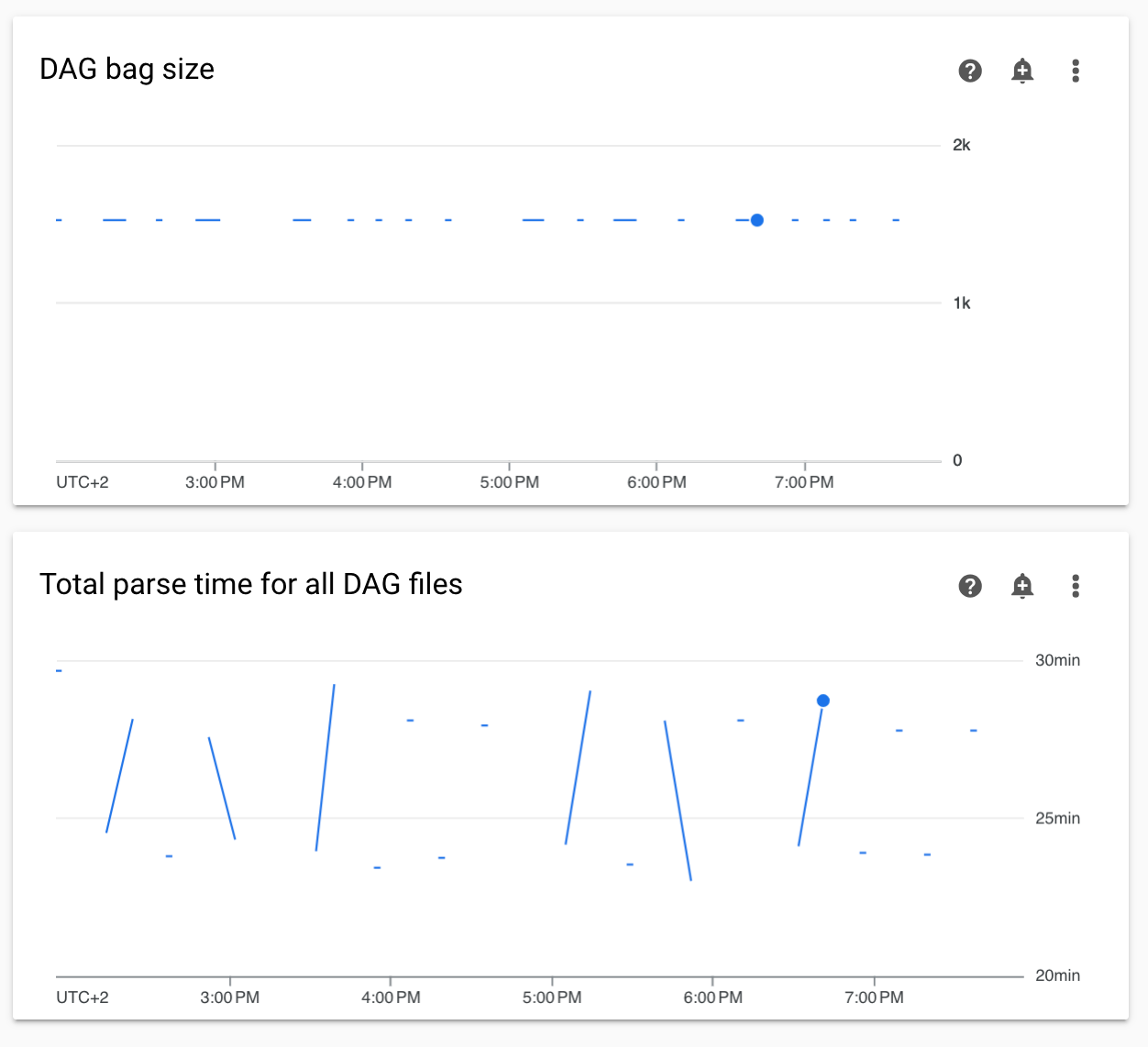
Solution: We recommend keeping total DAG parse time under 5 minutes. To reduce DAG parsing time, follow DAG writing guidelines.
Cloud Composer components logs are missing in Cloud Logging
There is an issue in the environment's component responsible for uploading the logs of Airflow components to Cloud Logging. This bug sometimes leads to a situation where Cloud Composer-level log might be missing for an Airflow component. The same log is still available on the Kubernetes-component level.
Occurrence of the issue: very rare, sporadic
Cause:
Incorrect behaviour of the Cloud Composer component responsible for uploading logs to Cloud Logging.
Solutions:
Upgrade your environment to Cloud Composer version 2.10.0 or later.
In earlier versions of Cloud Composer, the temporary workaround when you encounter this situation, is to initiate a Cloud Composer operation that restarts the components for which the log is missing.
Switching the environment's cluster to GKE Enterprise Edition is not supported
This note applies to Cloud Composer 1 and Cloud Composer 2.
Cloud Composer environment's GKE cluster is created within GKE Standard Edition.
As of December 2024, Cloud Composer service doesn't support creating Cloud Composer environments with clusters in the Enterprise Edition.
Cloud Composer environments were not tested with GKE Enterprise Edition and it has a different billing model.
Further communication related to GKE Standard Edition versus the Enterprise edition will be done in Q2 2025.
Airflow components experiencing problems when communicating with other parts of Cloud Composer configuration
In some cases, because of a failed DNS resolution, Airflow components might experience problems when communicating to other Cloud Composer components or service endpoints outside of the Cloud Composer environment.
Symptoms:
The following errors might appear in Airflow components' logs (such as Airflow schedulers, workers or the web server):
google.api_core.exceptions.ServiceUnavailable: 503 DNS resolution failed ...
... Timeout while contacting DNS servers
or
Could not access *.googleapis.com: HTTPSConnectionPool(host='www.googleapis.com', port=443): Max retries exceeded with url: / (Caused by NameResolutionError("<urllib3.connection.HTTPSConnection object at 0x7c5ef5adba90>: Failed to resolve 'www.googleapis.com' ([Errno -3] Temporary failure in name resolution)"))
or
redis.exceptions.ConnectionError: Error -3 connecting to
airflow-redis-service.composer-system.svc.cluster.local:6379.
Temporary failure in name resolution.
Possible solutions:
Upgrade to Cloud Composer 2.9.11 or
Set the following environment variable:
GCE_METADATA_HOST=169.254.169.254.
Environment is in the ERROR state after the project's billing account was deleted or deactivated, or the Cloud Composer API was disabled
Cloud Composer environments affected by these problems are non-recoverable:
- After the project's billing account was deleted or deactivated, even if another account was linked later.
- After the Cloud Composer API was disabled in the project, even if it was enabled later.
You can do the following to address the problem:
You still can access data stored in your environment's buckets, but the environments themselves are no longer usable. You can create a new Cloud Composer environment and then transfer your DAGs and data.
If you want to perform any of the operations that make your environments non-recoverable, make sure to back up your data, for example, by creating an environment's snapshot. In this way, you can create another environment and transfer its data by loading this snapshot.
Warnings about Pod Disruption Budget for environment clusters
You can see the following warnings in the GKE UI for Cloud Composer environment clusters:
GKE can't perform maintenance because the Pod Disruption Budget allows
for 0 Pod evictions. Update the Pod Disruption Budget.
A StatefulSet is configured with a Pod Disruption Budget but without readiness
probes, so the Pod Disruption Budget isn't as effective in gauging application
readiness. Add one or more readiness probes.
It is not possible to eliminate these warnings. We work on stopping these warnings from being generated.
Possible solutions:
- Ignore these warnings until the issue is fixed.
A field value in an Airflow connection cannot be removed
Cause:
The Apache Airflow user interface has a limitation where it's not possible to update connection fields to empty values. When you attempt to do so, the system reverts to the previously saved settings.
Possible solutions:
While Apache Airflow version 2.10.4 includes a permanent fix, a temporary workaround exists for users on earlier versions. This involves deleting the connection and then recreating it, specifically leaving the required fields empty. The command-line interface is the recommended approach for deleting the connection:
gcloud composer environments run ENVIRONMENT_NAME \
--location LOCATION \
connections delete -- \
CONNECTION_ID
After deleting the connection, recreate it using the Airflow UI, ensuring that the fields you intend to leave empty are indeed left blank. You can also create the connection by running the connections add Airflow CLI command with Google Cloud CLI.
Logs for Airflow tasks aren't collected if [core]execute_tasks_new_python_interpreter is set to True
Cloud Composer doesn't collect logs for Airflow tasks if the
[core]execute_tasks_new_python_interpreter
Airflow configuration option is set to True.
Possible solution:
- Remove the override for this configuration option, or set
its value to
False.
